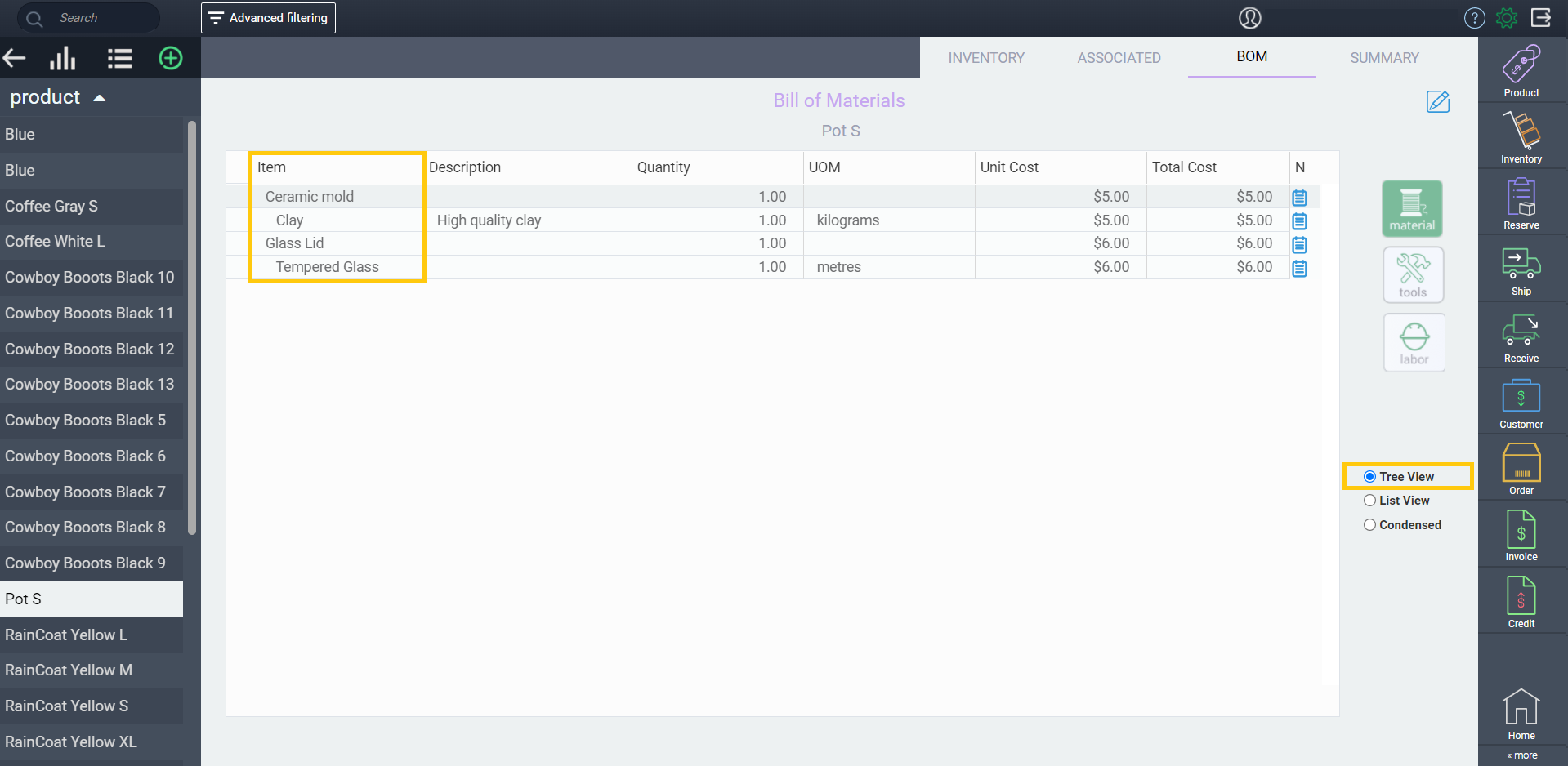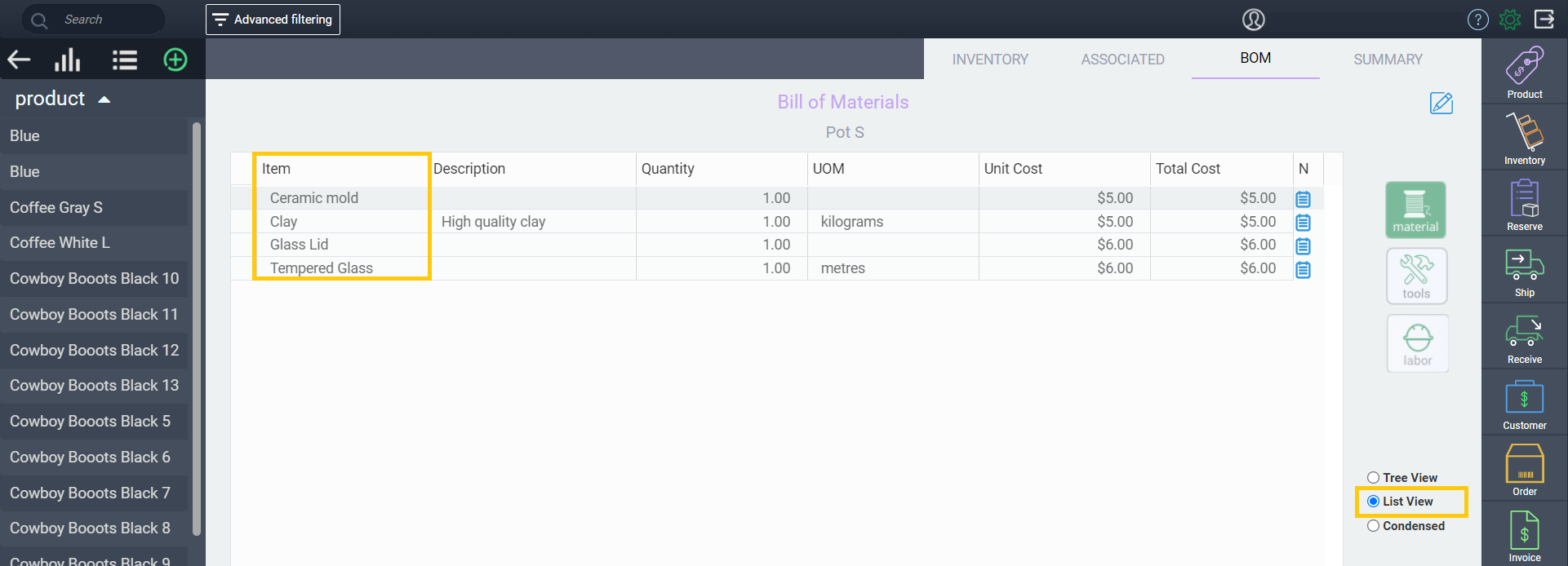Creating and updating the product bill of materials (BOM)
Introduction
Paragon presents you with an easy way to add and track a product's BoM. Here, we'll walk you through it.
Create material components
First, you'll need to make sure that the materials required for the product BoM are set up. To do this, follow this document on creating materials in Paragon.
Create a new product
Next, you can create the product. To do this, follow this document on creating products in Paragon. Note that once you have the hang of one reference screen, you'll be able to easily navigate all other reference screens throughout the system.
Adding product BoMs
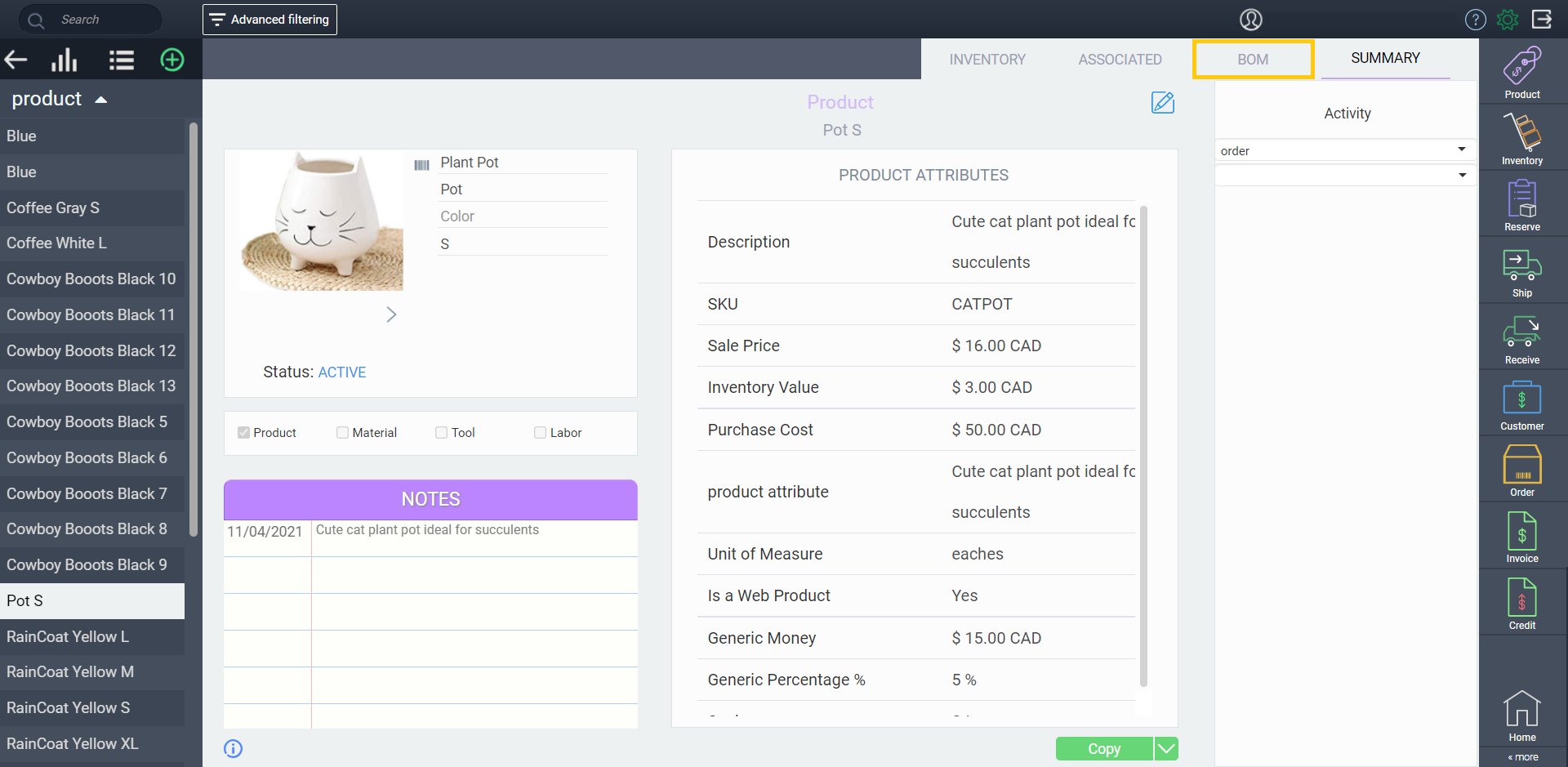
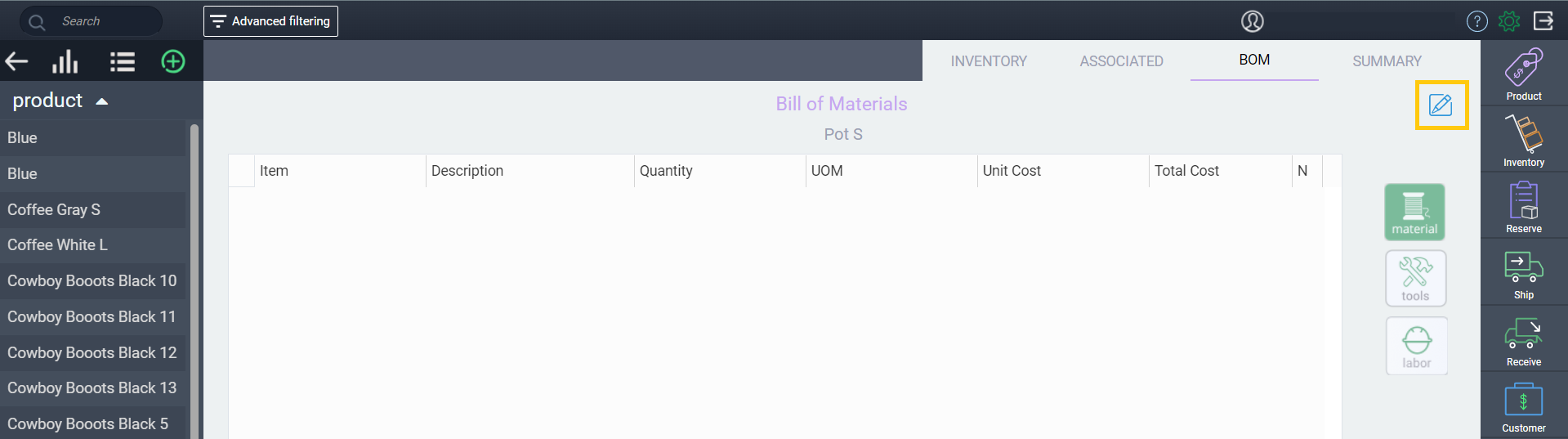
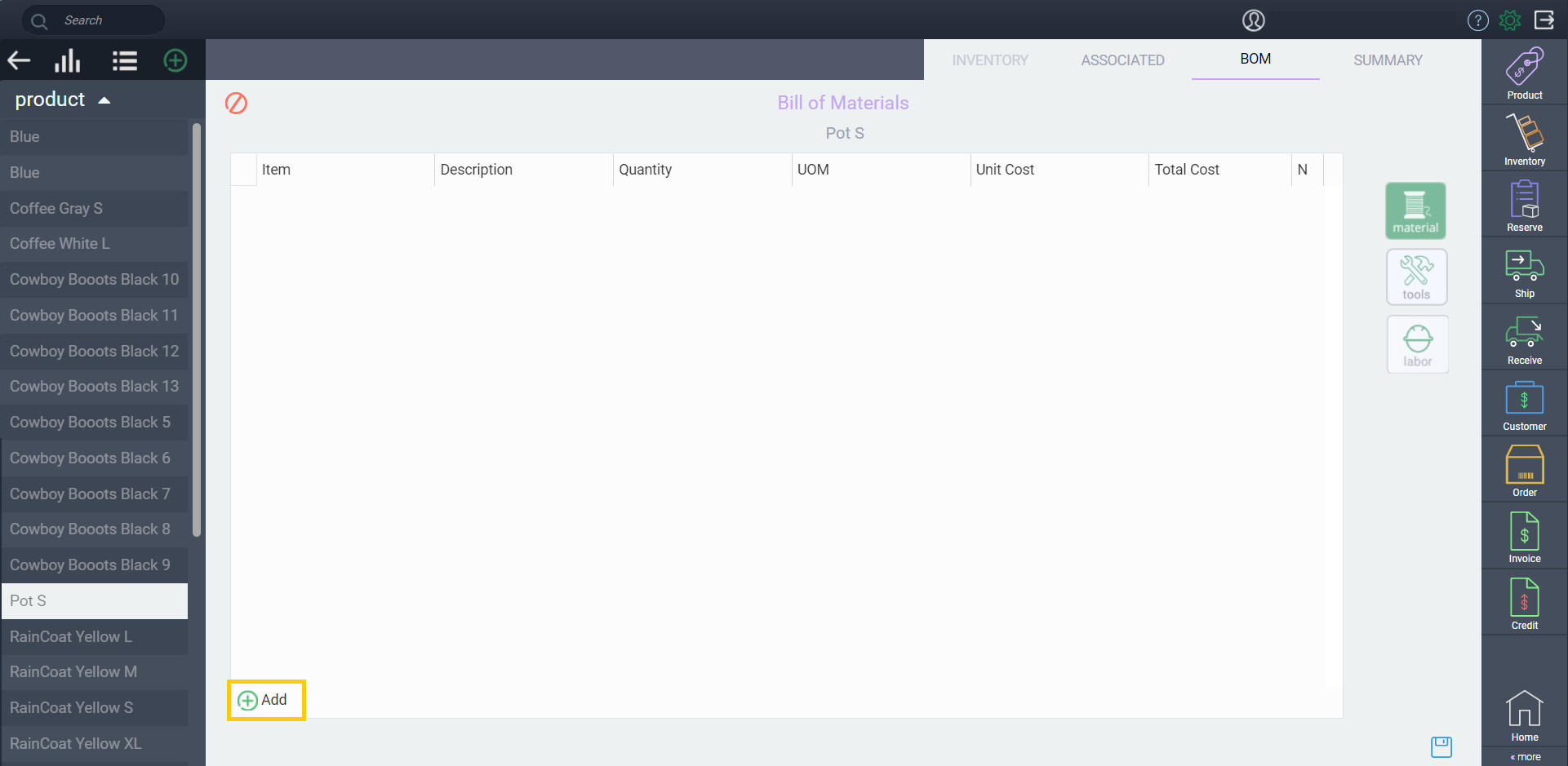
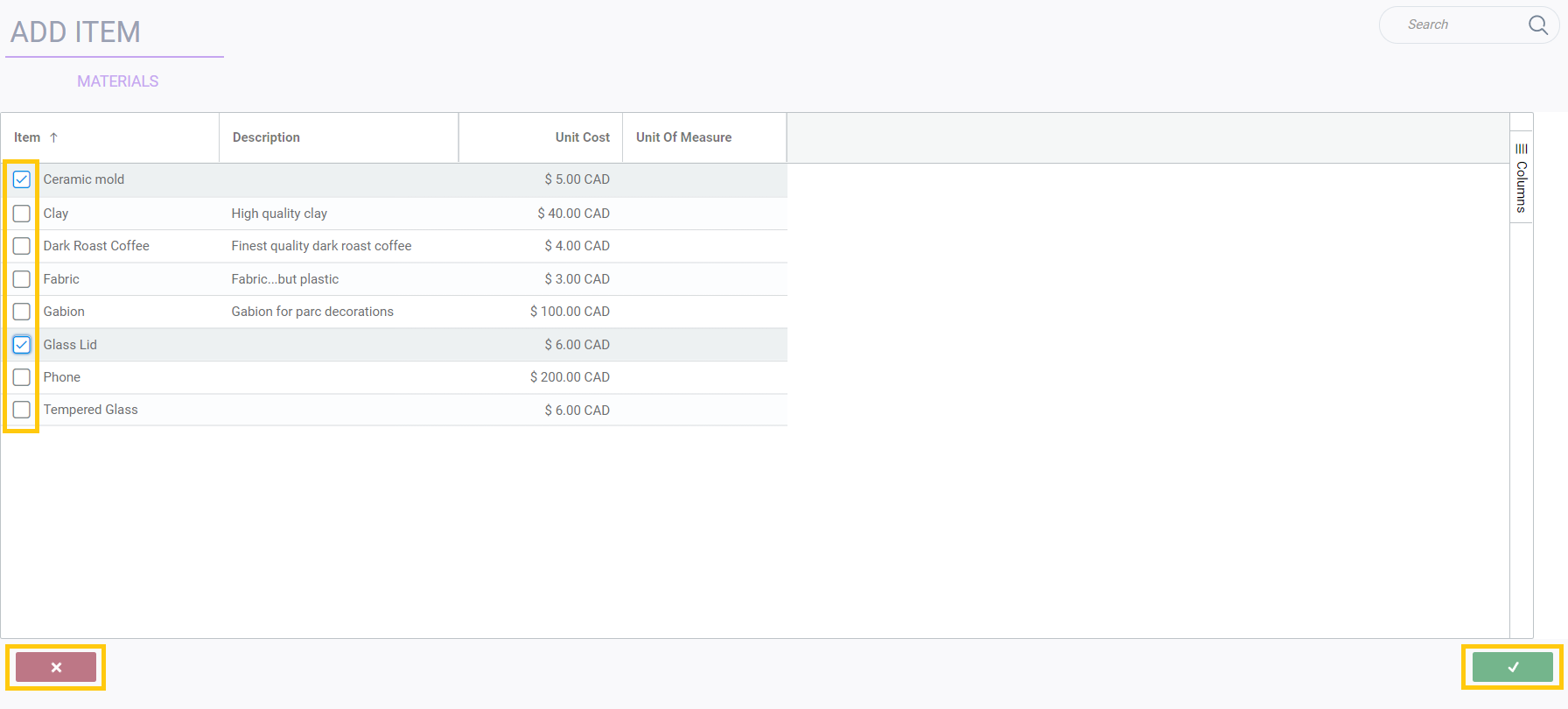
You can also add notes to each line using the notepad button on the right side.
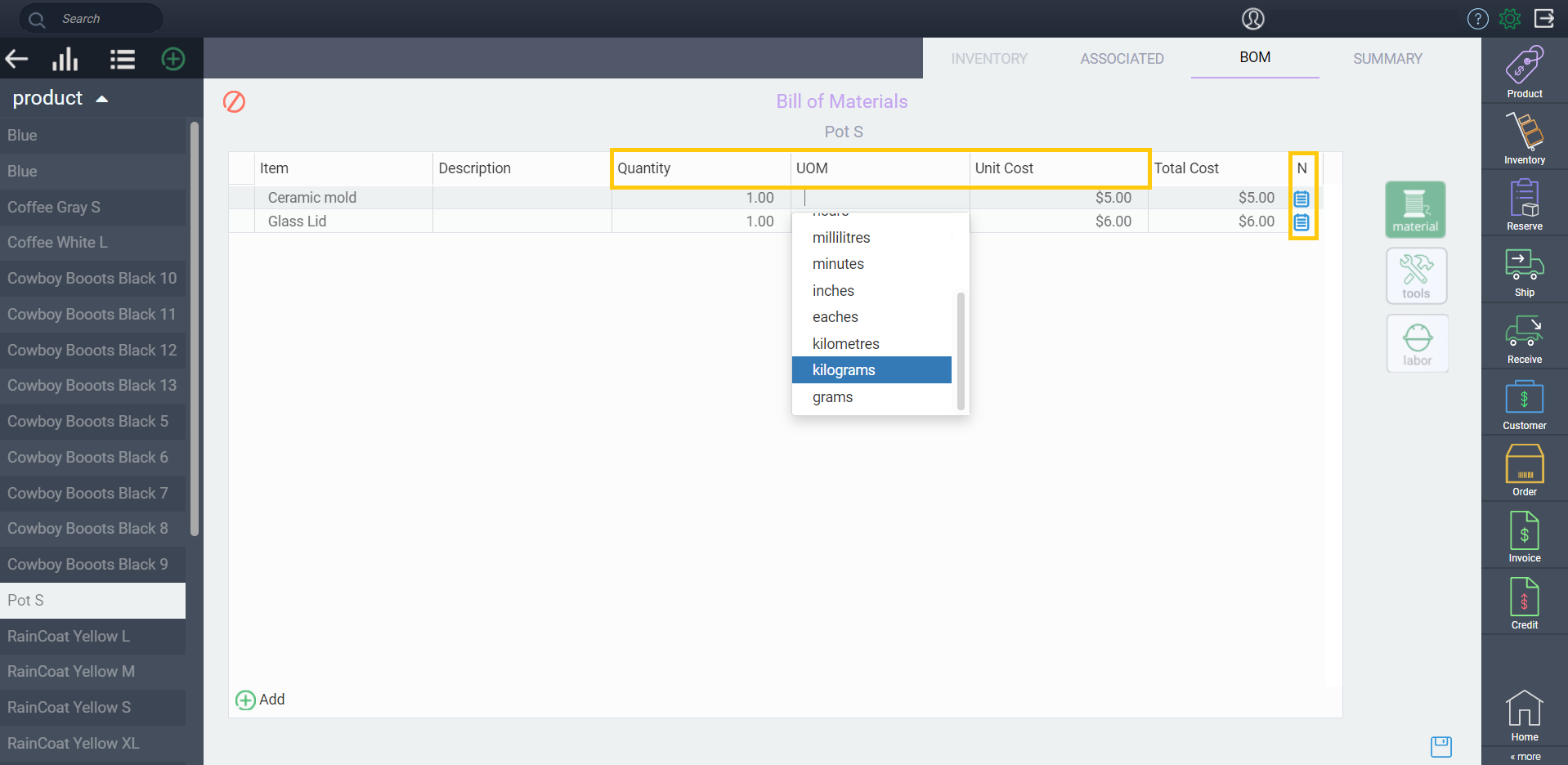

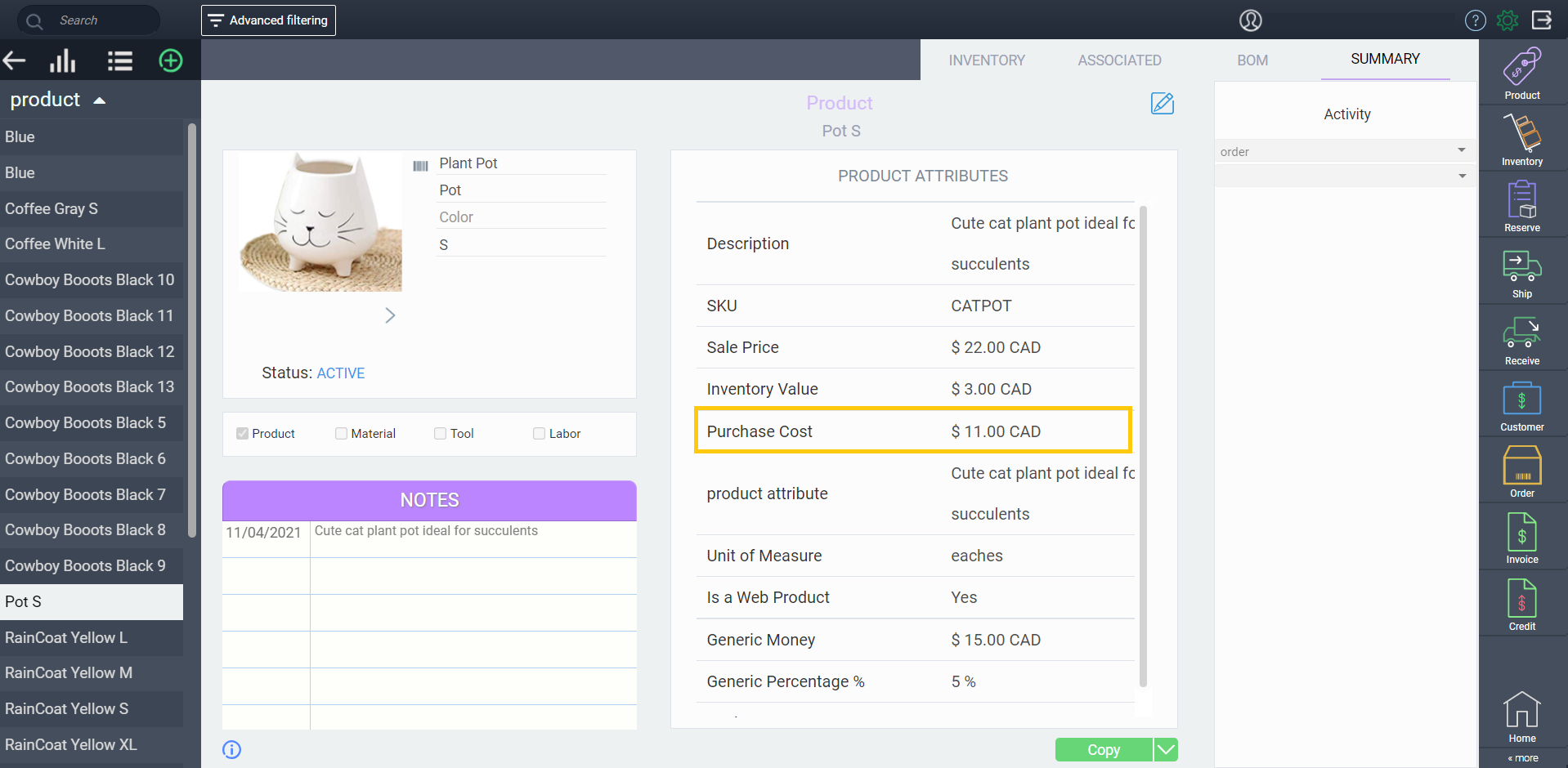
If you want to utilize this functionality, contact support@paragon-erp.com or your Paragon Implementation Partner for assistance with setup.
You can view the BOM unit cost settings by checking the financials tab in my company.

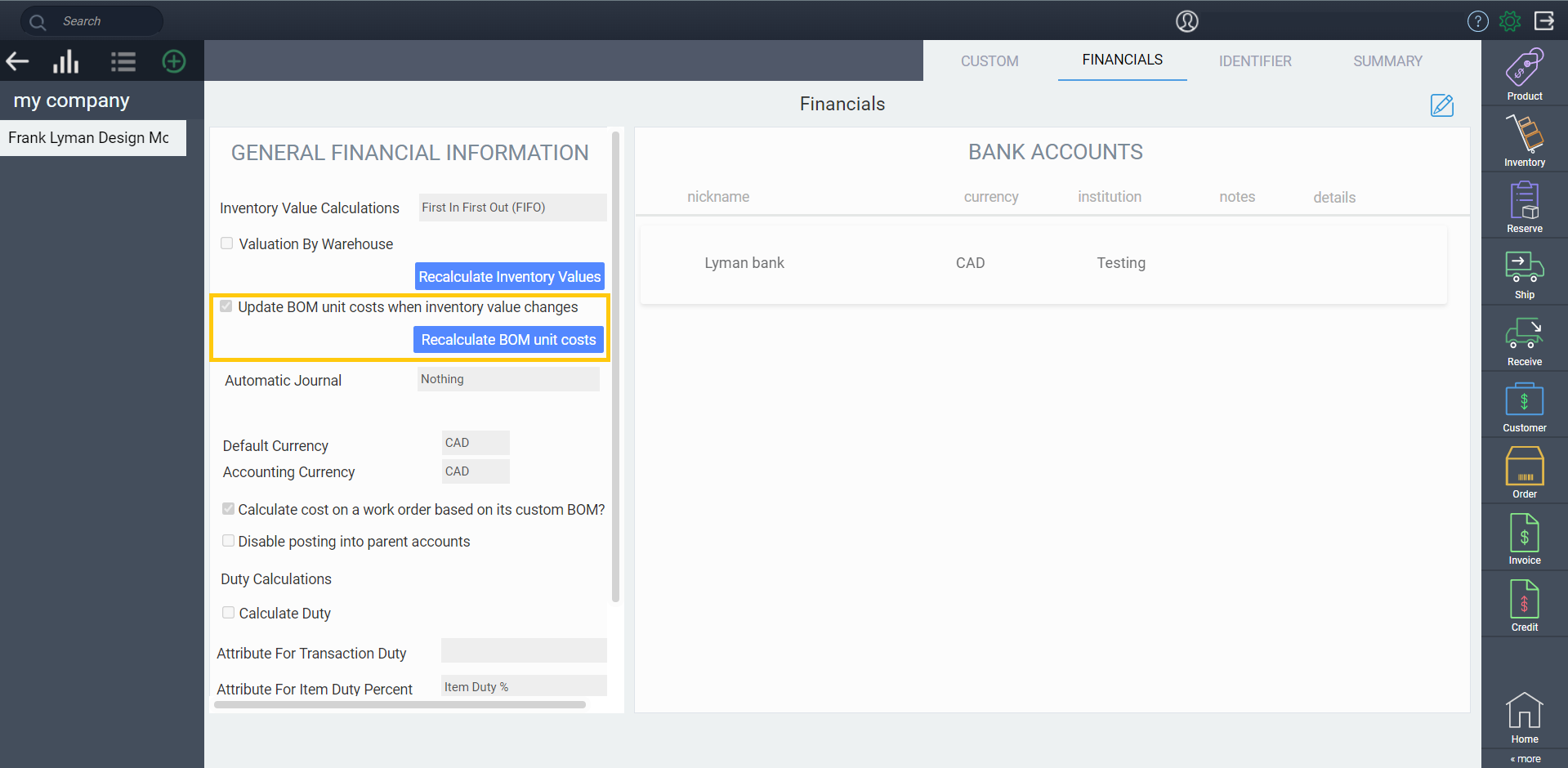
Only BOM estimates are impacted, meaning that any manufacturing already in progress will not be changed if the inventory value of a component changes.
Multiple ways to view the BoM
There are three options on the right side of the BoM screen that allow you to view the details in different ways.
Tree view
Components of a finished product (which contains its own BoM) will become apparent with the use of indenting.
List view
The indenting is removed to make a long list of all BoM requirements.
Condensed view
Only the top-level product or material requirements of the BoM are shown. If these products have BoMs within them, they will not be shown in this view.
View Material available to sell and stock information in the Custom bill of material modals
When working on customer sales orders where items have manufacturing processes attached to them, it can be very useful to see all material requirements and their availability at a glance. ATS and Stock info are available on the custom bill of material modals.

Right click on a line item, then select view custom BoM. A modal will appear displaying the relevant data.

What's next?
Now that you're up to speed on creating and updating your bill of materials, you might be looking for more guidance on exploring your BoMs further. These handy articles will help with the next steps:
![paragon logo-1.png]](https://support.paragon-erp.com/hs-fs/hubfs/paragon%20logo-1.png?height=50&name=paragon%20logo-1.png)