Configuring your boxing screen
Introduction
Delivering products to your customers is one of the primary functions of your business. When items are ready to be shipped, a common warehouse process involves picking and then packing them for transportation. This article will explain how to configure box attributes to be used through the boxing process.
Access boxing setup
From Paragon's home screen, click the settings button.

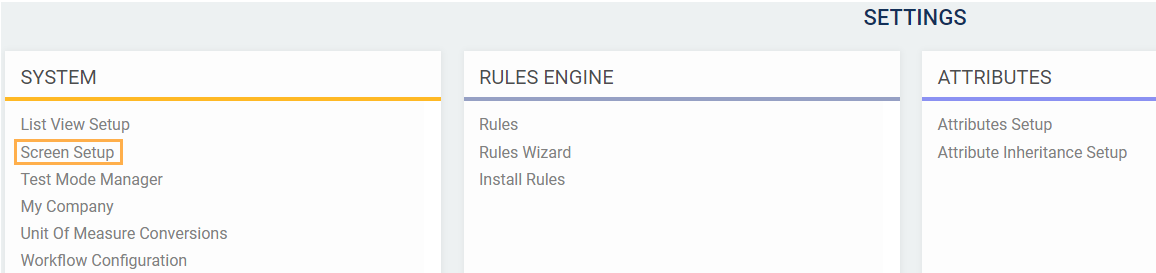
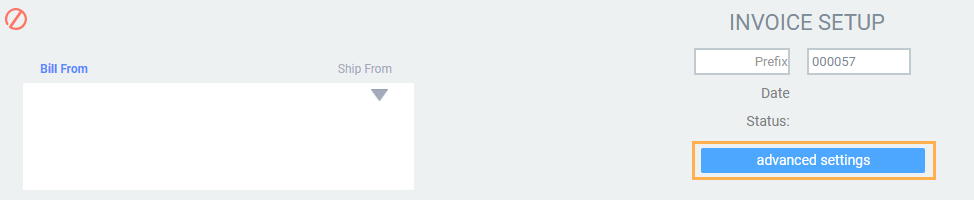
A modal will be displayed. Check the option enable boxing and click on the accept button.
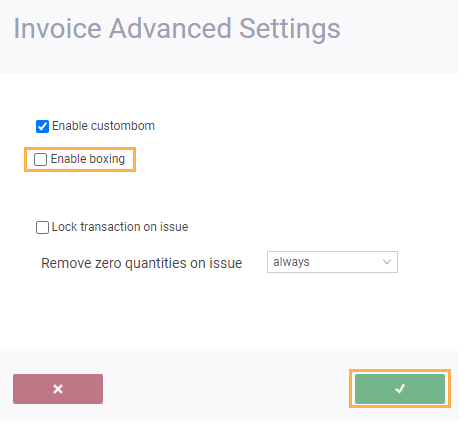

Under the system card, select screen setup.
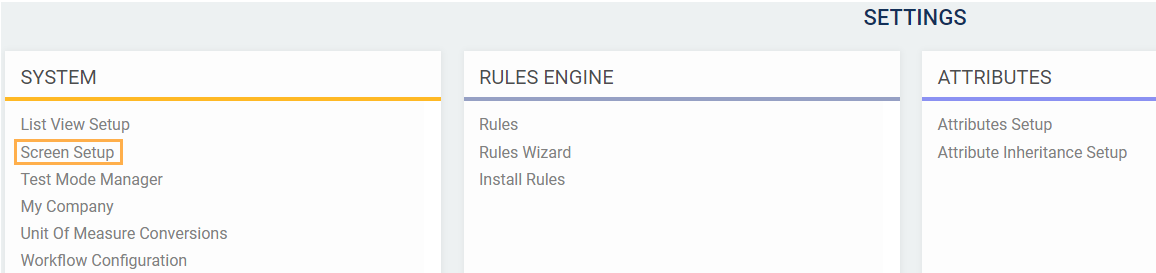
Once in screen setup, you can enable boxing in the following modules: invoice, order, pick, pack and shipment.
To do that, go to the appropriate module, click on edit and click on the advanced settings button:
To do that, go to the appropriate module, click on edit and click on the advanced settings button:
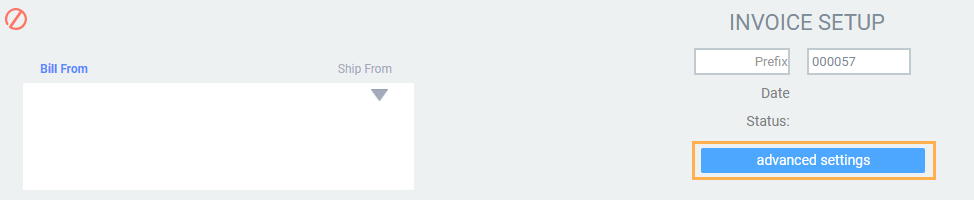
A modal will be displayed. Check the option enable boxing and click on the accept button.
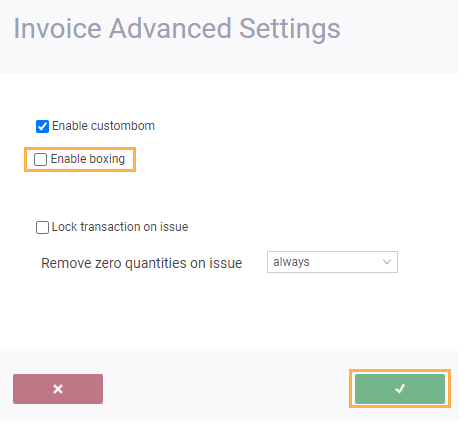
By default, boxing is already enabled in the modules pack and shipment.
Click on edit box attributes and a new screen will appear.
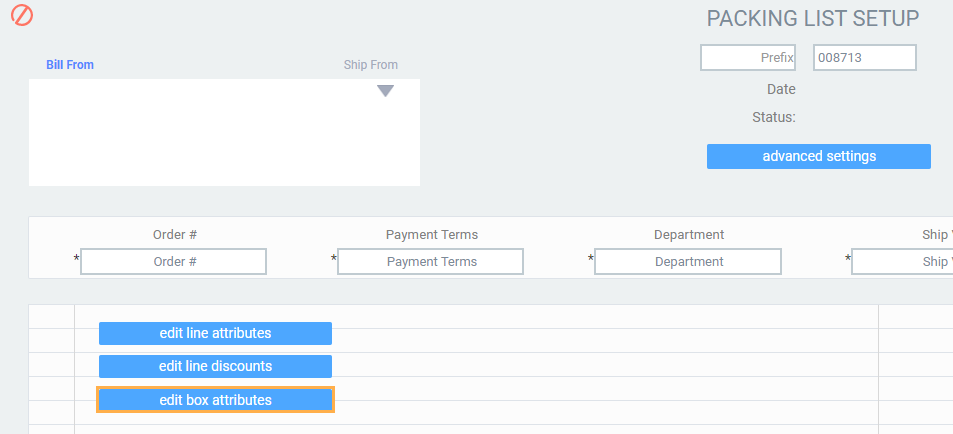
Adding attributes
You will notice that a few standard attributes are already added by default.
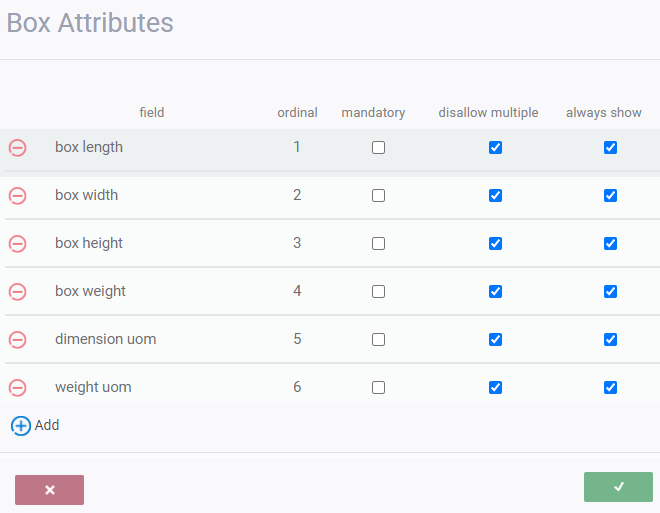

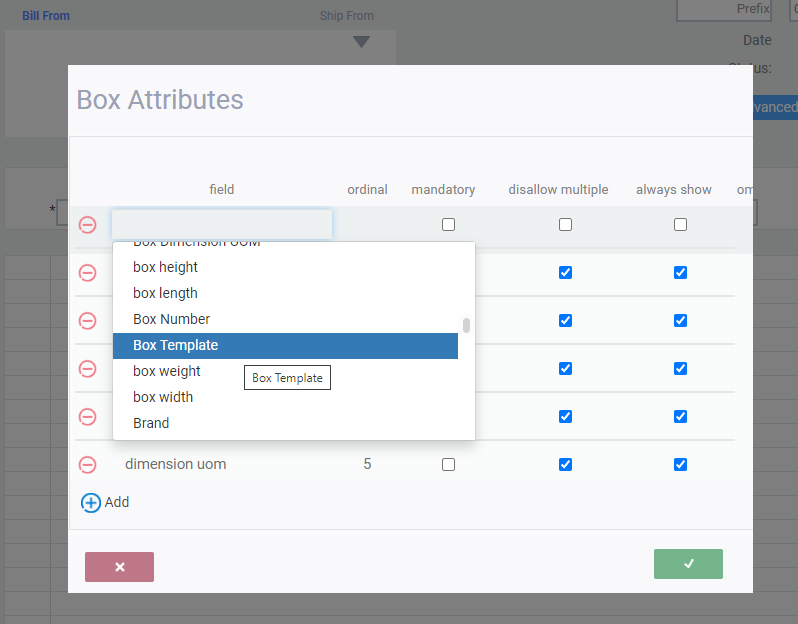


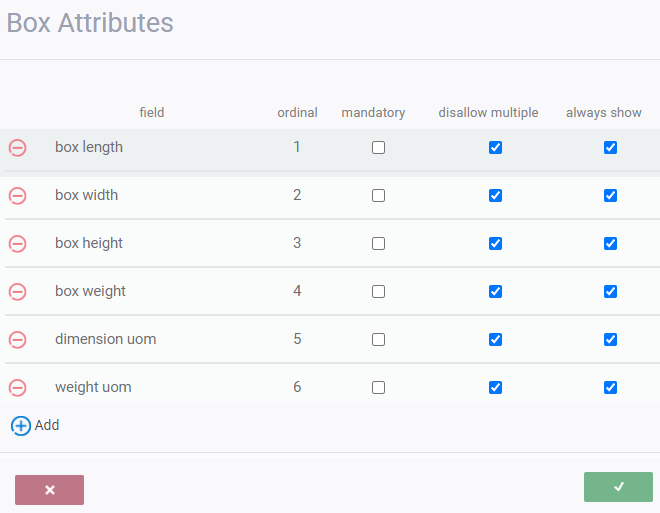
To add more fields, click the add new attribute button.

A new line will appear at the top of the screen. If you click into that field, a list of all available attributes you have set up will display in a list for you to choose from.
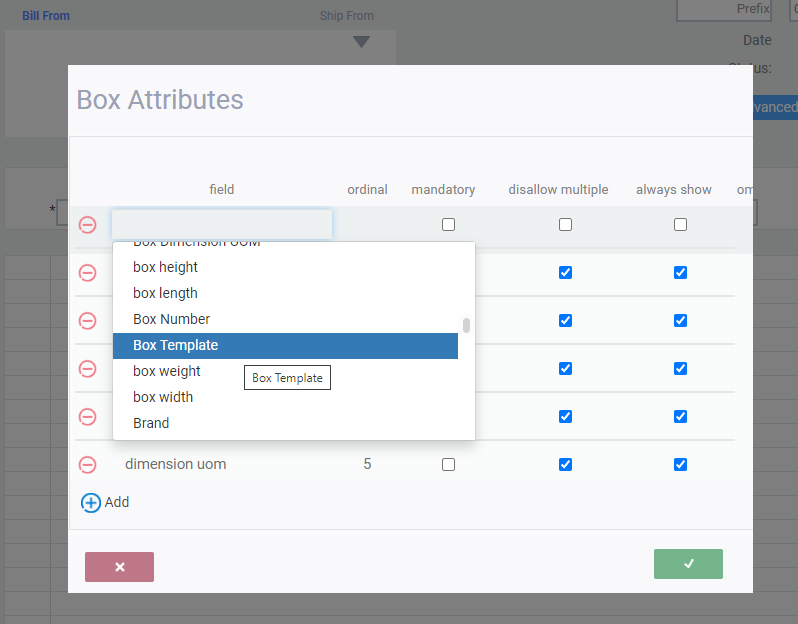
You can also apply a few conditions to the attributes you have set up in the boxing:
- Ordinal: Sequences the list of attributes you add
- Mandatory: You will not be able to save a box configuration without filling out this attribute
- Disallow multiple: You cannot fill in the attribute more than once for the same box
- Always show: Whenever you are creating a new box, this attribute will appear by default.
Once you have added all the attributes you want to appear on your boxes, click the accept button.

You can also cancel at any time by clicking the cancel button.

Save and logout
Once you are done, click the save button at the bottom left of your screen. You will be asked to log out and log back into Paragon to apply the changes.

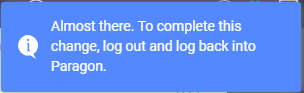

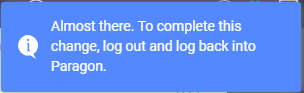
What's next?
Now that you know how to customize your boxes for packing, why not check out some of our other articles on packing and shipping.
![paragon logo-1.png]](https://support.paragon-erp.com/hs-fs/hubfs/paragon%20logo-1.png?height=50&name=paragon%20logo-1.png)