Connecting a second Shopify shop in Paragon
Introduction
Not only does Paragon make it super easy to sell goods online by integrating with Shopify, but you can also connect two shops! Connecting to your second shop is very easy, this article will walk you through the steps on how to get set up.
Shopify set up
In order to connect a second shop to Paragon, you will need to have a Shopify shop already connected. If you need a recap on setting up Shopify in Paragon, follow our steps in this article:
Connecting a second shop
Now that you're up and running with Shopify in Paragon, you can connect to another shop, if that's what you need. To get started simply click the add button on the top left of the screen.

After clicking the add button, you will see a second company appear in the list named Shopify Integration. This will show you a new Shopify setup screen, where you can follow the usual process to connect to your second shop, using the connection action button.
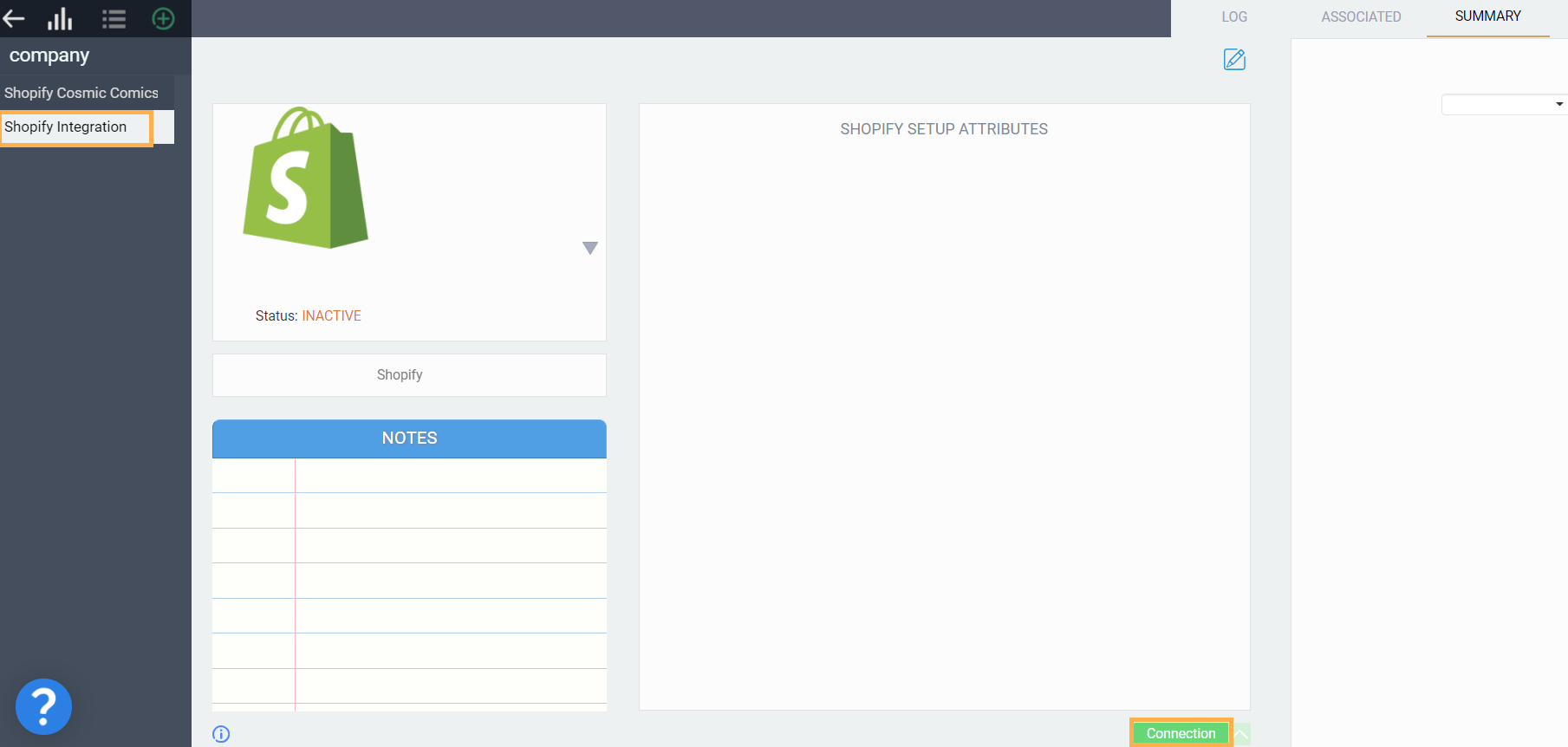
When you select connection, the connect modal will open where you can fill out your Shopify details again to connect to your second shop.
You are not able to connect to the same shop twice! If you attempt to use a shop URL that you are currently connected to, we will remind you that it is already in use.
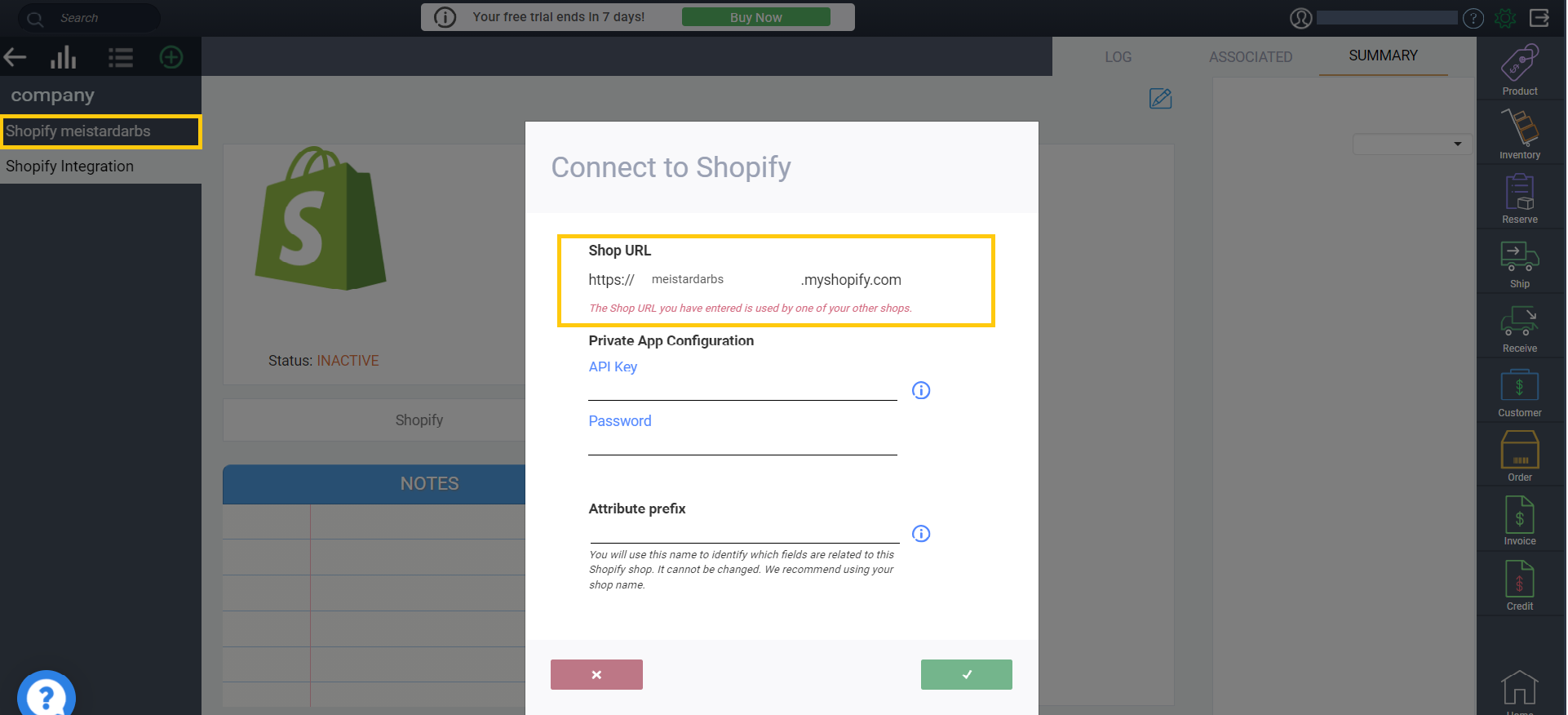
After you have successfully connected, you will return to the set up screen for your new shop and its name will now display under the previously connected shop in the list.
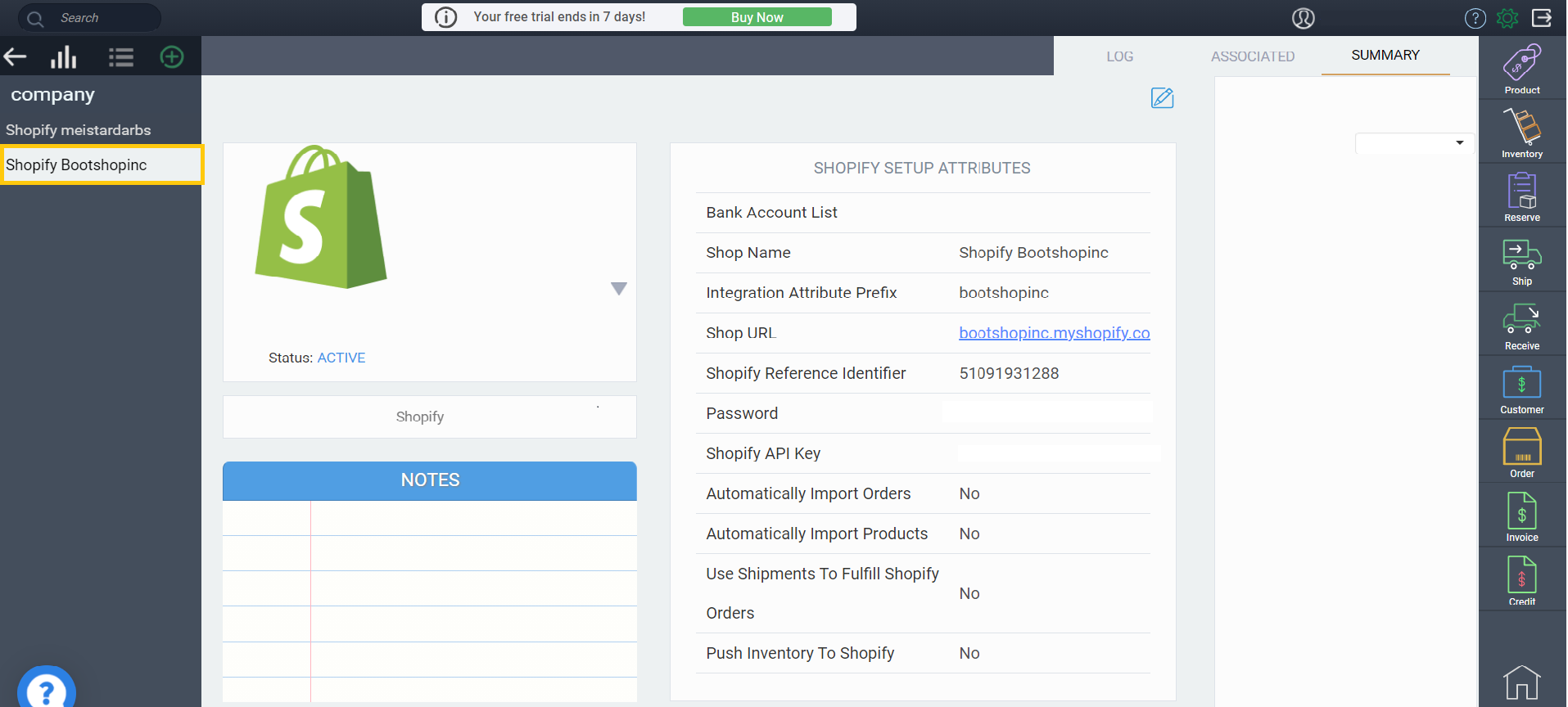
And that's it! You now have two shops connected to Paragon and you can now proceed to edit your attributes for your second shop.
What's next?
Need a refresher on connecting Shopify? Looking to explore more processes with Shopify in Paragon? Then take a look at our handy articles to get started!
![paragon logo-1.png]](https://support.paragon-erp.com/hs-fs/hubfs/paragon%20logo-1.png?height=50&name=paragon%20logo-1.png)