Consolidating line items on purchase orders
Introduction
Often, businesses receive multiple sales orders for the same items from different customers. It's not uncommon for organizations to issue purchase orders in bulk to fulfill multiple orders.
Here, we'll show you how ParagonERP consolidates similar line items on purchase orders that were created from multiple sales orders. This functionality avoids creating multiple purchase orders for the same item.
Issue your sales orders
Note that the sales orders must be issued before you can use the option to create a consolidated PO using the sales orders.

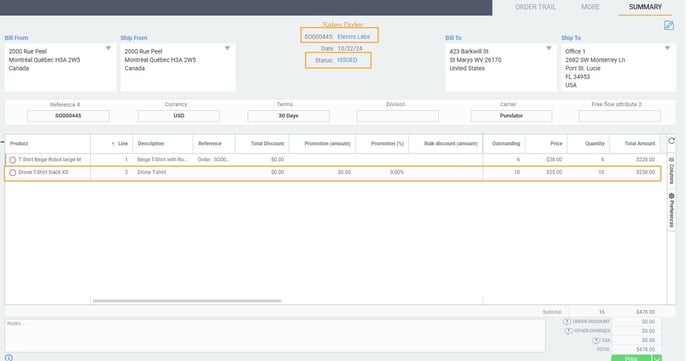
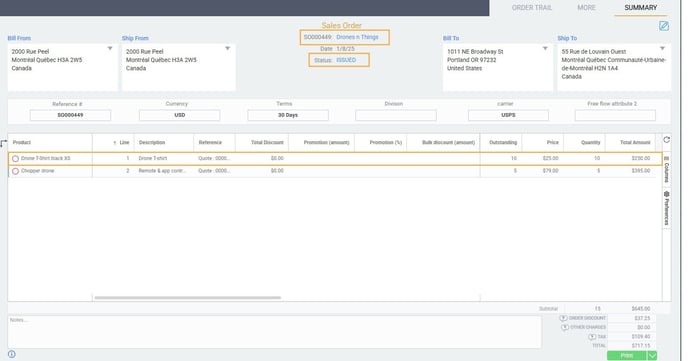
Create your purchase order
From the home screen, navigate to the purchase order module.

Choose multiple orders from the create purchase order modal. These sales orders will have the same products so that you can combine them into one purchase order.
Once you click on the accept button, you will be brought to the main screen to create your PO. Choose you vendor.

Verify your line items
In the screen above, you can see that the 10 units for the item Drone T-shirt XS from the three separate customers have been consolidated into one line on the purchase order. The quantities were properly added to show 30 units total for purchase.
All other items from the three sales orders were also copied to the purchase order. You can choose to purchase those as well, or you can remove them so that only the specific item, Drone T-shirt XS, remains on the purchase order.
To remove unwanted items from your po, right click on the line and select delete line item.

Issue your purchase order
Once you've verified your line items and their quantities, select your vendor, if you haven't done so already, fill in the applicable business terms, and save.
Once saved, you can now issue your purchase order. Click on the green action button, and issue.

I issued my purchase order, now what?
Once you've issued your purchase order (PO), you can do many things; email the PO to your vendor, print the PO, place it on hold, and create receipts or vendor invoices off of the PO.
What's next?
This article explains how to create sales orders from different transactions, including purchase orders.
You can also create a report that shows sales and purchasing details.
![paragon logo-1.png]](https://support.paragon-erp.com/hs-fs/hubfs/paragon%20logo-1.png?height=50&name=paragon%20logo-1.png)
