Copy a BOM when copying a product
Introduction
A bill of material (BOM) is a comprehensive list of parts, items, assemblies and other materials that are needed to create a product (SKU). Sometimes BOMs are used as instructions for the manufacturing of products. BOMs can also include the cost for labor.
In some industries, such as apparel, different products or styles may have very similar BOMs. For this reason, Paragon has made it simple for you to copy the BOM of one product while creating different copies of it. This will save you a lot of manual work.
It should be noted that a BOM cannot be copied to an existing product. So, make sure you don't copy your products before having created the BOM on the first one.
The right approach is to create one product. Then fill out its BOM. Then create other variations of products, all the while copying the BOM.
Select a product with a BOM
Select the product with the BOM you would like to copy. In this case the product name is flower bouquet.
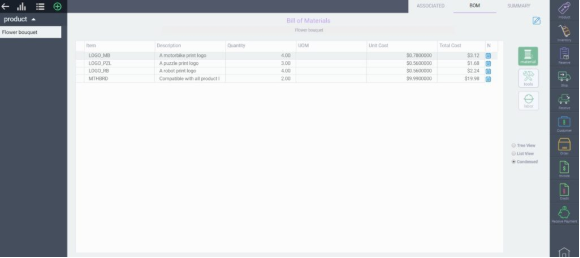
Click the copy button
On the summary page of the product with the BOM you would like to copy, click the copy button from the action button.
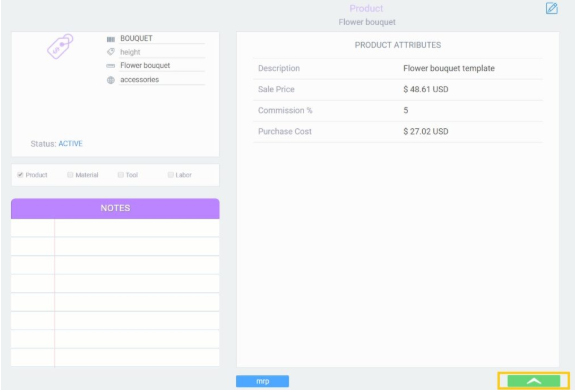
Varying the copied attributes
After you click the copy button, a modal will appear giving you the option to select which attributes you would like to vary in the copied product.
At this point, you cannot click on BOM. That's because you cannot vary it at this stage.
In this example, we want to change only the product name and shape. Note that the code attribute is selected by default because the code for new products must be unique.
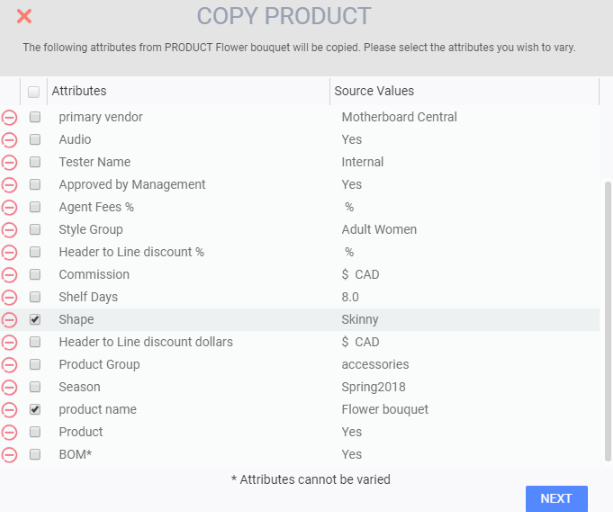
Choose the value for the first varied attribute
In this case we select bowl as our desired new shape and click the next button to proceed.
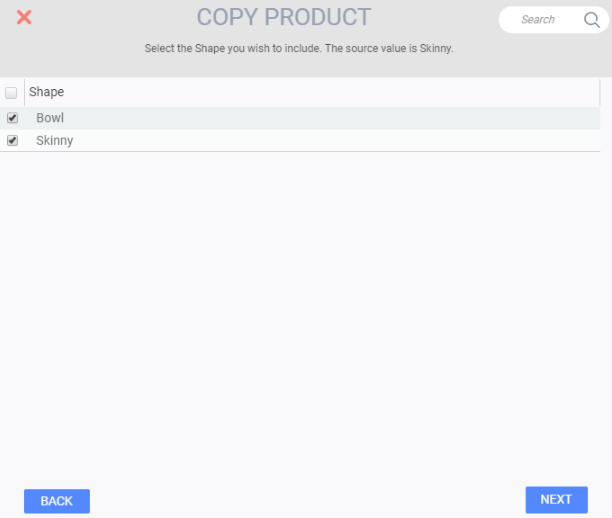
Confirm the new variation
Click the next button to proceed.
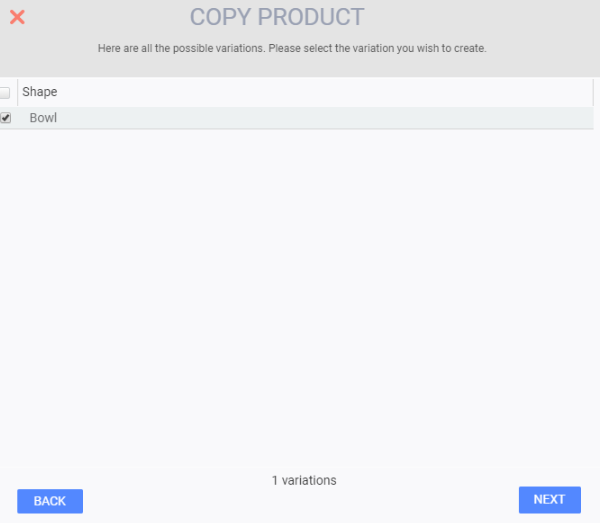
Choose value for the second varied attribute and name the new product
The copy function will automatically create a new code for the new product. In this example, the new code is BOUQUET_Copy_1, as seen under the code heading. We have entered flower bouquet 2, under the product name heading.
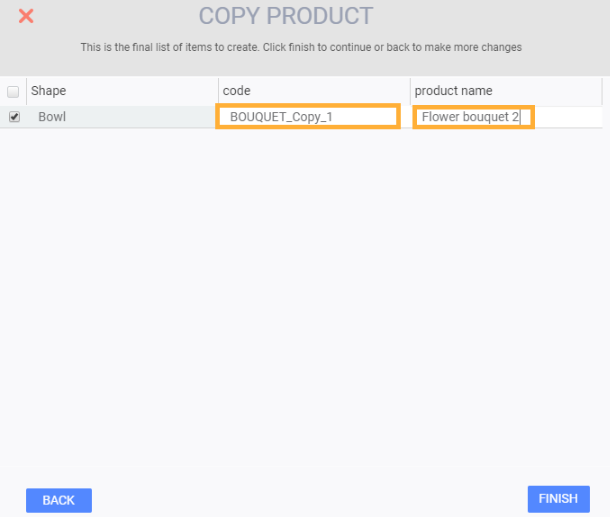
Finish the copy
Once you click on the finish button in the above modal, you will get the following notification on the top right hand side of the screen.

What's next?
You can now see the items on the BOM, with the exact same quantities as your original product. This procedure saves you a lot of time when you have large or complex BOMs. You can always modify anything in the copied BOM at this time.
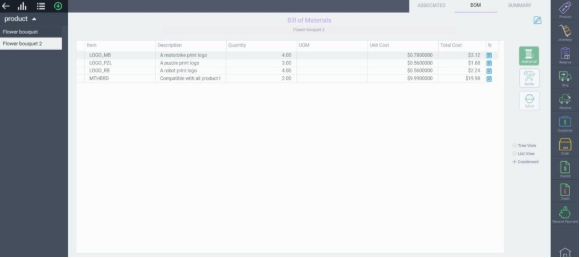
![paragon logo-1.png]](https://support.paragon-erp.com/hs-fs/hubfs/paragon%20logo-1.png?height=50&name=paragon%20logo-1.png)