Create and save WIGO report layouts
Introduction
Once you start using WIGO reports, you may want to create and save your own report layouts. This article will walk you through how to save your customized layout, reset any changes to default, and also how to export and share your layouts with your colleagues.
Customizing default layouts
To make reporting faster, you have the ability to configure and save which columns of information you would like to include in your report. This helps Paragon present you with only the information that is relevant to you and omits the clutter of any unnecessary columns. This is all saved for the next time you run that report. If at any time you prefer to reset to the original columns of data, just click the reload button.

Saving new WIGO report layouts

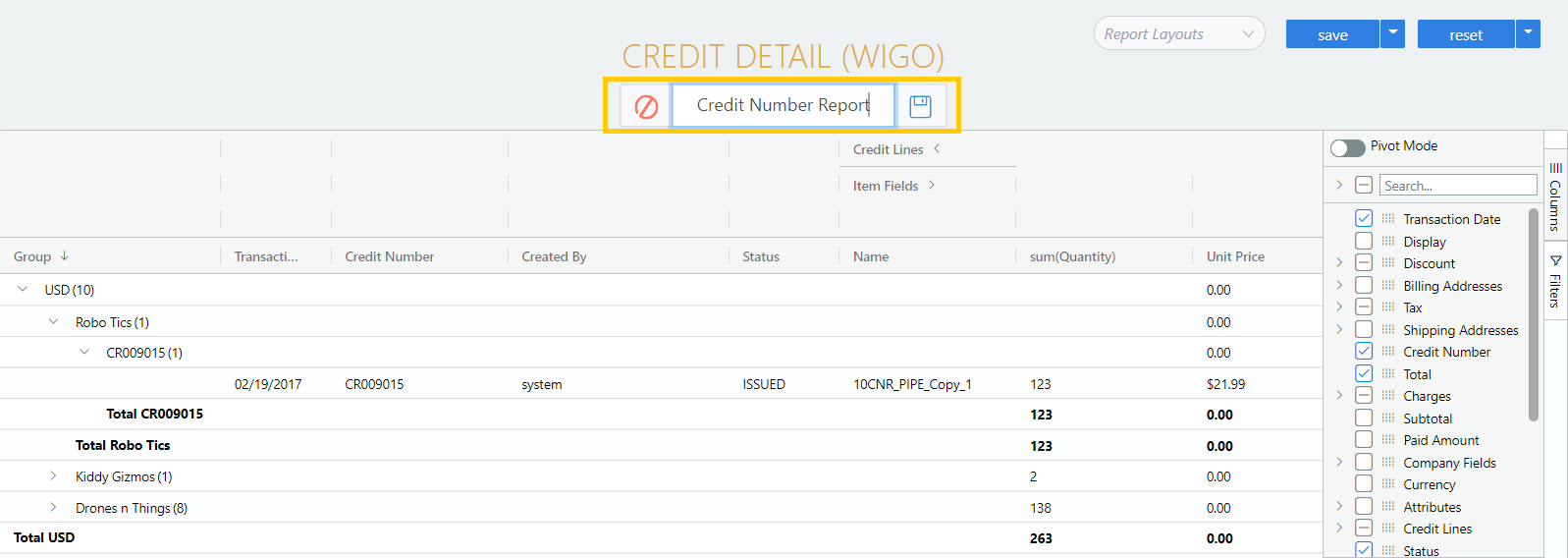

Resetting your WIGO reports
If you have made changes that you don't want to keep, you can always reset the report layout - either the original default layout or the saved (and named) configuration (if you have not yet saved it). To reset, click the arrow next to the reset button at the top-right of the screen.

Import and export WIGO report layouts
It's now possible to share these layouts with other users and/or Paragon builds by exporting and importing them. This makes life easier for colleagues who want to use the same report layout, and for any of our partners that have default builds that they use in their implementations.
To export a layout:
Click the drop-down arrow next to save
Click export layout
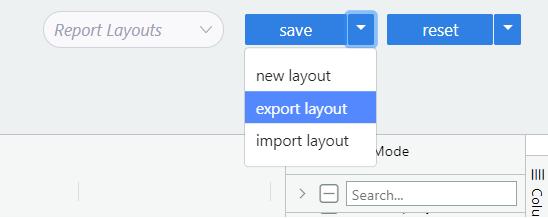
The layout will be downloaded automatically as a json file.

To import a layout:
Click the drop-down arrow next to save
Click import layout.
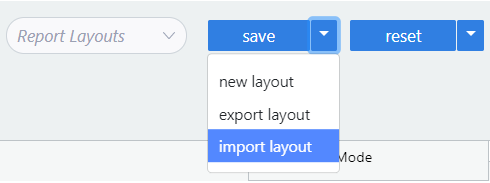
Select the appropriate layout. Please note that only json files are accepted. If the import is successful you should see the success toaster:

Export WIGO reports to Excel
It's possible to export data in the grid to Excel or CSV. You just need to select the data range that you want to analyze and right-click. You will be presented with the choice to export and then select Excel or CSV
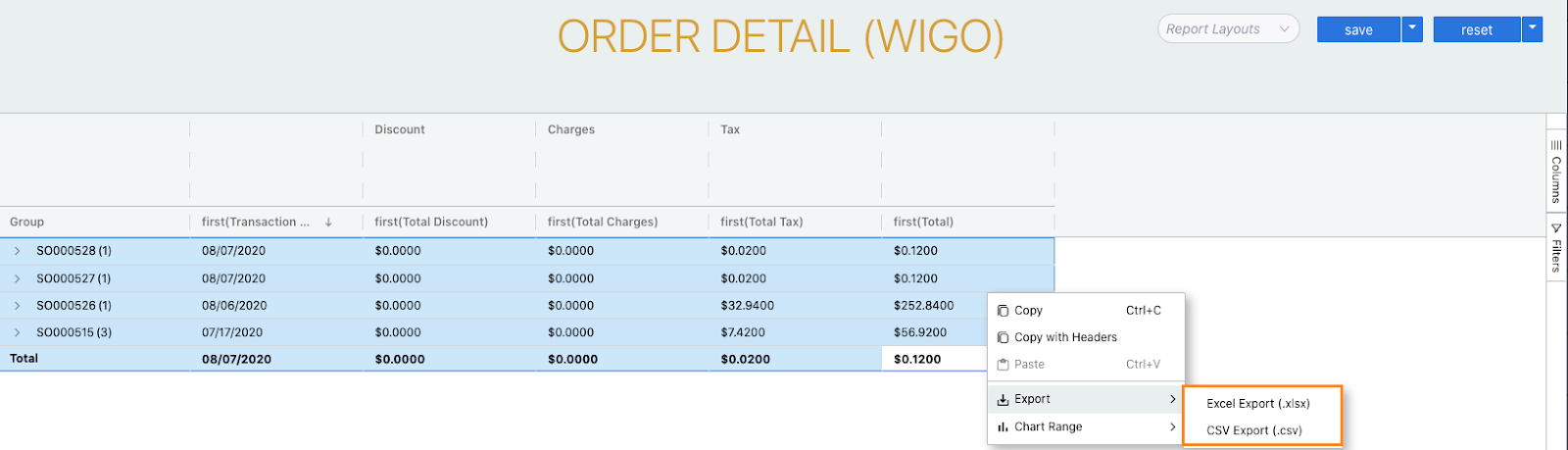
What's next?
Check out our general article on Wigo reports:
![paragon logo-1.png]](https://support.paragon-erp.com/hs-fs/hubfs/paragon%20logo-1.png?height=50&name=paragon%20logo-1.png)