Introduction
Edit the module you're in
Regardless of where you are, you'll first need to click the edit button to be able to change or add an address.

Select the type of address you'd like to create
In edit mode, all four types of addresses are available; bill from, ship from, bill to, ship to.
Click on the blue arrow for any address type to see all of the available addresses for that type.
In this example, we have clicked on the arrow for the bill to address.

You can choose from the list of addresses, or create a completely new address, by clicking on the new address option.
Create the new address
After you've selected the type of address you'd like to change, click the drop-down arrow.
Click the new address button.
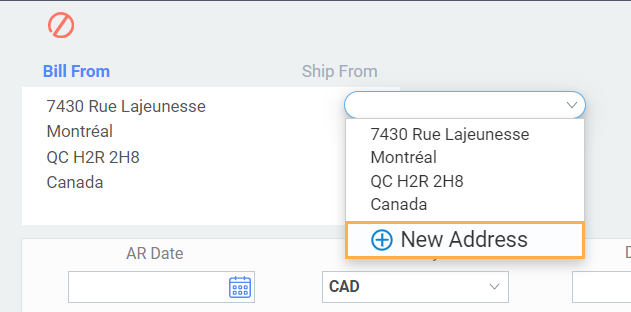
The new address modal will appear.
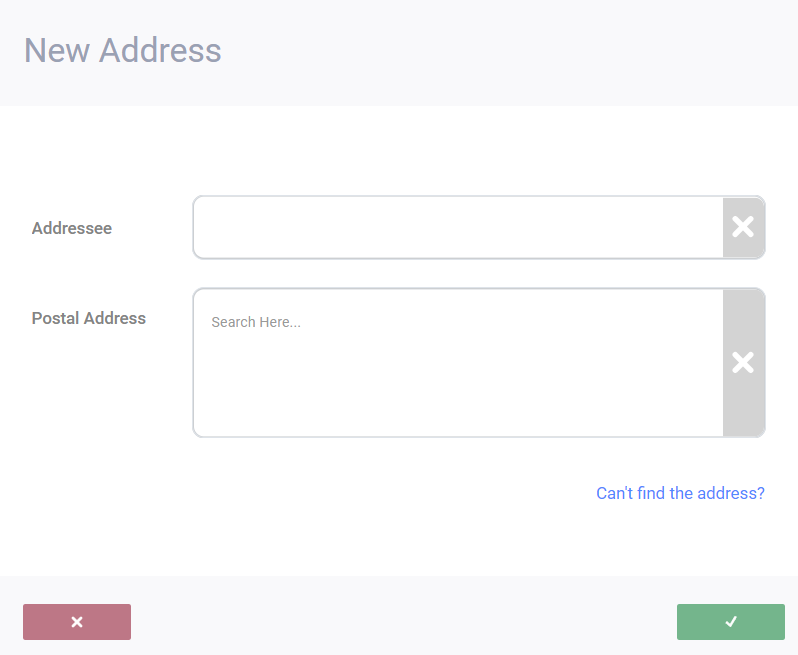
Postal Address
In the postal address section begin typing your address. As you type the address, Google Maps will find the first available match and display it in the field below the address line that you are entering.
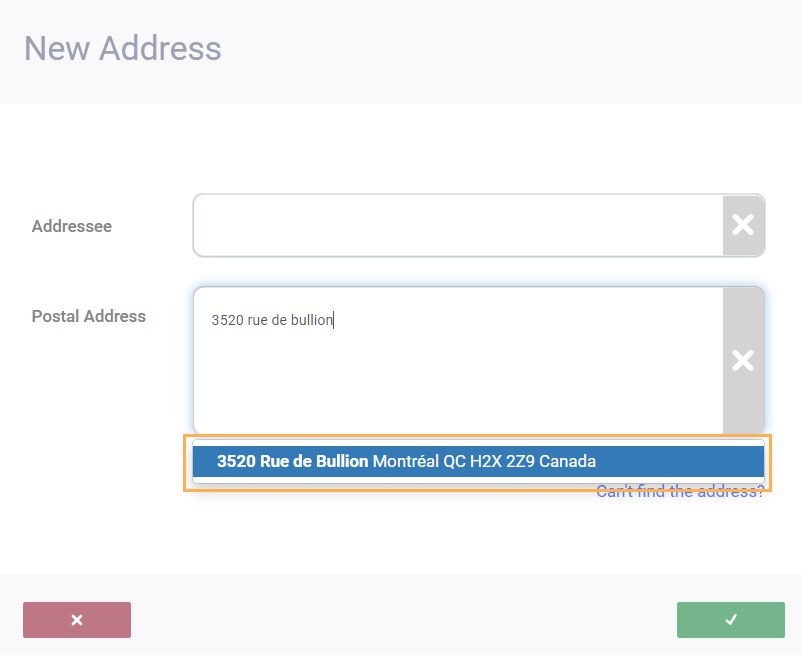
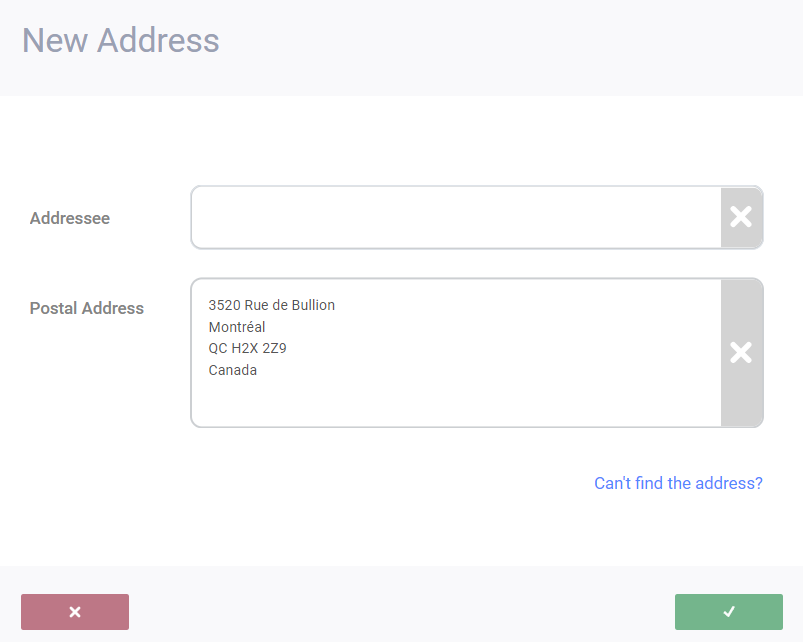
If the address does not appear below the search field, you can use the can't find the address option to manually enter the address information.
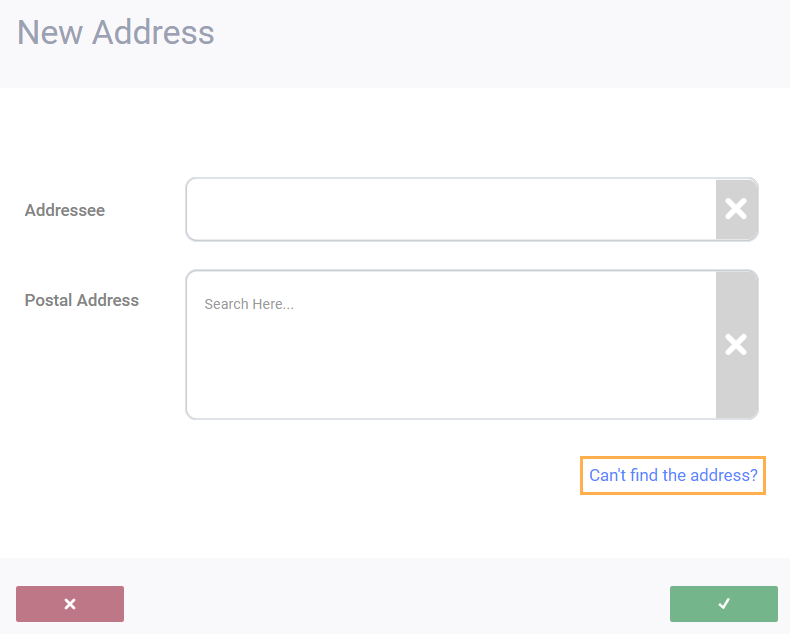
Another new address modal will appear and you will have to manually enter the address - a preview of the formatting will be shown on the right-hand side.
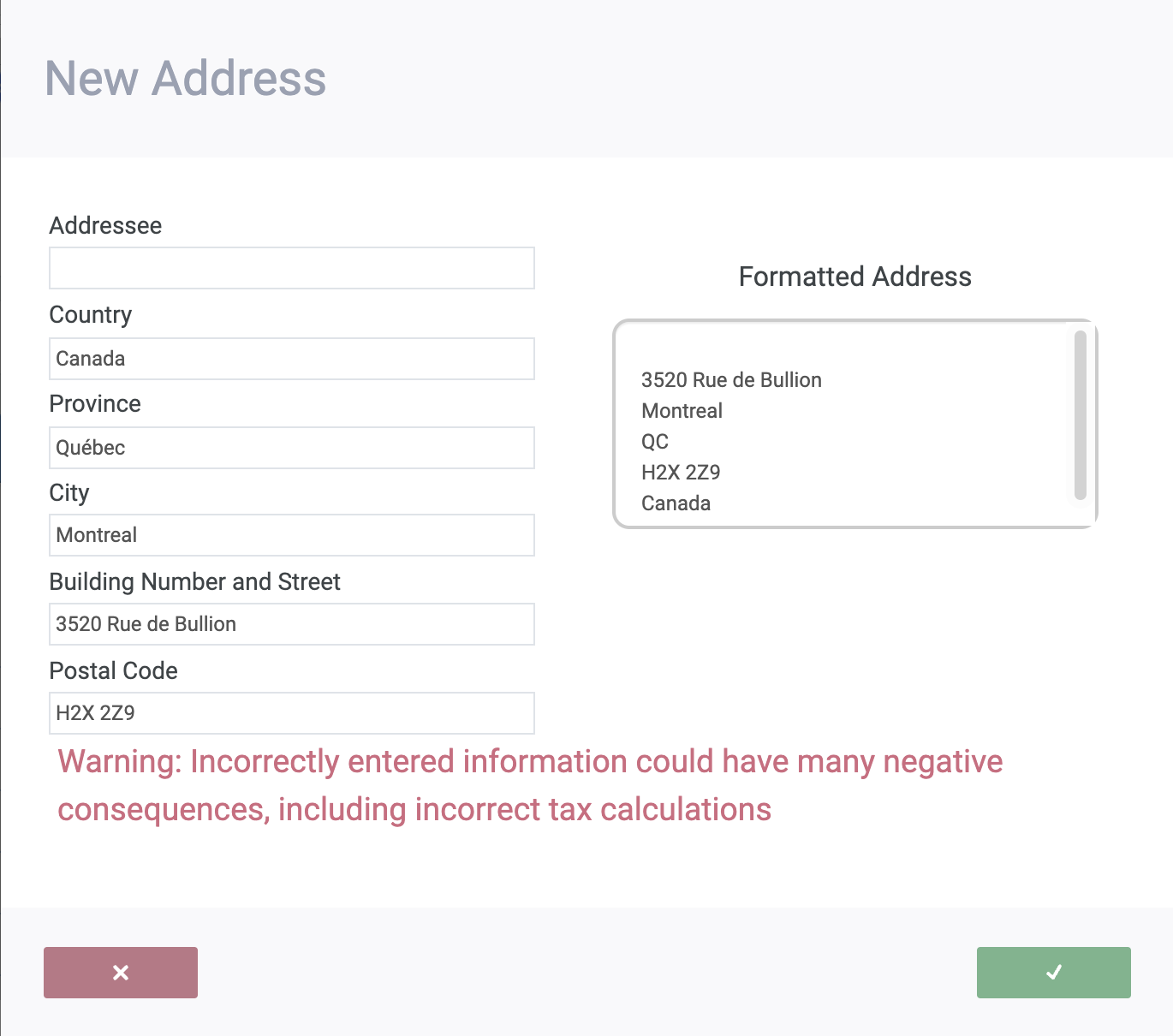
Addressee
You can also name the address in the addressee field. This field can be used to identify addresses by their store numbers or head offices.
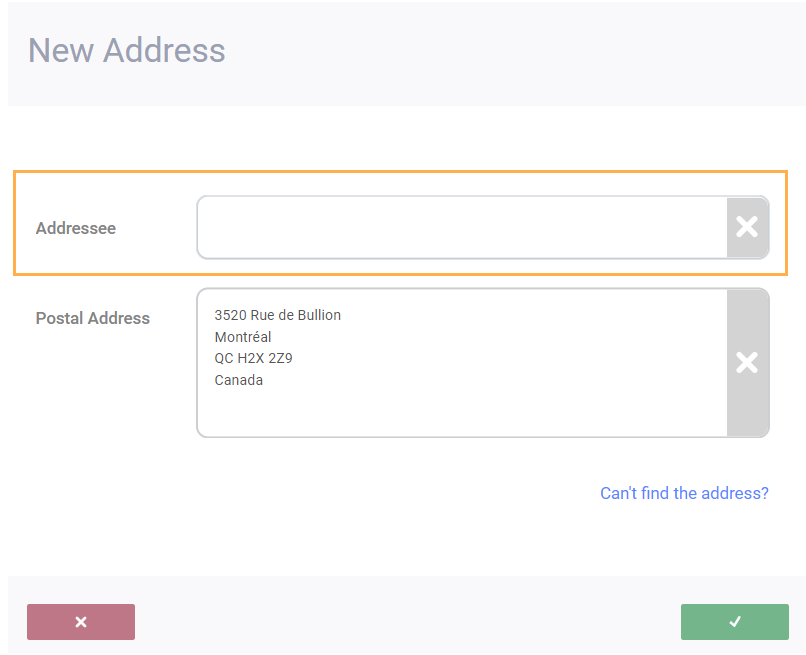
Save your address
To save the address, click the accept button in the bottom right-hand corner. You can exit the address modal by clicking the cancel button in the bottom left-hand corner.
Once you've clicked the accept button, you'll return to the transaction's main screen. The address will appear in the bill from area.
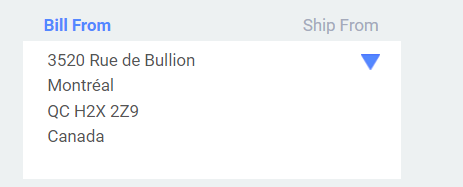
New bill to, ship to and ship from addresses can all be added by following the same procedure.
Remove out of date addresses from companies
To remove an address for customers or vendors, you can right-click on the address on the company file to delete it. This will delete the address and prevent it from being used in the future, but will leave it as is on historical transactions.
What's next?
Here's a little bit more information on how addresses work in Paragon and how they populate on transactions.
