Creating a person
Introduction
A person in Paragon, can be an employee, salesrep, or contractor... someone who is associated with your company and you want to keep track of their information and also link them to other Paragon processes.
Here, we will explain how to create and edit a person in Paragon.
Go to the person module
From the more tab, select person.
Create a new person
In the person module, click the add new person button. This will take you to the person creation screen.
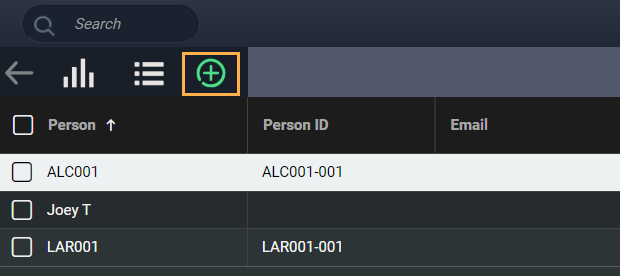
The person screen is separated into 2 main sections, the business card and person attribute panel.
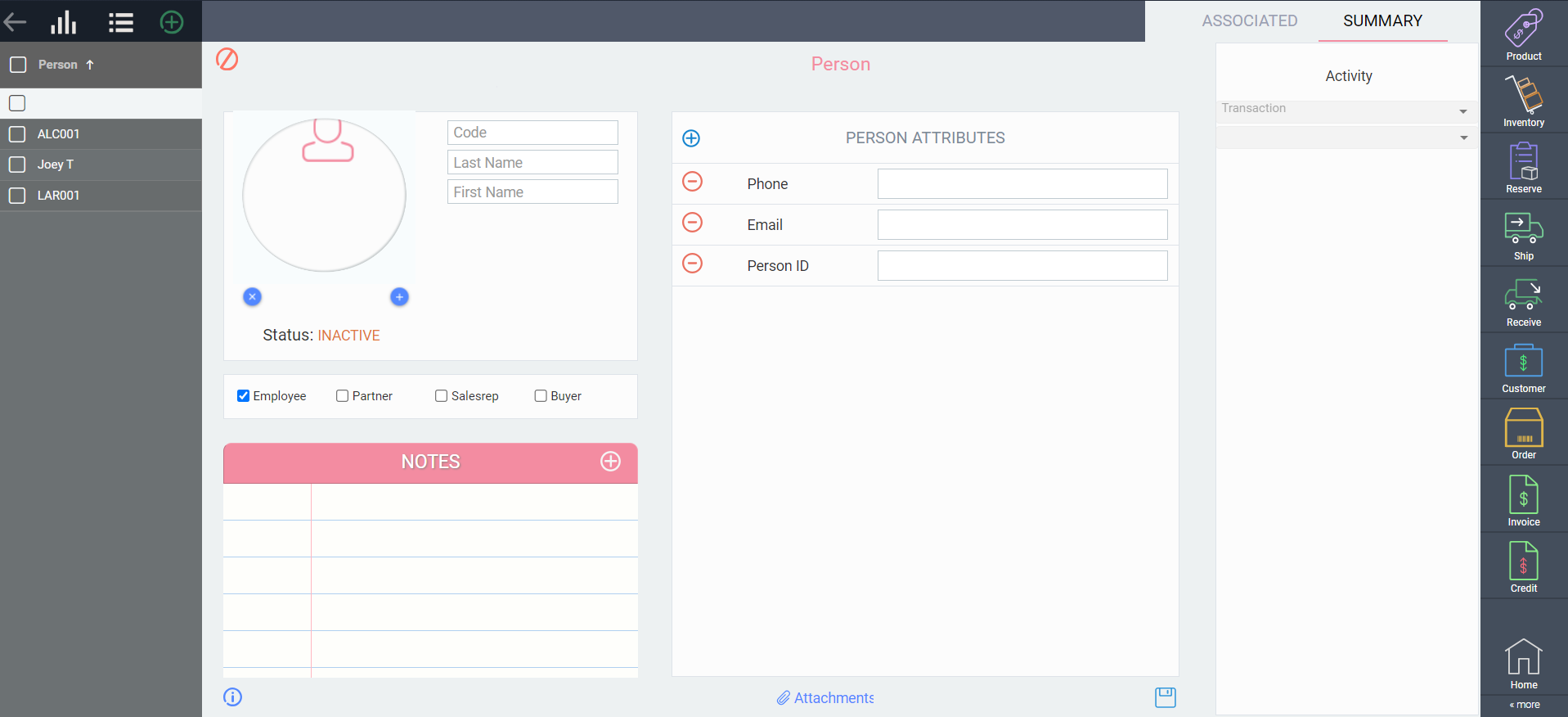
Categorizing a person
A person can be placed in one or more categories by checking off the ones that apply.


Categories include:
- Employee
- Partner
- Salesrep
- Buyer
Adding notes and attachments
On the bottom left-hand side of the screen, you can also enter notes about the person. To do so, press the add notes button on the notepad and enter the note in the field provided.
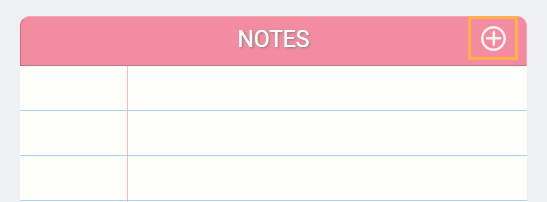
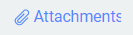
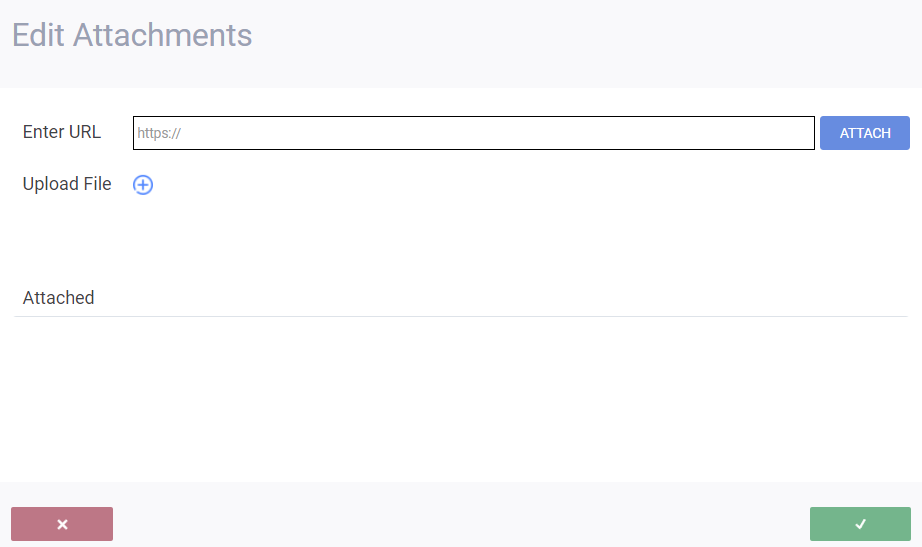
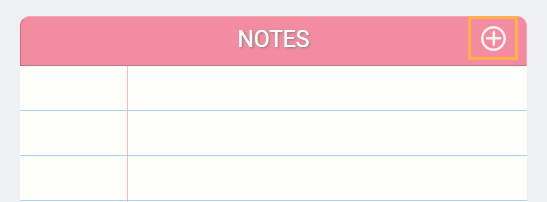
To add attachments, you will need to be in edit mode and you will see the attachments button at the bottom of the screen.
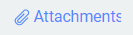
Clicking the attachments button will open a modal that will allow you to either upload files or attach files using a URL.
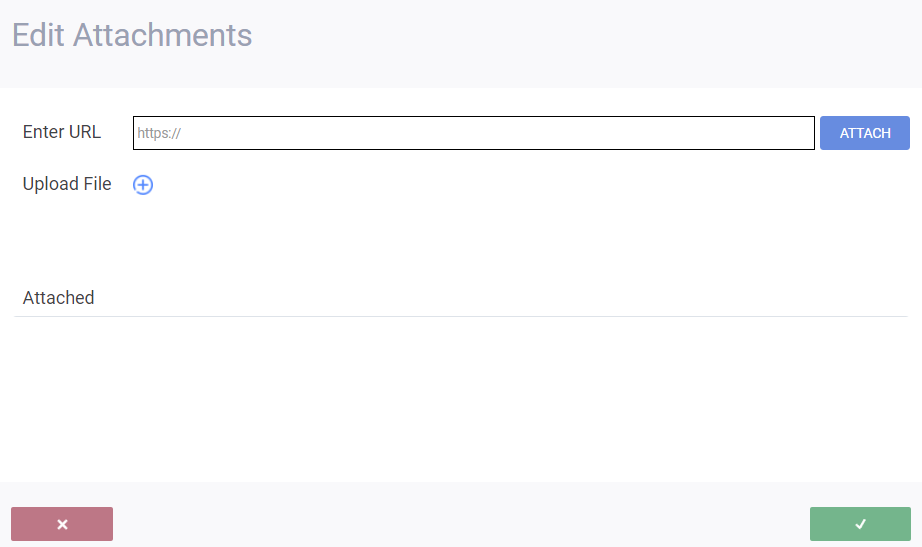
Remember to click attach if using an URL before saving or your attachment will not be saved!
Your attached files will be displayed and can be removed by using the remove button on the left. You can click accept to save your changes or click cancel to leave the modal at any time.
Saving your person
Once all required information has been entered, click the save button at the bottom right-hand side of the screen.


Activate your person
Once you've saved your new person, you can activate it from the action button at the bottom right corner of the screen.
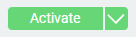
What's next?
Now that you know how to create a new person, take a look at these other articles to familiarize yourself with references in Paragon.
The following article will help you use the person module to create sales reps and setup commissions
![paragon logo-1.png]](https://support.paragon-erp.com/hs-fs/hubfs/paragon%20logo-1.png?height=50&name=paragon%20logo-1.png)
