Introduction
In some cases, businesses need both labor and products to complete a given job. Service companies are perfect examples of this - plumbers, carpet cleaners and caterers; to name just a few. They need both materials, and labor to complete a certain task. In Paragon, these businesses can create a work order to track what they need, how much time they need to complete the work, and how much it will all cost.
But what if they would like to keep track of when exactly these work orders will be completed? In Paragon, you can create an event off of work orders to keep everything in one centralized place. You can even invoice from that event.
Create a work order
First you're going to want to create work order. To learn more about how to create and issue work orders, click here.
Create an event off the work order
Once you've created and issued your work order, you can now create an event from it.
First, go to the event module by hitting the more tab at the bottom right hand corner of the home screen.
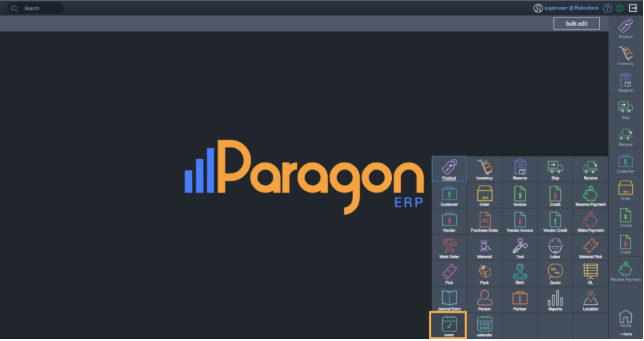
Create a new event by hitting the create new event button in the top left of the screen.
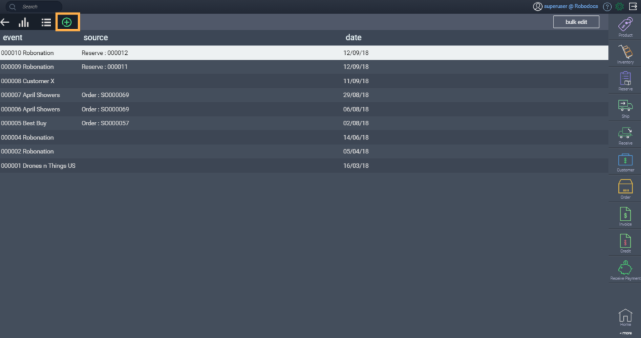
A modal will pop up and you'll be prompted to choose what you would like to create the event from. Here, click on the work order tab.
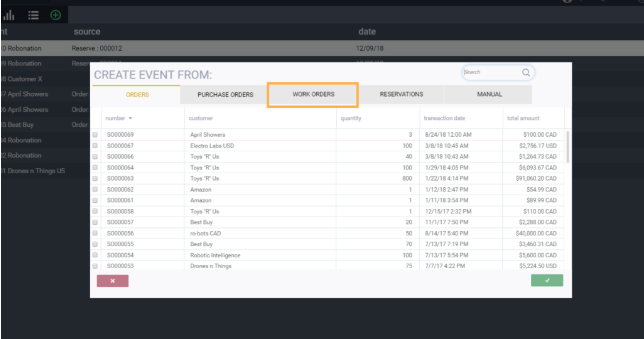
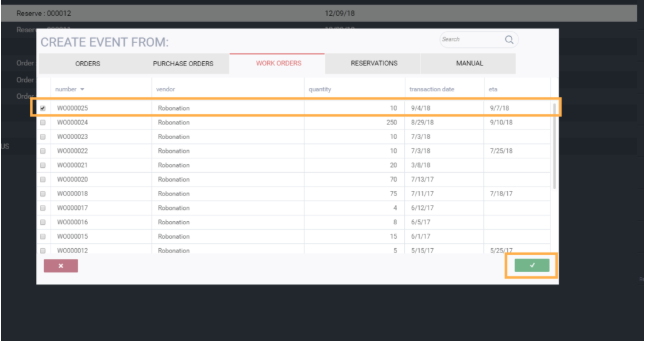
Select the work order you've just created and hit the accept button.
Hit the edit button in the top right hand corner of the screen, and fill in the header fields. In this case, the source and event name will populate automatically from the work order.
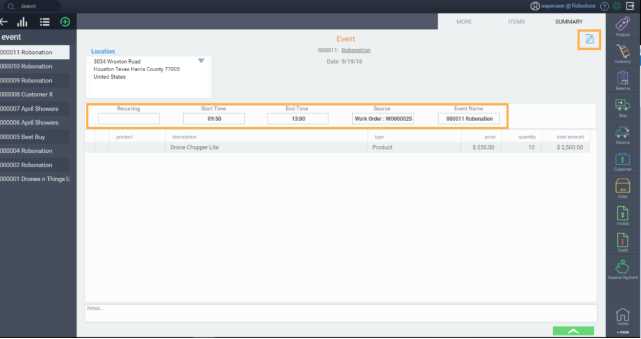
Once you're done, hit the save button at the bottom right hand corner of the screen.
There's no need to activate your event. Simply creating one puts it on the calendar.
View the event
You can now see the calendar event by navigating to the calendar module. Hit the more tab at the bottom right hand of the screen, and hit the calendar module.
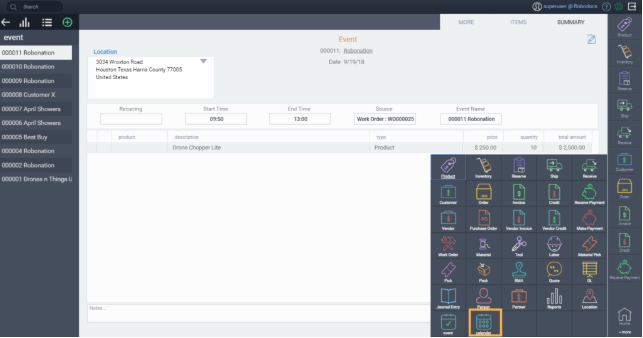
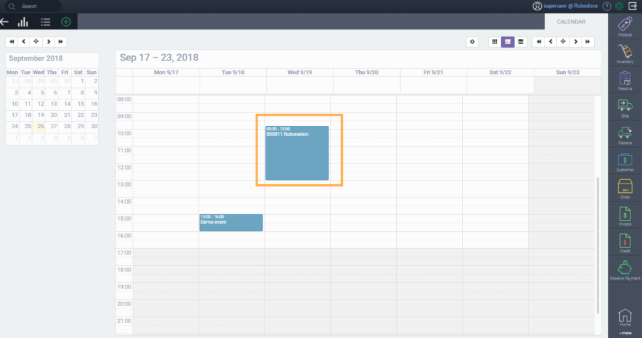
What's next?
Want to know more about the calendar and events? Check out these articles:
