Generate and print the balance sheet
Introduction
A balance sheet is a statement of your business's financial position which states the assets, liabilities, and owner's equity at a given point in time. To put it simply, a balance sheet illustrates your business's net worth.
The balance sheet is considered the most important of the three main financial statements used to illustrate the financial health of a business. The three main statements are the balance sheet, the income statement, and the cash flow statement. This article will walk you through how to set up, print, and customize your balance sheet.
How to print your balance sheet
First up, you need to navigate to the GL module by clicking the more button from anywhere in Paragon and then clicking GL.
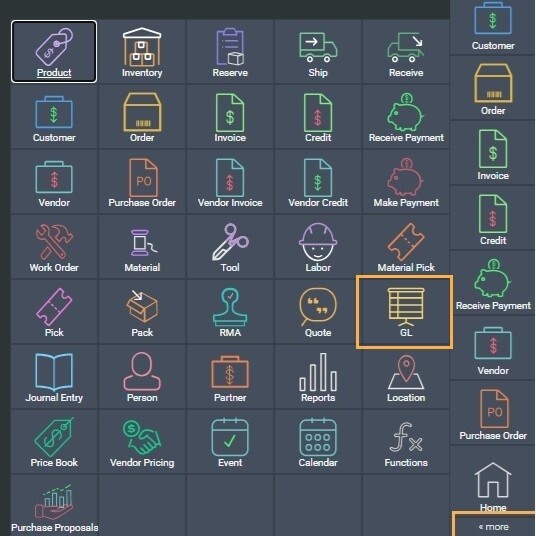
Once you are in the GL module, click the action button and you will see an option for your balance sheet. Click the balance sheet button and this will bring you to a new modal where you can choose the dates to compare as well as the template you wish to view and print.
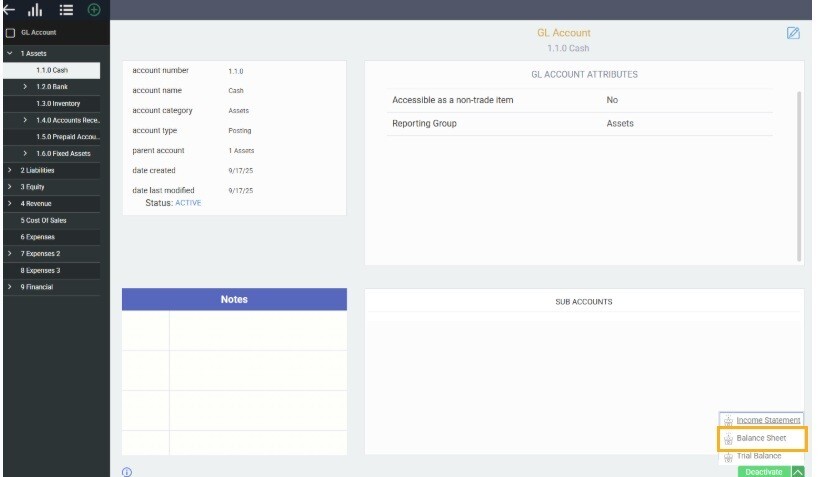
In this modal, you can decide to report by month or year. In either case, you can also decide to compare two months or two years in the same report.
You also have the option to output the resulting report in either a PDF format or you can export directly to Excel.
Pending journal entries can be included or excluded from this report with the checkbox for that purpose - shown in the modal below.
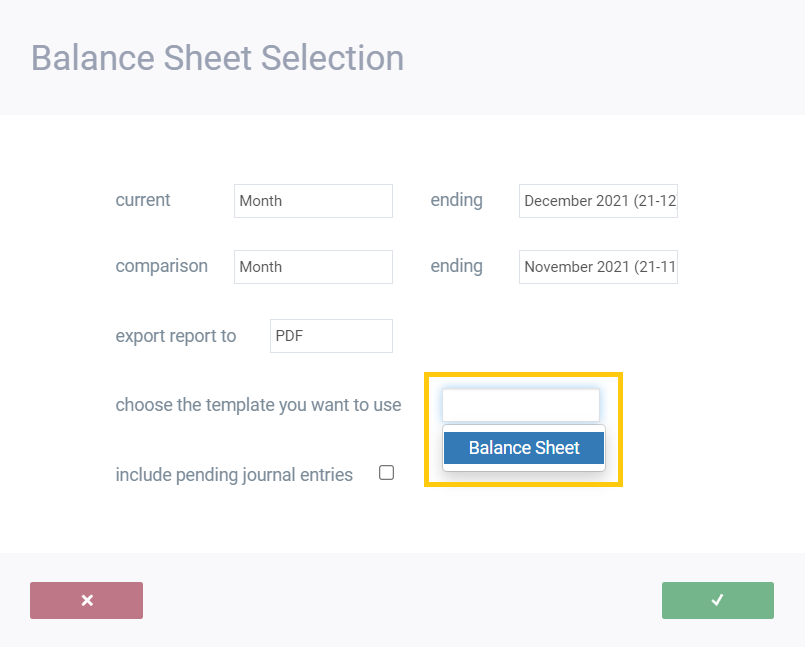
Once you have decided on your setup, simply click the accept button to view your balance sheet report in a new tab.
PDF sample:

Excel sample:
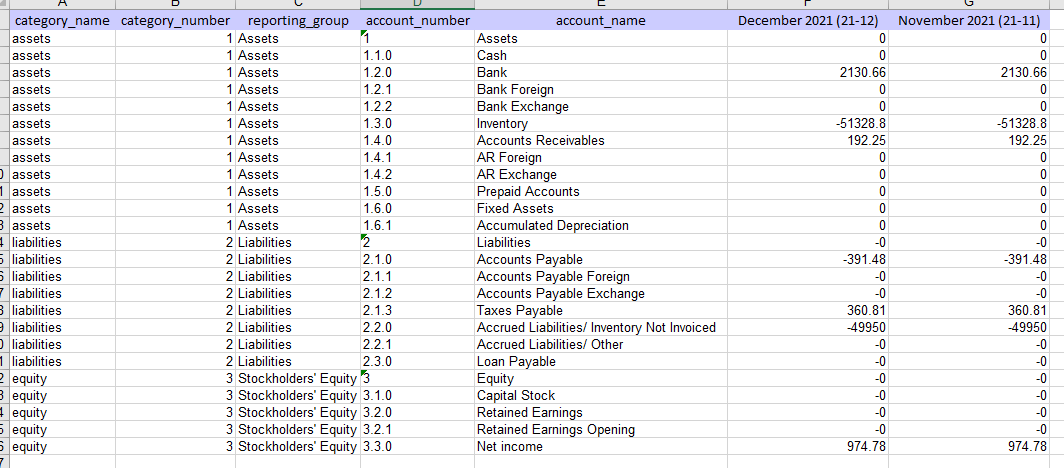
How to edit the balance sheet report
To find your template, simply click the settings button in the top right of any screen and look for the reports & data card. From here, click report template editor and you will be brought to your list of templates.
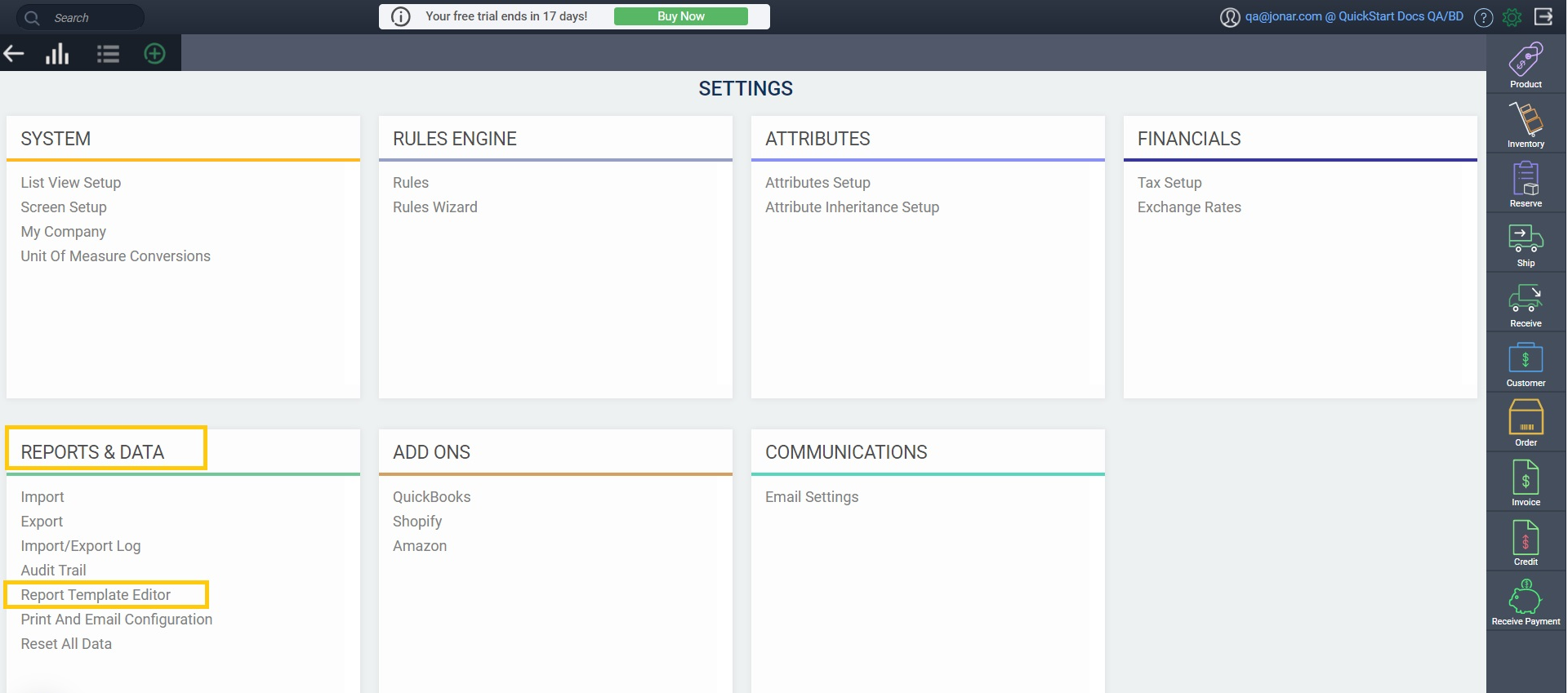
Find the balance sheet on the left side and click it to open the template edit screen. From here, you can edit the general layout of the default template or even create a new one.
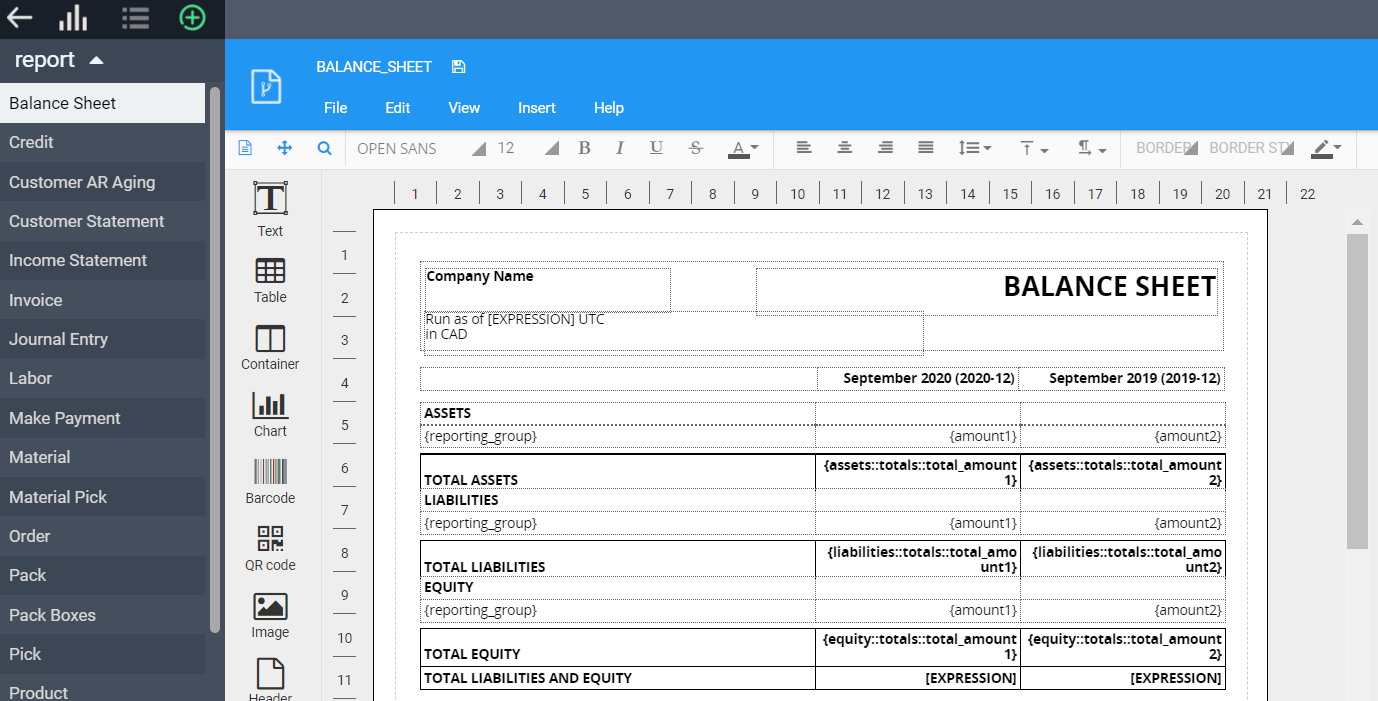
How to create a new template
To create a new template, hit the add new button:
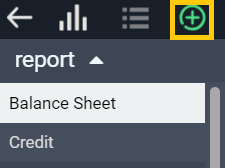
Once you have created your new template, give it a name, select Balance Sheet as the module, and hit the accept button. This will automatically add your template as a dropdown option in the balance sheet action button in the GL module (mentioned in an earlier step!).
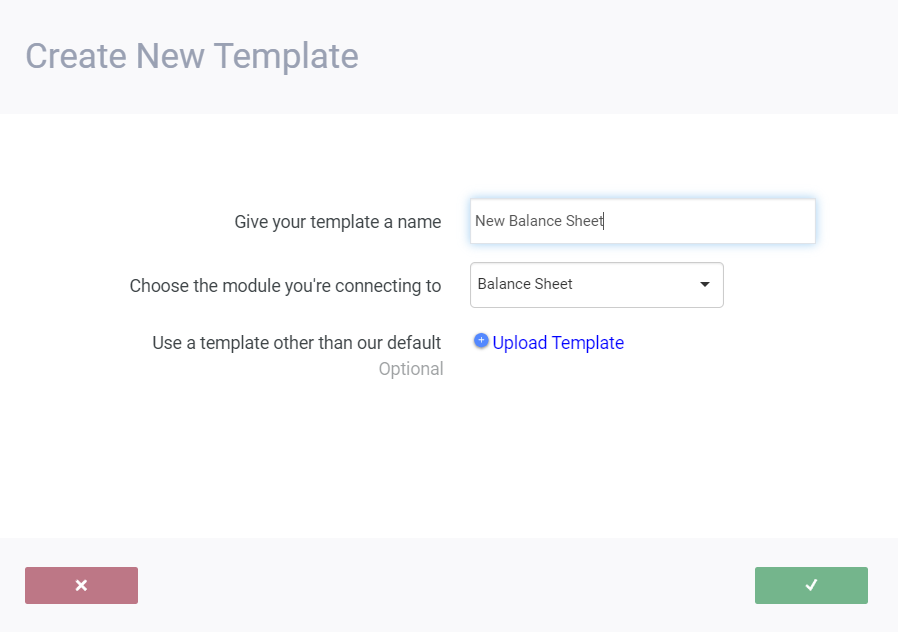
What's next?
Now that you know your way around a balance sheet, take a look at some of our other reports and how to use them
![paragon logo-1.png]](https://support.paragon-erp.com/hs-fs/hubfs/paragon%20logo-1.png?height=50&name=paragon%20logo-1.png)