Generate and print the income statement
Introduction
An income statement shows the debits and credits for each expense and revenue account in your general ledger. These debits and credits are broken down by GL period. The report also provides a total line called net income at the bottom of the report. There are three main financial statements that are used to illustrate the financial health of a business; the balance sheet, the income statement, and the cash flow statement. In this article, we will show you how to set up and customize your income statement.
Printing the income statement
First up, you need to navigate to the GL module by clicking the more button from anywhere in Paragon and then clicking GL.
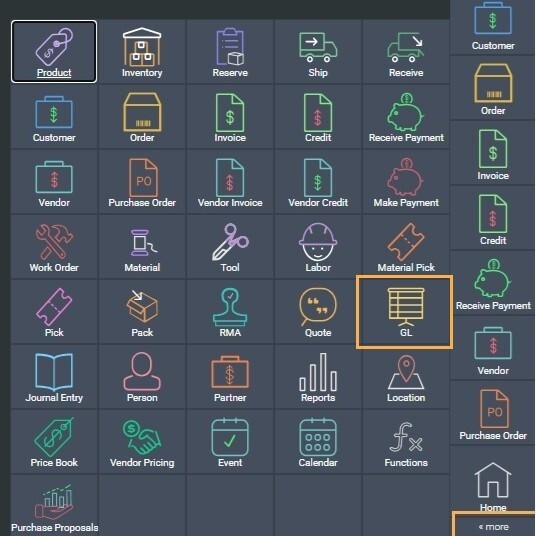
Once you are in the GL module, click the action button and you will see an option for income statement. Click this button to open a new modal where you can choose the dates to compare as well as the template you wish to use.

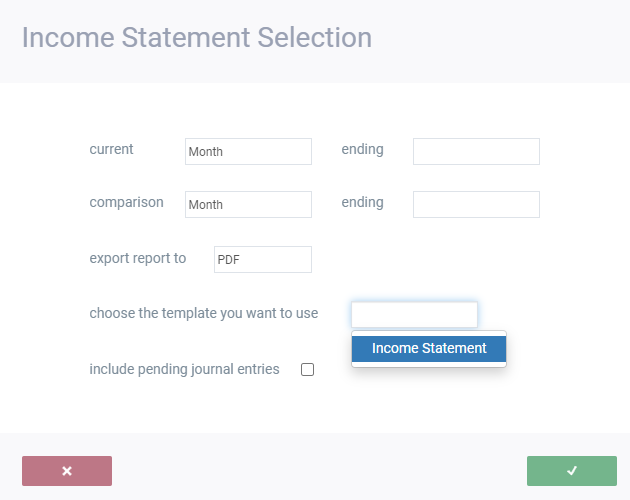
In this modal, you can decide to report by month or year. In either case, you can also decide to compare two months or two years in the same report.
You also have the option to output the resulting report in either a PDF format or you can export directly to Excel.
Note: Pending journal entries can be included or excluded from this report with the checkbox for that purpose - shown in the modal above.
Once you have decided on your setup, simply click accept to view your income statement report.
PDF sample:
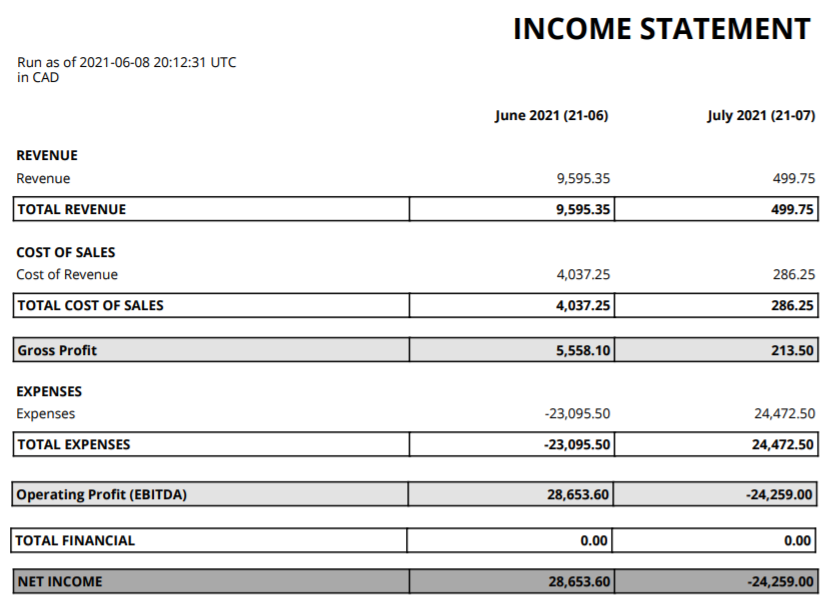
Excel sample:

Editing the income statement report
You might want to change the layout of the income statement.
To do just that, go to the settings screen. Under the reports & data card, you will find the report template editor.
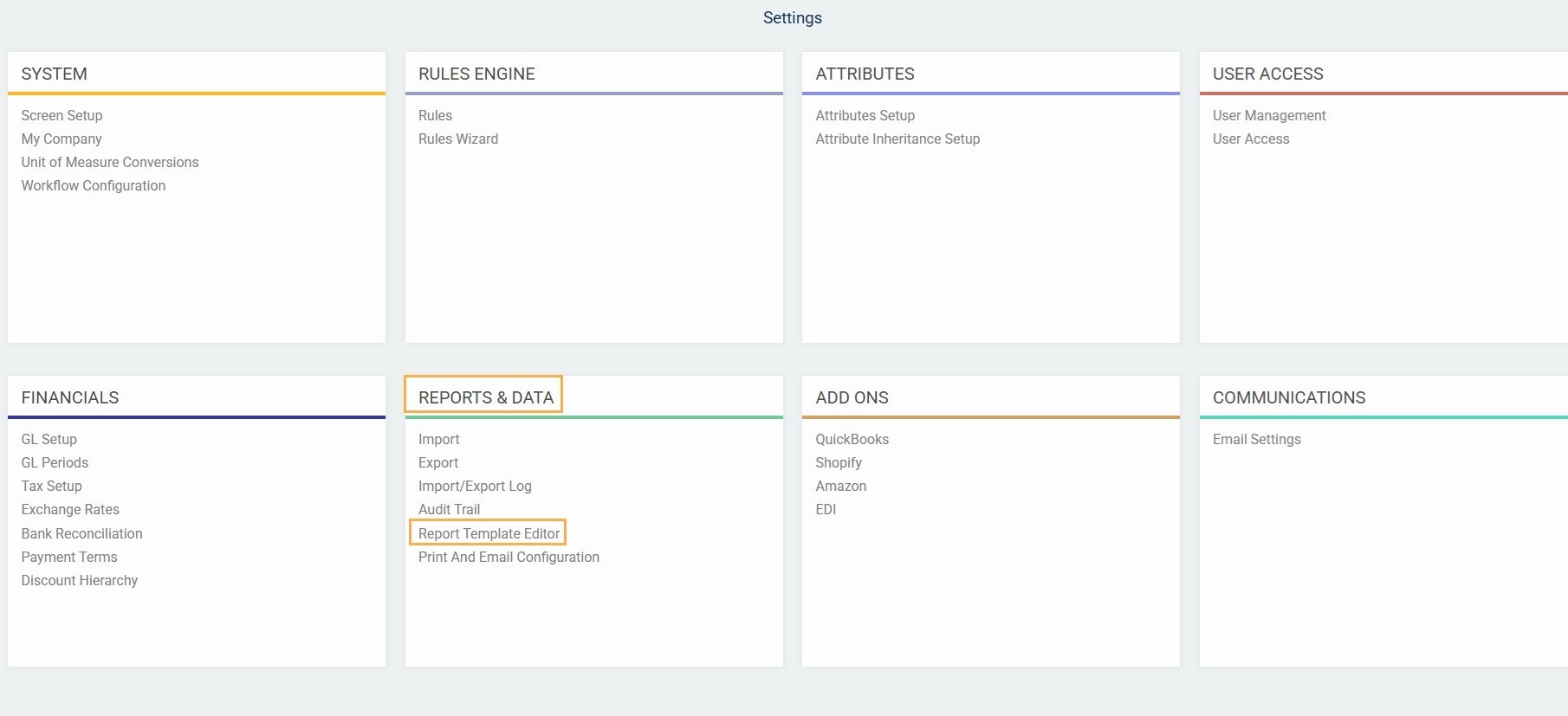
You can edit the general layout of the default template or create a new one.
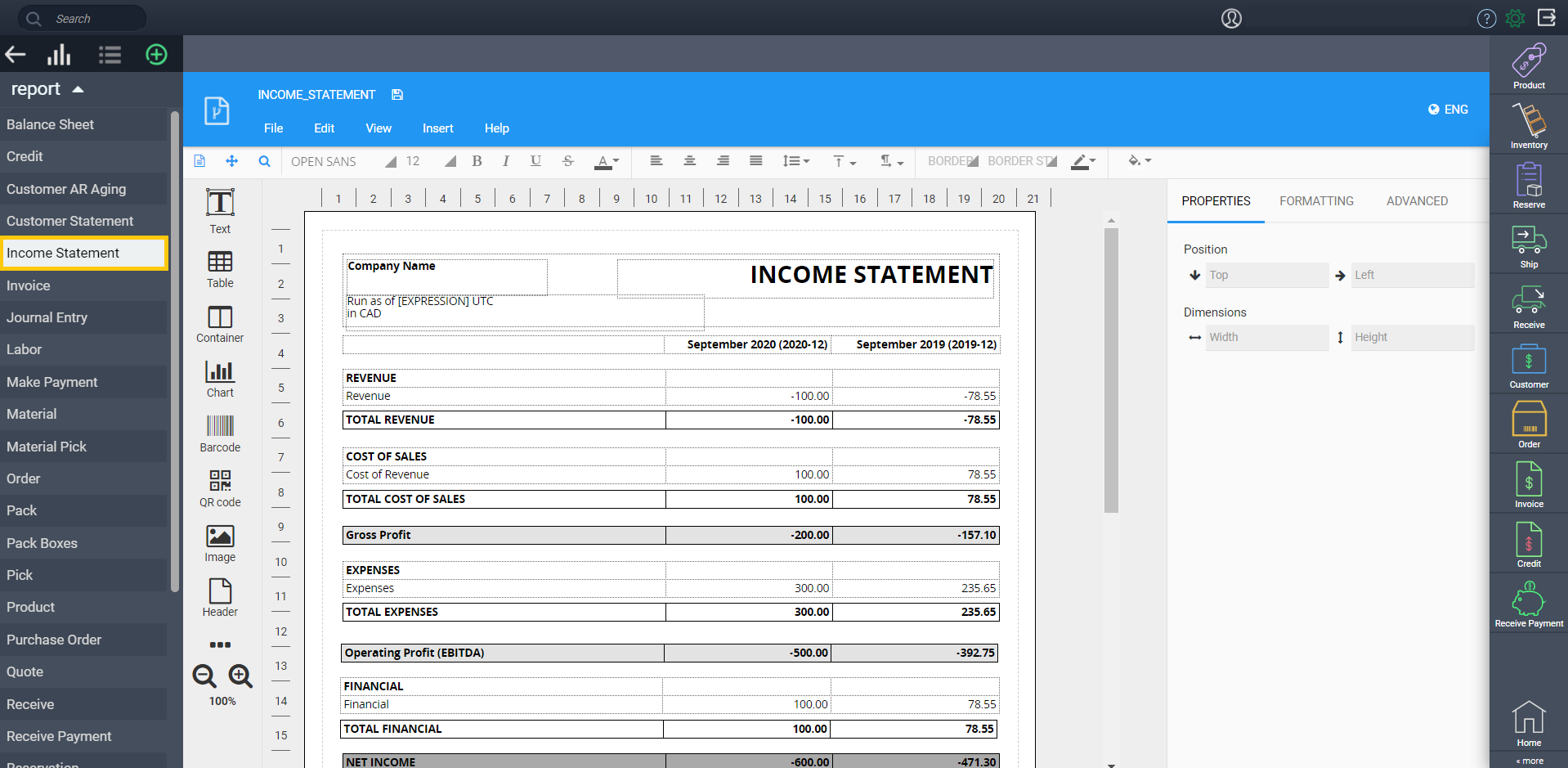
To create a new template, click the add new button:
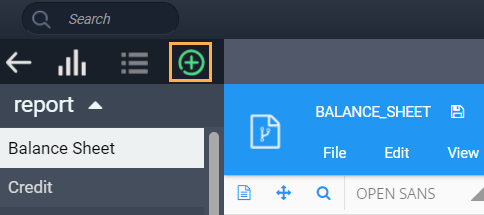
Give your template a name, select income statement as the module, and click the accept button. This will automatically add your template as a dropdown option in the income statement action button in the GL module (show in an earlier step).
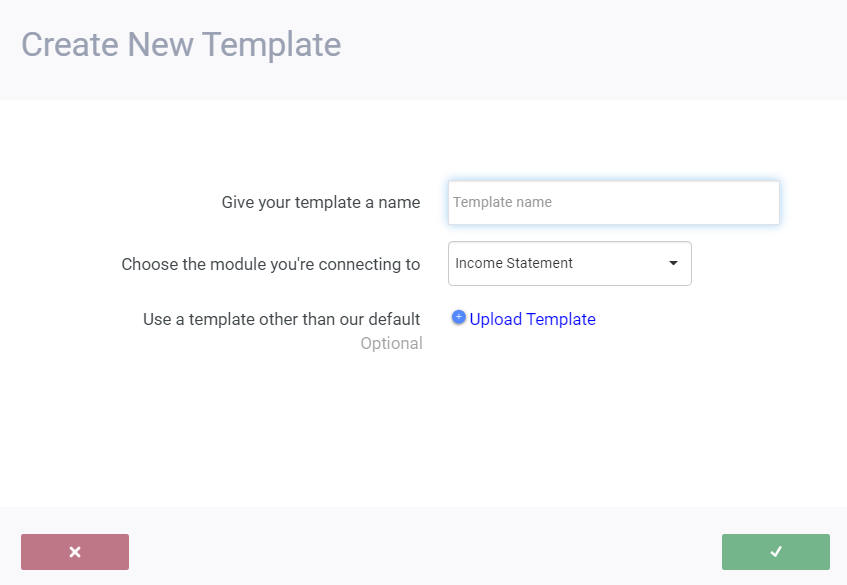
What's next?
Now that you know your way around an income statement, take a look at some of our other financial reports and related articles.
![paragon logo-1.png]](https://support.paragon-erp.com/hs-fs/hubfs/paragon%20logo-1.png?height=50&name=paragon%20logo-1.png)