Setting up attribute filtering
Introduction
In Paragon, you can display information based on the selection of certain attributes. Here we will show you how to set up attribute filtering so that you can display information based on linked attributes.
Access Attribute setup
From the home screen (or almost anywhere in Paragon), click on the settings button.
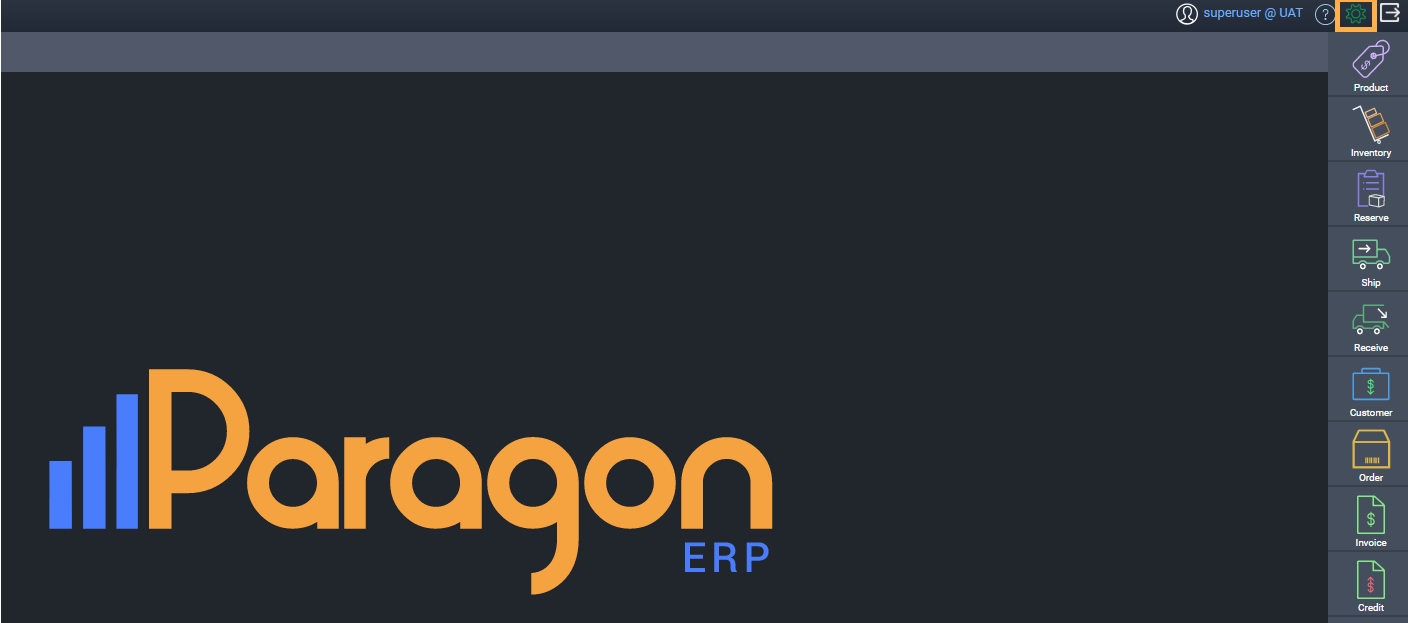
Next, click attribute setup from the attributes card.
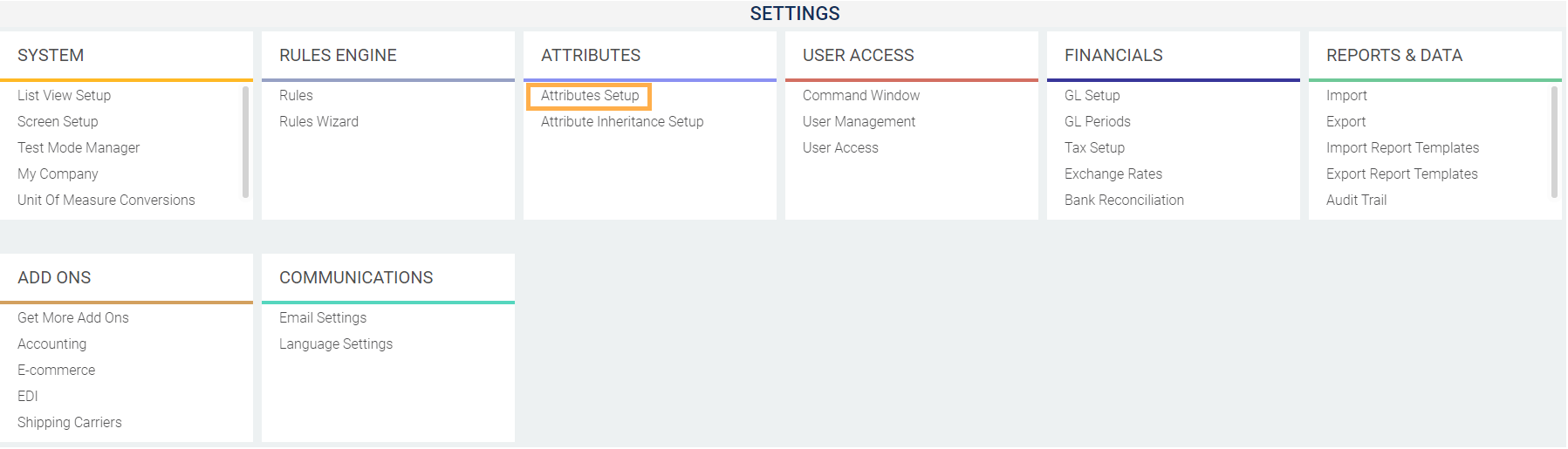
Edit attribute
Click on the edit button on the rightmost column of the attribute you would like to modify.

Access the attribute filtering modal
Click next until you reach the details screen. In the details screen, notice the attribute filtering option on each attribute value line. Click on the link icon for the value line you wish to filter.
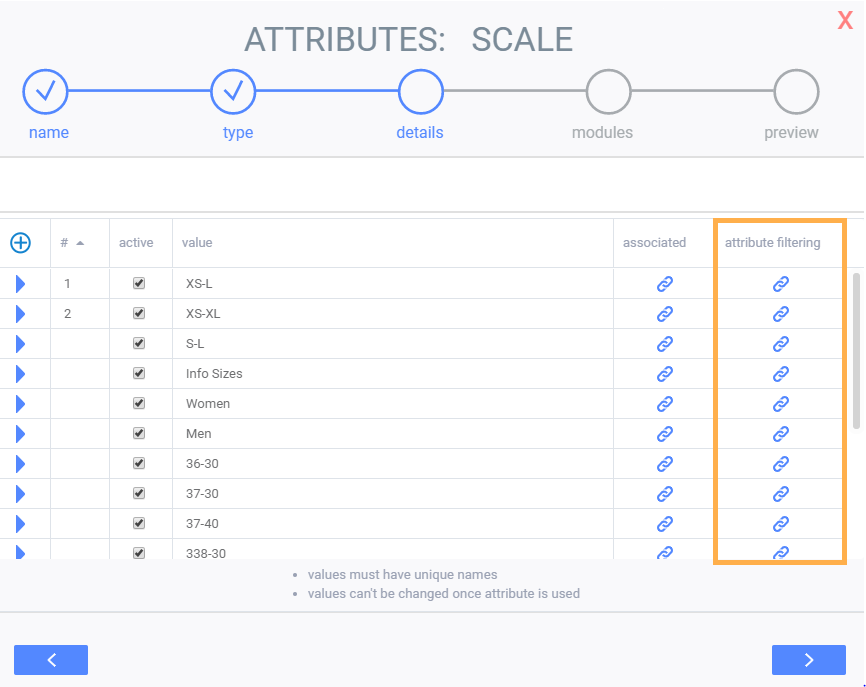
Filter values
In the attribute filtering modal, select the value you want to display for the linked attribute.
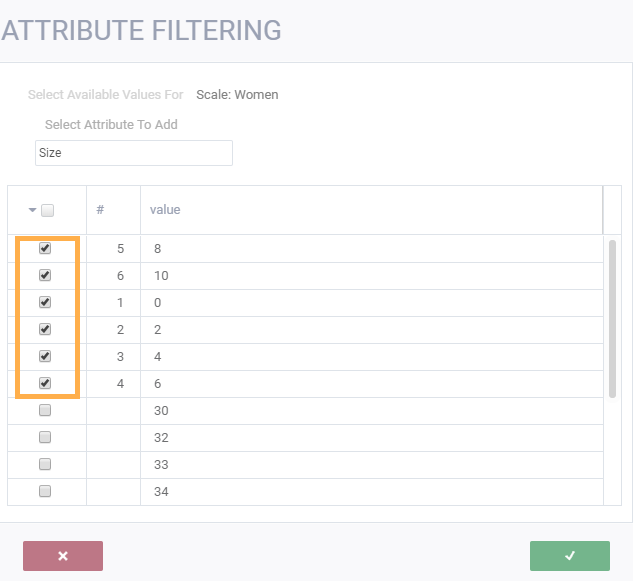
When you have finished your selection, click on the accept button.

Save

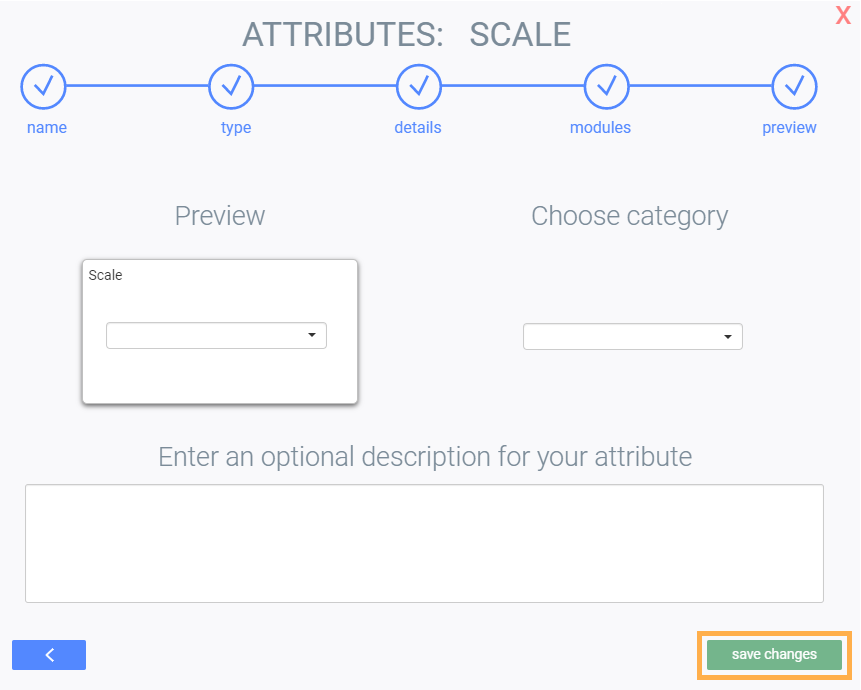
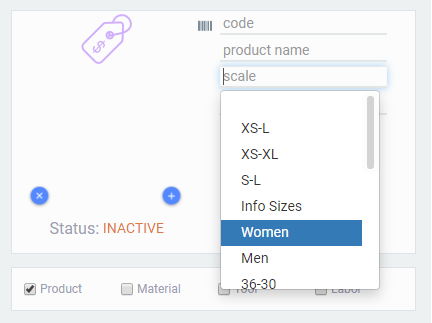
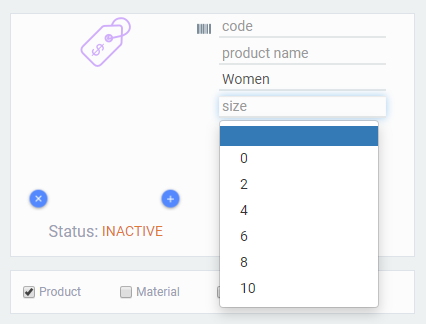
What's next?
![paragon logo-1.png]](https://support.paragon-erp.com/hs-fs/hubfs/paragon%20logo-1.png?height=50&name=paragon%20logo-1.png)