Sync shipments between Paragon and Shopify
Introduction
After you have set up and activated your Shopify add-on, your products, orders, customers, shipments and inventory levels can now sync between Shopify and Paragon.
There are two ways of syncing the shipments between Paragon and your shop. You can either create shipments from the imported Shopify orders within Paragon, or you can automatically create shipments in Paragon when the order is marked as fulfilled in your shop. We'll walk through both options - we'll start with creating a shipment in Paragon.
Creating a shipment in Paragon
Shipping your Shopify order
First, turn on the setting to use Paragon shipments to fulfill Shopify orders:
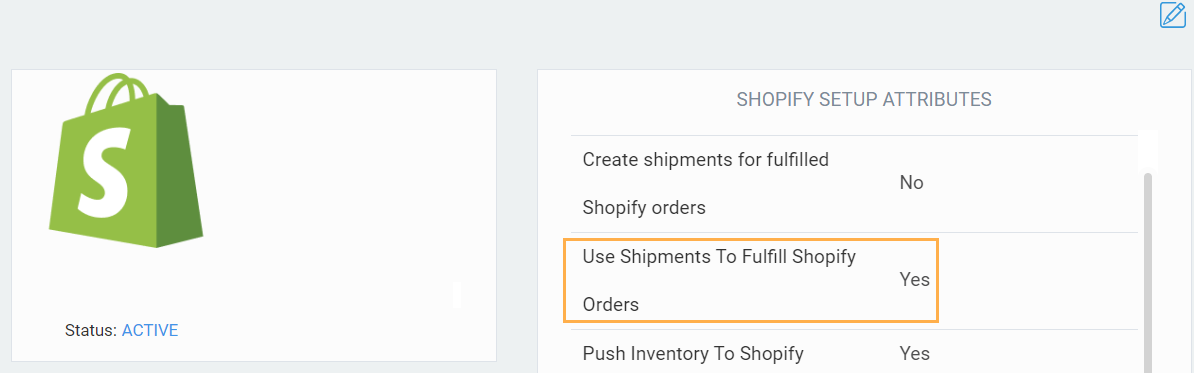
When your paid Shopify order is imported into Paragon, it is automatically invoiced and completed. Then, you can create a shipment from the order and issue and complete that shipment.
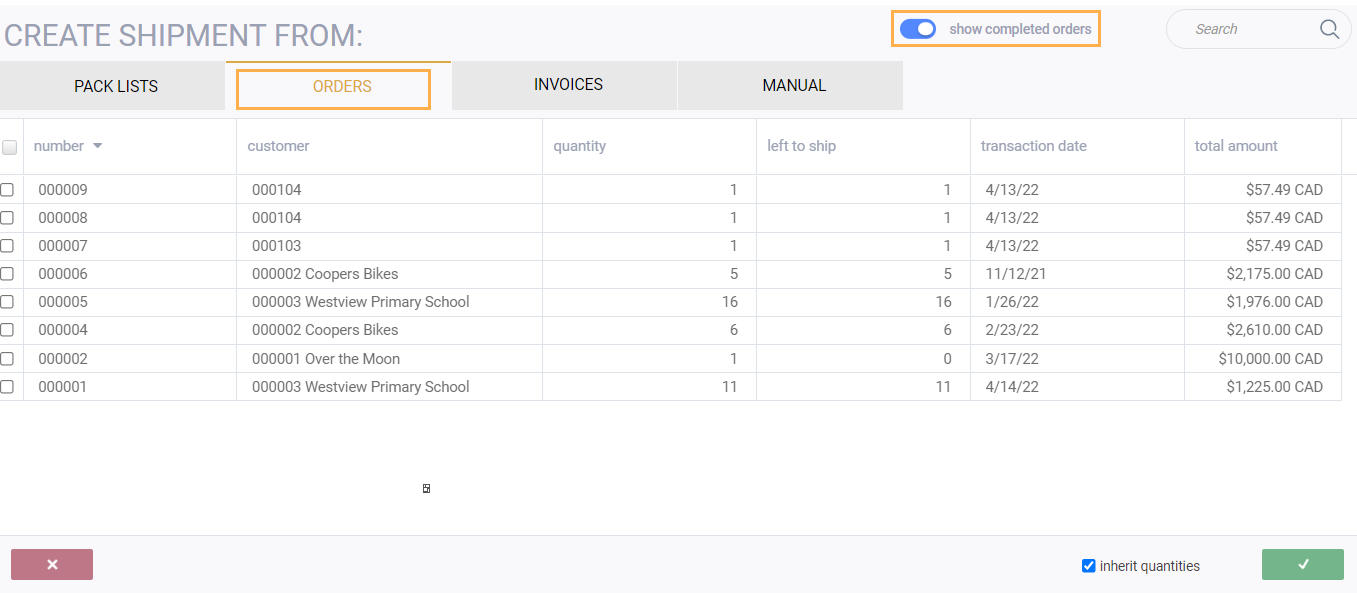

As soon as that shipment has been completed, your Shopify order will be flagged as fulfilled in your shop.
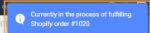
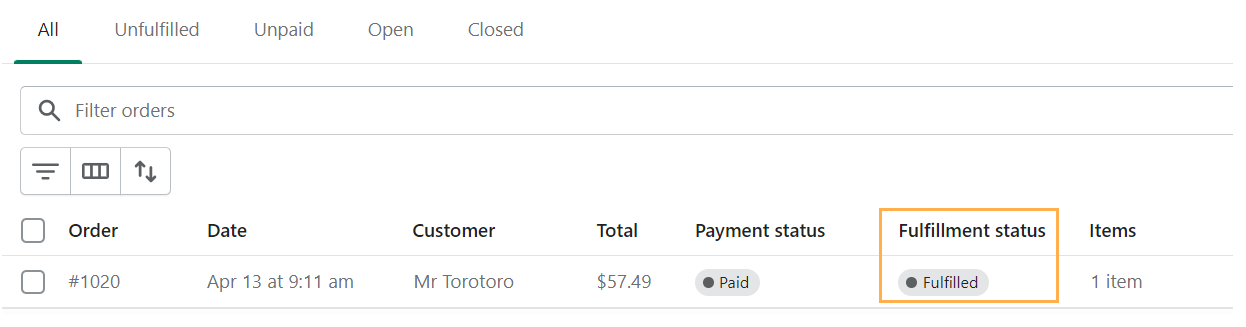
Manually export a shipment to Shopify
If you are not automatically updating your Shop when a shipment is completed, you can click the more actions arrow on a completed shipment (at any time) to see the button export to Shopify.
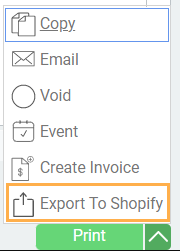
You should see the following notification when clicking the export to Shopify button.
You will also have a log saying the information was sent to Shopify

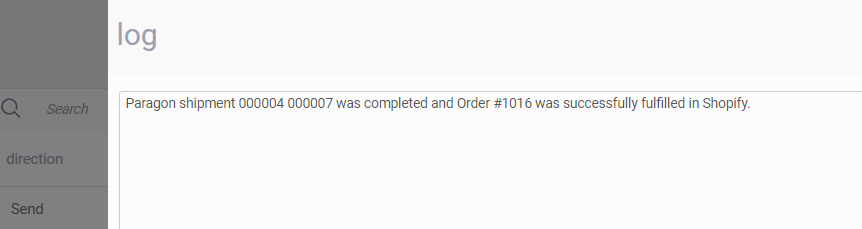
If you don't have the setting to mark Shopify orders as fulfilled turned on, you will see the following notification when clicking the export to Shopify button.
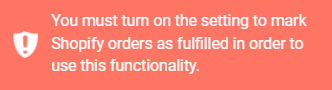
If the shipment doesn't have the relevant Shopify attributes, you will see the following notification when clicking the export to Shopify button.
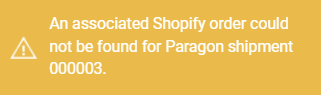
Create shipments in Paragon when orders are fulfilled in Shopify
This is the second way to sync your shipments between Shopify and Paragon. Adding a new system to the suite of applications that you use to manage your e-commerce business shouldn't add any unnecessary steps to your workflow. Perhaps you already have a booming Shopify store and a 3PL that handles your fulfillment process. Now, you've signed up for ParagonERP because you need a tool for your purchase orders, receipts, reporting, and inventory management. The 3PL most likely fulfills and marks your orders as shipped from within Shopify, so how are you going to make sure that the inventory numbers in Paragon are up to date? No need to worry!
When you connect to Shopify, you can now choose to automatically have a Paragon shipment created for any order that is fulfilled from Shopify. You can set the following option in the Shopify Setup Attributes screen to yes.
When you connect to Shopify, you can now choose to automatically have a Paragon shipment created for any order that is fulfilled from Shopify. You can set the following option in the Shopify Setup Attributes screen to yes.
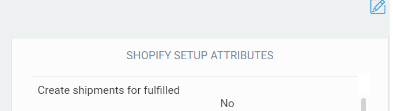
When an order is shipped, three things will happen:
The Shopify order fulfillment status will be updated on the order to reflect that it has been fulfilled.
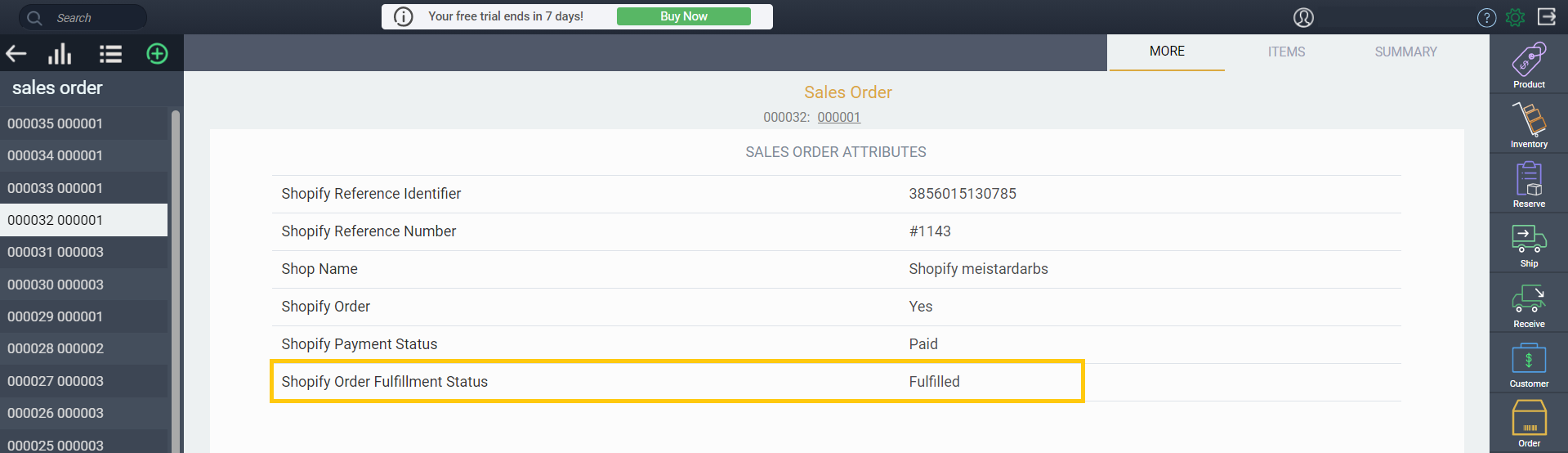
A shipment will be created and completed from that order. The more tab of the shipment will show that it was fulfilled by Shopify.
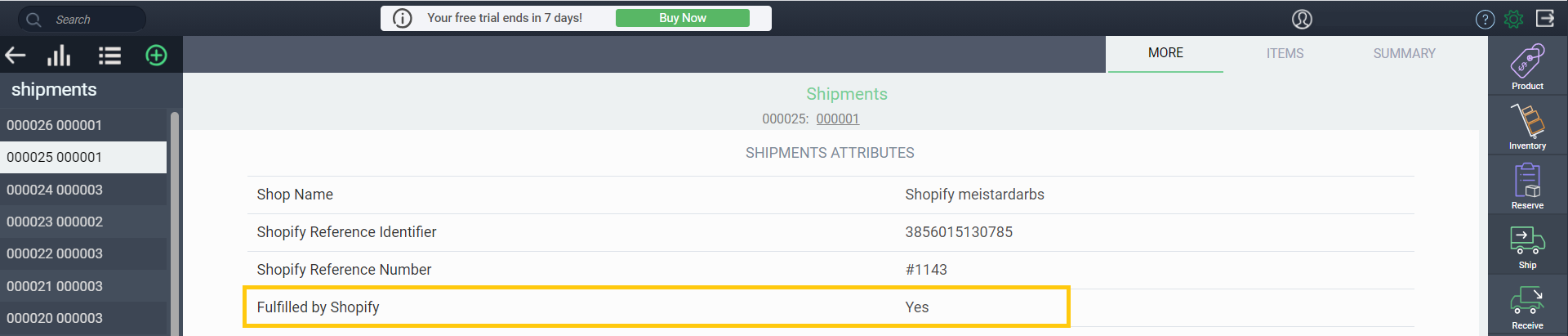
This will cause the available to sell quantity for each product in the order to be updated so that it matches the ATS value in Shopify.
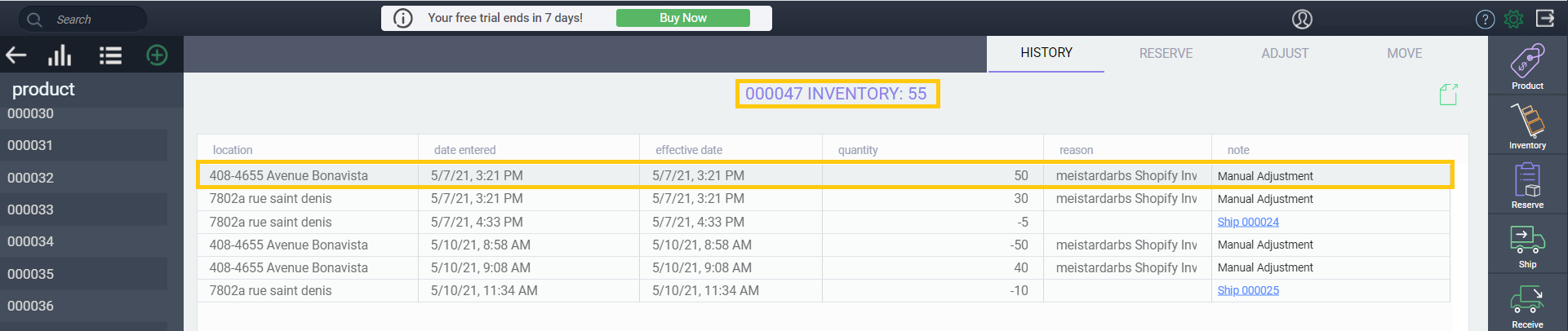

Create partial shipments from partially fulfilled orders
When you add multiple items to an order in Shopify, you have the option to only fulfill certain items, making the order partially fulfilled. Paragon is able to pull this information, create partial shipments, and display the updates of the order and its related processes. To get started, navigate to the Shopify settings setup screen and ensure that the create shipments for fulfilled Shopify orders attribute has been activated.
It also helps to have automatic orders activated so you don't have to manually pull them in via the action button.
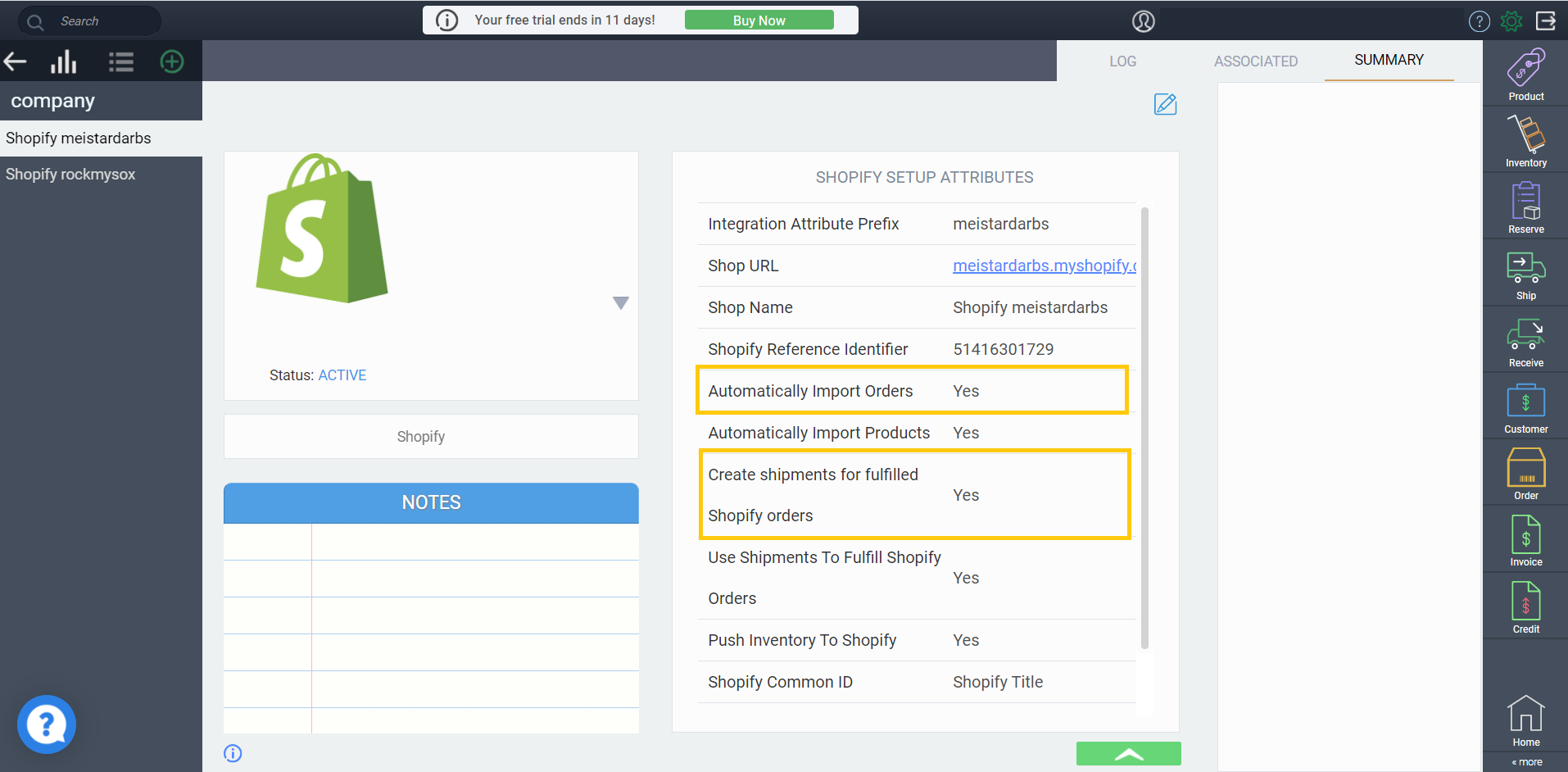
Next, you will need to create a new order in Shopify and click mark as fulfilled on one of your items.
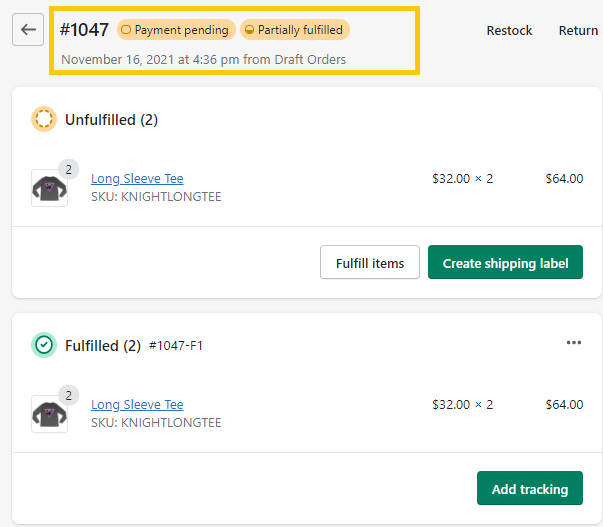
In Paragon, you should now see your new order appear in the order module. You can press enter in the search bar to refresh if necessary. Your order will show the Shopify reference number and the fulfillment status will be updated to display as partially fulfilled.
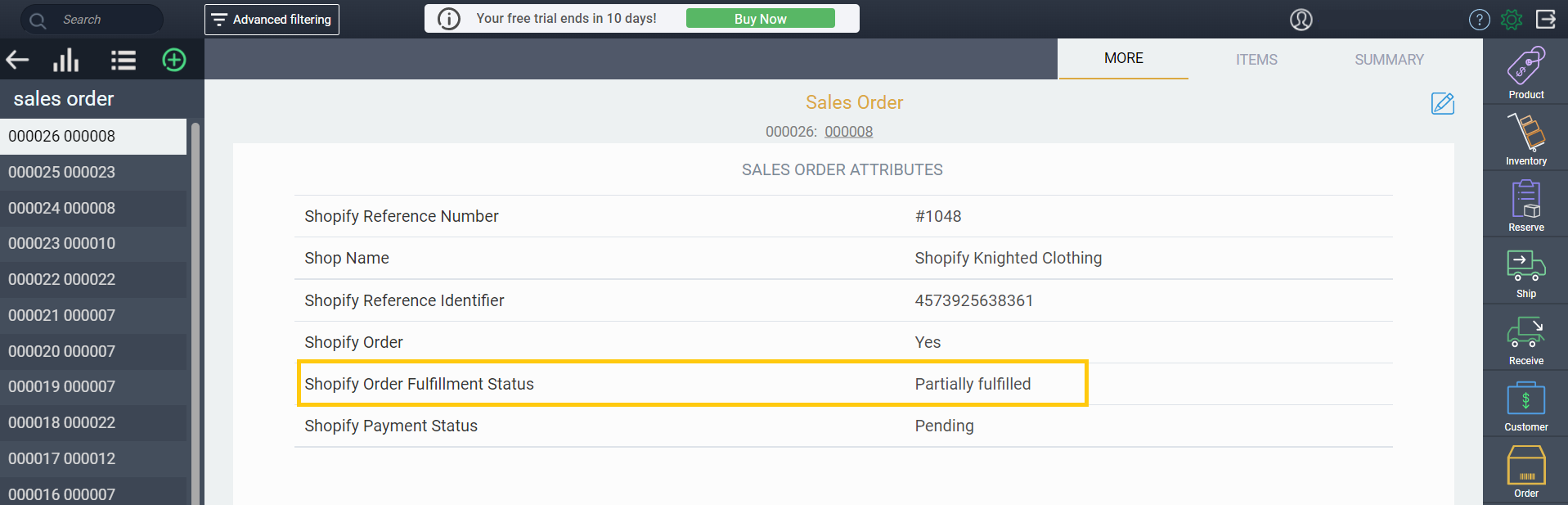
A shipment will also be automatically created for the fulfilled items, displaying the amount for these items only, and show as fulfilled by Shopify.
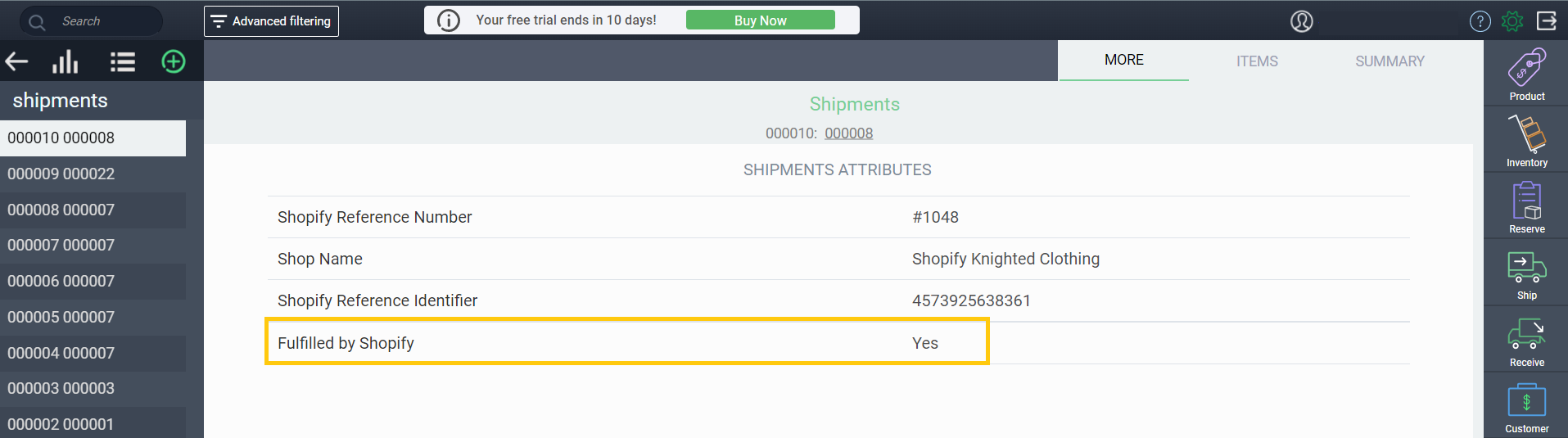
To fulfill the rest of the order, return to Shopify and fulfill any outstanding items.
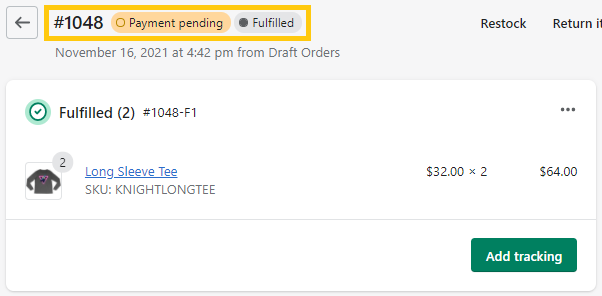
A new shipment will be created in Paragon for the selected item(s) and will reflect the remaining amounts from the Shopify order. The Shopify logs in Paragon will also display both shipments with a success status.
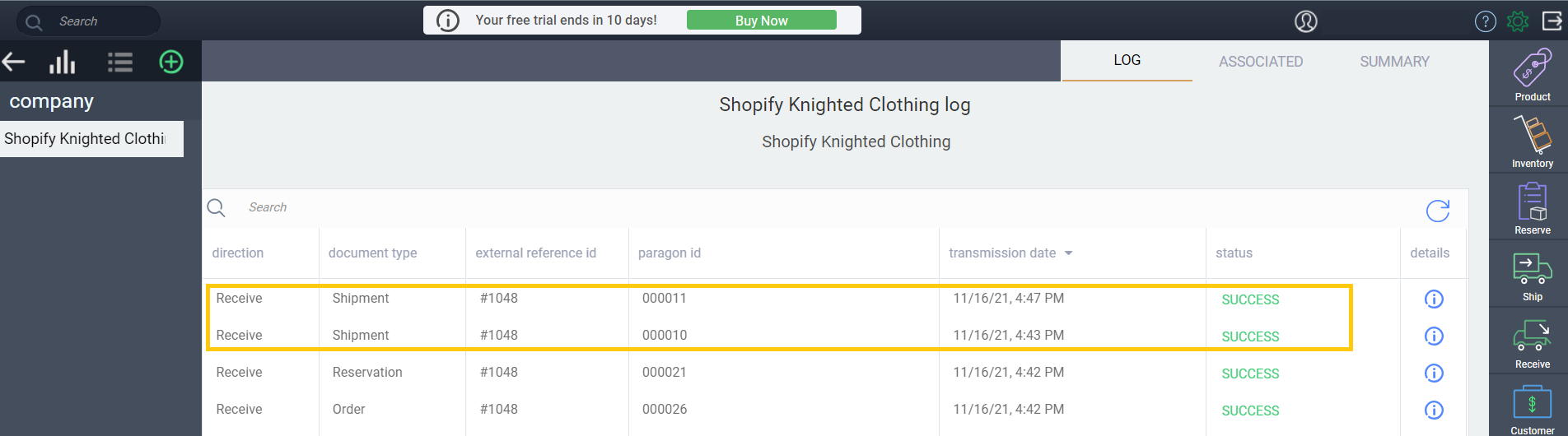
Your order in Paragon should now show as fulfilled by Shopify.
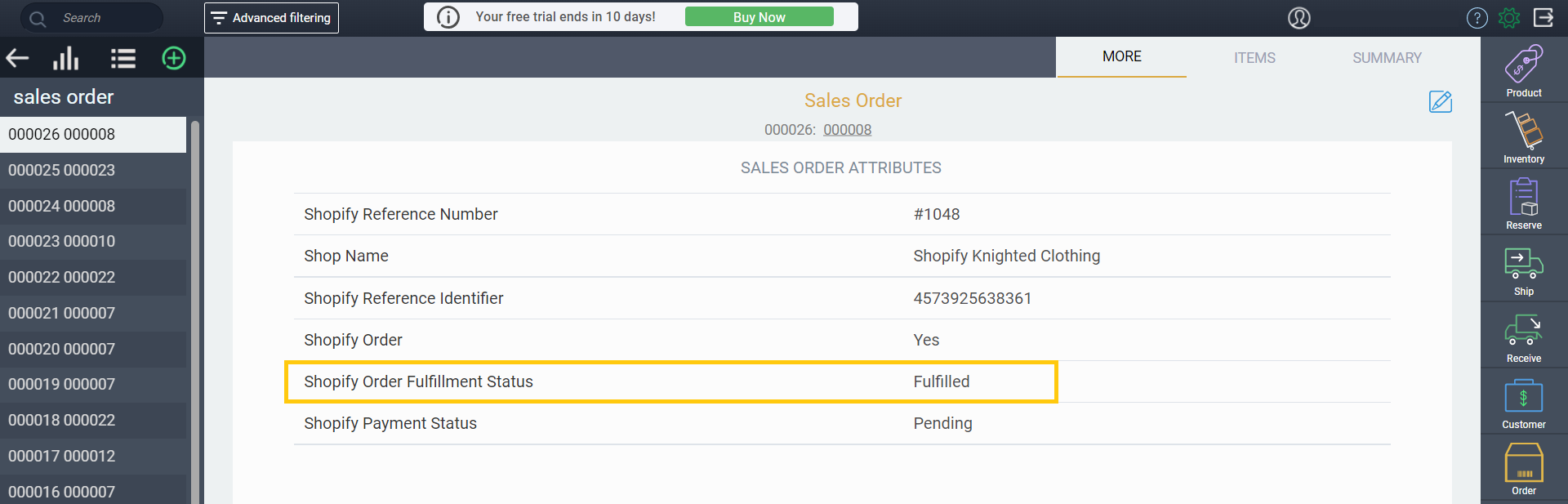
What's next?
Now that your shipment has been sent to your customer, you're ready for your next Shopify sale. Take a look at these articles for ideas on where to go next!
![paragon logo-1.png]](https://support.paragon-erp.com/hs-fs/hubfs/paragon%20logo-1.png?height=50&name=paragon%20logo-1.png)