Importing journal entries
Introduction
If you have a lot of information for the general ledger, and you don't want to manually enter each record, you can use our universal translator to load the information quickly. Here, we'll walk you through how to import journal entries.
Create your excel sheet
Each journal entry requires a unique journal ID.
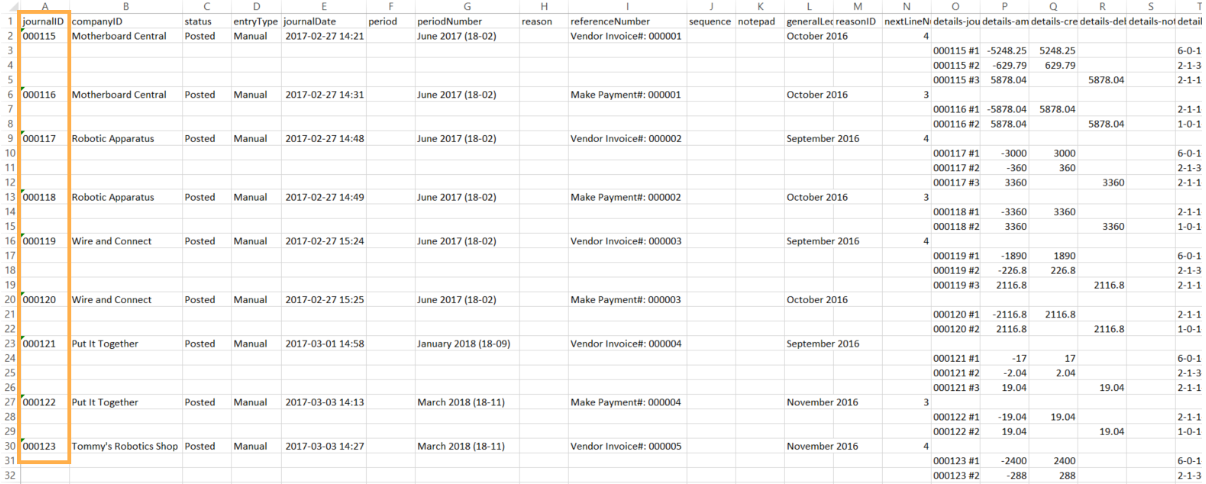
As you are manually importing journal entries, their entry type is required to be Manual. Verify that under the column entryType, the validation is Manual for every journal entry that you are importing.
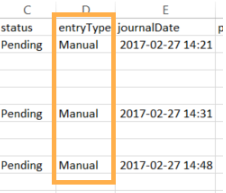
You may also only import Pending journal entries. Verify that the column status has only Pending entries.
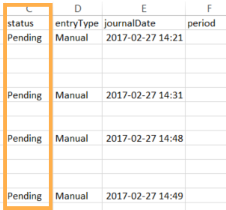
Open GL Periods
Finally, only open periods are accepted as valid. To find out if the period input is open, click the settings button in the top left
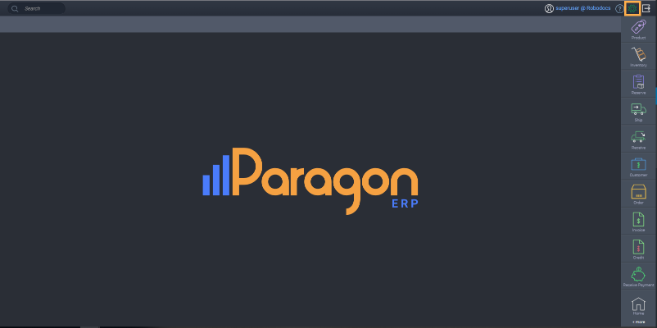
Then click GL Periods under the Financials card.

Once on the GL periods configuration screen, you can see which periods have open status. Only these periods can be associated with a journal entry when importing.
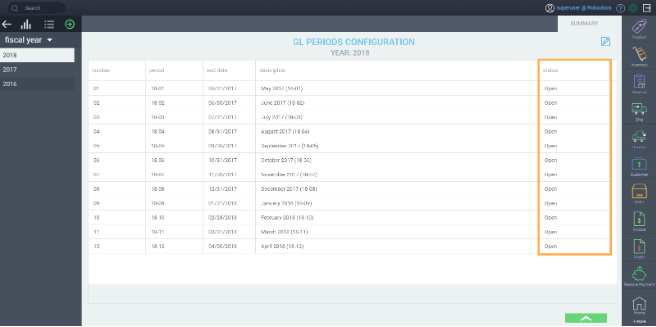
Upload your excel file
Once you have created the excel file, click the settings button again. Then, click import under the Reports & Data card.

A modal will appear in which you have to select the type of data you would like to import. Select Journal Entries and then click Select A File.
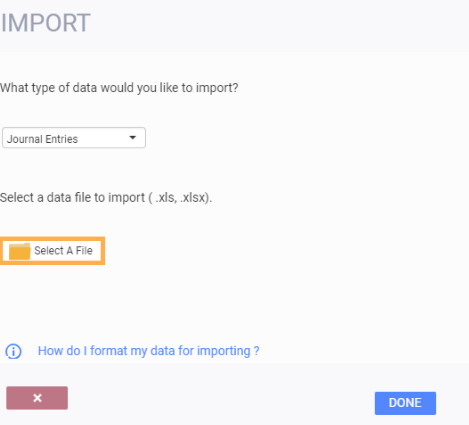
You will then be prompted to select the .xlsx file to import. Select the correct file and then click upload.
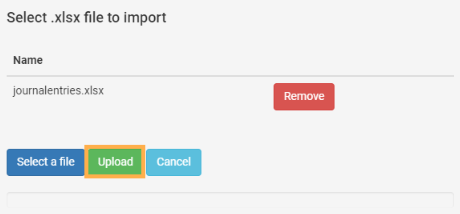
What's next?
Here some other articles related to journal entries that may be of interest:
The following article explains how to import and export other files:
Importing, exporting, or transferring my data
![paragon logo-1.png]](https://support.paragon-erp.com/hs-fs/hubfs/paragon%20logo-1.png?height=50&name=paragon%20logo-1.png)