Importing warehouse locations
Introduction
If you have multiple warehouse locations that you want to add to Paragon's warehouse setup, you can import the information using the Universal Translator tool through the location module.
Default columns
You can view the location column headings by accessing the location module from the more menu.

Listed below are the default column headings in the universal translator for locations that must match the column headings in your import file.
- locationID
- status
- location type
- warehouse address
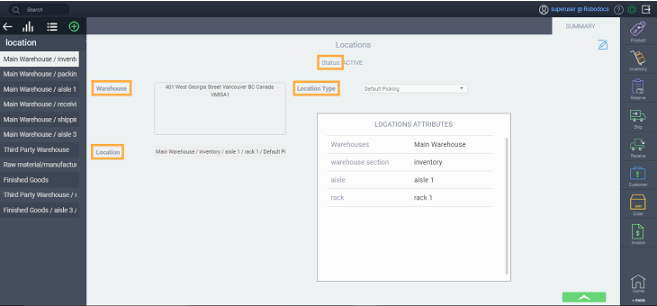
The locationID represents the location field and must be unique. There can be no duplicates.
Custom attributes
The columns on your import file will also reflect the custom attributes that are in your locations module.
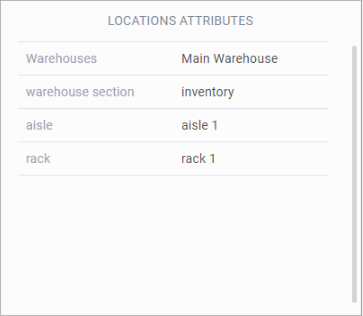
Following the above example, the column headings will be:
- aisle
- rack
- warehouseSection
- warehouses
The resulting structure of your import file will include all default fields and custom attributes. An import file will resemble the following:
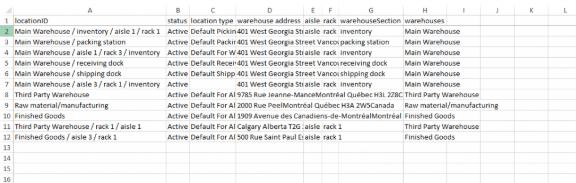
Do not modify the names of columns. As explained, the columns are mapped to attributes that are set up on the module you're exporting.
What's next?
Looking for more information on warehouses and inventory? Check out these articles:
Related warehouses - Inventory transfers
Receiving into your 3rd party warehouse
![paragon logo-1.png]](https://support.paragon-erp.com/hs-fs/hubfs/paragon%20logo-1.png?height=50&name=paragon%20logo-1.png)