Print the GL Balances Report
Introduction
ParagonERP's GL balances WIGO report provides insight for all the financial details, right down to the journal level. Other financial reports like the balance sheet, income statement, and trial balance focus on summary information. The GL balances report works as an auditing tool to track down variances in your accounts and shows rolling monthly balances, making it something that should be in every accountant's back pocket.
This report lists each GL account, along with its total balance by GL Period. The default layout can be expanded to show every journal in detail within each account. Think of it as a detailed transaction report for your journal entries. All periods are displayed, with rolling balances. In other words, the closing balance from the previous period will show as the opening balance in the next period.
How to run the GL balances report
To view the report, navigate to the reports module from the more button:
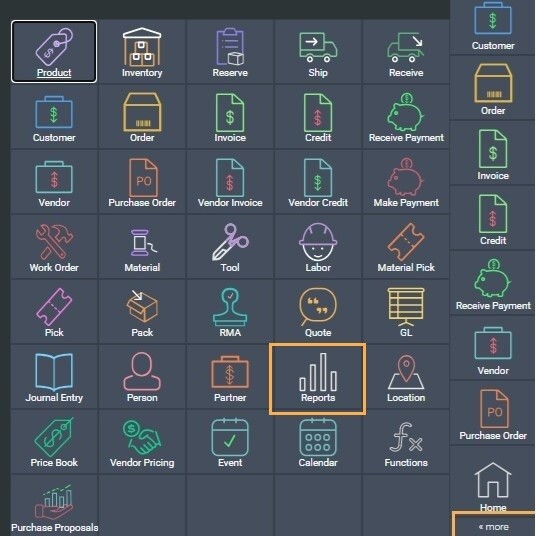
Select the GL balances option from the list of reports on the right side of the screen:
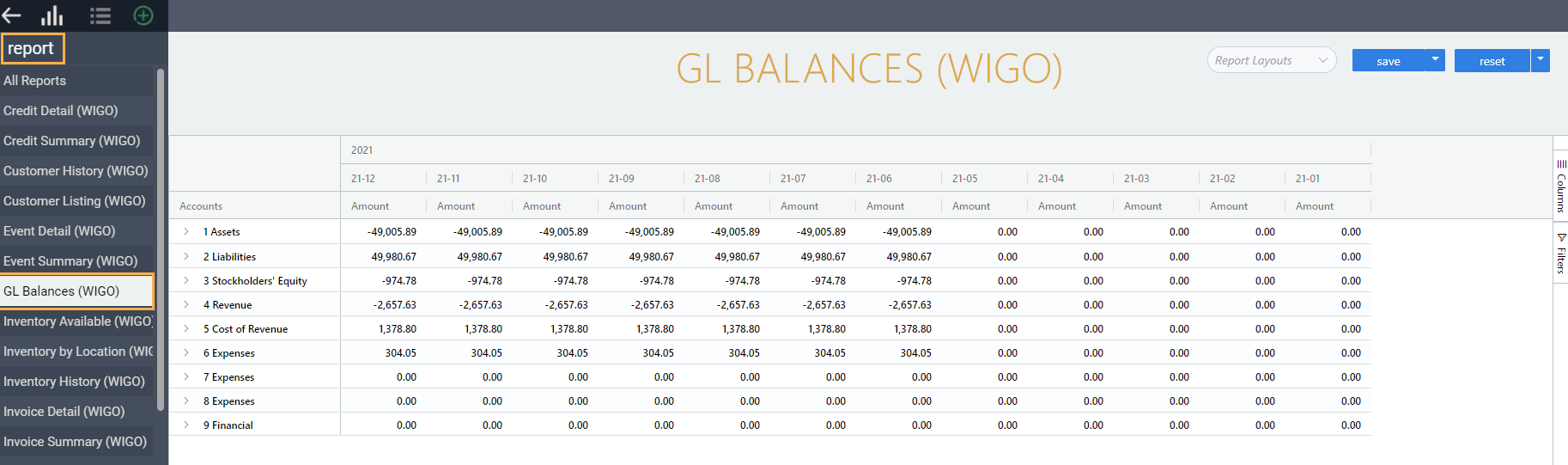
The default layout for this report will list all of your GL chart accounts down the left side along with each GL period across the top of the page.
Each GL period column will include the total balance of the listed GL account.
Click the > to the left of the account name to view the details within each account. The details include all sub-accounts, the opening balance for those sub-accounts (by period), the detailed journal information that makes up that amount, and the closing balance.
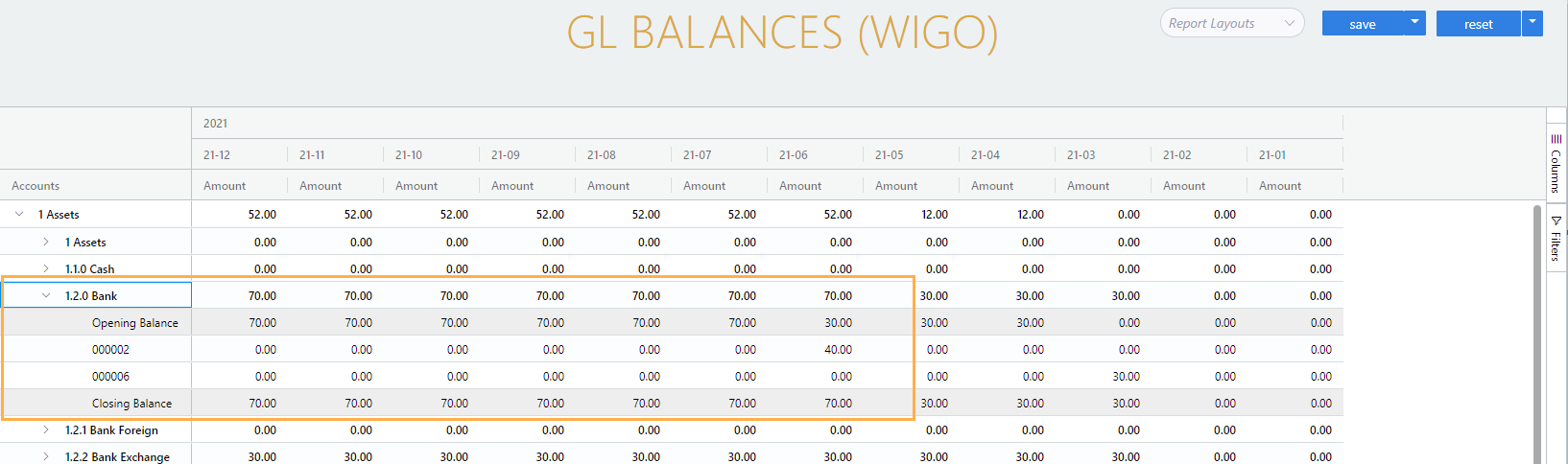
As with all WIGO reports, you can customize your report by adding or removing information via the column selector and filtering feature on the left side.
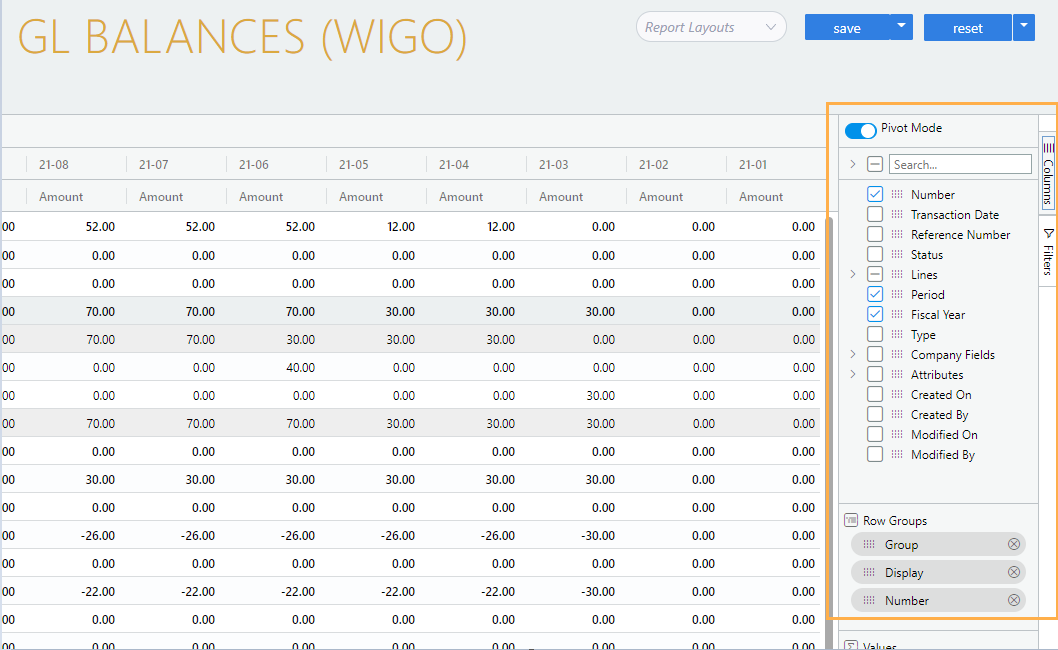
Once you have the report configured to your liking, save the new layout using the save button at the top of the screen.
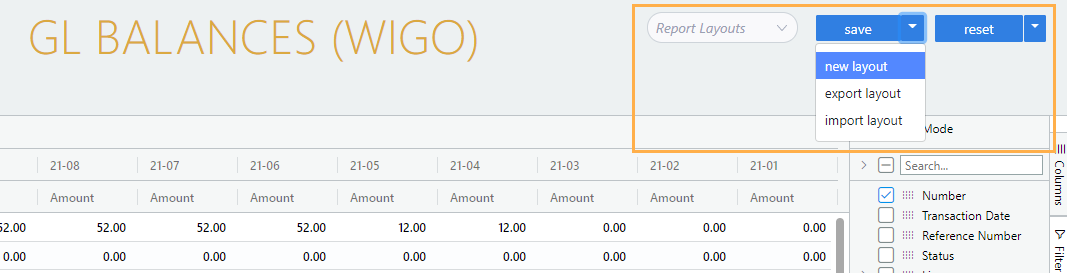
What's next
Take a look at our WIGO Reports article for instructions for using these options.
In addition, this article will explain how to create and save WIGO report layouts.
Now that you are up and running with the GL balances report, check out some of our other financial report articles:
![paragon logo-1.png]](https://support.paragon-erp.com/hs-fs/hubfs/paragon%20logo-1.png?height=50&name=paragon%20logo-1.png)