Transferring data when copying transactions
Introduction
The ability to make exact replicas of Paragon transactions is a powerful feature. Adding this to your process will certainly improve your overall efficiency by reducing the number of errors that occur during data entry.
As an example of when this feature would be critical, let's take a look at an organization that takes on projects for a defined period of time. During these projects, it's possible that certain transactions will share common information.
In the following example, we are using project country and project number for attributes that may be initially set on the original transaction - which could be configured in screen setup, and would then need to be inherited on any copied transactions.
Configure Screen Setup
The first thing you're going to need to do is make sure you have all your required attributes created in Attribute Setup.
Once this is done, set your transaction screen up so that your attributes populate in the headers.
In this example, we'll set project country and project number up as header attributes on the quote screen.
Screen setup

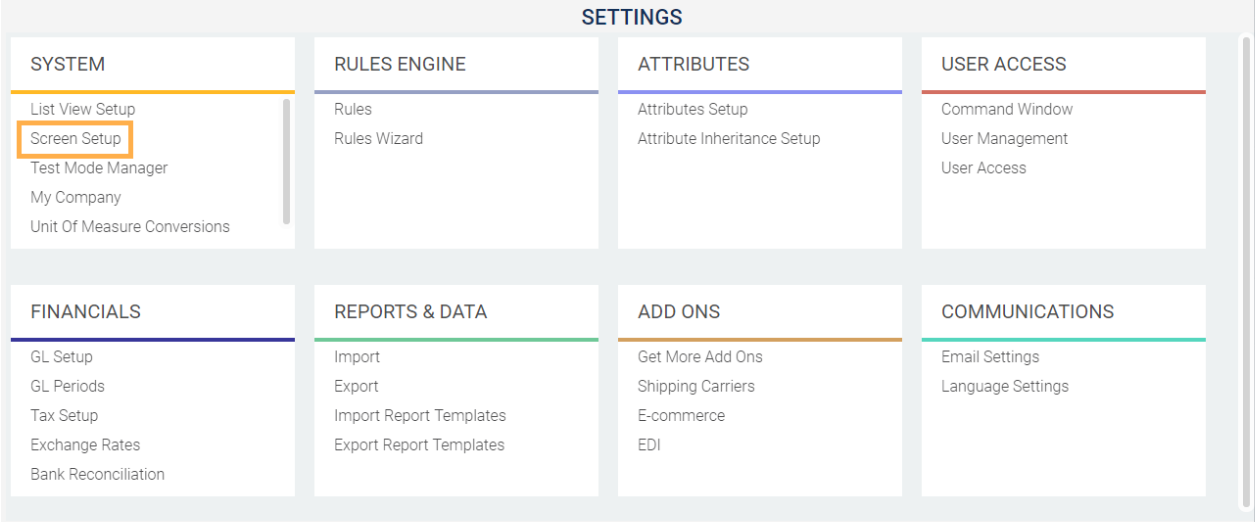
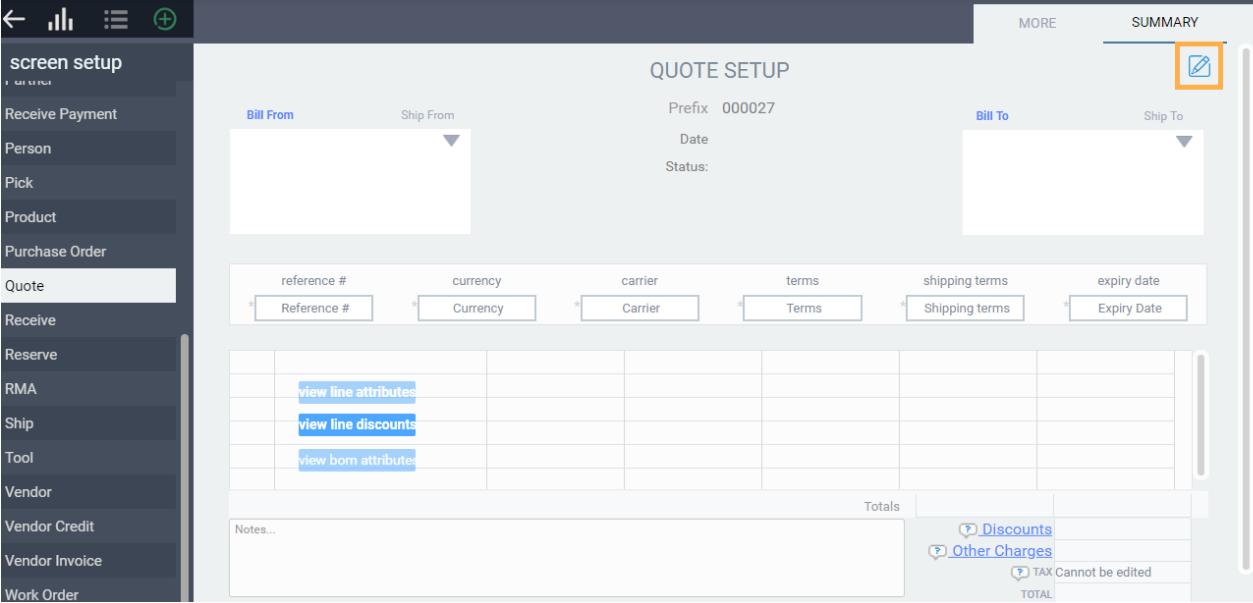
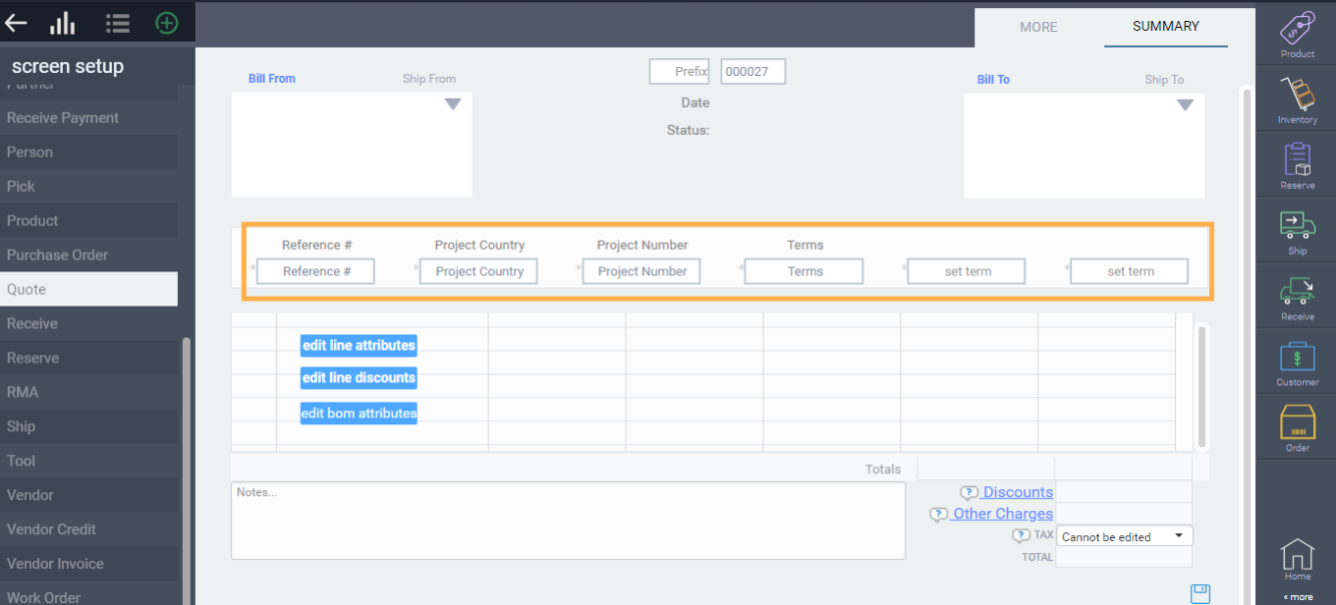
Once you've finished adding your attributes as headers you're going to log out and back in again for the changes to take effect.
Configure attribute inheritance
Once you've logged back in, go to the settings screen, and select attribute inheritance.
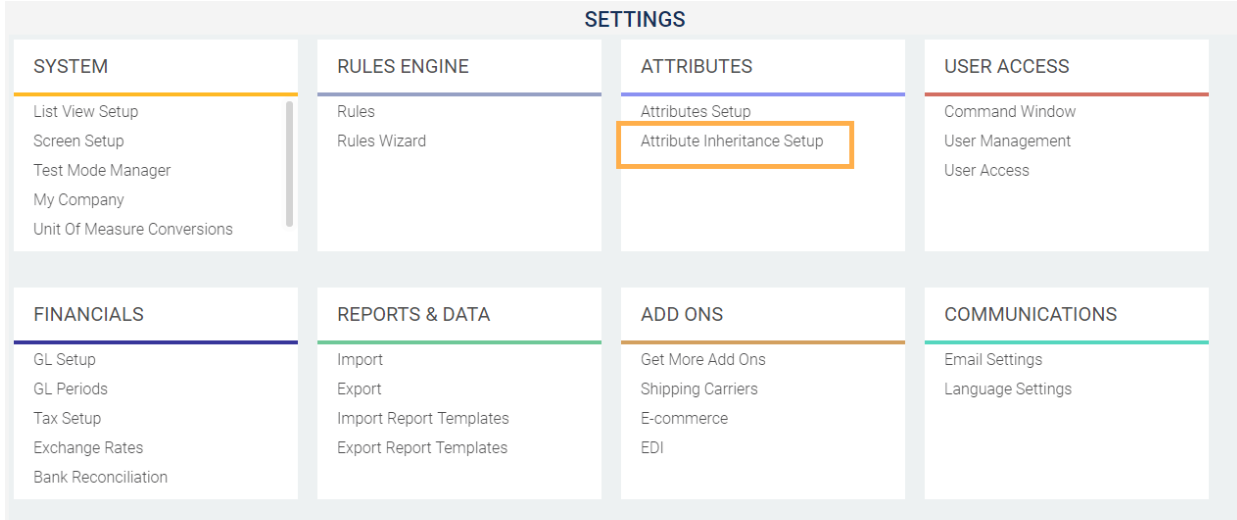
Once you're in the inheritance screen, choose the transaction tab at the top right hand corner. This is going to allow you to pull attributes from one transaction screen to the next.
Next, choose the module you would like to be copied. Then, select the same transaction, in this case quote, as well as the header attribute(s) you would like to have copied.
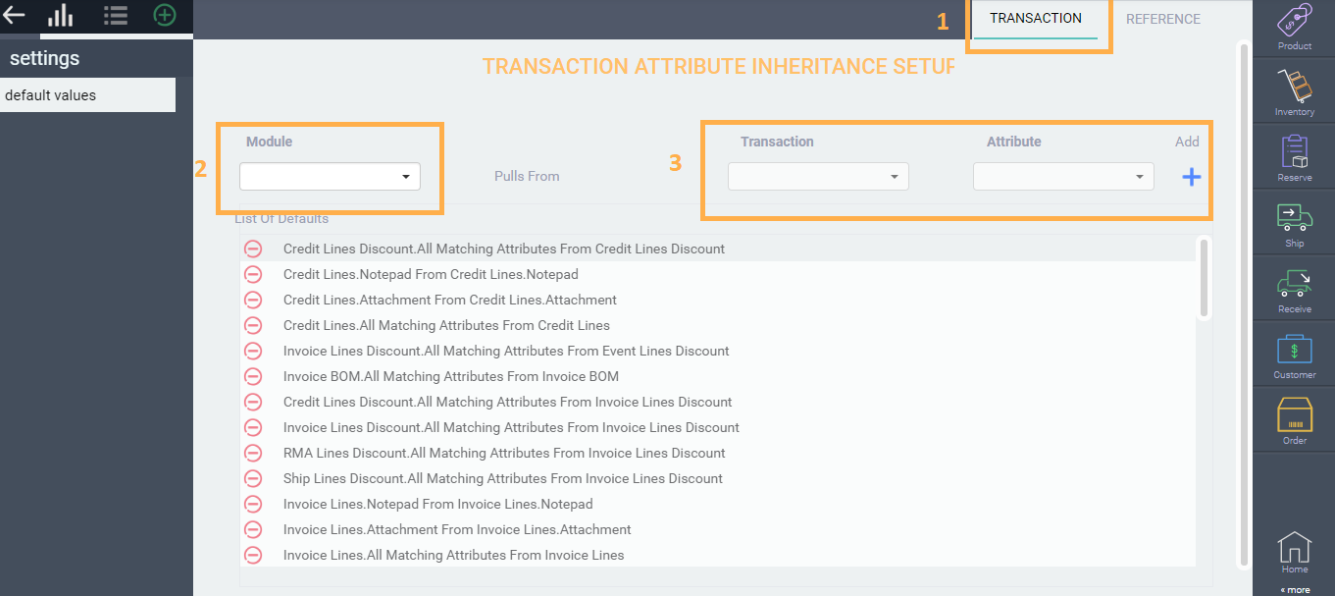
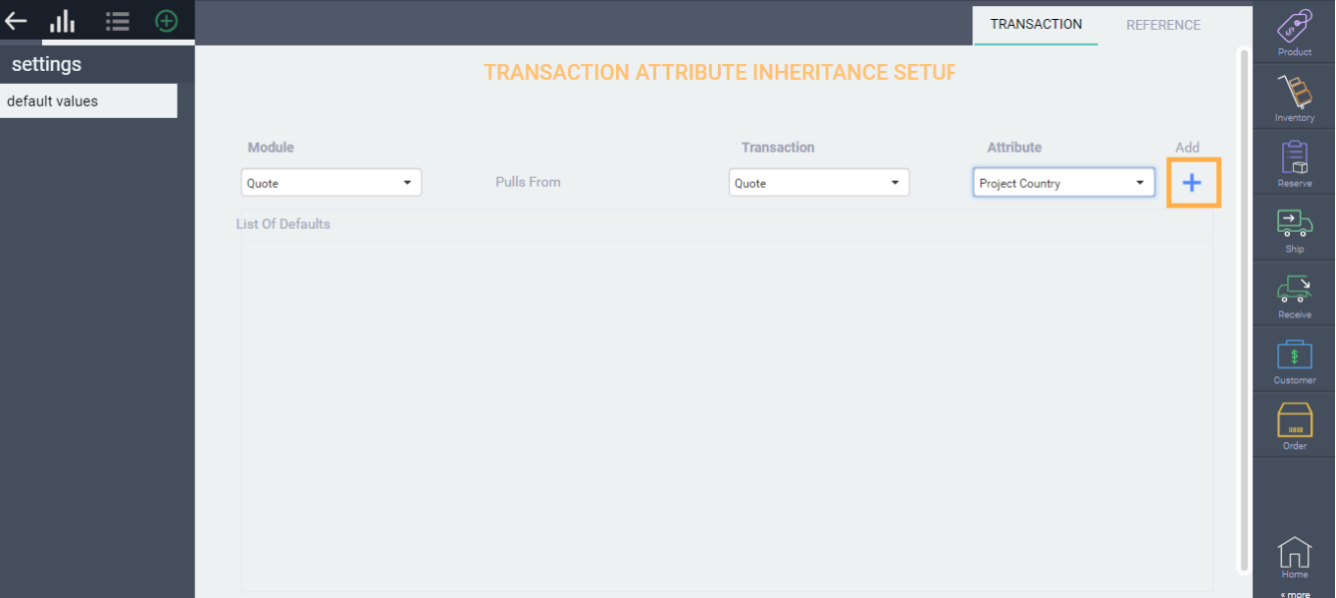
You'll be able to see the inherited attributes in the list of defaults.
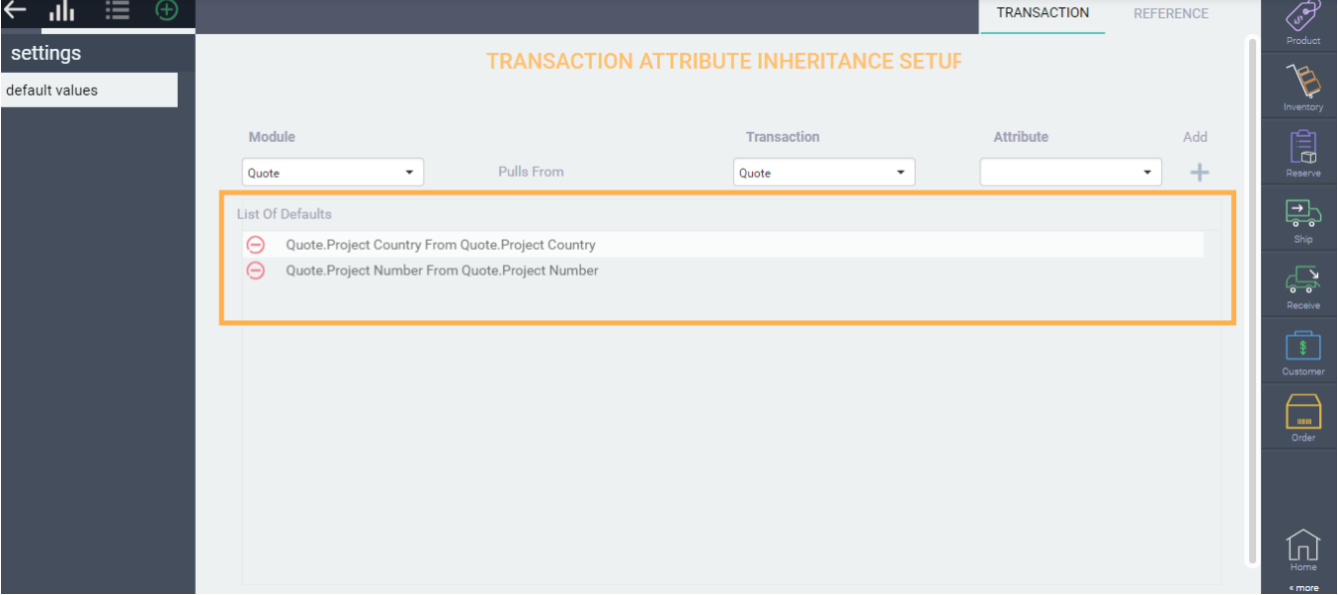
Create & copy transaction
Once you've set up your attribute inheritance, create your transaction. In this example, we'll create a quote, and fill out the two header attributes project country and project number.

Once you're done filling in the necessary information, hit the green action button and select the copy function.

The new attributes will populate automatically on the new quote.
What's next?
Now you can setup this scenario for any transactions that would need it.
![paragon logo-1.png]](https://support.paragon-erp.com/hs-fs/hubfs/paragon%20logo-1.png?height=50&name=paragon%20logo-1.png)