Updating inventory values
Introduction
Inventory value calculations
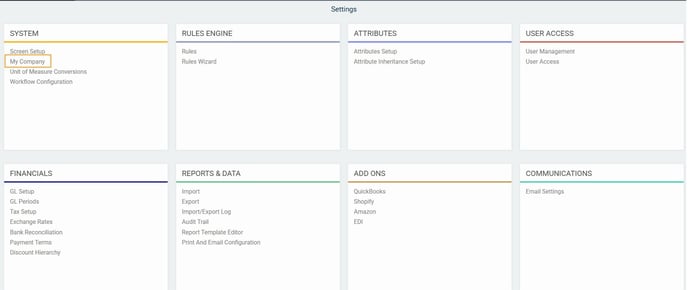
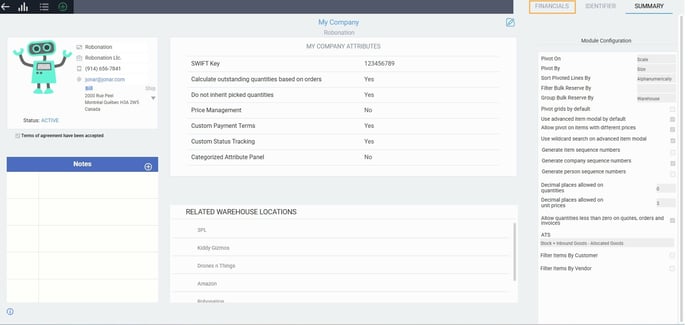
- FIFO - First In First Out
- LIFO - Last In First Out
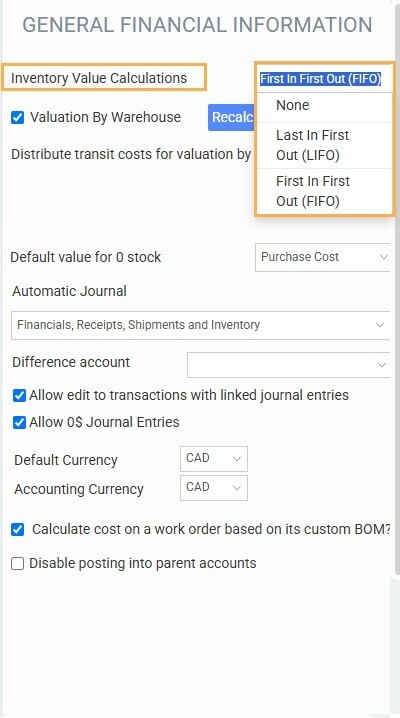
Recalculating inventory values
After you have selected either FIFO or LIFO for your inventory value calculations, you then have access to two other options: valuation by warehouse and recalculate inventory values.
- Valuation by warehouse: Check this option if you want to calculate value for items in reference to each warehouse location.
- Recalculate inventory values: This will recalculate your inventory. You may need to use this to organize any manual changes to inventory or if you change your inventory value calculation.
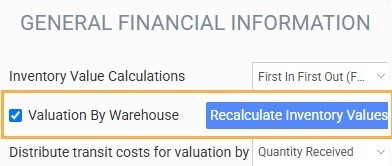
Setup inventory value on products
Go to screen setup and add the attribute inventory value to your product screen. This attribute is a monetary value type. It will not contain any value on the product if you have not had any transactions involving that product. So, you can only see it in the edit mode.
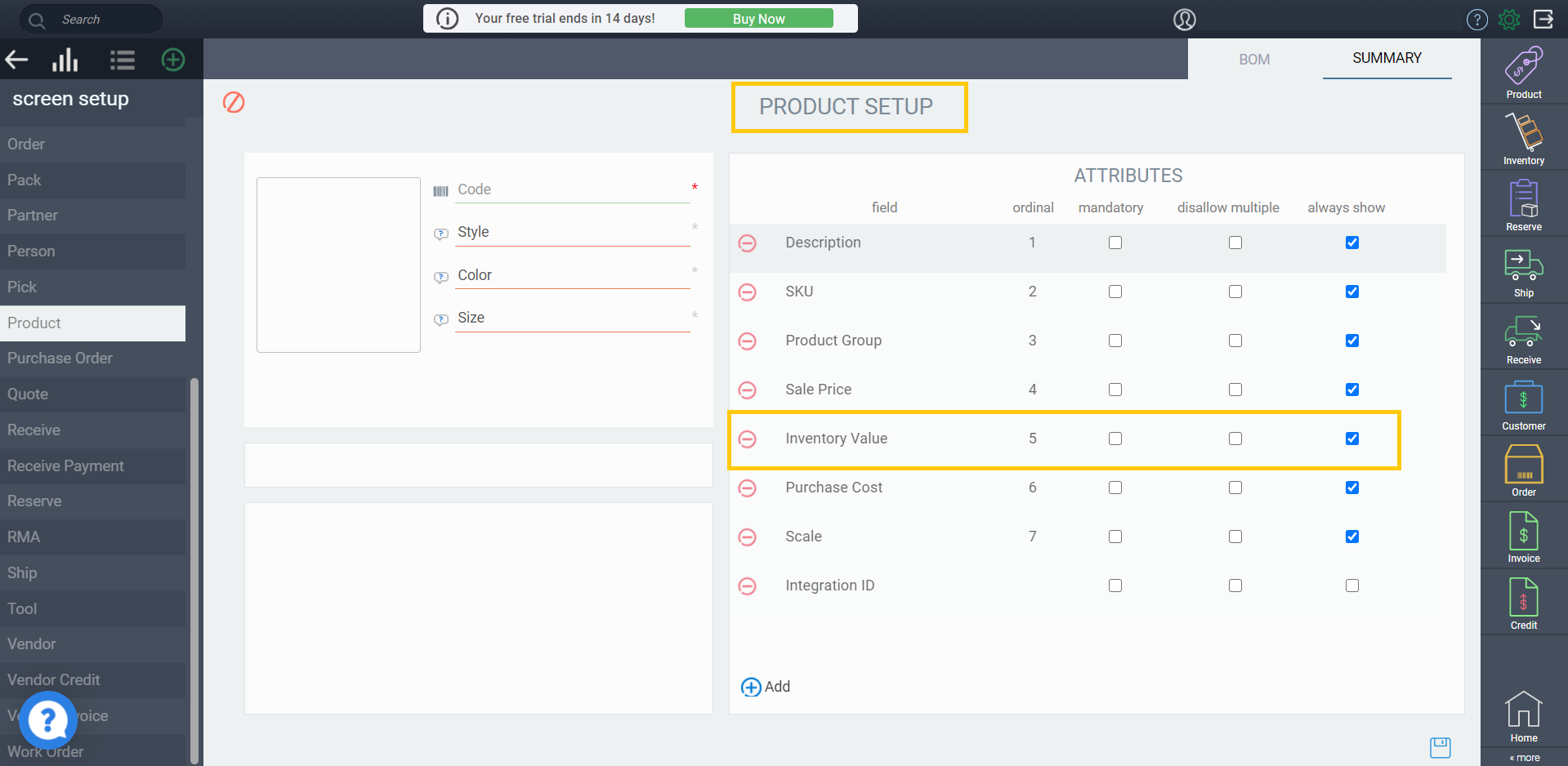
The formula
As stated in the introduction, the inventory value of a product, at any moment, is the weighted average of the unit costs of the goods received at the warehouse.
First: on 4/14/21, 150 units were received for the cost of $225 each.
On 4/16/21, 1 unit was also received for the cost of $225, giving a total of 151 units at $225.
Second: Also on 4/16/21, another 6 units were received for the cost of $200 each.
Third: On 4/19/21 a further 200 units were received at $210 each.
Calculation:
Total quantity received = 151 + 6 + 200 = 357
Total cost of items received = 151*$225 + 6*$200 + 200*$210= $77,175
Thus the weighted average cost per unit becomes: $77,175/ 357 = $216.15
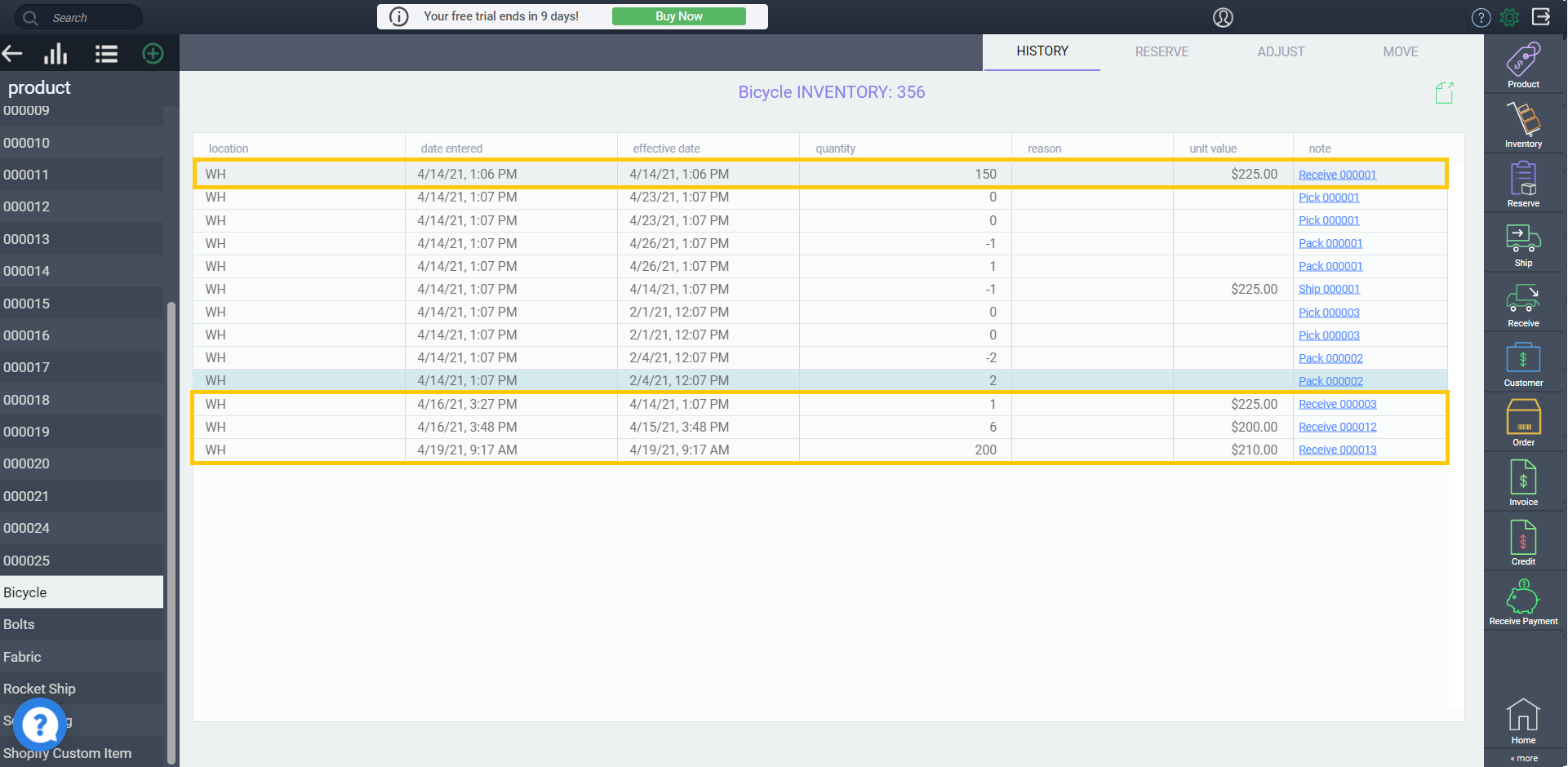
View the calculated value
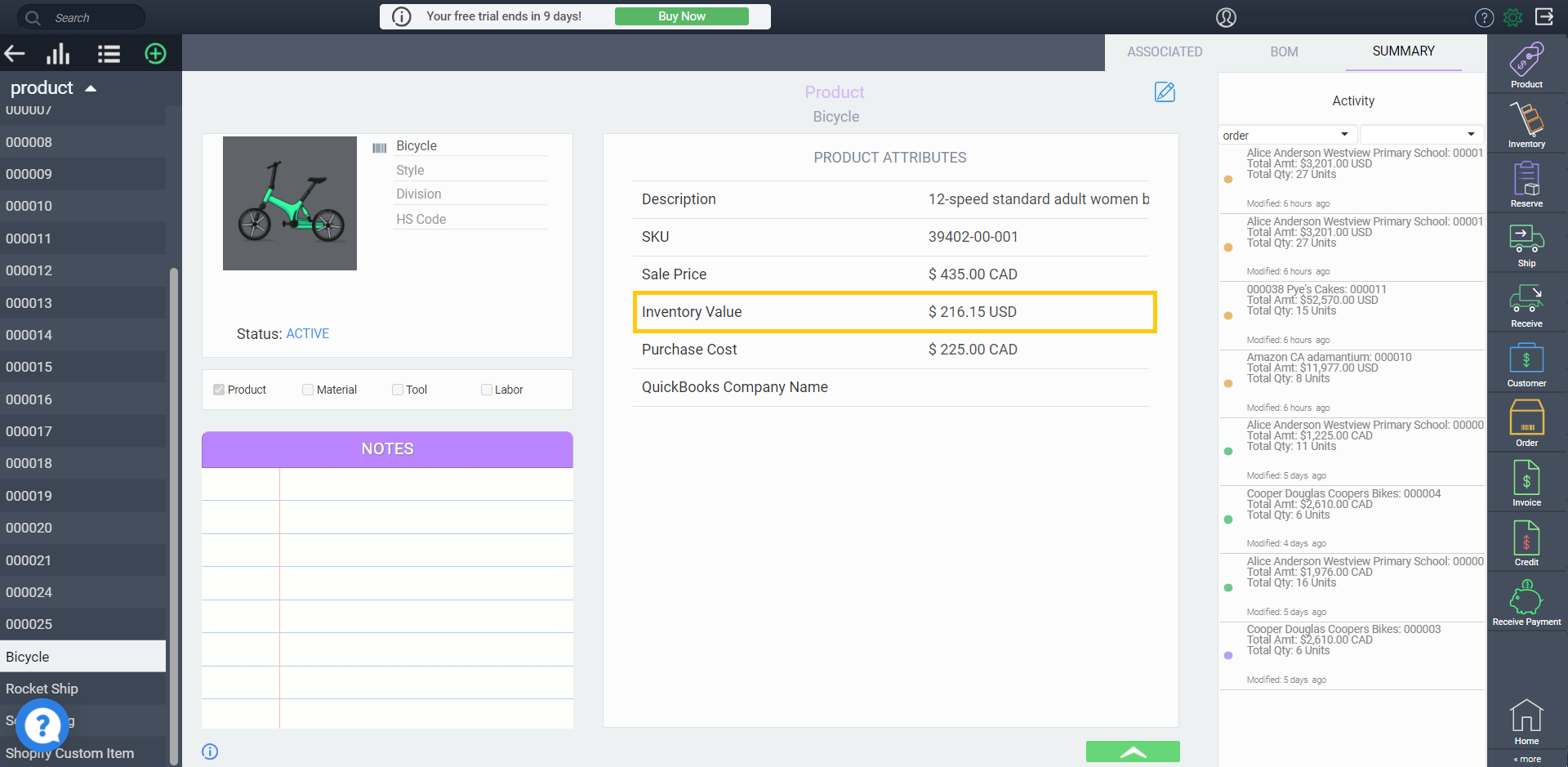
The system allows you to edit the inventory value of your product at will. All you have to do is click on the edit button and change the number. However, you should bear in mind that the new value will stray from the weighted average formula. In order to bolster this fact, the system shows an asterisk above the modified value.
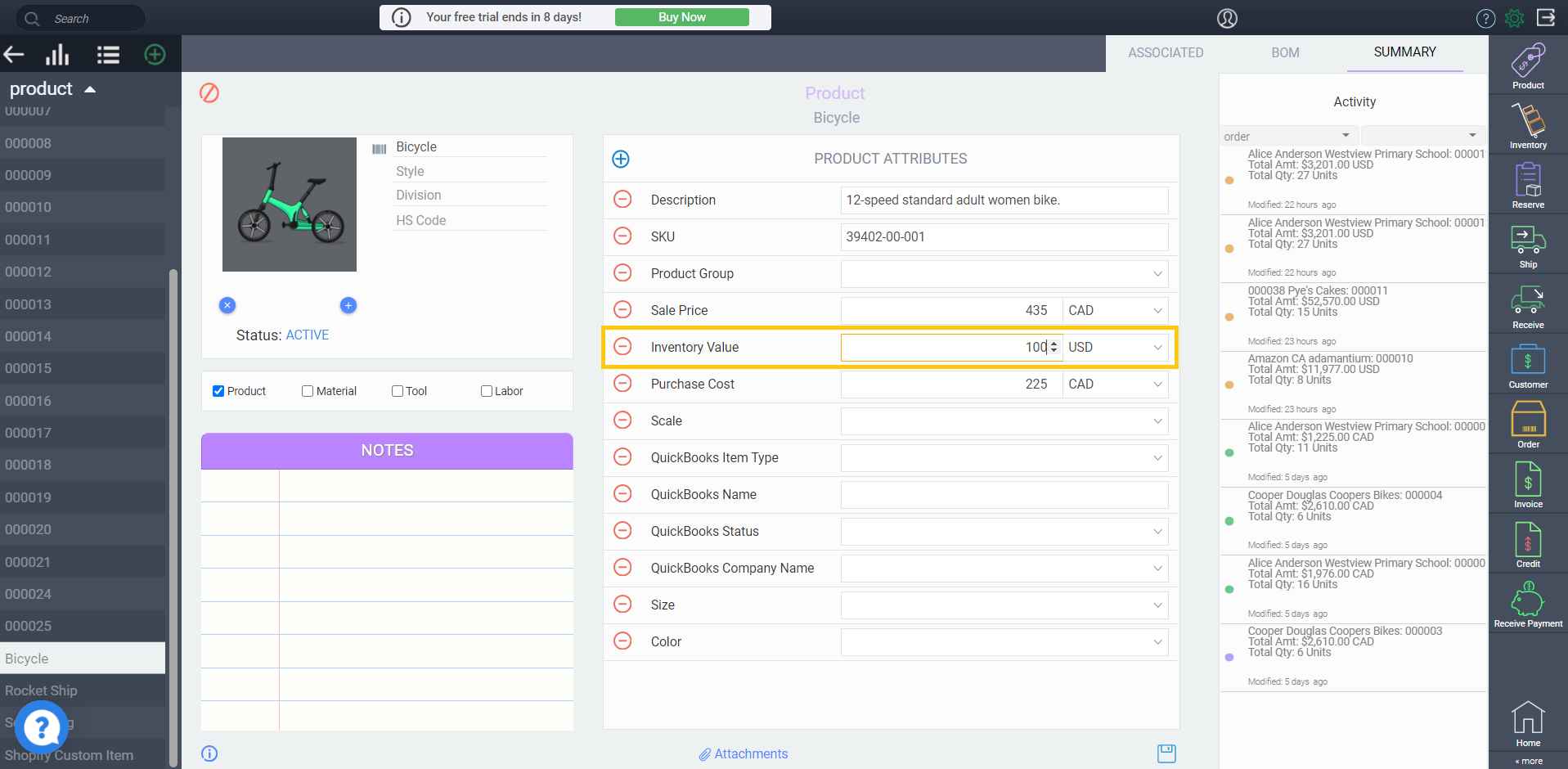
It is worth mentioning that your inventory value will go back to reflect the formula once again when you ship or receive any units of this product.
What's next?
If you have more questions about how ParagonERP uses inventory - read up on these topics:
Transactions that affect inventory
Inventory transfers with related warehouses
![paragon logo-1.png]](https://support.paragon-erp.com/hs-fs/hubfs/paragon%20logo-1.png?height=50&name=paragon%20logo-1.png)