Using inventory inquiry on the mobile picking app
Introduction
With Paragon's mobile application, pick tickets can be assigned to workers and completed using a scanner. However, large and complex warehouses come with equally complex picking processes. In cases like this, warehouse supervisors need a quick way to adapt as new orders come in. After navigating to the inventory screen, warehouse supervisors can either scan an item or a location. Scanning the item will show every location with stock for that item. Alternatively, users can see how much of each item is in a specific location by scanning the location itself.
Log into the mobile picking app
To get started, use your credentials to log into the mobile picking app.
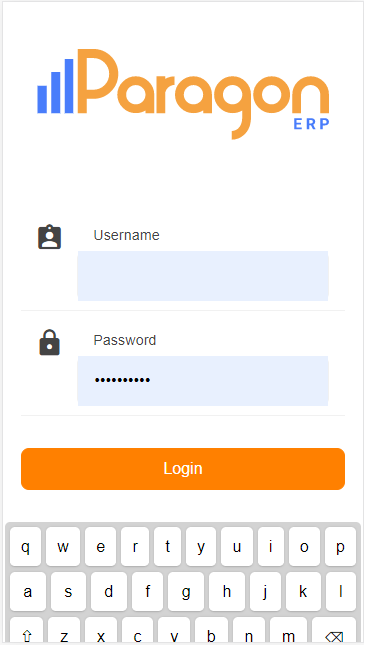
When you first log into the mobile picking app you will land on the picking screen. Click the back arrow at the top left to navigate to the mobile warehouse menu.

You will land on the menu screen with two options available: picking and inventory. Press inventory to navigate to the main inventory screen.

From here you have two options when proceeding:
- Scan a location - you will see all items and units in that location
- Scan an item - you will see all units in all locations for that item

Scan a location to see the stock of all items in that location:

Scan an item to see stock for that item in all locations:

You can also use the search function and filter any data that is shown on screen.
What's next?
To familiarize yourself with the rest of the mobile application, take a look at our other handy articles:
![paragon logo-1.png]](https://support.paragon-erp.com/hs-fs/hubfs/paragon%20logo-1.png?height=50&name=paragon%20logo-1.png)