Using QuickBooks and Shopify together
Introduction
With Paragon, you can choose how QuickBooks and Shopify add-ons interact and work with each other. In this article, we will show you how to set up Paragon, as well as the Shopify and QuickBooks add-ons, to manage your sales under a master customer account instead of keeping track of each customer account separately.
Tax setup
First, make sure the tax settings in QuickBooks match the tax setting in ParagonERP. If you are using QuickBooks Online Canada, the tax in Paragon must match exactly the tax set up in QuickBooks.
For instance, if you have set up Quebec tax in QuickBooks, you must set up the Quebec tax in Paragon:
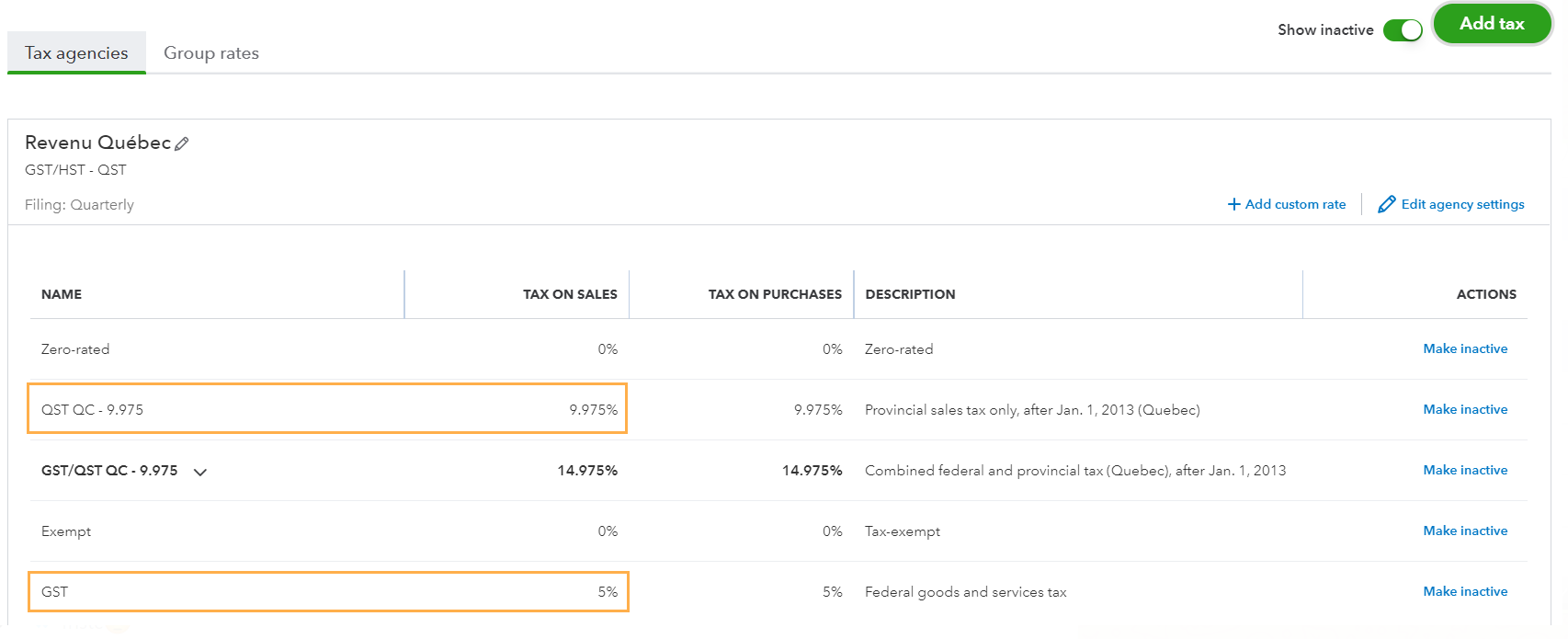
Tax setup in Paragon:
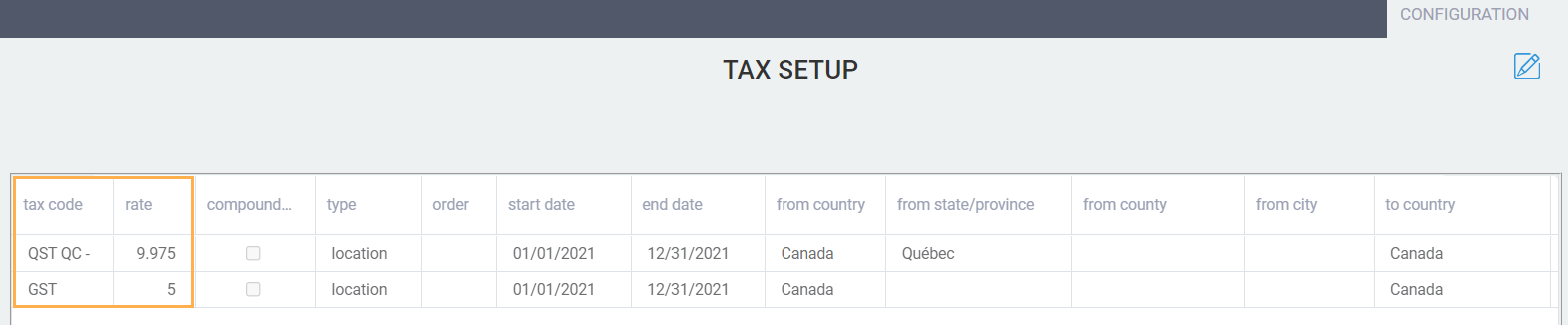
Import products from Shopify and QuickBooks into Paragon
Once you have connected Shopify and QuickBooks to Paragon, you may want to import your product catalog into Paragon.
To do that, you must add the Common ID attribute to both add-ons.
To avoid the creation of duplicate products in Paragon, you must select the same common ID in the Shopify and QuickBooks settings.
Add the Shopify Common ID attribute in the Shopify settings page:
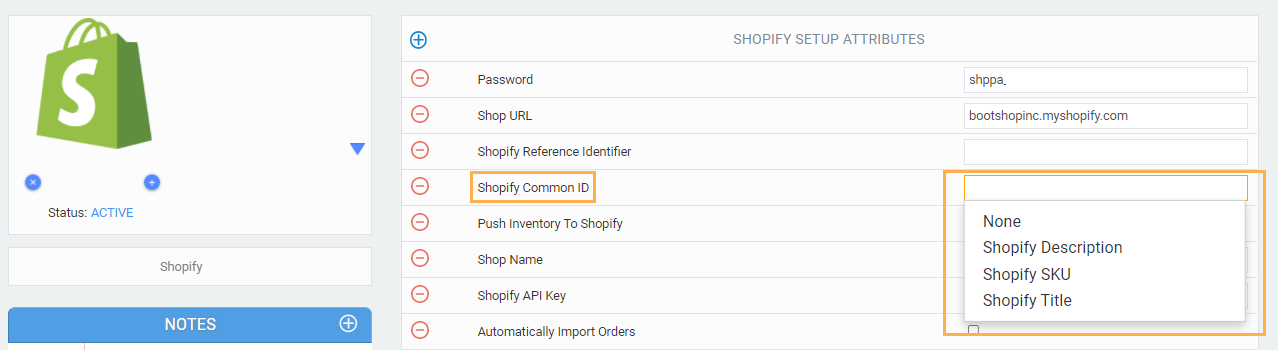
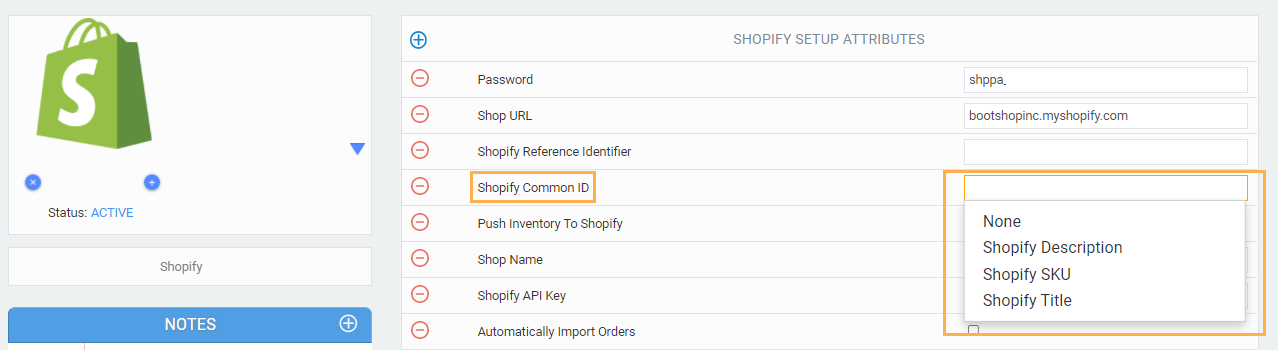
In the QuickBooks settings page, add the same Common ID attribute, using the same one selected in the Shopify settings:
SKU = Shopify SKU
Description = Shopify Description
QuickBooks Name = Shopify Title
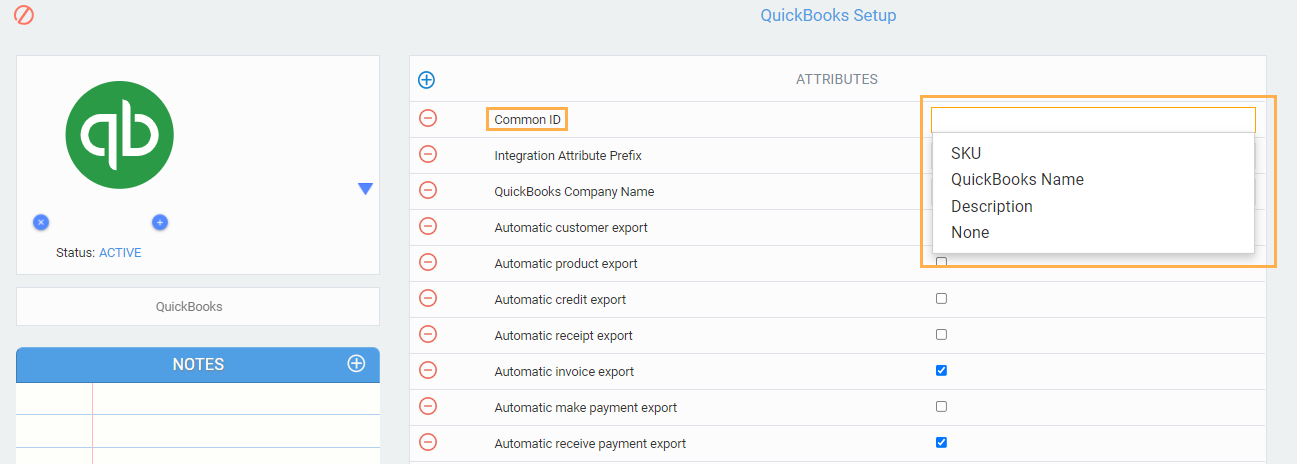
Now that you have set up the same common ID you can import products from both add-ons. The products will have both Shopify and QuickBooks attributes:
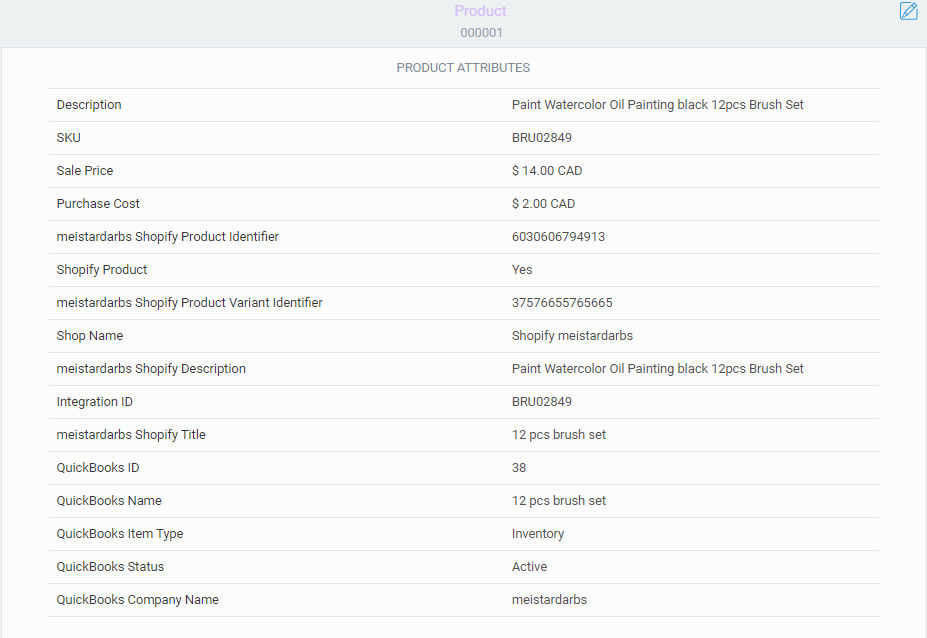
Manage master customer accounts for Shopify in QuickBooks Online
Now that you have all your products in Paragon, you can import transactions from Shopify to QuickBooks!
To do that, create a customer in QuickBooks Online to act as the master account for Shopify, then assign that customer to the QuickBooks Export Customer attribute in the Shopify settings screen. This customer will be used to export your Shopify invoices and Shopify payments.
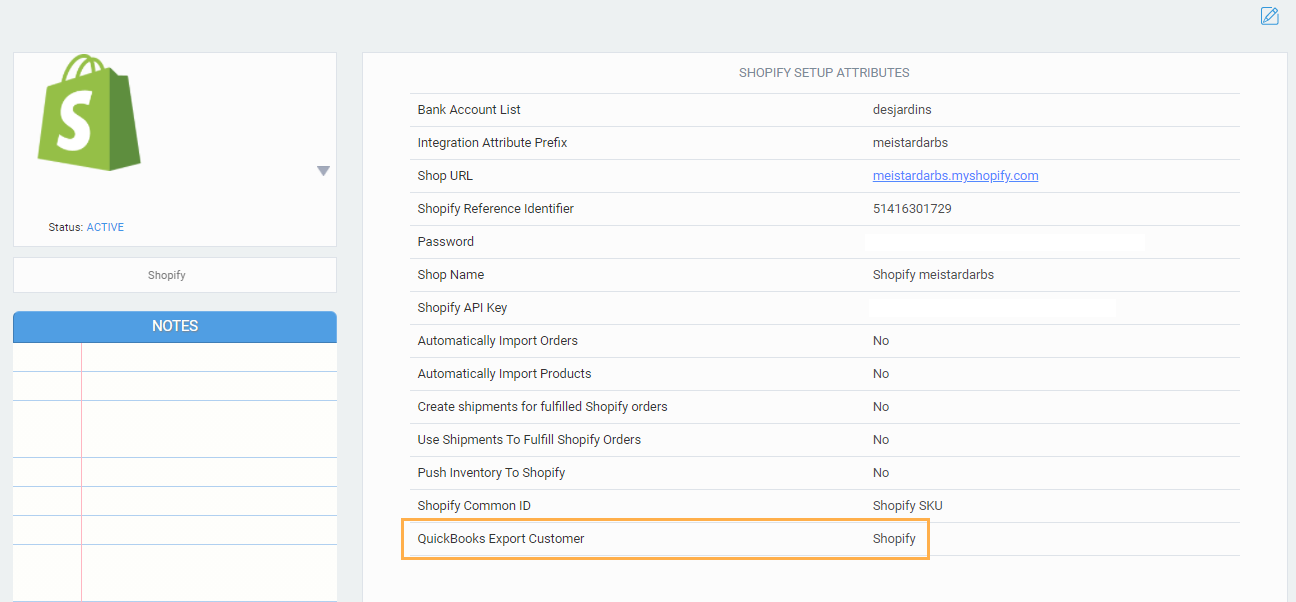
When a paid Shopify order comes in and creates an invoice and payment, the invoice and payment get exported to QuickBooks under the customer you just set.

The invoice created in Paragon and sent to QuickBooks will have both QuickBooks and Shopify attributes in the more tab:
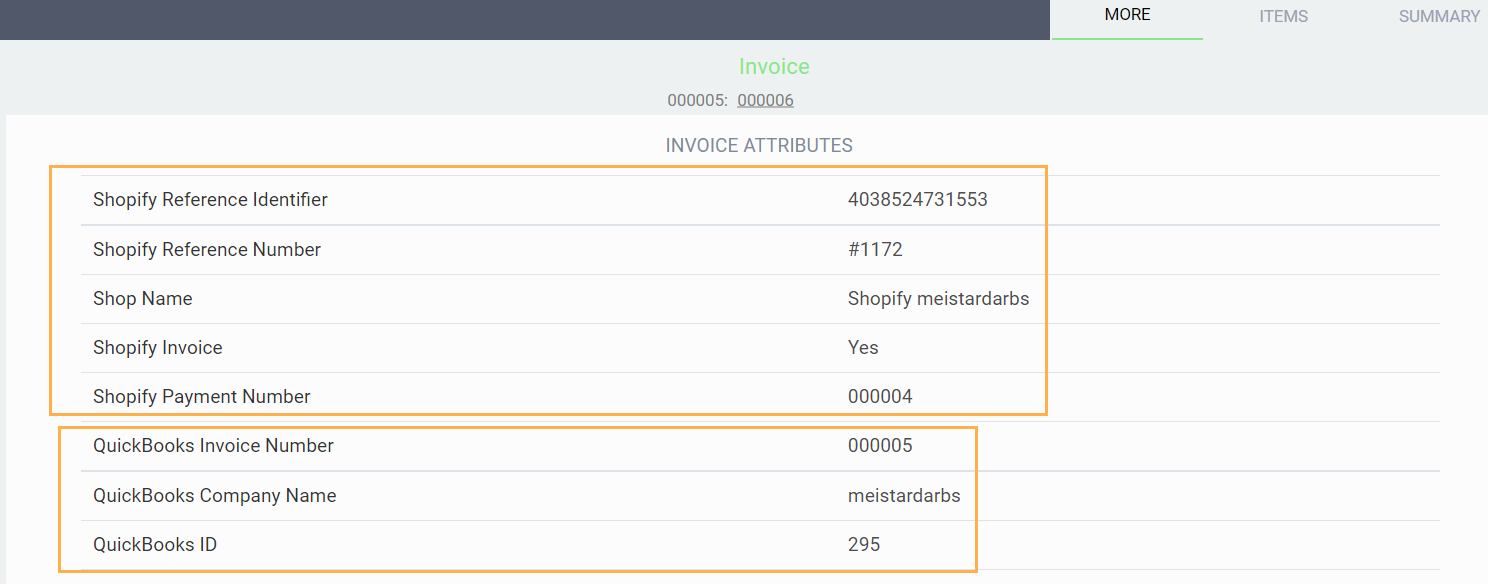
Transactions will only be exported to QuickBooks if the automatic export setting for that transaction type is turned on in the QuickBooks add-on screen.
Export Shopify transactions to QuickBooks under individual customer accounts
To be able to send your Shopify transactions to QuickBooks with individual customer accounts, the customer on the Shopify transaction must be a QuickBooks customer.
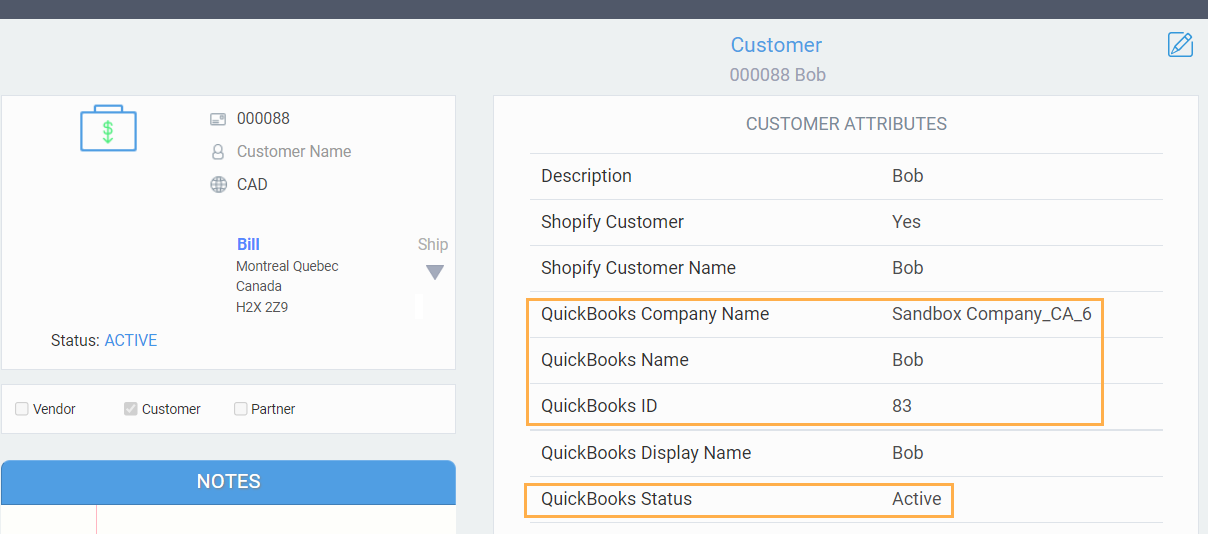
Make sure you do not have a QuickBooks export customer configured on your Shopify setup page:
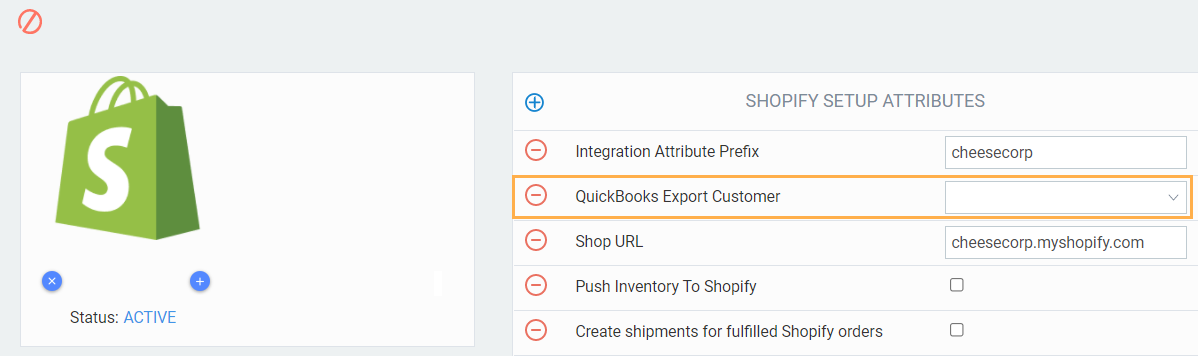
Transactions will only be exported to QuickBooks if the automatic export setting for that transaction type is turned on in the QuickBooks add-on screen.
What's next?
Now that you know how to use Shopify and QuickBooks add-ons together, you can learn more about all the features we offer in the handy articles below!
![paragon logo-1.png]](https://support.paragon-erp.com/hs-fs/hubfs/paragon%20logo-1.png?height=50&name=paragon%20logo-1.png)