Using the AP Aging Report
Introduction
If you're using a system such as Paragon, you are no doubt buying or producing products, raw materials, or both and therefore have to pay your vendors for their hard work. Once you have been issued vendor invoices from your vendors, you need the ability to see, at a glance, who you owe and when is it due. That's where the AP Aging Report will come in handy. This report can be run from the vendor screen and will list which vendor invoices are still outstanding for each vendor, if you have any vendor credits you can apply to your account(s), and when this money is due to be paid.
Print the AP aging report for one vendor
Access the vendor module by clicking the icon on right-hand side panel or from the more button. 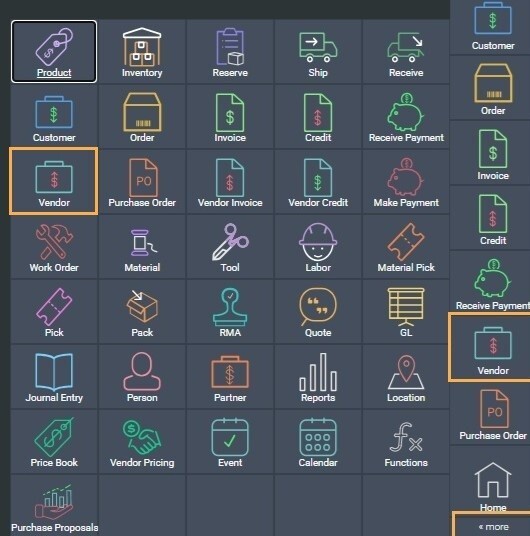
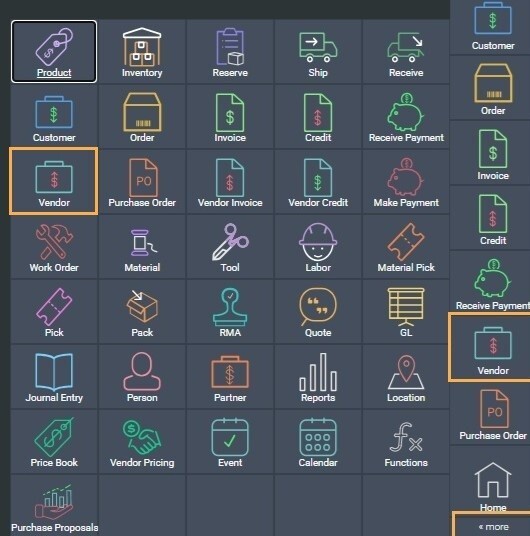
Once you are in the vendor module, open the detail view of any vendor and click the action list button. You will see a print option for aged AP.
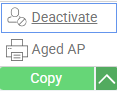
Click on aged AP. It will open a modal where you can select the template you want to use.
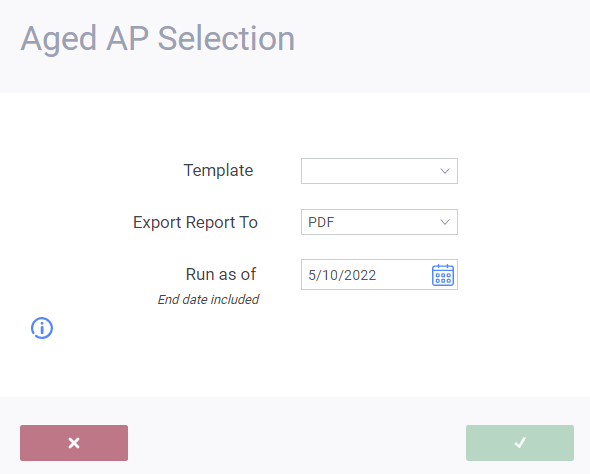
Select the template and click accept to print the AP aging report for this vendor.
Setting the date in the selection modal to the last day of the period will run the report as if it were that day and only include transactions dated on or before that date.
You also have the option to export directly to Excel .
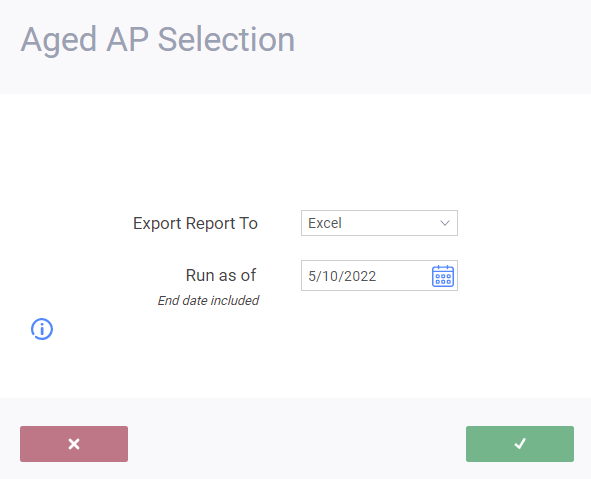

Print the AP aging report for all vendors or specific vendors
The bulk edit function will allow you to print the AP aging report for multiple vendors at one time. Navigate to the list view. In order to access the bulk edit feature, you must select at least one vendor by using the check boxes to the left of the list of vendors.

After clicking bulk edit you can continue to check more boxes if you want to add additional vendors to your report.
Bulk action will open a mini modal that allows you to apply an action across your selected entries.
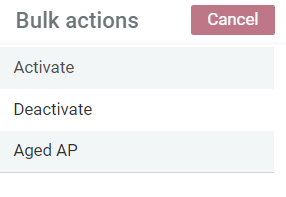
Click on aged AP. You will be asked to confirm that you want to continue.
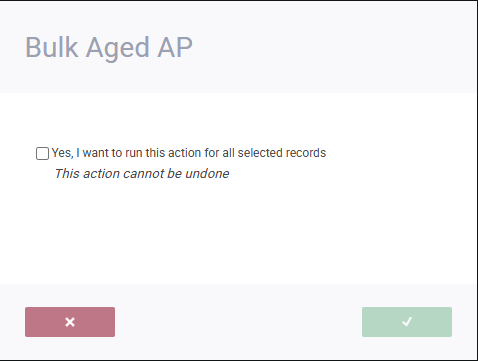
If you click yes it will open a modal where you can select the template you want to use.
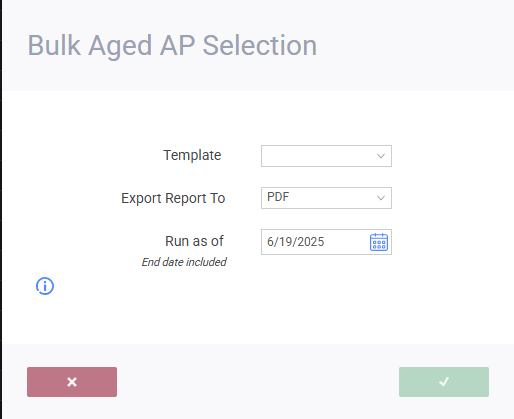
The default template is Vendor AP Aging. This will be the only option available to you, unless you have created a custom aging report.
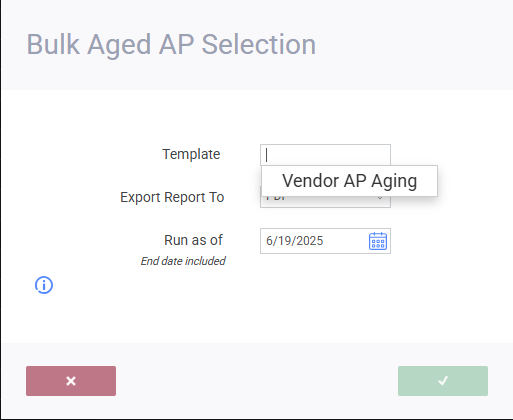
Currency and vendor totals
The AP Aging report displays information by currency and vendor, listing each currency and then displaying each vendor and their transactions within that currency. If there is no due date, the transaction date is used.
- A total is calculated for each vendor (calculation = vendor invoice - payment - vendor credit)
- A total is calculated for each currency and shows the sum of all vendor totals within that currency.
The columns include:
- due date: the due date from the transaction (if applicable)
- transaction: type of transaction being displayed and the transaction number
- total: total dollar amount for that vendor amount
- total: total dollar amount for that vendor amount
- current, 0-30 days, 31-60 days, 61-90 days, and +90 days: these columns will be filled with the total dollar amount for each transaction based on their due dates (if applicable)
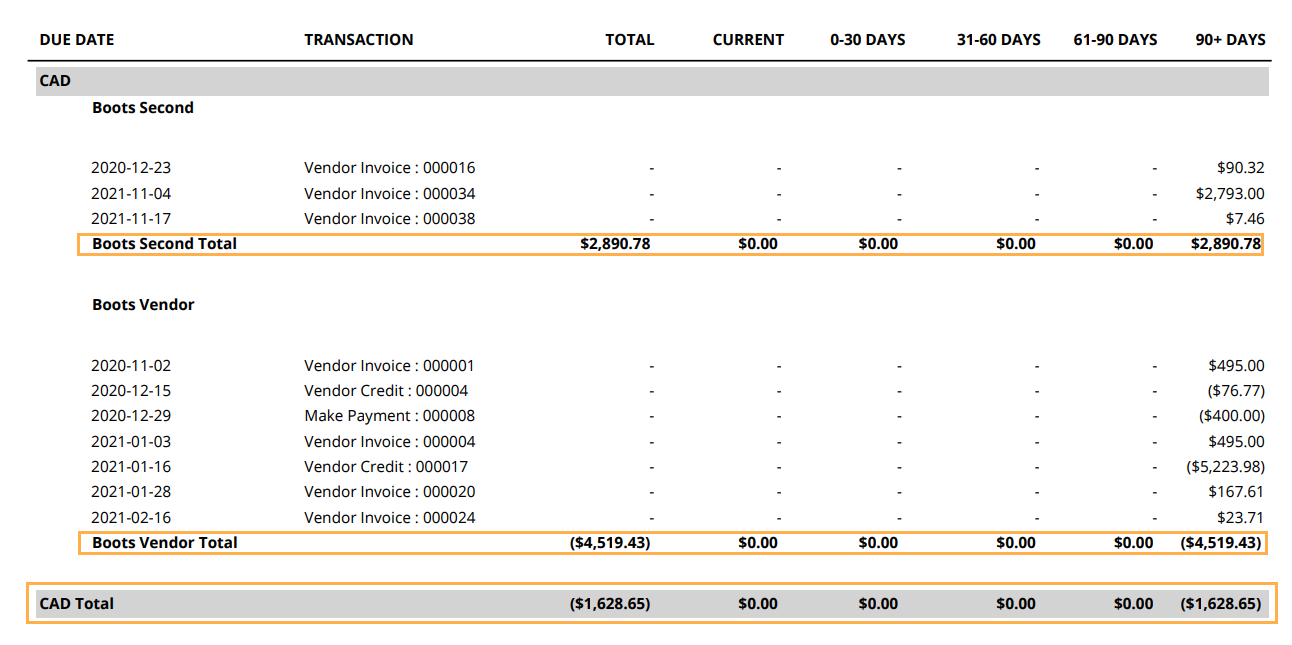
You also have the option to export directly to Excel.
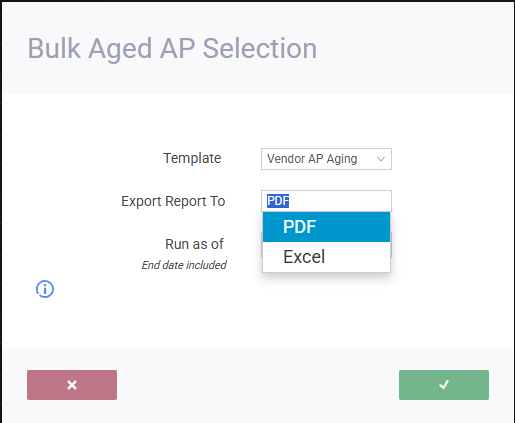
What's next?
If you're looking to explore more reports in Paragon, or need help on how to use them, check out these articles:
![paragon logo-1.png]](https://support.paragon-erp.com/hs-fs/hubfs/paragon%20logo-1.png?height=50&name=paragon%20logo-1.png)