Using the save and issue hotkey on transactions
Introduction
When it comes to creating your transactions in Paragon, we understand that efficiency is key and that time is precious. This article explains how to use a simple hotkey to speed up the save and issue process for all of your transactions.
How to use the save and issue hotkey
When you are creating any transaction in Paragon, you can use a handy shortcut to save and issue your new entries. The simple hotkey you have at your disposal can be activated by clicking: CTRL + ALT + i on your keyboard.
In order to use this hotkey, transactions must be in edit mode. To get started, either create a new transaction and fill out the details you need or click the edit button on an existing transaction. For our example, we have created a credit.

Once you are happy with your transaction, click CTRL+ALT+i on your keyboard to use the save and issue hotkey.
You will receive the following notification.

Your transaction will be immediately saved and show as issued in the status.

Remember! This will save AND issue your entries, so make sure your transactions are completely filled out and ready to be sent before using this hotkey.
Save and issue hotkey notifications
You do not need to worry about using the hotkey by mistake as Paragon will prevent you from using it in certain situations. If you happen to use the save and issue hotkey on an already issued transaction, you will receive a red notification telling you that this action cannot be completed.
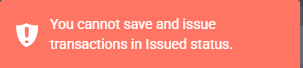
If you have already saved a transaction and try to use the hotkey, you will receive a notification reminding you that this can only be completed when in edit mode.
Transactions that have been completed or are in void status cannot be edited and therefore cannot be used with this feature!
If your user profile does not have permissions in place to issue certain transactions, a red notification will be displayed explaining that your user does not have access to issue this transaction.
What's next?
Need a refresher on creating transactions? Here are some articles to help you out.
![paragon logo-1.png]](https://support.paragon-erp.com/hs-fs/hubfs/paragon%20logo-1.png?height=50&name=paragon%20logo-1.png)