View outstanding orders through the Product module activity panel
Introduction
Providing real-time customer service is necessary when running a successful business. Being able to access what each customer wants and needs is the best way to provide accurate information to your customers. In Paragon, you can see the outstanding orders in two different ways. The activity panel in the product module in Paragon allows you to view your outstanding orders for any product.
Here, we'll show you how to view outstanding orders through the product module. You can also view outstanding orders through the order detail report.
Navigate to the product screen
From any screen in Paragon, navigate to the product module.

View orders from the activity panel
On the right side of the product screen is the activity panel. The activity panel can be used to see a number of transactions that pertain to the product currently being viewed.
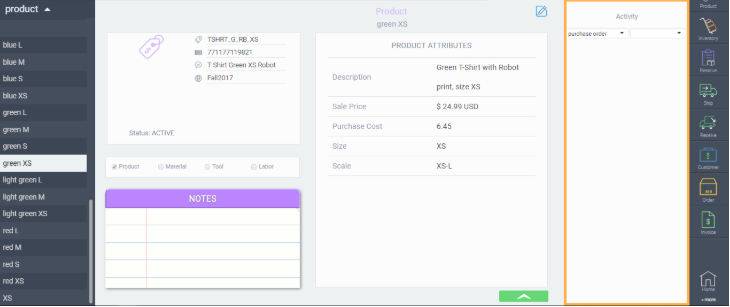
The activity panel contains two drop-down selectors. The selector on the left allows you to pick which type of transaction to view. In this example, we clicked the order option.
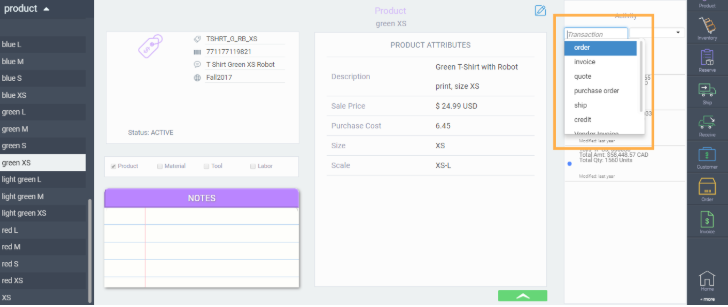
The drop-down selector on the right allows you to filter the transaction type you have picked. In the case of orders, the five possible order statuses are available from the right-side filter selection.
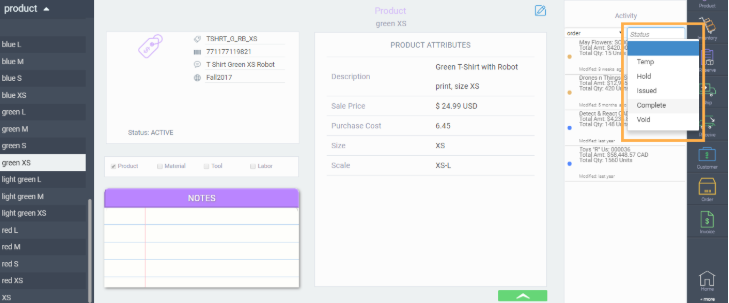
By default, a blank selection in this drop-down selector will show all orders unfiltered. The status will be indicated by the different colors.
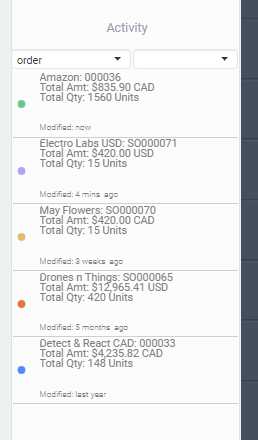
The color legend is as follows:
- Green - Complete
- Purple - Void
- Yellow - Temp
- Red - Hold
- Blue - Issued
What's next?
As mentioned earlier in this article, you can also view outstanding orders using the order detail WIGO report. Check out this article for more information on WIGO Reports:
![paragon logo-1.png]](https://support.paragon-erp.com/hs-fs/hubfs/paragon%20logo-1.png?height=50&name=paragon%20logo-1.png)