What's new with Paragon - February 16, 2021
New features and bug fixes every two weeks. Come back here to check out what's new.
ParagonERP customers can jump to relevant updates about ParagonERP by navigating the Paragon Updates category in this knowledge base.
We've been working hard to fill out our ParagonSMB product offering. Customers that use Shopify as their e-commerce platform will be happy to know that we've added quite a bit of additional functionality to our Shopify add-on!
Configure your Shopify settings after connecting
We know that the flexibility granted to you with ParagonSMB can sometimes be overwhelming, especially when you first get into the software and begin setting up your add-ons. We've taken the first step in alleviating any confusion, specifically when you are connecting to Shopify. After you connect and are redirected back to Paragon, you will see a modal that allows you to configure your
Shopify settings. The settings on this modal are validated as you go, so you can rest easy knowing that we'll do the complicated set up for you. You can also read more about the specific settings and their implications in our support documentation.
If you later want to change your settings, you can return to this modal using the add-on setup action button on the Shopify screen.
Heads up! ParagonSMB users may also notice some nice new icons for the action buttons on the add-on screens.
Import Shopify inventory numbers into ParagonSMB
You may have noticed a handy setting in the setup modal mentioned above that lets you import your initial
Shopify inventory numbers into ParagonSMB. Previously, you could only enable inventory export to Shopify, meaning you would need to manually enter your initial numbers before starting to manage your inventory within Paragon. This is no longer the case! As part of this initial inventory import, we will create Paragon locations for you that match the ones you have set up in Shopify, so you're off to the races as soon as you connect.
Beyond that, there is now also a new action button on the Shopify add-on screen that allows you to import your inventory numbers again, making it easy to correct any inconsistencies between the two systems.

Important disclaimer - this import will effectively overwrite your current inventory numbers in Paragon so that they match the ones in Shopify. This will be done through an inventory adjustment filed as an inventory import for your Shopify shop.
Connect to up to two Shopify shops at a time
Though Shopify's e-commerce platform is great, it is not a multi-currency B2C provider. In other words, if you sell your products in both Canada and the US, you would have previously had to manage your product catalog, inventory, and any incoming orders in each shop separately, even if you were selling the same physical products in both. We've eliminated this limitation by giving you the option to use ParagonSMB as a unified place to manage a collective product catalog. Managing two Shopify shops has never been easier!
The process is simple. To add another shop, you can now click the green plus button on the Shopify add-on screen. This will add another Shopify integration record to the list on the left side of the screen.
Then, as you did for your first shop, simply
connect your second shop using the connection action button on the new record.
If you would like to connect to more than two shops with ParagonSMB, reach out to us at support@jonar.com. We'd love to work with you to make that happen!
Customer and vendor history WIGO reports
Successful businesses are built on strong relationships. The two new
WIGO history reports allow you to identify your most loyal customers and your most trusted vendors based on their past transactions.
What's more, you can easily transform these reports using the filters and column selectors to answer questions like:
- How much money does a certain customer owe you?
- How many units has a customer purchased and returned?
- How much stock have you ordered but have yet to receive?
- How much stock have you received that you still need to pay for?
These reports are made even more unique due to the fact that Paragon lets you classify a company as both a customer and vendor. This means that you can see all transactions for such a company, regardless of whether they are customer or vendor-facing, by simply using the filters on the left.
As a reminder, you can always save any WIGO layouts you've made using the buttons at the top right of the report.
Bugs
Here's a list of bugs we've eliminated with this update:
- Log messages in ParagonSMB have been improved to provide further clarity into what data was successfully imported and exported to and from Shopify.
- Exporting payments, receipts, vendor credits, and vendor invoices to QuickBooks now automatically updates the 'more' tab with the QuickBooks IDs in ParagonSMB.
- Previously imported reconciliation reports no longer interfere with the export of Amazon fees to QuickBooks in ParagonSMB.
- Users are now notified to log out and back in when saving an attribute filter.
- Adding or removing a related company during transaction creation now updates the address drop-down immediately.
- User access settings for drop-down attributes are now obeyed on transaction summary screens.
- GL periods are now created correctly, regardless of the current timezone.
- The related company hyperlink no longer extends past the visible text.
- Any pivots set in the my company screen can now also be removed.
- The audit trail has been adjusted to improve performance.
![paragon logo-1.png]](https://support.paragon-erp.com/hs-fs/hubfs/paragon%20logo-1.png?height=50&name=paragon%20logo-1.png)