Commission Analysis (WIGO) report
Introduction
In Paragon, sales reps are added in the person module. These references can be paired with the attribute Salesrep (Verified) which can be added to your transactions, allowing you to track which sales reps are responsible for each transaction. You can also track their commission with the commission amount and commission % attributes that can be added manually.
In order to break down and organize the commission for all of your sales reps, Paragon lets you view all of this data in one easy place with the Commission Analysis (WIGO) report.
Set up
First of all you will need to have your sales reps created in the person module. This is very similar to creating customers and other references, but with the option to select roles for the people created in Paragon. In order to make sure these references are available to use as attributes, make sure salesrep is checked in the business card.
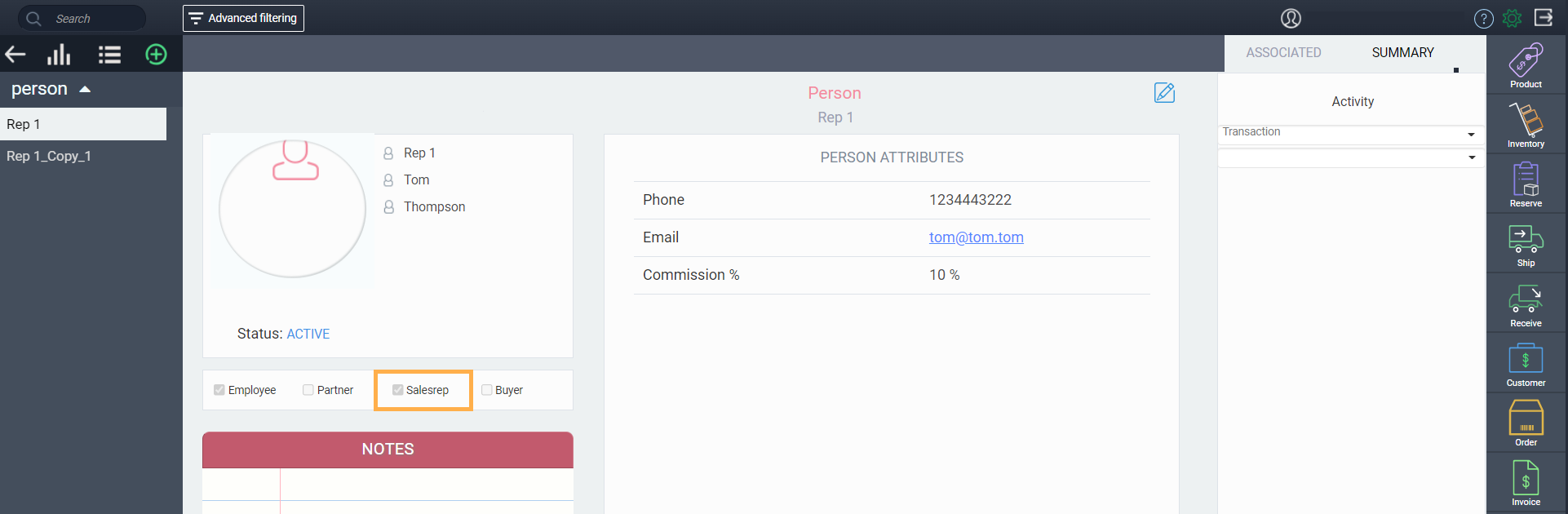
Depending on your user permissions, you may not have access to the person module.
In order for the commission data to be calculated and displayed in the report you will need to set up your invoice and credit screens with three attributes and make sure they are filled in on the necessary transactions:
- Salesrep (Verified)
- Commission amount
- Commission %
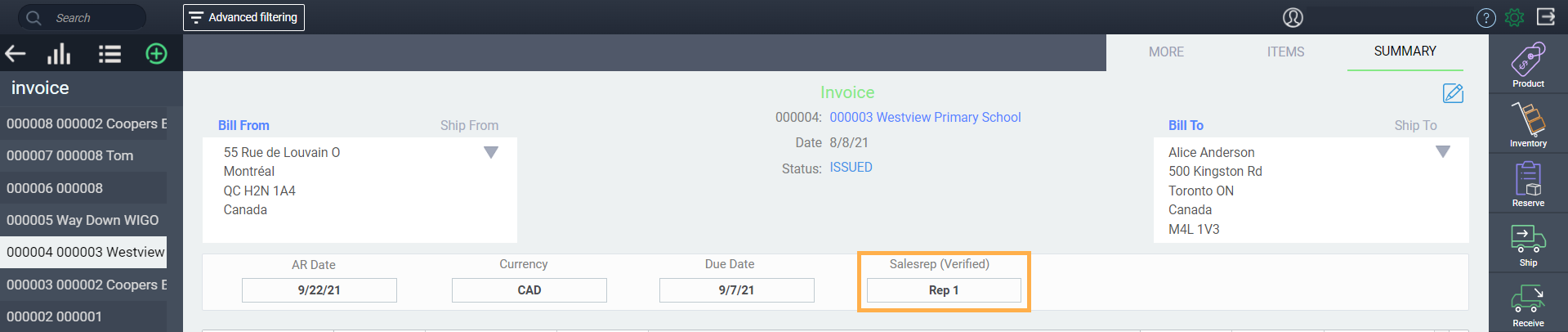

If you need help adding attributes to your transaction screens, you can read our article on Setting up transaction screens
Commission Analysis (WIGO) report
To view the Commission Analysis (WIGO) report, simply click the more button on the navigation bar and select the reports module.
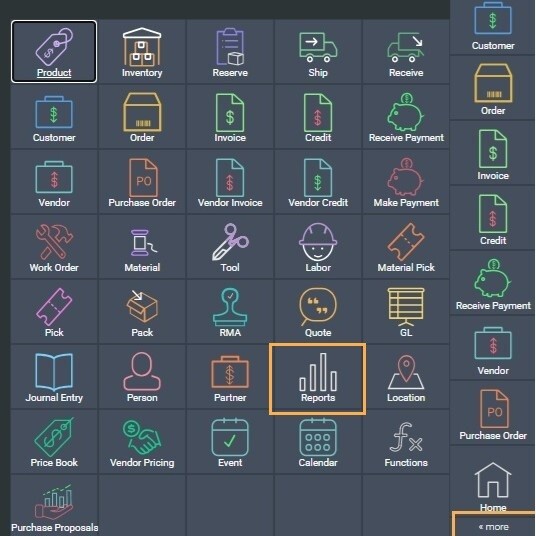
Once you are in the reports module you will be able to find the Commission Analysis (WIGO) report under sales or from the list of reports on the left.
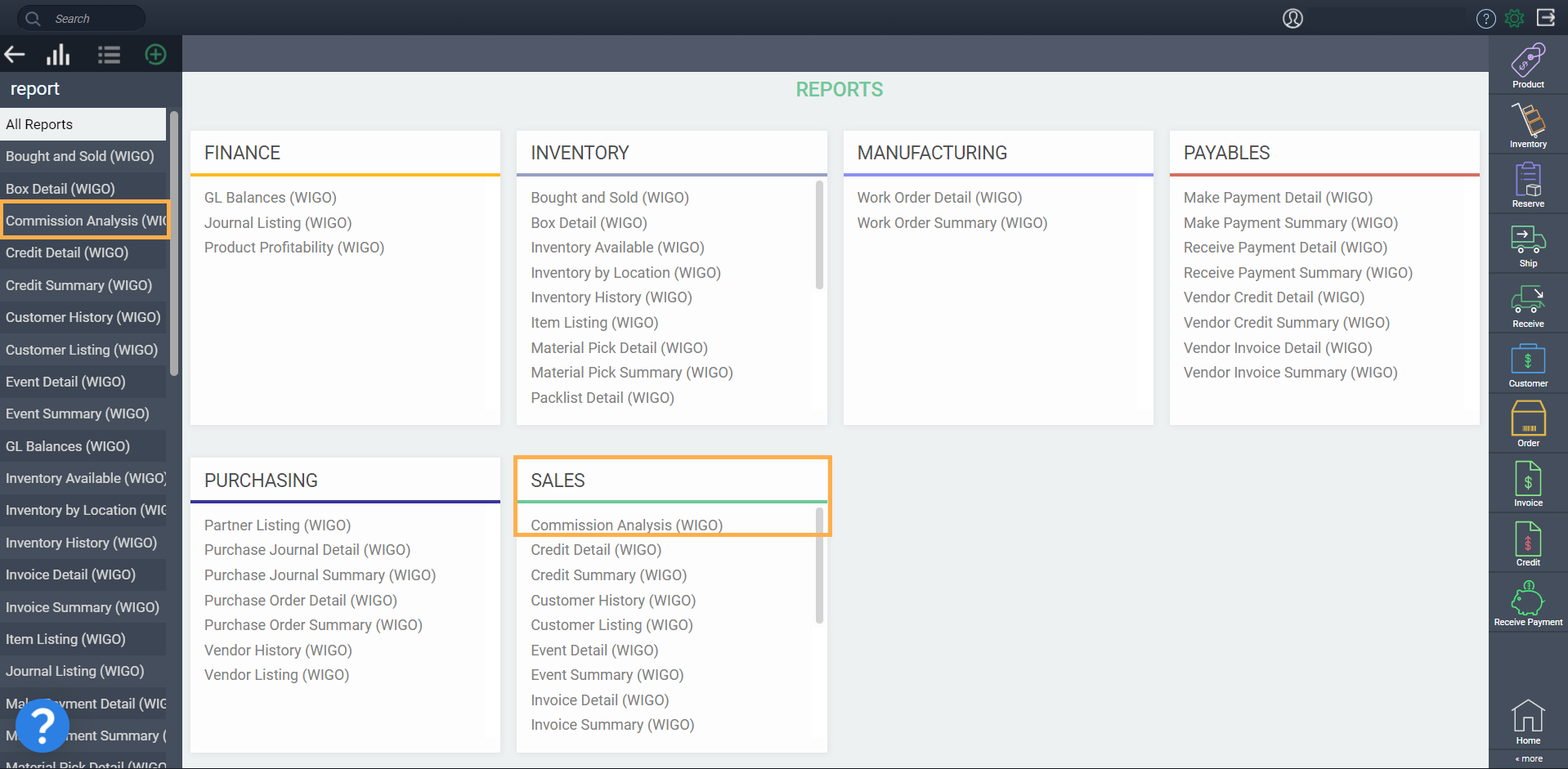
Once you load your report, you will see that your data is grouped by currency first, before listing each sales rep, along with the customers and the transactions that contain their commission. Use the dropdown arrows to expand each record to reveal the transactions and transaction data including type, date, status, and display along with the commission percentage and amount.
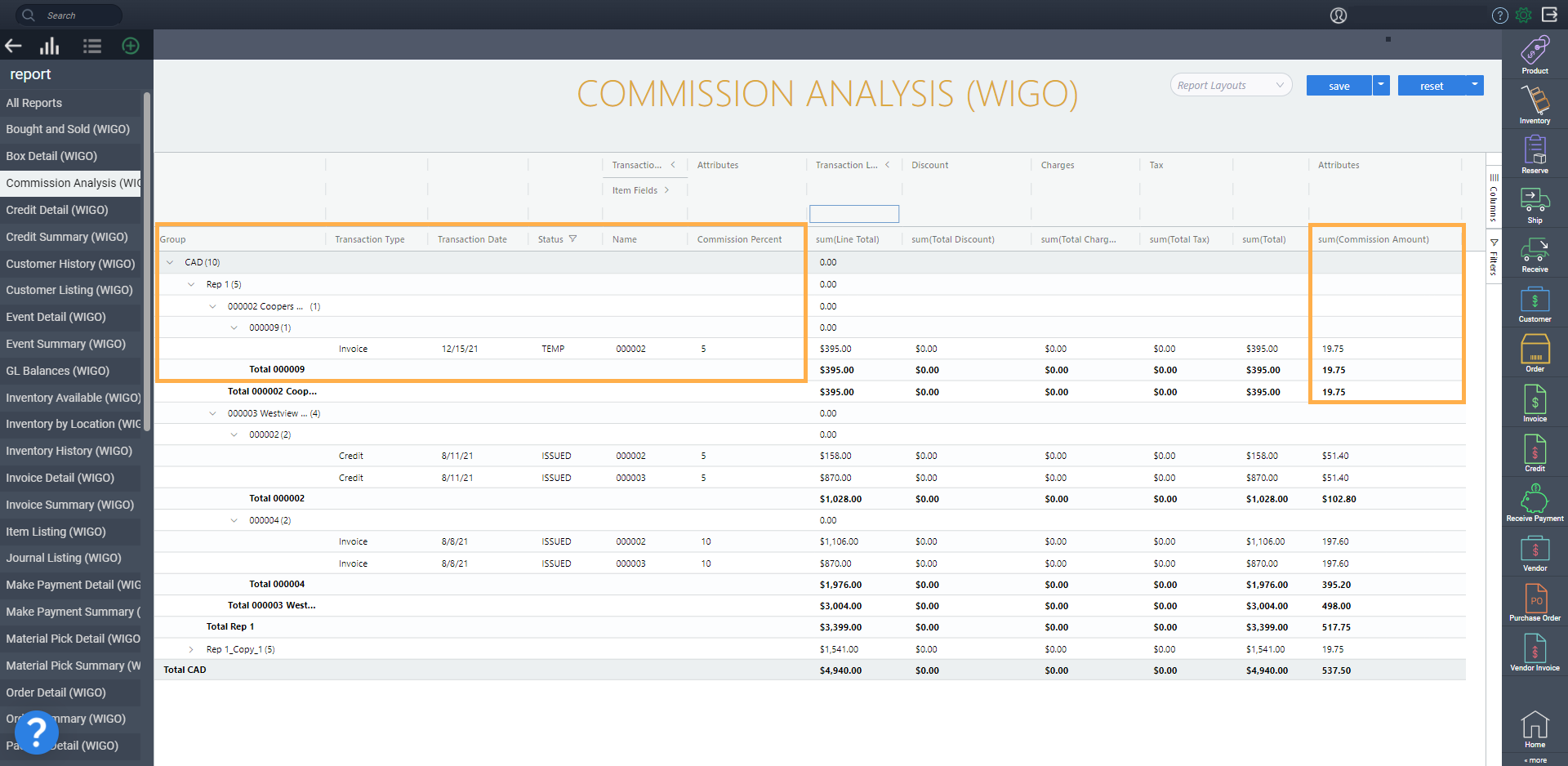
Only Temp, Issued and Completed transactions are shown in the report, as void transactions are filtered out by default. However these can be included by using the filter tab on the right.
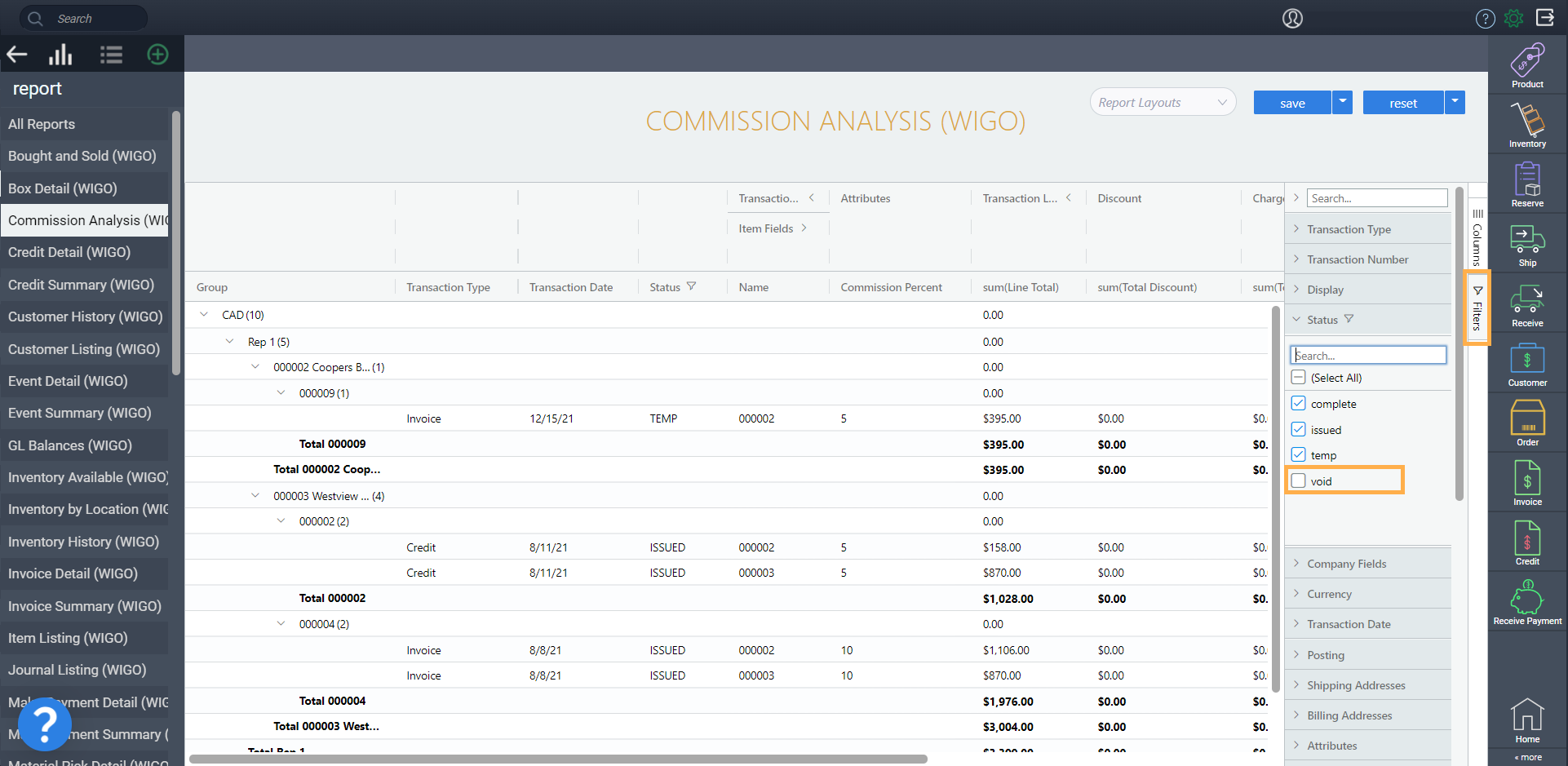
Filtering
If there is a lot of data in the report you will receive the filtering modal that will allow you to break down the report before loading. Like most reports you can filter the date and statuses of your transactions, but you can also filter by individual sales reps.
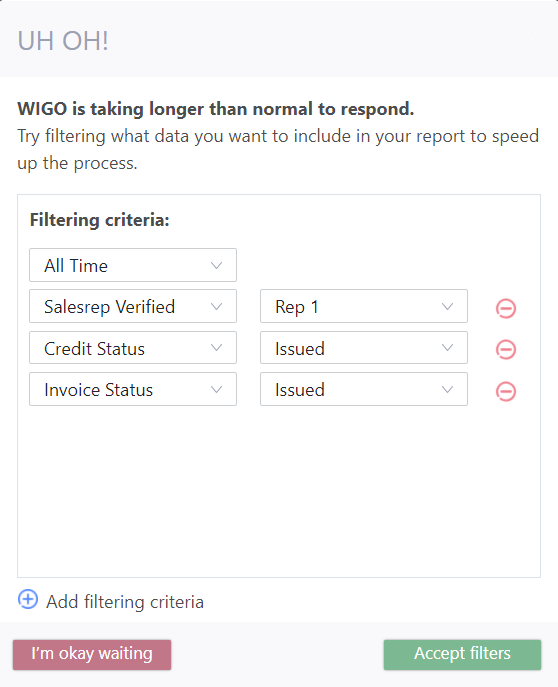
What's next?
Now that you know how to find and organize your sales rep commission data, why not explore our WIGO reports further:
![paragon logo-1.png]](https://support.paragon-erp.com/hs-fs/hubfs/paragon%20logo-1.png?height=50&name=paragon%20logo-1.png)