How do statuses work?
Introduction
Reference data
In Paragon, reference data include customers, vendors, person, partner, products, materials, tools, and labor.
For customers, vendors, person, and partners the status is found at the bottom of the business card panel, under the company icon, if you have one. The action button is found at the bottom of the middle panel.

For products, materials, tools and labor, the status of is found underneath the picture if you have one, as shown in the screen below. The action button is found at the bottom right-hand corner.
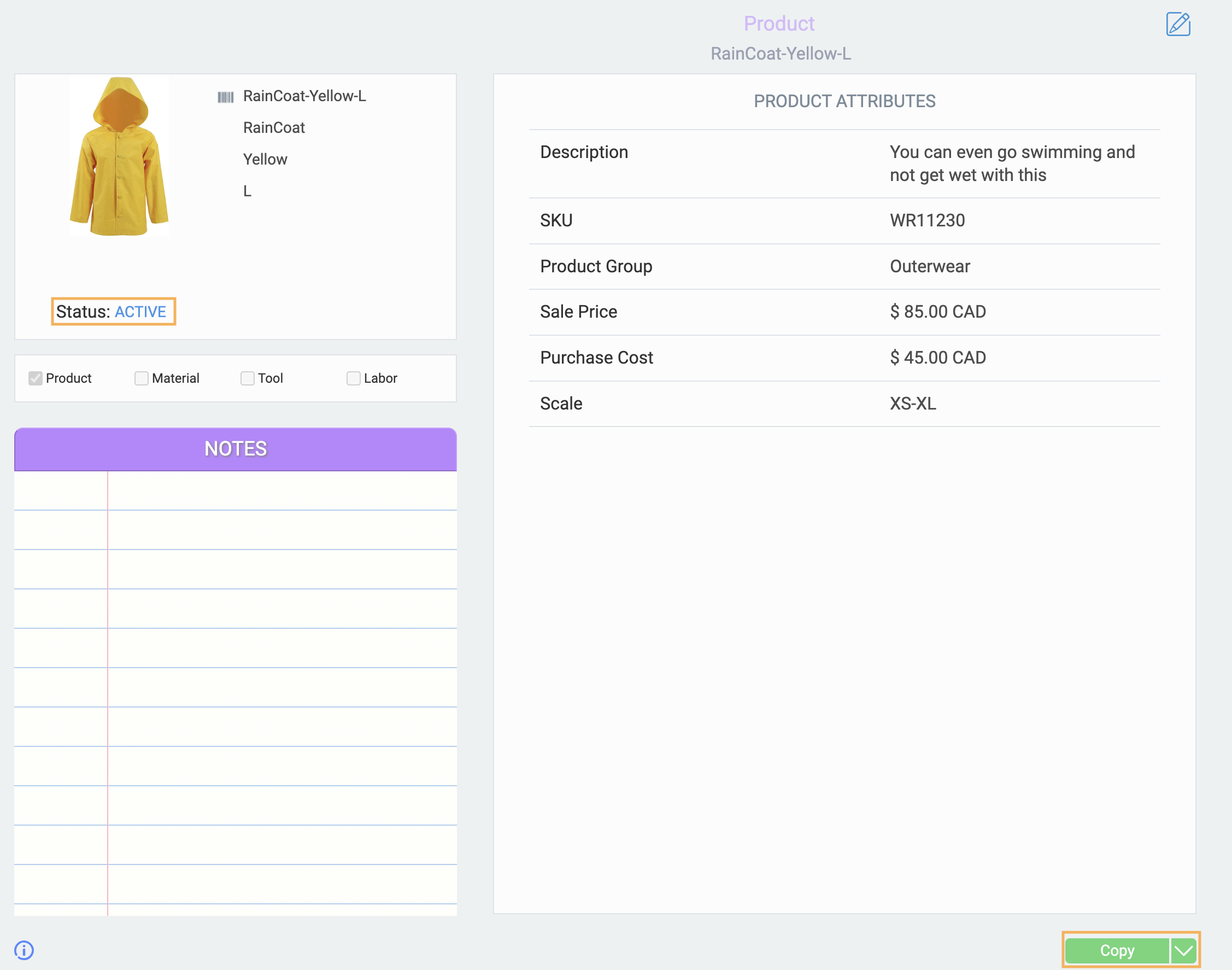
Inactive status
An item is initially created with an inactive status. The inactive item can then be activated.
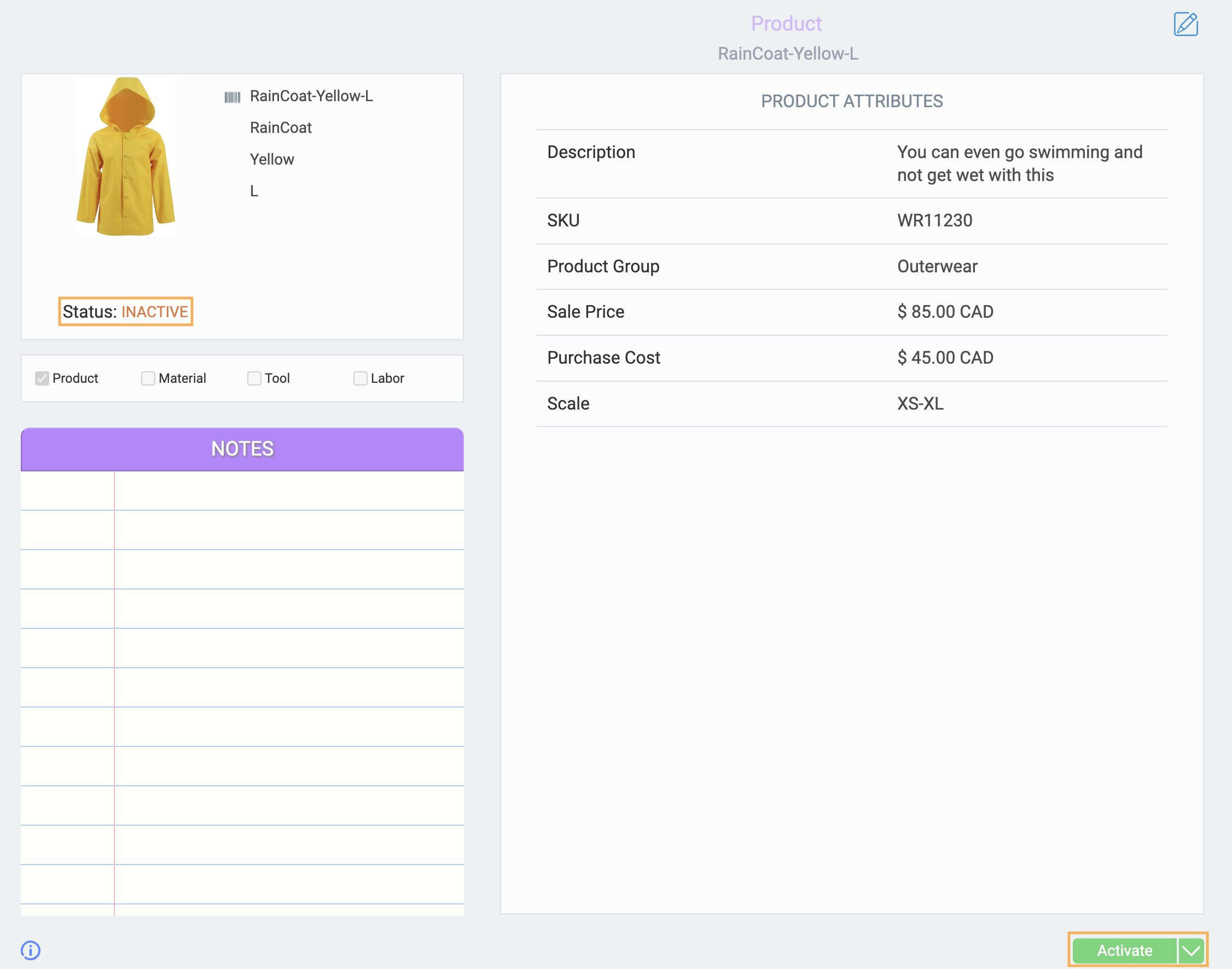
An inactive item cannot be added to a transaction. For example, you cannot add an inactive product to an order.
Active status
Once a product is activated, it can also be deactivated if need be.
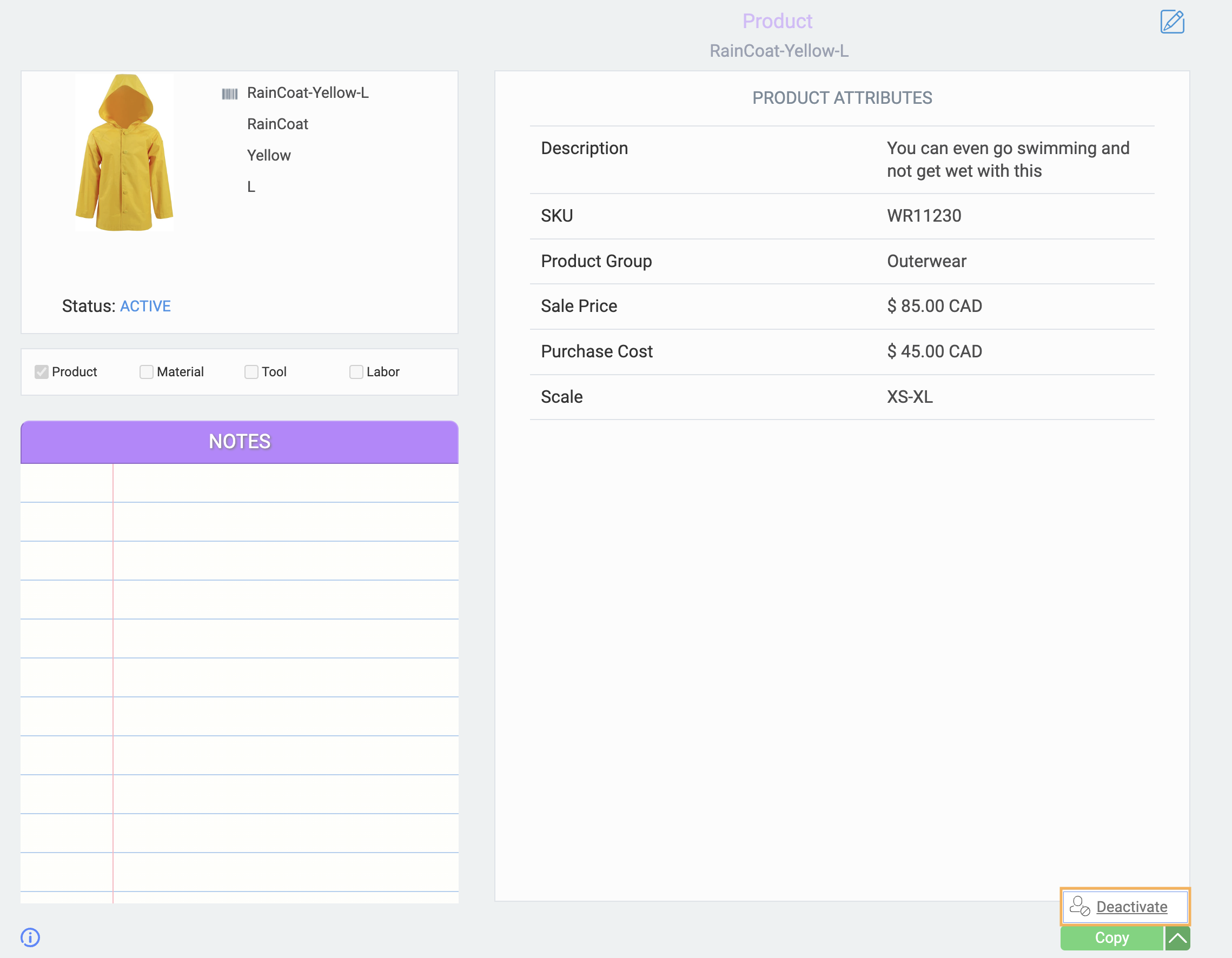
Companies
In Paragon, companies include customers, vendors and partners. The status of a company can be found underneath the picture. The action button is found at the bottom right hand corner.
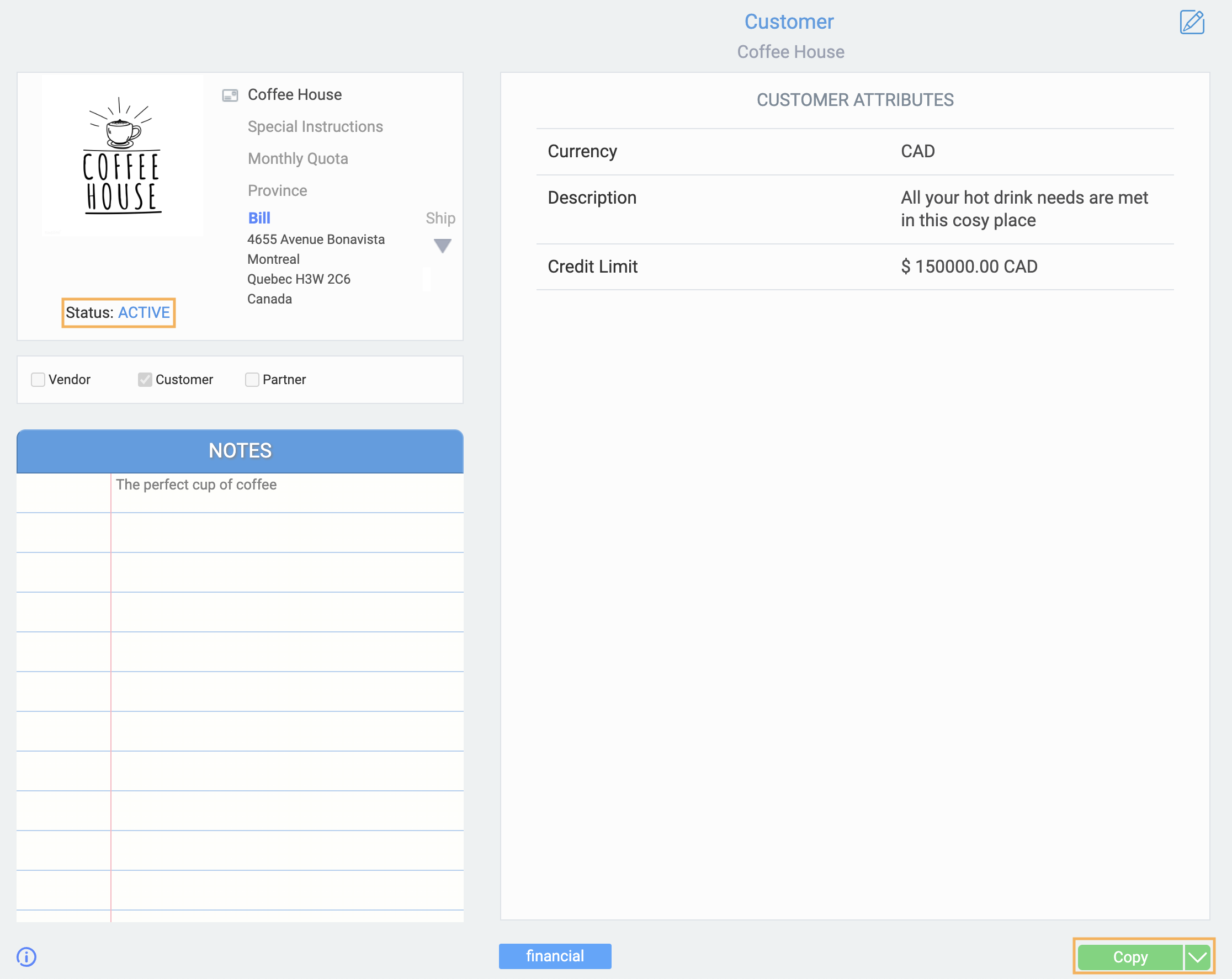
Inactive status
A company is initially created in an inactive status. The inactive company can then be activated.
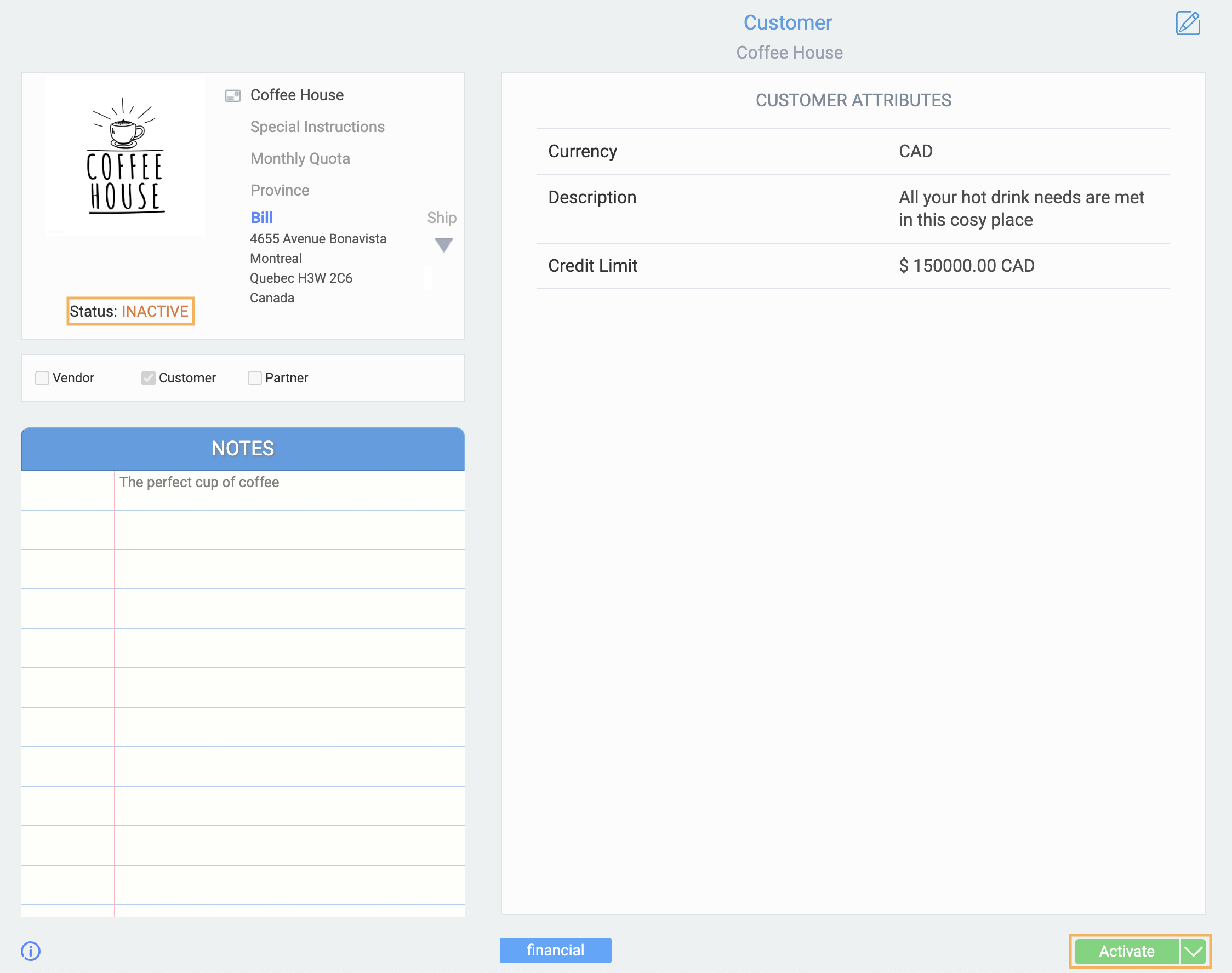
You cannot create a transaction for an inactive company (it must be in active status). For example, you cannot create an order for an inactive customer.
Active status
Once a company is activated, it can also be deactivated if need be.
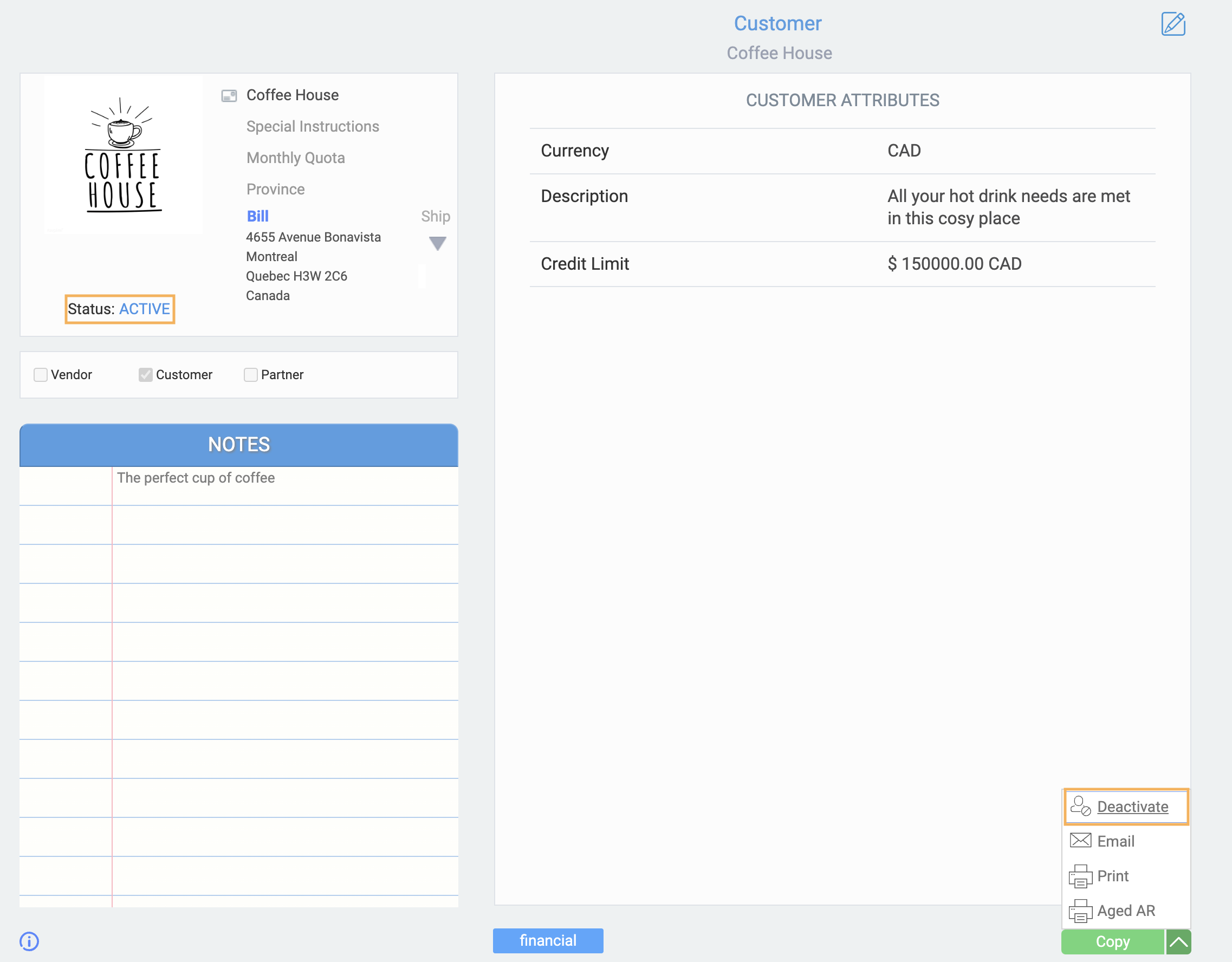
Transactions
Temp status
A transaction is initially created in temp status. When in temp status, a transaction can be issued, put on hold or voided using the action button at the bottom right of the screen.

A transaction in temp status cannot be used to create another transaction. For example, you cannot create a purchase order off an order in temp status. Temp transactions do not affect the GL or financials, but are available in reports.
Issued status
If you issue a transaction, you will have several new actions available to you.

An issued transaction can be put on hold, completed or voided.
As well, an issued transaction can be used to create a new transaction. For example, a shipment can be created off an issued order.
Issuing an invoice, vendor invoice, credit, or vendor credit will add a journal entry to the GL, affecting your financials. If you have not already done so, you may need to set up fiscal years and gl periods if you have turned on automatic journals in Paragon.
Issuing a shipment or receipt will not increase or deduct your inventory. Refer to this article to see what transactions affect your inventory.
Void status
After you've voided a transaction, you can no longer change the status back to anything else via the action button.

You cannot use voided transactions to create new transactions (ex: you cannot create a purchase order off a voided order).
Voiding a transaction that had updated the GL journal will add a voided transaction to the journal file to offset the original journal.
Hold status
A transaction that's put on hold can be issued or voided.
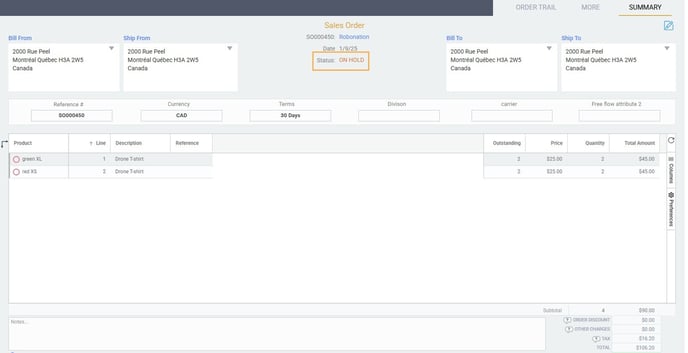
Transactions on hold cannot be used to create new transactions. For example, a purchase order cannot be created from an order that's on hold. However, transactions on hold are available in reports.
Complete status

Once you've completed a transaction, it can be voided if need be.
Transactions in completed status can be used to create new transactions. For example, you can create a purchase order from a completed order. Also, completed transactions are included in reports. Completing shipments and receipts will increase or deduct your inventory.
![paragon logo-1.png]](https://support.paragon-erp.com/hs-fs/hubfs/paragon%20logo-1.png?height=50&name=paragon%20logo-1.png)