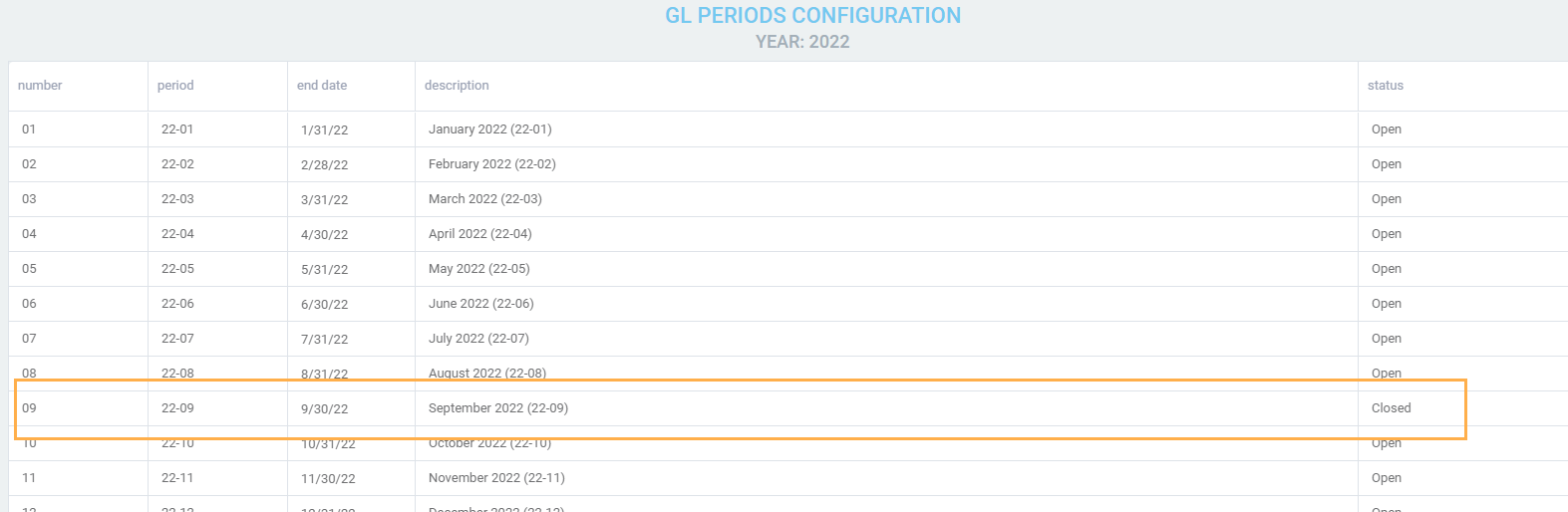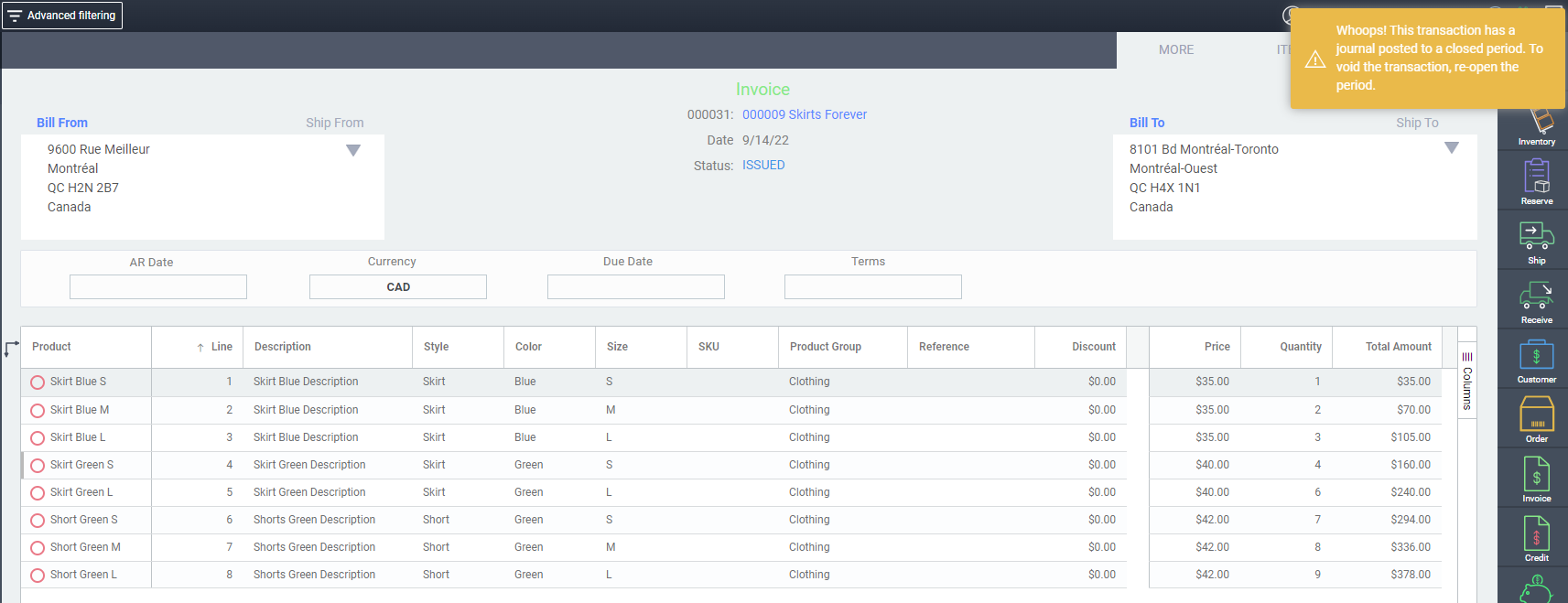Introduction
Access financial settings
From any screen in Paragon, hit the settings button.

Under the financials card, hit GL periods.
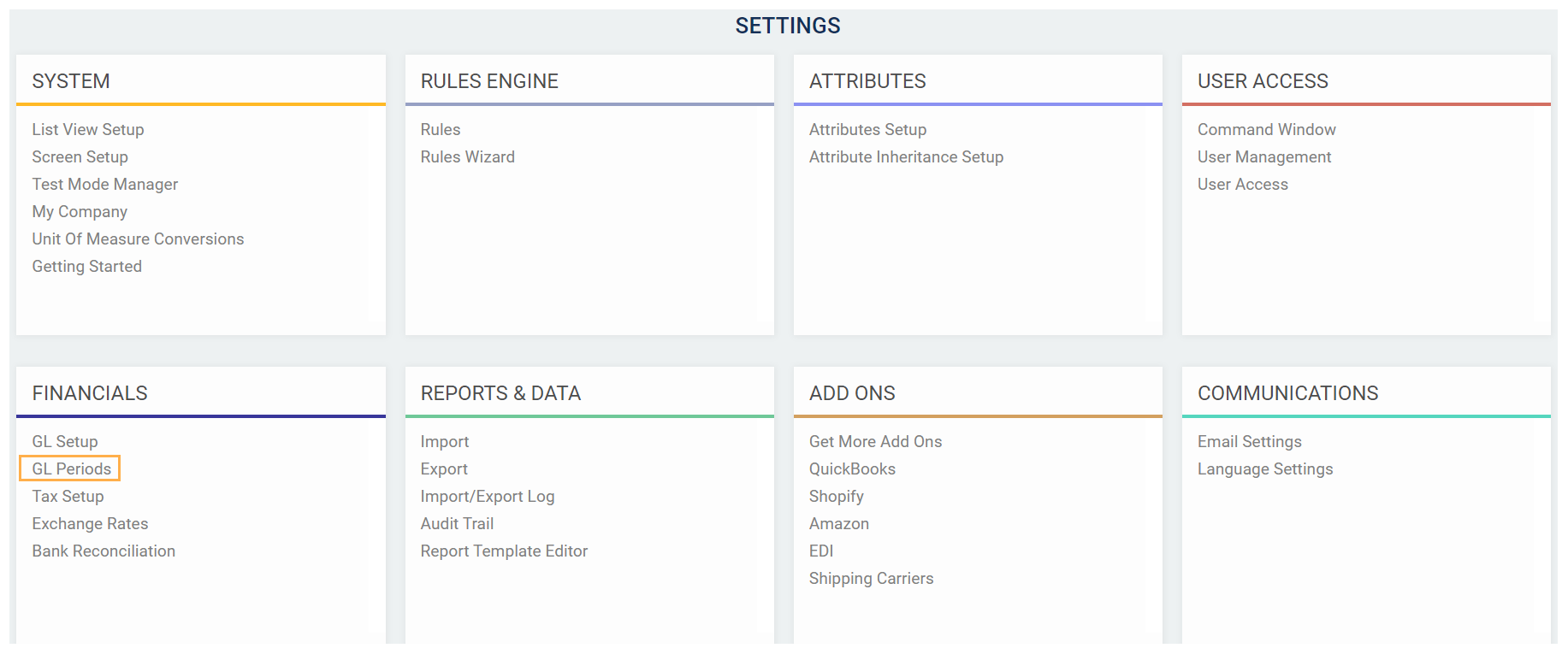
Create a new fiscal year
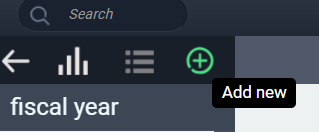
The following screen will appear, asking you to fill out your year-end and whether you use 12 or 13 GL periods.
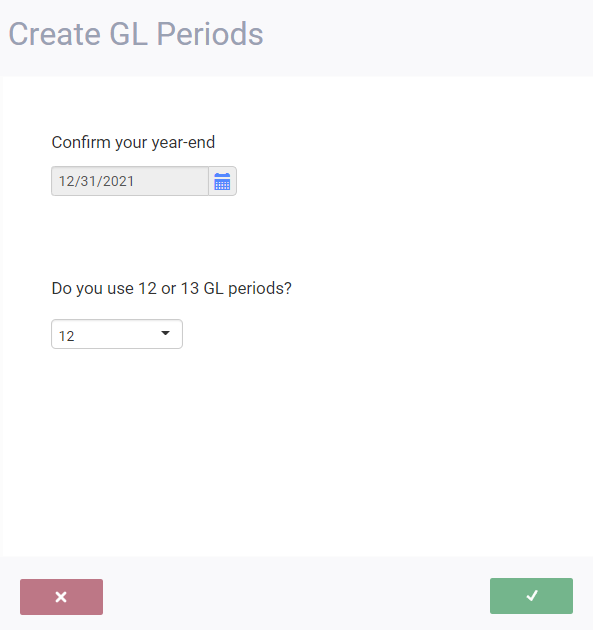
Fill in company financial information
First, confirm your year-end using the calendar button.
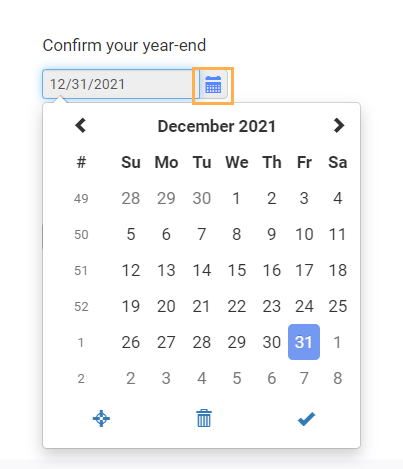
Then, indicate if you use 12 or 13 periods by hitting the drop-down menu.
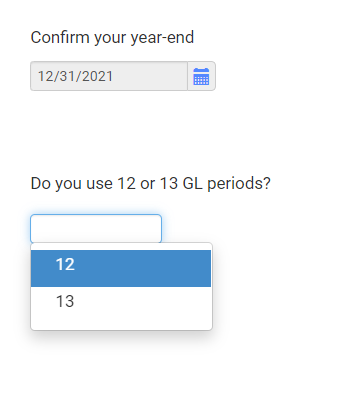
Accept and create periods
To accept your settings and create the GL periods, hit the accept button.
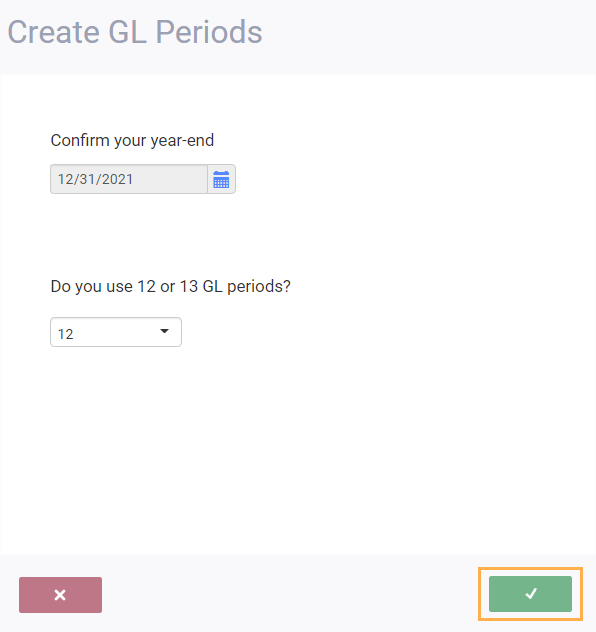
You can cancel at any time before hitting the accept button by hitting the cancel button. If you do this, you will not create new GL periods.
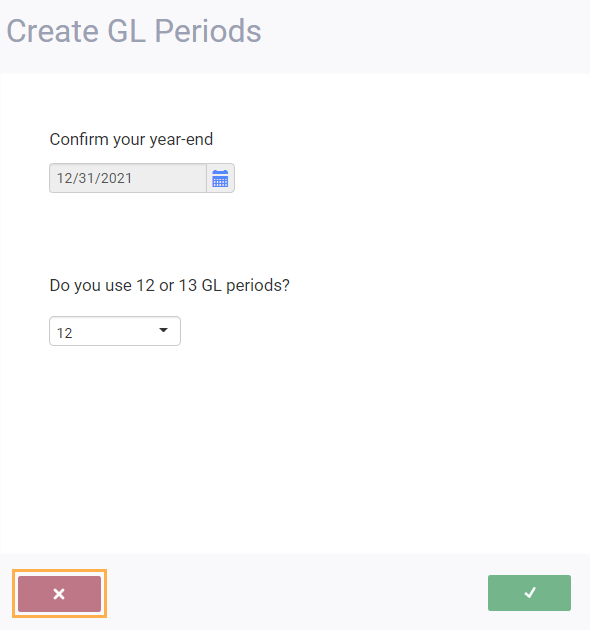
Once you hit the accept button, you'll be brought back to the main screen and your GL periods will automatically be set up based on your preferences.
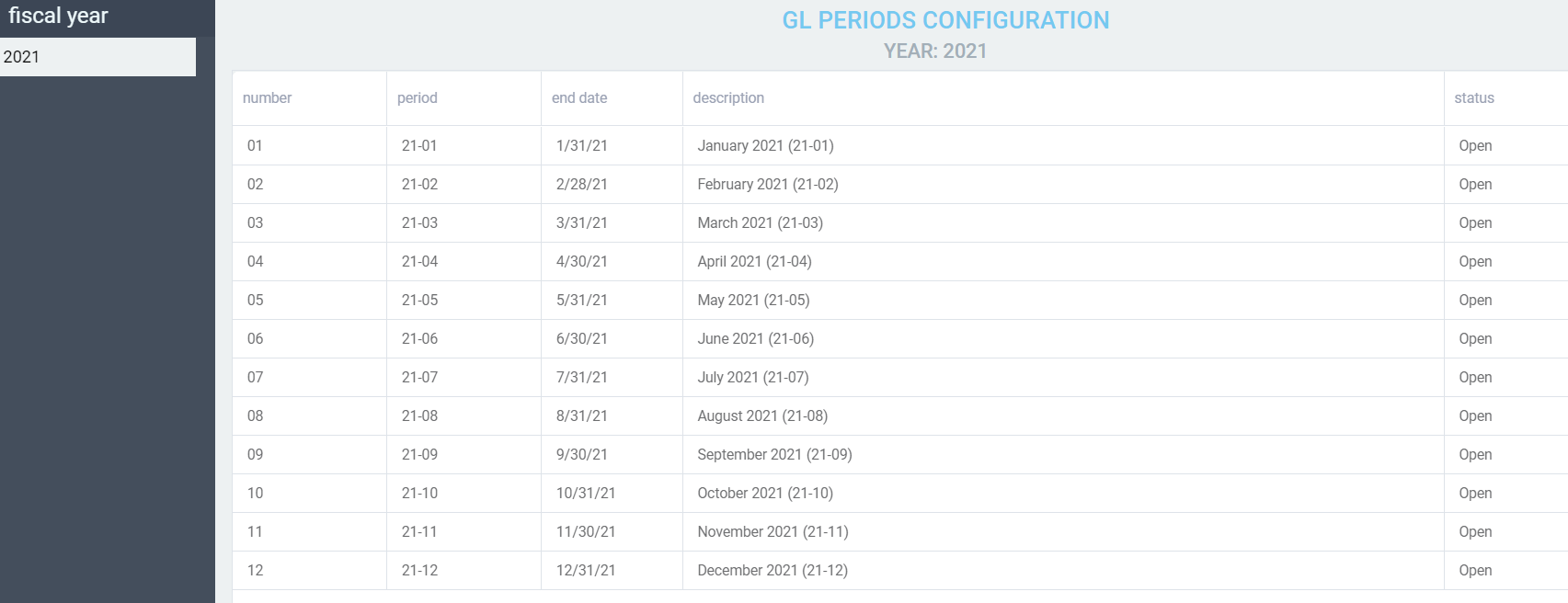
If you need to set up more fiscal years, use the same steps indicated above.
Voiding financial transactions in a previous GL period
Voiding transactions can be necessary for a variety of reasons - not the least of which is to correct mistakes. If the transaction (like an invoice or a credit) is voided within the same GL period in which it was created, no problem. Paragon will void the related journal entry in the same period. If however, the transaction to be voided was created in a previous period, Paragon has some verification to do.
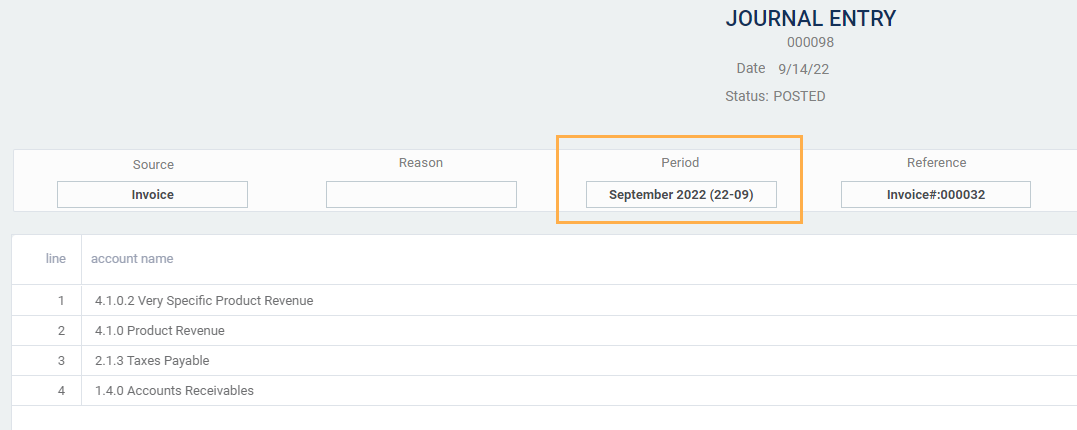
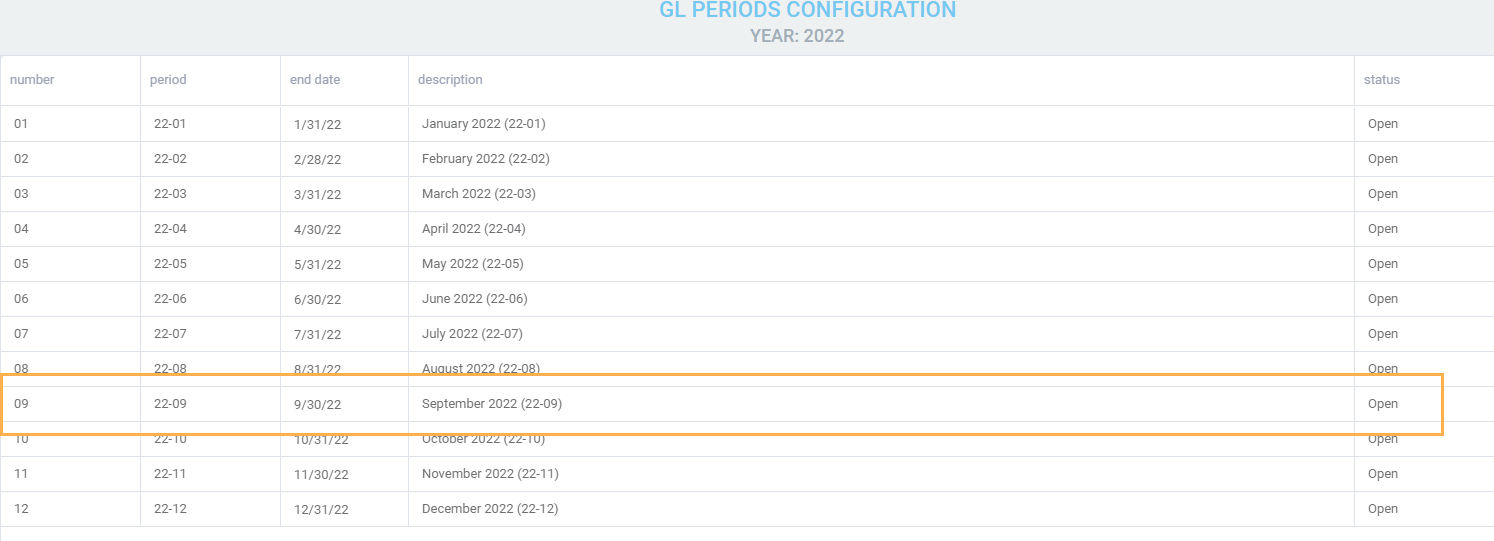
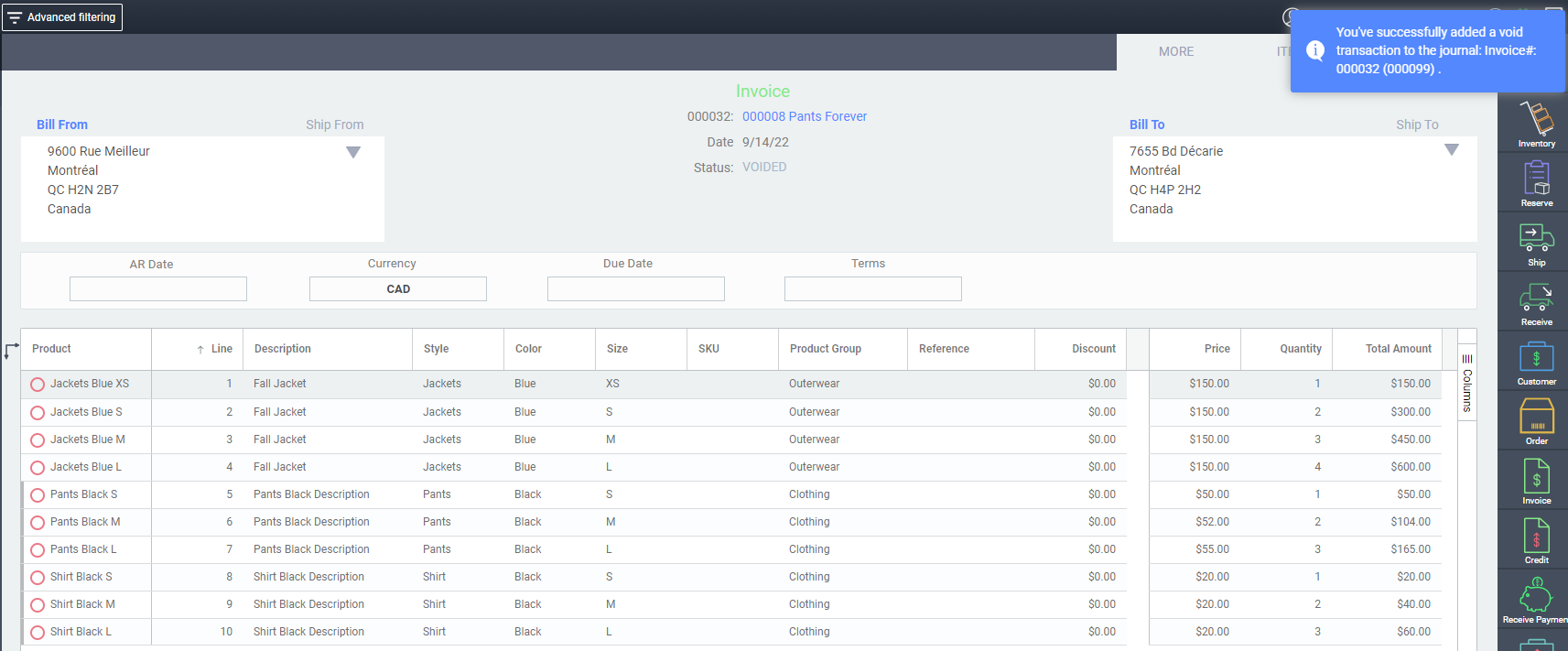
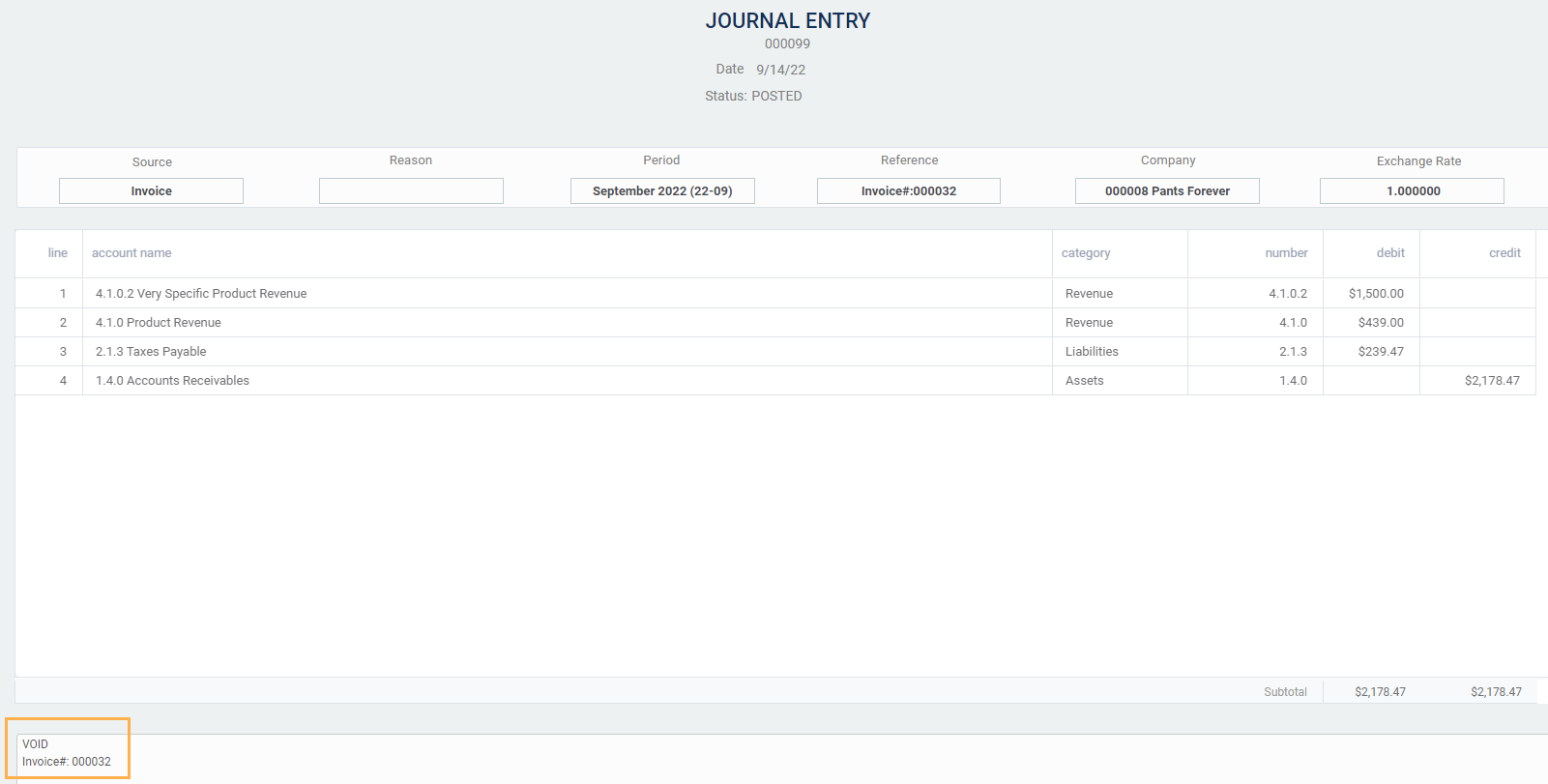
If the GL period is closed
If that GL period was already closed and you try to void an invoice that was issued during that period, you will be stopped and given a notification explaining that the period is closed.