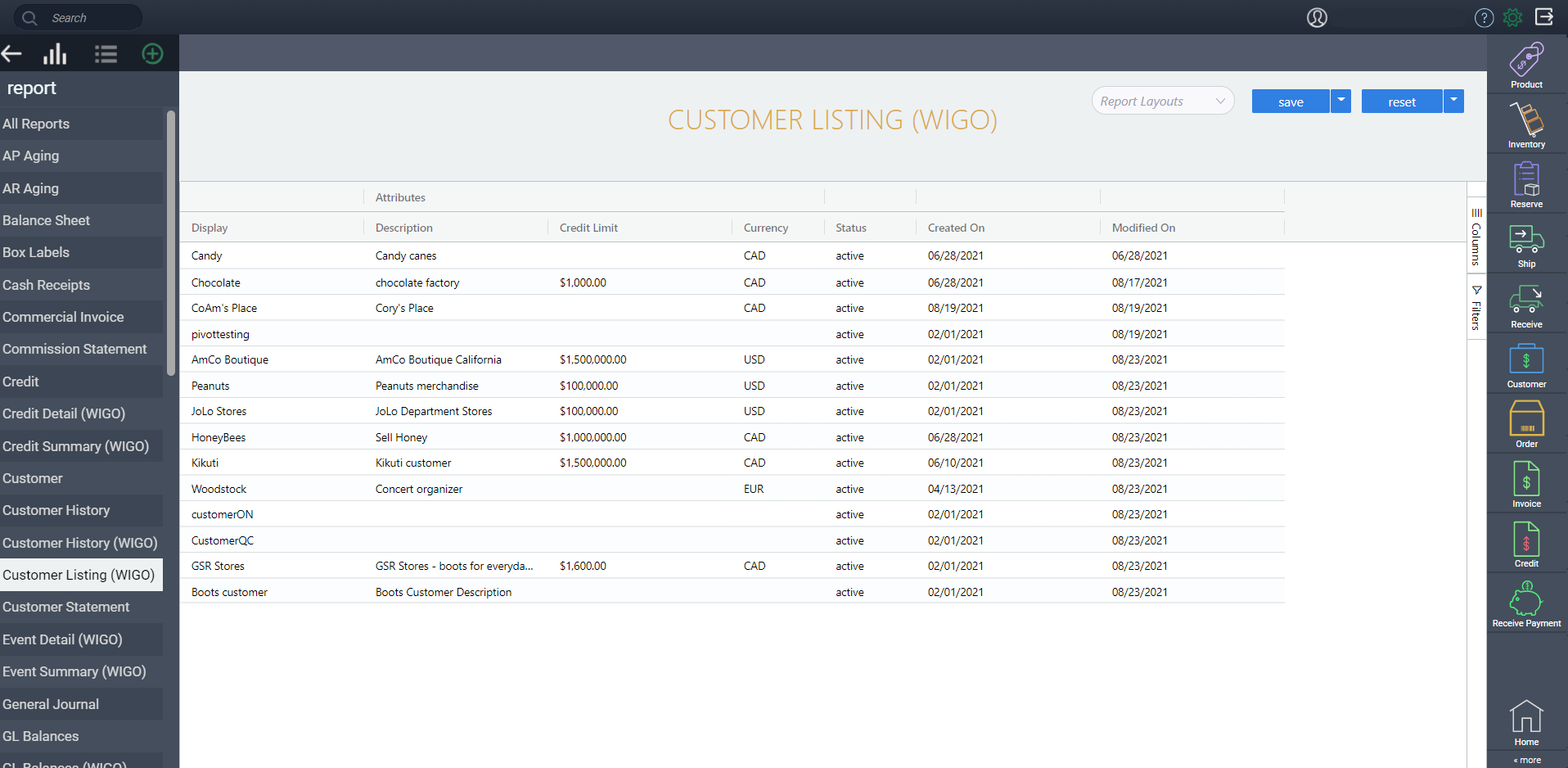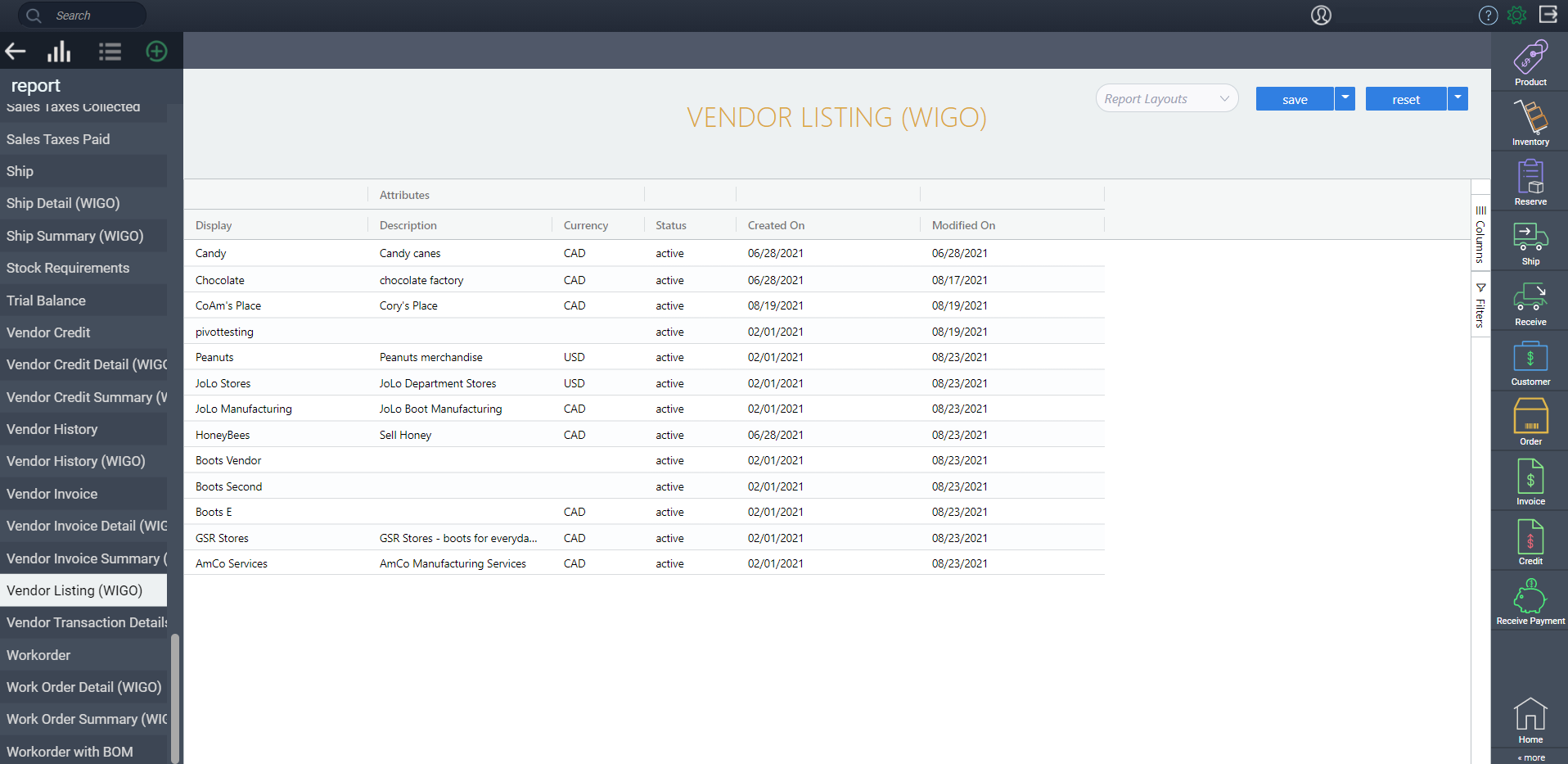Listing reports in WIGO
Introduction
Although you are able to view your references directly from their modules in Paragon, we have made it easy to use WIGO reports to get a detailed overview of your references without having to click through each reference individually. In reports, you will find a number of listing WIGO reports that summarize your references such as customers, vendors and items.
Unlike history reports that show the related transactions, these reports break down the individual references in detail allowing you to view your data much more quickly on a larger scope.
Access the report menu
Click the report button from any module. ![]()
Or, select the report module from the more screen.

Customer Listing (WIGO)
The customer listing WIGO report gives you a broad summary of all the customers in your build. From this report you can quickly see which customers are currently active, their credit limit and when they were added to the system. Using the columns toolbar, you can also add any other attributes you have set up for your customers such as addresses, discounts or sales reps.
Vendor Listing (WIGO)
The vendor listing WIGO report gives you a brief summary of your current vendors allowing you to quickly view who is currently active, etc. Using the columns selector you can add any other attributes you have set up for vendors to display and study the data you need.
Item Listing (WIGO)
The item listing WIGO report gives you a brief summary of your current items allowing you to quickly view which items are currently active, etc. The items displayed include your products, materials, tools, and labor - anything that can be used in a bill of a material. Using the columns selector you can add any other attributes you have set up for items to display and study the data you need.
Clicking the arrow on an item will open a dropdown that will display the BOM for that item which also has its own set of columns and filters that can be applied.
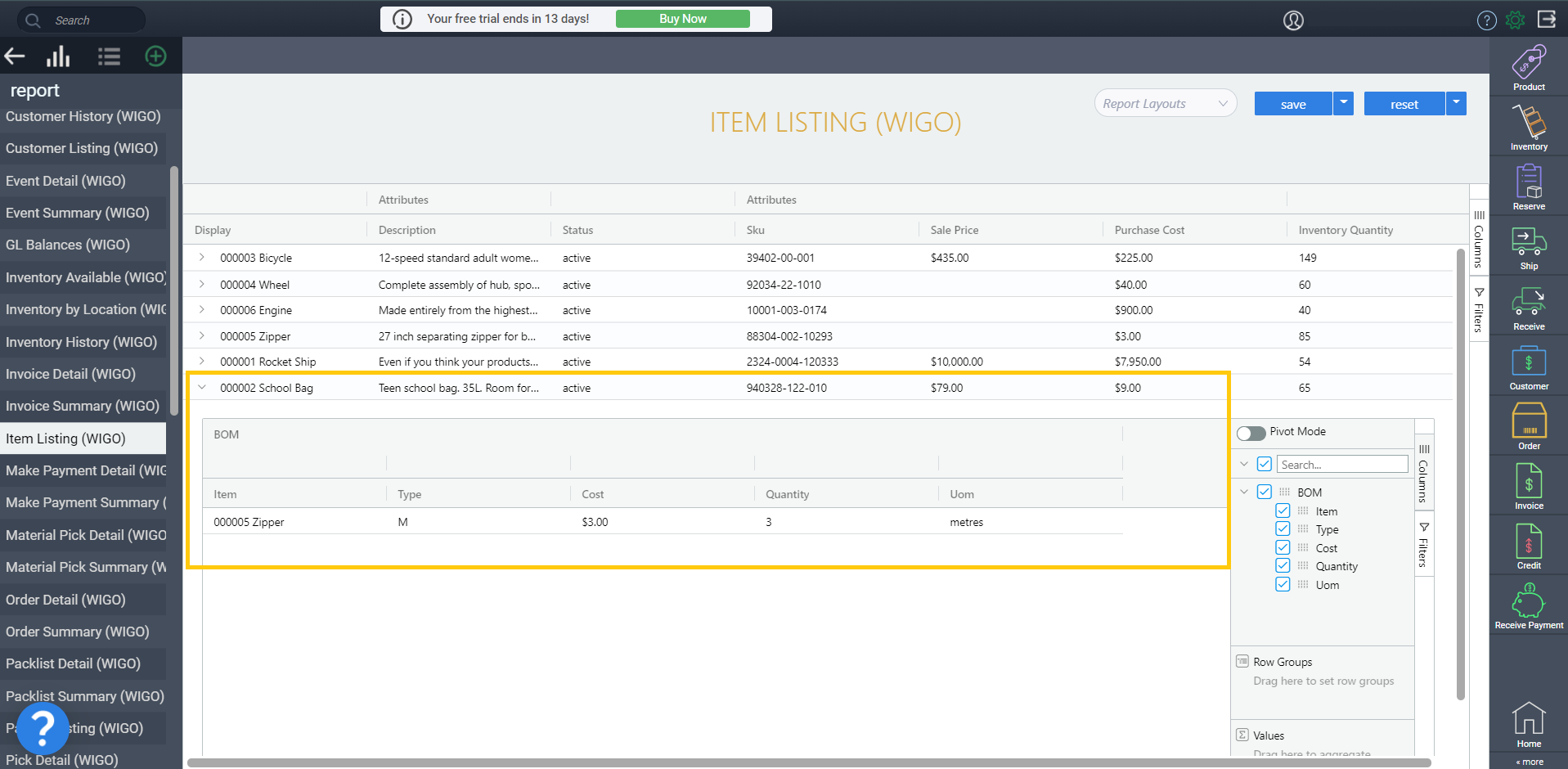
Journal Listing (WIGO)
The GL Balances report doesn't have any of the detailed information about the accounts and debit/credit amounts for each journal.
The journal listing report will list all of the journals in pending or posted status, for any source. It will then show the line details of the journal with the debit and credit amounts.
![paragon logo-1.png]](https://support.paragon-erp.com/hs-fs/hubfs/paragon%20logo-1.png?height=50&name=paragon%20logo-1.png)