Introduction
Sometimes a customer will send a payment that only covers a portion of an invoice. Here we'll walk you through applying a partial payment to a customer invoice.
Go to the receive payment module
From the Home screen, click on more to access the receive payment module.

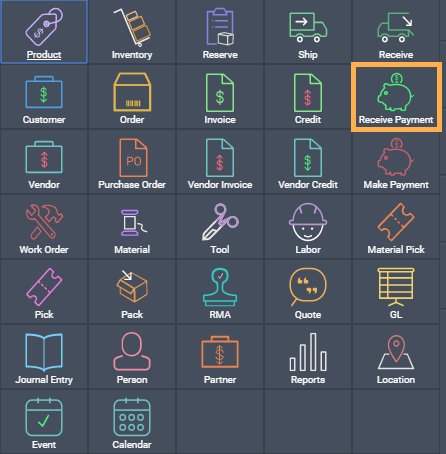
Add new payment
From the receive payment screen, click the the create new button at the top left of the screen.
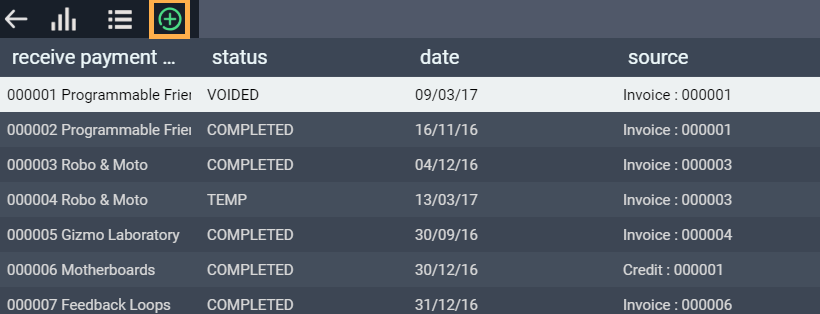
A modal will pop up. Here, you have the option of adding a new received payment in two ways - manual, or off of an invoice. Here, we will choose off of an invoice.
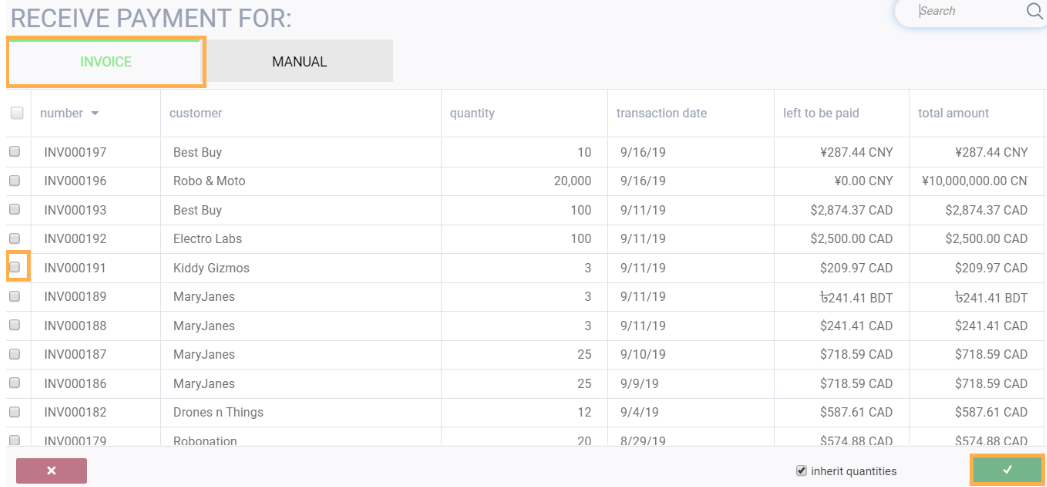
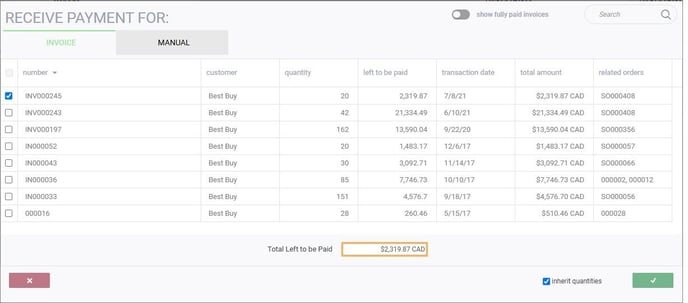
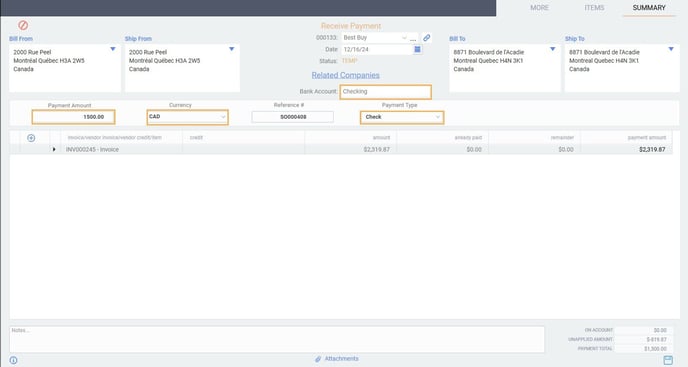
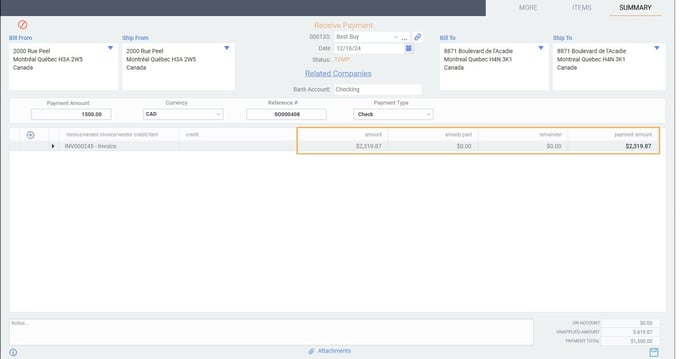
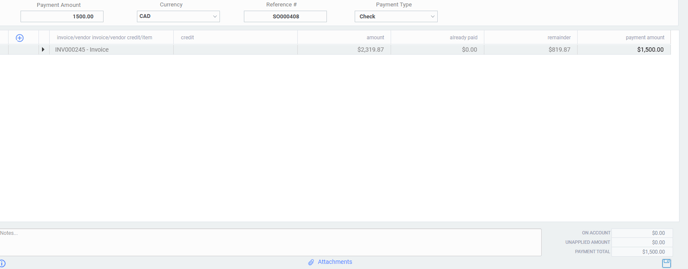
Once you're done, hit the save button.

Then, you can issue your payment.
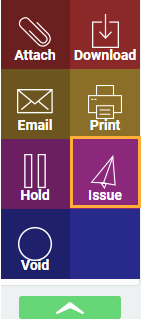
Applying a credit to an on account payment
Once you've applied the amount to the invoice, there will still be an amount left to be paid listed under the remainder field. Sometimes, the company will credit this amount to the customer. To do this, follow the document on creating a credit. Once a credit has been issued, you can apply this credit to the payment received.
To do this, navigate to the receive payment module, and select the payment you wish to apply the credit to. Afterwards, click the edit icon in the top right corner of the screen.

From here, click the blue create new icon on the left hand side of the screen.
A modal will pop up and you can now choose to add an invoice, or, add a credit to this receive payment. Select the credit you previously created, and hit the accept button.

Once you've added the credit to the payment received, click the save icon at the bottom right hand side of the screen.
Once you're done adding the credit to an existing payment, simply save the issued transaction.

