- ParagonERP
- Modules
- Transaction Basics
Seeing all line item information on a transaction - Using the items tab
Introduction
Paragon allows you to add additional notes, attachments, discounts and attributes to line items on a transaction. This is helpful when there are line items with varying information. For example, in an order, several items might have different discount percentages.
Paragon has made it easier to display all of this information on one screen.
Go to your transaction
Select the transaction you would like to view. In this example, we will look at a sales order.
Once you have selected the specific transaction, hit the items tab in the top right corner.
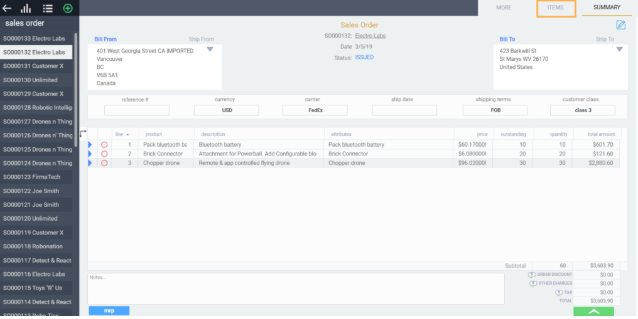
On this screen, all of the items in the transaction will be displayed along with all the attributes that have been assigned to each line. Below is an example of the items tab of a sales order.
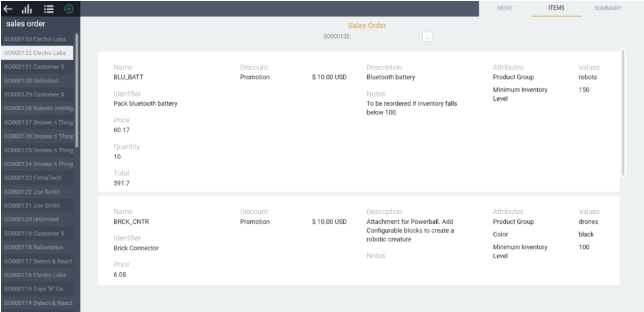
Information breakdown
Each section of the items tab provides all of the information of the line item. For example, let us look at the pack bluetooth battery. The screen shows the name and identifier of the item.
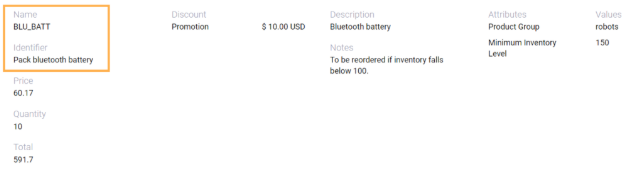
We are also able to see the unit sales price, quantity and the total price of this line item in the transaction.

If there are any discounts applied to the item, this information is also displayed. In this example, the pack bluetooth battery has a promotion discount of $10.00 USD in this transaction.
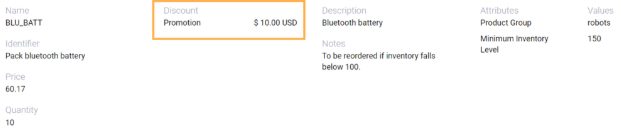
The item may also have a short description or added notes.
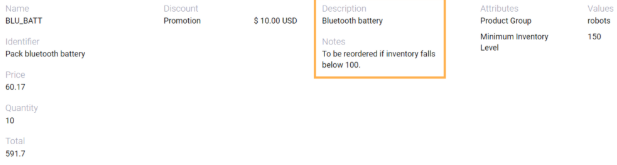
Finally, the screen will display any line item attributes.
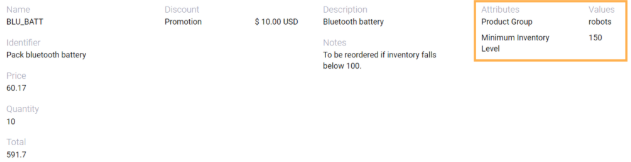
This screen is available to see on any transaction.
What's next?
Want a refresher course on transactions? Take a look at these articles:
