Track shipment in transit costing on each individual receipt and shipment
Introduction
Create or update your receipt
The receive module is based on Paragon's standard transaction screen.
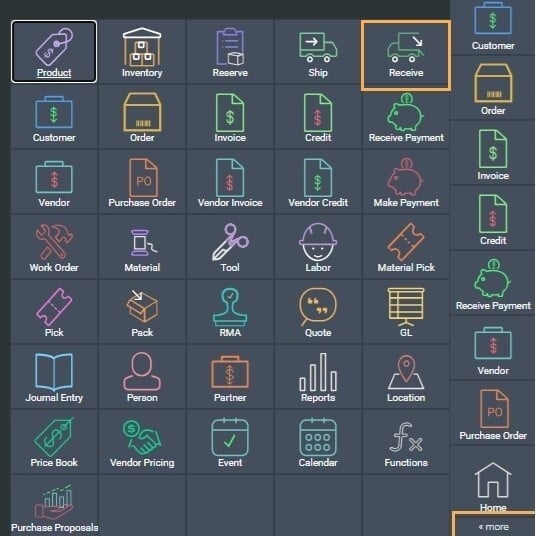
Select an existing receipt from the list view of the receipt module.
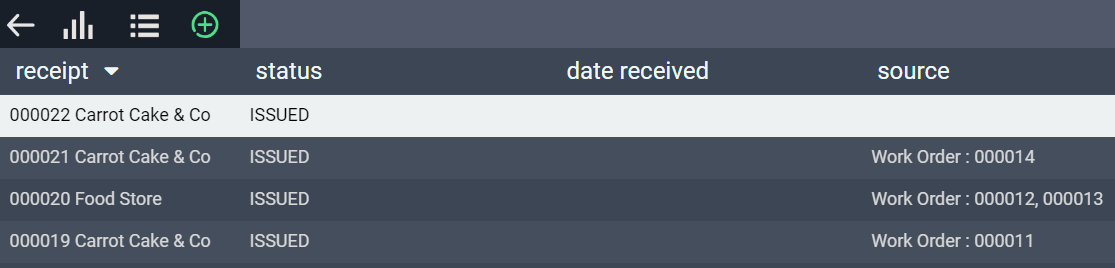
Or create a new receipt, by clicking the add new receipt button.

Enter shipment in transit costs on the receipt
The SIT (Shipment in Transit) costs can be applied to the receipt and shipment.
First, click the edit button at the top right-hand side of the screen.

To access transit costs, click on the transit costs button at the bottom right corner of your selected receipt.
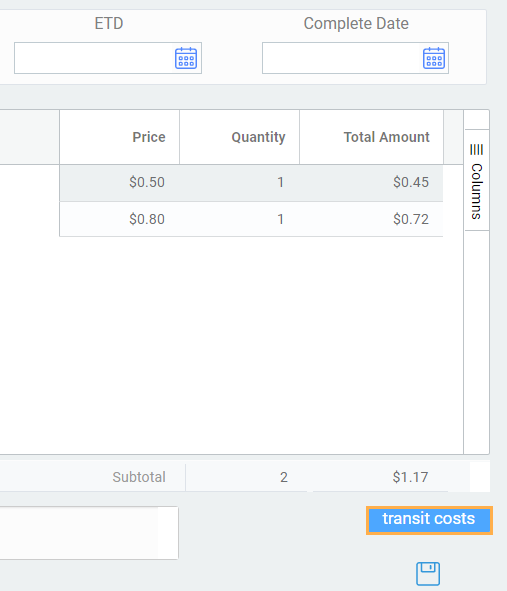
The following modal will automatically appear. The cost attributes that are displayed in this modal have been set up in screen setup. If you required more of these attributes, add them in screen setup/receipts/edit in transit.
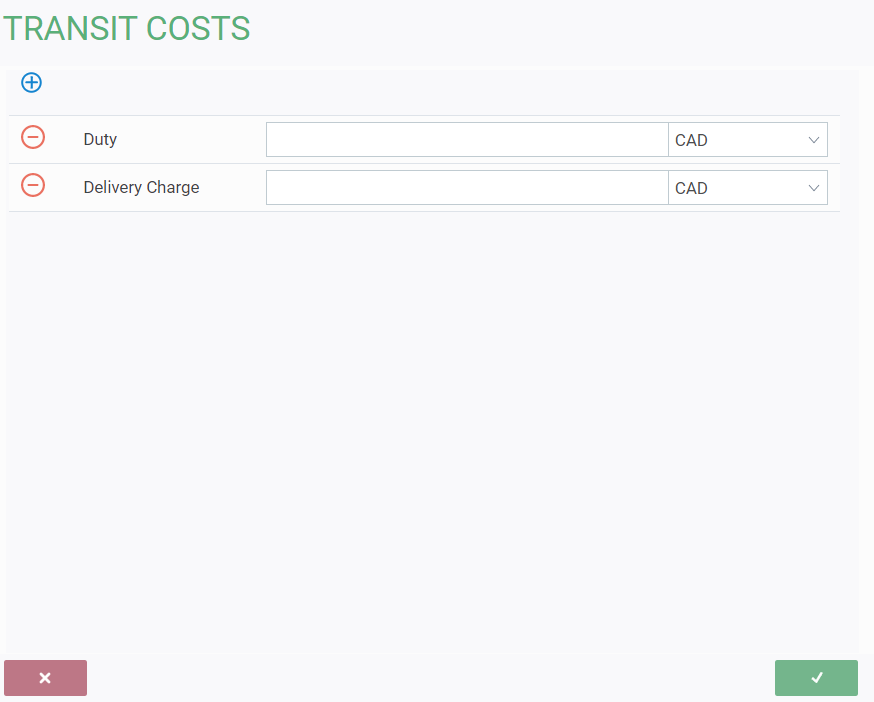
Click on the add button on the top left-hand side of the modal to get a list of cost breakdowns that you'd like to add.


Save any changes to your transit costs by clicking the save button at the bottom right of the screen.

![paragon logo-1.png]](https://support.paragon-erp.com/hs-fs/hubfs/paragon%20logo-1.png?height=50&name=paragon%20logo-1.png)