What are attributes and attribute values?
Introduction
In Paragon, we define an attribute and attribute values as follows:
- An attribute can be defined as a characteristic of something. It is a field of information that can be used to describe a product, customer, vendor, transaction, etc. For example, an attribute of a product could be color.
- An attribute value describes groups, or characterizes the attribute. For example, blue, green and red are possible attribute values of the attribute color.
Attributes
Let's break down the attributes screen so we have a better understanding of attributes and how we can use them.
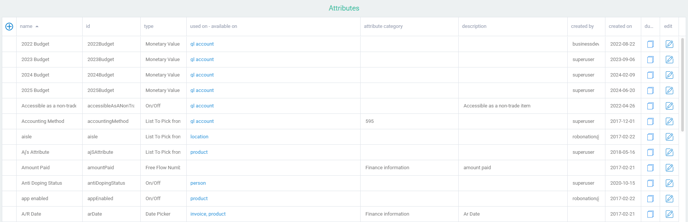
- Name: The name is set when creating the attribute, and cannot be changed afterwards. This will be the name used across all modules in Paragon.
- ID: The ID is automatically created based on the name at the time of the attribute creation. The attribute ID does not contain spaces or any special symbol, cannot be changed, is unique, and is the same regardless of the language in which Paragon is installed. For those reasons, it is used in the system to identify the attribute and is used by users when creating rules.
- Type: There are several types available in Paragon, as explained below.
- Used on - available on: This column indicates which modules use this attribute in your system. You can add attributes both to reference screens and transaction screens.
- Attribute category: This column can be used to further identify your attribute. Select a category from a drop down list, such as finance, sales, inventory, general, etc.
- Description: This is the description you entered when creating the attribute. It is recommended to fill this field so that all users in your system understand what this attribute is for.
- Created by: This column indicates which user created the attribute.
- Created on: This column indicates the date of the attribute creation.
- Duplicate: The duplicate tool allows you to create a copy of this attribute.
- Edit: The edit button allows you to modify the characteristic of your attribute.
There are six types of attributes in Paragon:
- Freeflow text or number entry: This type of attribute is used for fields of information that need to be entered manually (by typing), and are not predetermined to pick from a list. For example, somebody's name or phone number is a freeflow text entry. This attribute type can also be used for creating percentage attributes. Find more information on how to create freeflow or number entry attributes.
- List to choose from: This type of attribute has a pre-defined list of choices. You choose an option from a drop-down list to fill in the attribute with a value. For example, season can create a dropdown list including: Spring, Summer, Fall and Winter. Find more information on how to create lists to choose from.
- Money and currency: Any attribute that needs to be formatted with decimals and a currency symbol should be a money and currency attribute. For example; sales price, purchase cost and credit limit are money and currency attributes. Find more information on how to create money and currency attributes.
- On/Off: This type of attribute has two options: yes or no (on or off, applies or does not apply, includes or does not include, etc.) It displays in the form of a checkbox that can be selected or deselected. Find more information on how to create on/off switches or checkboxes.
- Date picker: If you choose this attribute type, you'll be able to choose a date from a calendar tool. Find more information on how to add a date picker attribute.
- Custom: These attributes are basically mini queries that are only configurable by Paragon Support at the moment. If you are ever in need of one, let us know at support@paragon-erp.com
What's next?
Here are some more articles related to attributes that may be helpful:
![paragon logo-1.png]](https://support.paragon-erp.com/hs-fs/hubfs/paragon%20logo-1.png?height=50&name=paragon%20logo-1.png)