What's new with Paragon - March 2, 2021
New features and bug fixes every two weeks. Come back here to check out what's new.
Configure your Amazon settings after connecting
We've been progressively improving the process of setting up the three add-ons (Amazon, Shopify, and QuickBooks Online) that come pre-installed in any ParagonSMB build. Similar to our new Shopify setup modal, you will now see a setup modal when you are first redirected back to Paragon after
connecting your Amazon add-on. With this modal, you can easily configure your Amazon settings for each of the three marketplaces that come with your North American unified seller account (Canada, U.S., and Mexico). Some of the settings will be turned on by default, but you can turn them off before accepting the modal if you would like. More information about what each of these settings means can be found in our support documentation.
If you later want to change these settings, you can return to this modal by clicking the add-on setup action button on the Amazon add-on screen.
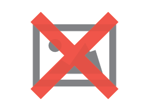
Export transactions to QuickBooks manually
With the QuickBooks add-on for ParagonSMB, you can decide to have transactions sent to QuickBooks as soon as they are issued by activating the various
automatic export settings on the QuickBooks add-on screen.
In the past, if you didn't want to send the transaction automatically, you had no way of manually sending a specific transaction. With this update, you can synchronize your two systems however you want: either automatically, manually one by one, or a mix of the two. This manual export can be done through the QuickBooks action button with the export icon that can be found on each transaction.
If your transaction was successfully exported, you will see that the QuickBooks number, company name, and ID have been filled out on the more tab. You can then find that transaction in QuickBooks Online by referring to the QuickBooks transaction number, (000017 in the example below).
If the status of your transaction would not allow it to be sent, you will be notified and prompted to either issue or complete the transaction before trying to export it again.
Another great benefit of this feature is that if something went wrong while exporting a completed transaction to QuickBooks that came in through Amazon or Shopify, you can now correct the issue and then resend the transaction. This was previously not possible since you could not reissue an already completed transaction.
Customer, vendor, and partner WIGO listing reports
Our WIGO reporting tool provides you with dynamic and flexible reports for all of your business intelligence needs, which now includes three new listing reports. These reports provide you with a centralized reference place to answer any ad-hoc questions that arise related to your customers, vendors, and partners. For instance, you could easily tell which customers are handled by each of your sales representatives, or see how many partners you have gained in the past month by looking at the 'created on' date.
Because Paragon allows you to create and configure an unlimited number of attributes on each module, these reports are even more useful! Let's say you want to reach out to any customers that haven't placed an order recently. Simply create a new date attribute to track 'last order date' and add it to the customer module. The attribute will be automatically available to add to the customer listing WIGO report as a column. You could even contact us at
support@paragon-erp.com for help writing a
rule that would automatically update the value of this attribute whenever a customer places an order.
View the source of a transaction in WIGO summary reports
In addition to the new listing reports, we've also added a source type and a source ID column to any WIGO summary or history report, which will show you which transaction was used to create each transaction in the report. For example, if an invoice were created from a shipment using the 'create this from that' modal, the source type would be 'Ship' and the source ID would be the ID of the original shipment. This also makes it easy to filter your reports to see all the connected transactions that originated from the same order during your workflow.
Bugs
Here's a list of bugs we've eliminated with this update:
- Shopify log messages when importing products or exporting inventory in ParagonSMB have been improved to provide better clarity.
- Improvements were made to the data import and export functionality using the import/export tool to prevent data inconsistencies.
- Access levels to addresses on transactions can now be specified in the user access security settings.
- Action buttons with the same icon and label now work as expected.
- A retry mechanism was implemented for the custom PDF generator tool in case of failure.
![paragon logo-1.png]](https://support.paragon-erp.com/hs-fs/hubfs/paragon%20logo-1.png?height=50&name=paragon%20logo-1.png)