Introduction
Here, we'll walk you through how to create a credit in Paragon from an invoice.
You can also create a credit from a RMA or manually.
The credit module is based on Paragon's standard transaction screen.
Open the credit module
You can open the credit module in two ways; by clicking on the credit button in the right hand navigation bar or through the more menu.
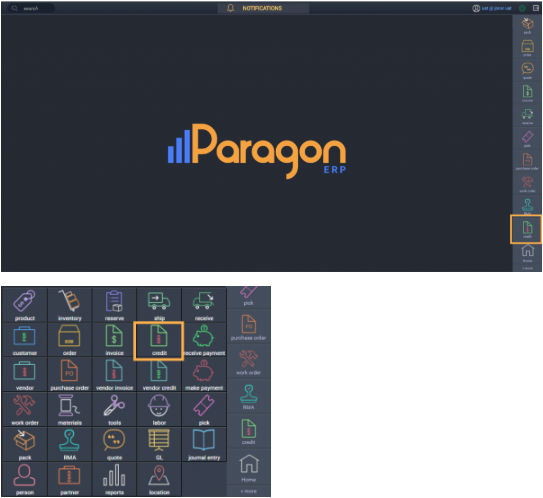
Add a new credit
This is the list view of the credit module. To add a new credit, click add new credit.
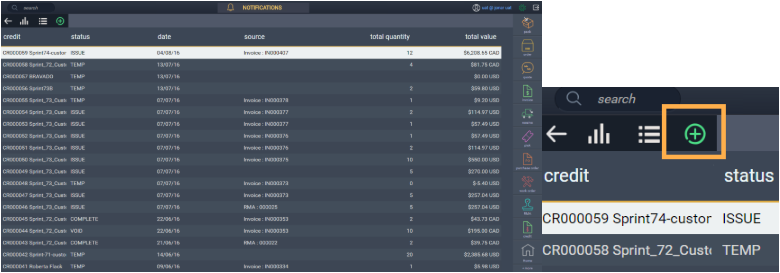
Select the invoice
Select how you would like to create the credit. In this case, make sure the invoice tab is selected.
It is selected when invoice is highlighted in green.
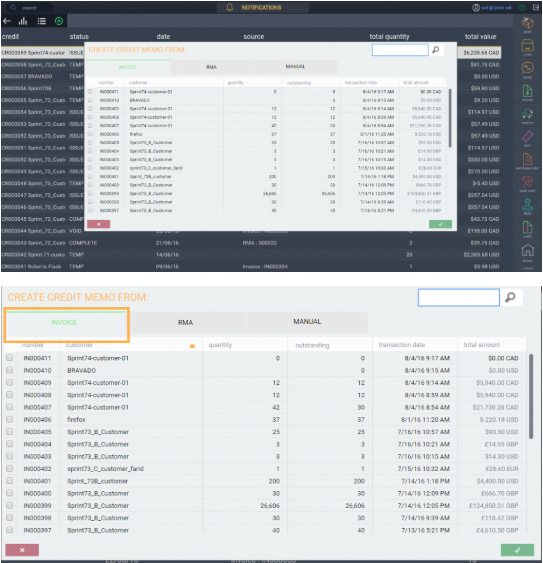
Select the invoice you want to use to create the credit by checking the corresponding box on the left.
To deselect an invoice, uncheck the box.
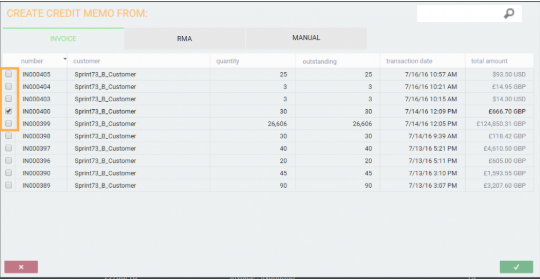
Saving or canceling a credit
A credit can be canceled at any point before it is saved by clicking close in the bottom left hand corner.

To create and save a credit from the invoices you selected, click accept in the bottom right hand corner.

Once you accept, the credit will be created and you will be brought back to the list view of the credit module.
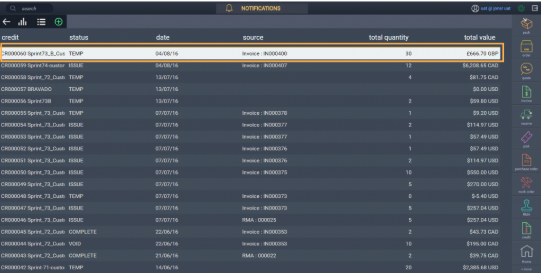
Note that once the credit is saved, it will automatically be assigned a transaction number and a temp status.
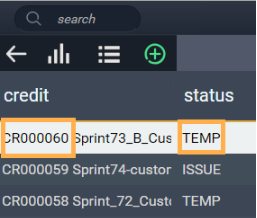
To see the details of the credit, double click it in the list. You can also see the credit details by selecting the record in the list (highlighting it) and then clicking on the list-detail toggle button.
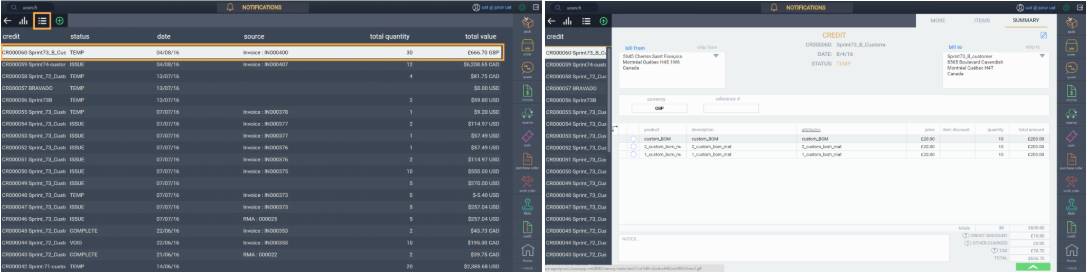
I've created my credit, now what?
Once a credit has been created you can proceed in a number of ways using the green action button in the bottom right hand corner:
- Attach a credit to another record
- Download a credit
- Email a credit
- Print a credit
- Issue a credit
- Put a credit on hold
- Complete a credit
- Void a credit
- You can also edit a credit in the detail view.
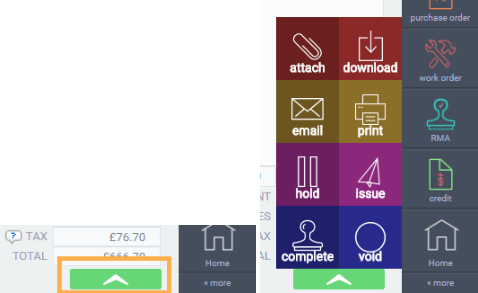
Once a credit is issued, it updates the accounts receivable and generates a journal. If you want to remove an issued credit, you must void it.
What's next?
Use this article if you want to create a vendor credit:
