Introduction
Sometimes it is necessary to set aside a specific amount of inventory to ensure you can fulfill an order. Here, we'll walk you through how to create a reservation from an order. You can also create a reservation from a receipt, or manually.
The reservation module is based on Paragon's standard transaction screen.
Before you reserve inventory, make sure there is sufficient initial inventory to start with. See the inventory articles for further information on how to add, adjust, and move inventory across locations.
Open the reservation module
You can open the reservation module in two ways. By hitting the reserve button in the right hand navigation bar or through the more menu.
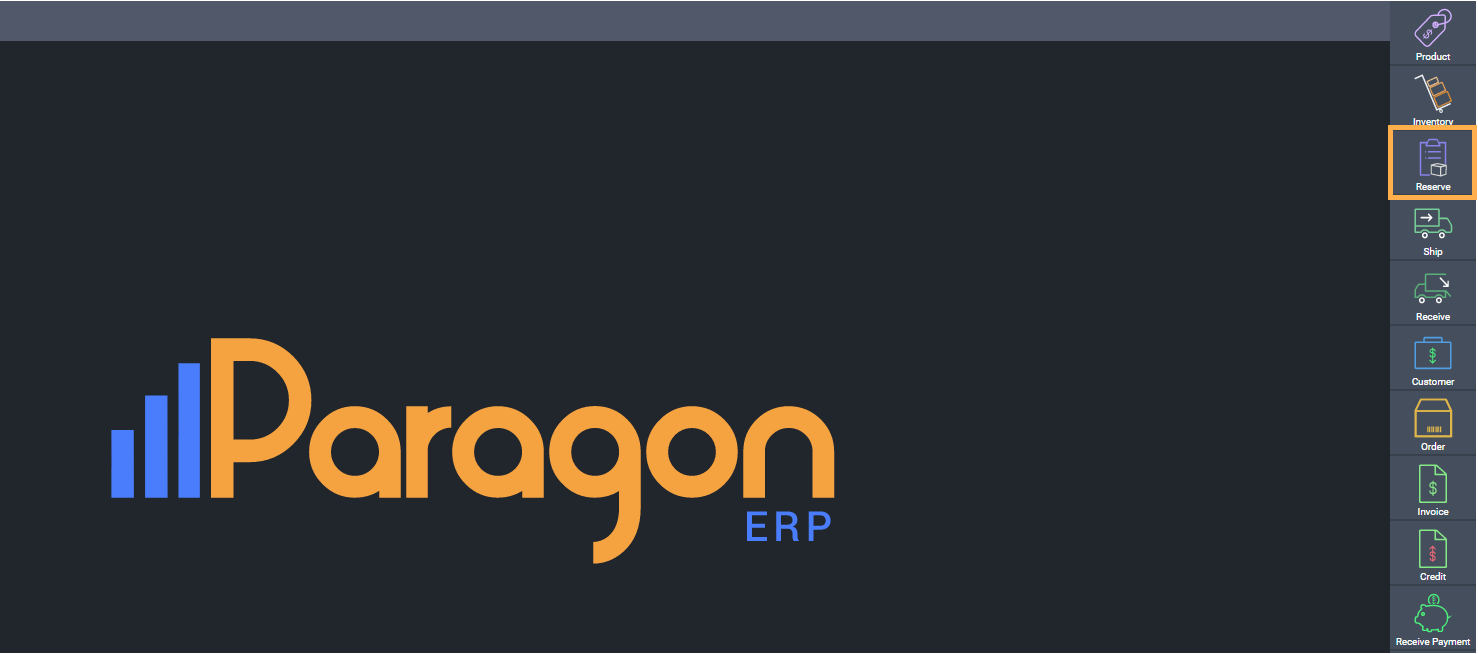
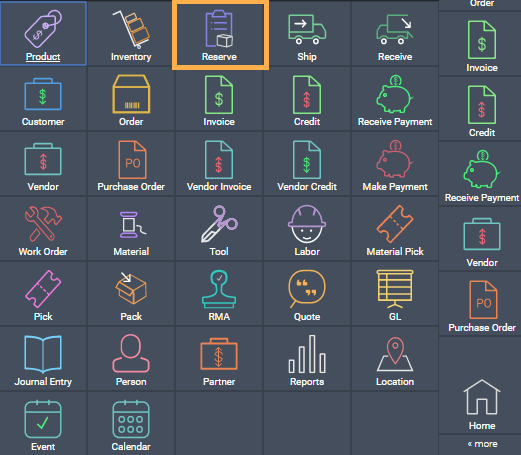
Create a new reservation
To create a new reservation, click the create new reservation button at the top left hand side of the screen.
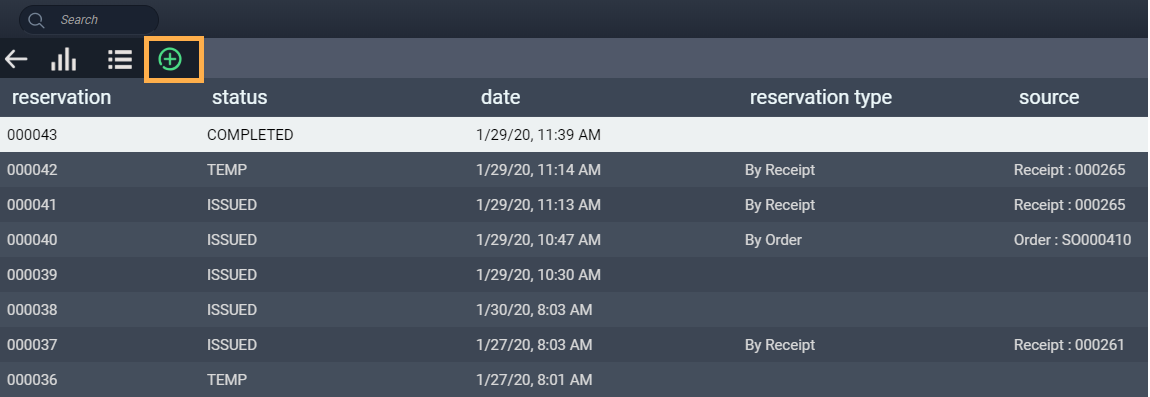
Select the sales order(s)
A new screen will appear for you to select how you would like to create the reservation. In this case, make sure the order tab is selected. It is selected when it is highlighted in orange.
Select the order(s) you want to use to create the reservation by checking the corresponding box on the left.
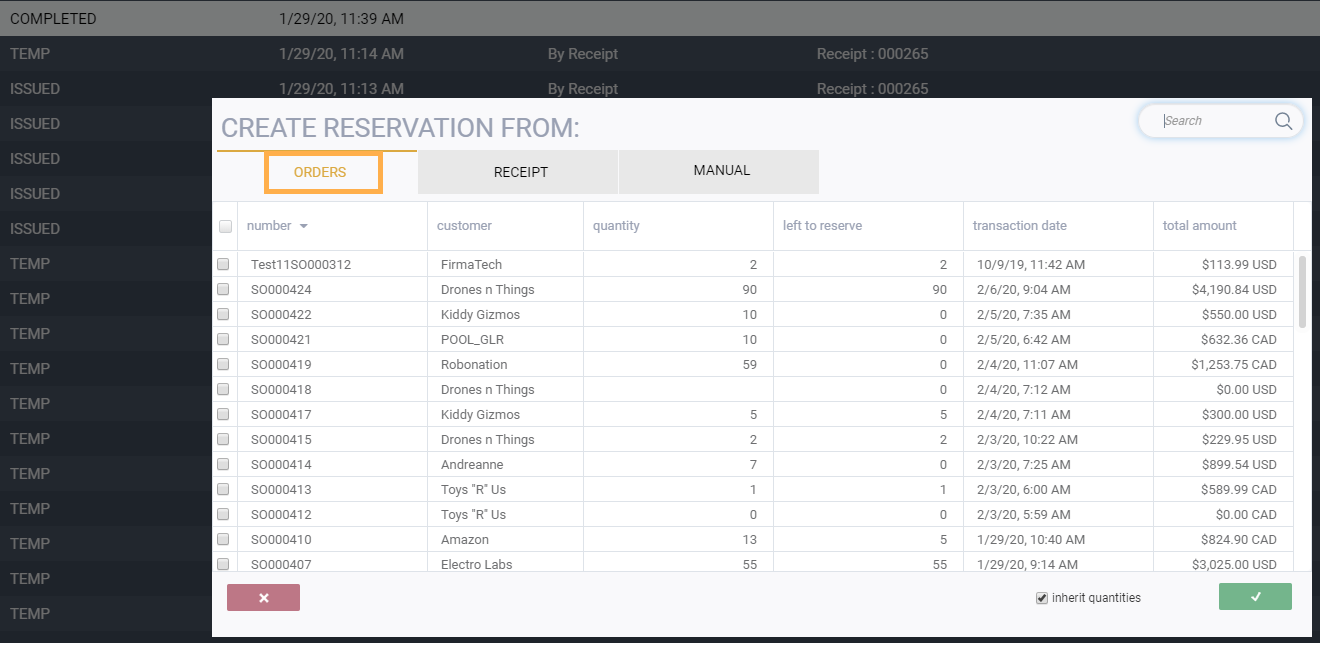
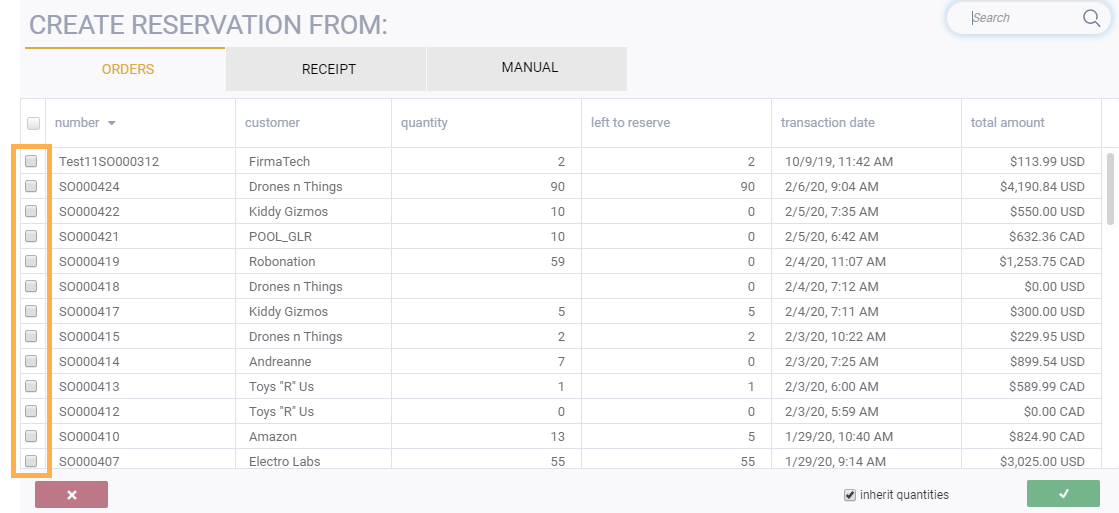
To deselect an order, uncheck the box.
Save or cancel the reservation
A reservation can be canceled at any point before it is saved by clicking the close button in the bottom left hand corner.

To create and save a reservation from the order(s) you selected, click the accept button in the bottom right hand corner.
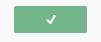
Once you click the accept button, the reservation will be created and you'll be brought to your newly created reservation screen.
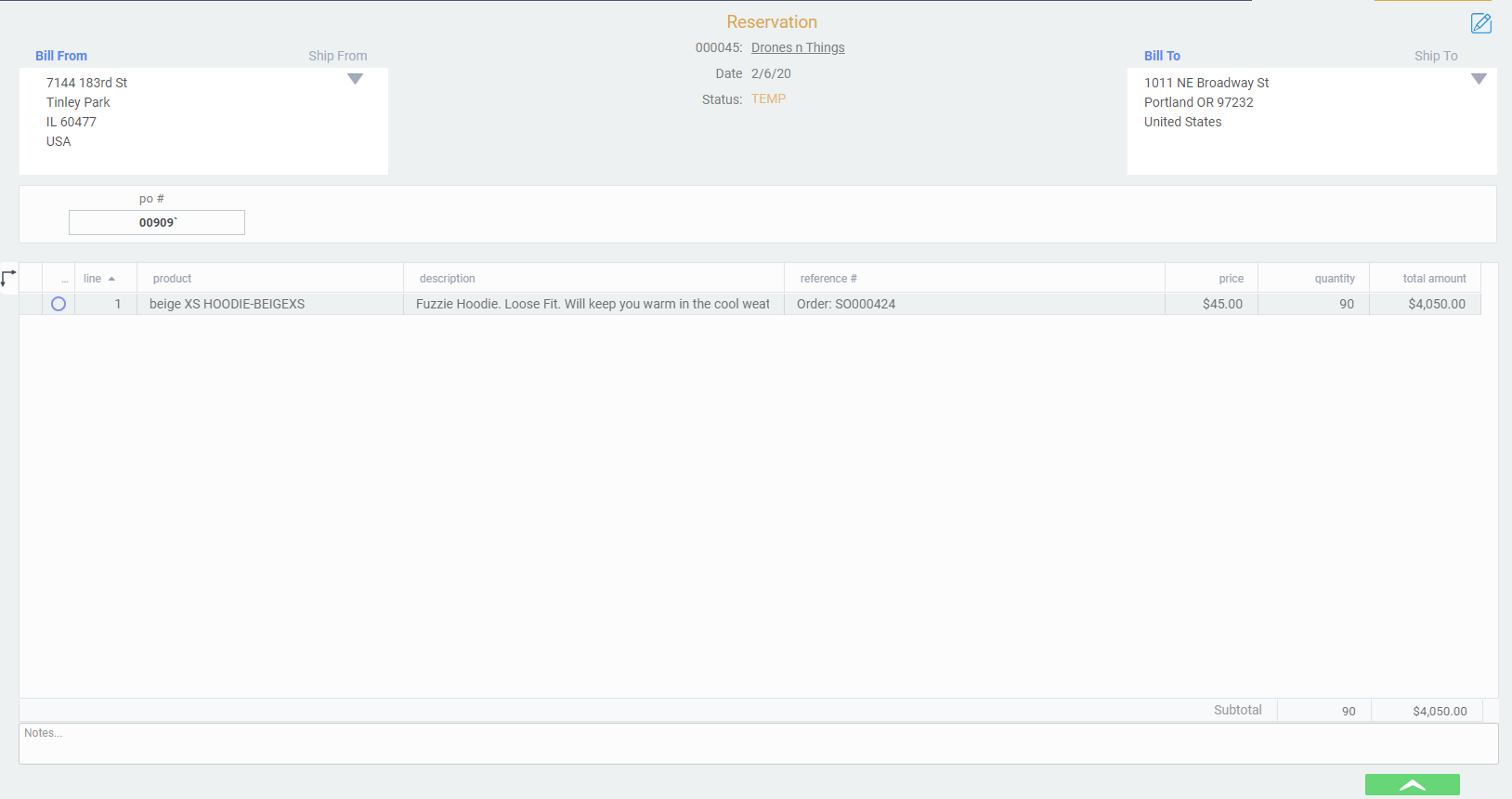

The reservation can be edited by clicking the edit button at the top right corner of the screen.

You can also access the reservation details by selecting the record from the receipt list (highlighting it) by clicking the list-detail toggle button.
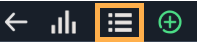
I've created my reservation, now what?
Once an order has been created you can proceed in a number of ways using the green action button in the bottom right hand corner.
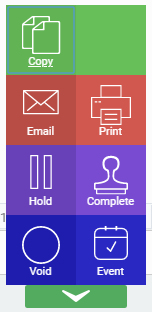
What's next?
Creating a reservation from one or more existing orders is only one of the ways you can create an order in Paragon. You can also create a reservation from a receipt, or manually.
