Introduction
Here, we'll walk you through how to create a reservation from a receipt. You can also create a reservation from an order, or manually.
The reservation module is based on Paragon's standard transaction screen. If you are not familiar with the format of transaction screens, get yourself oriented on transaction screens here.
Before you reserve inventory, make sure there is sufficient initial inventory to start with. See the inventory articles for further information on how to add, adjust, and move inventory across locations.
Open the reservation module
You can open the reservation module in two ways. By hitting the reserve button in the right hand navigation bar or through the more menu.
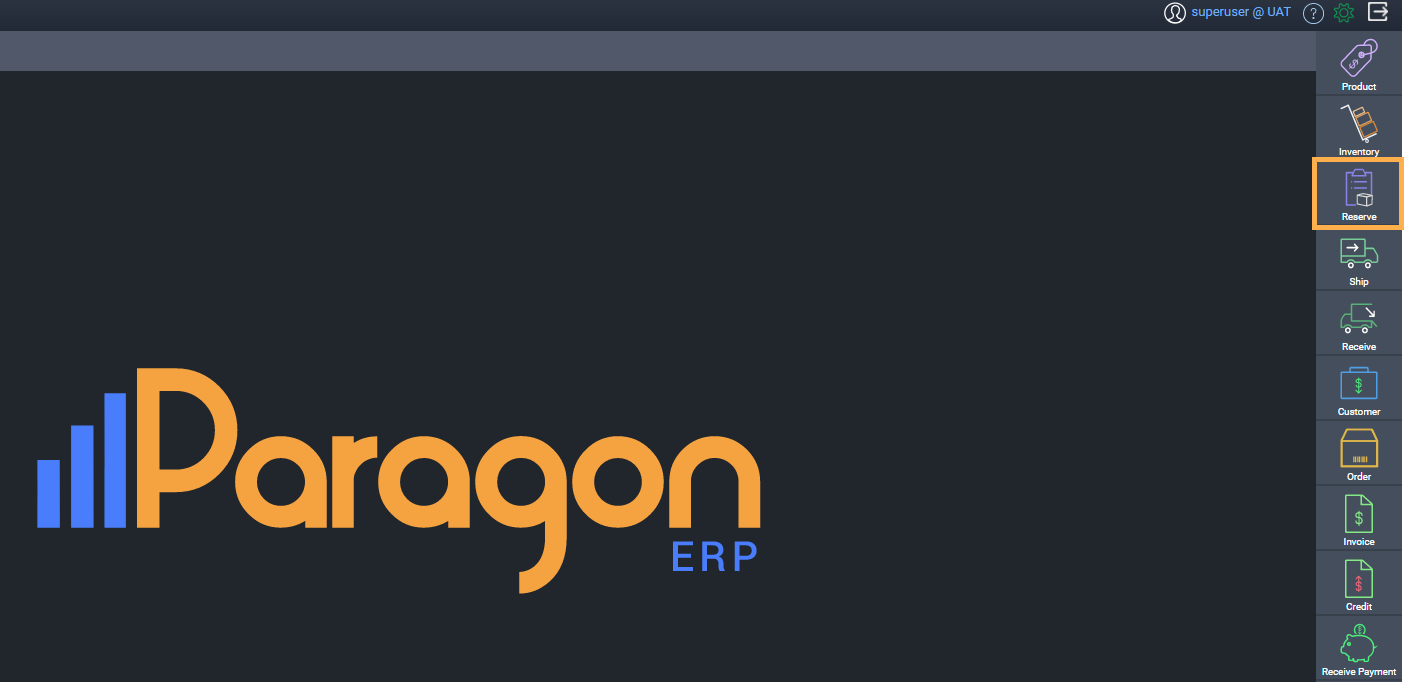
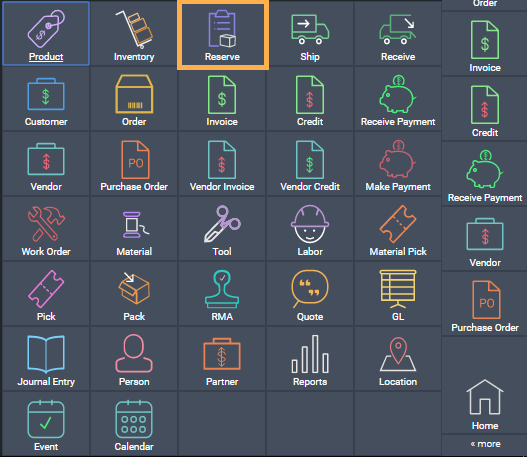
Create a new reservation
To create a new reservation, hit the create new reservation button at the top left hand side of the screen.
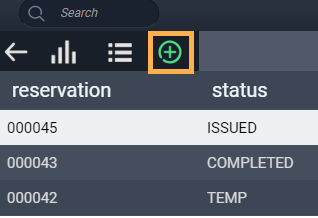
Select the receipt(s)
A new screen will appear where you can select how you would like to create the reservation. In this case, make sure the receipt tab is selected. The tab is selected when it is highlighted in green.
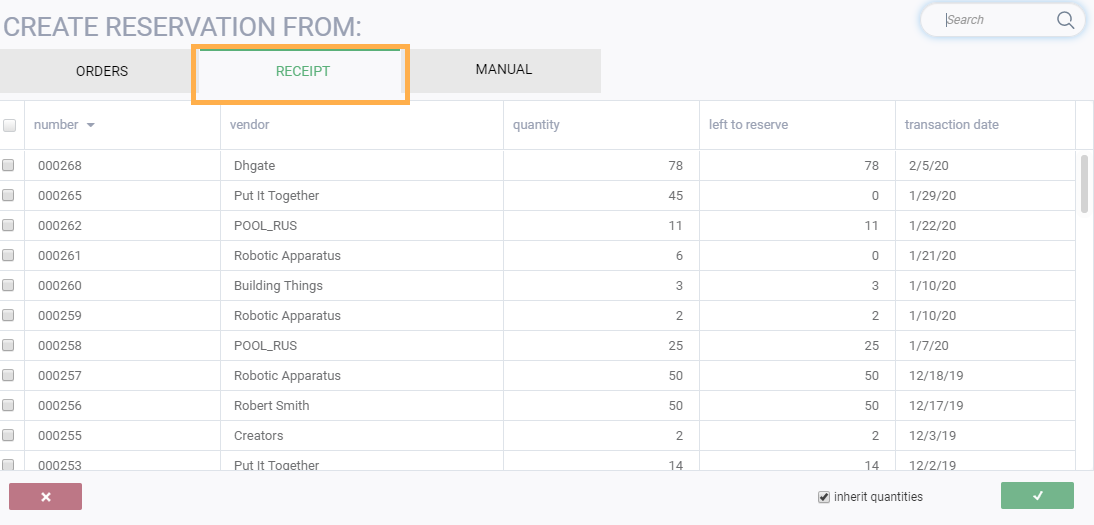
Select the receipt(s) you want to use to create the reservation by checking the corresponding box on the left.
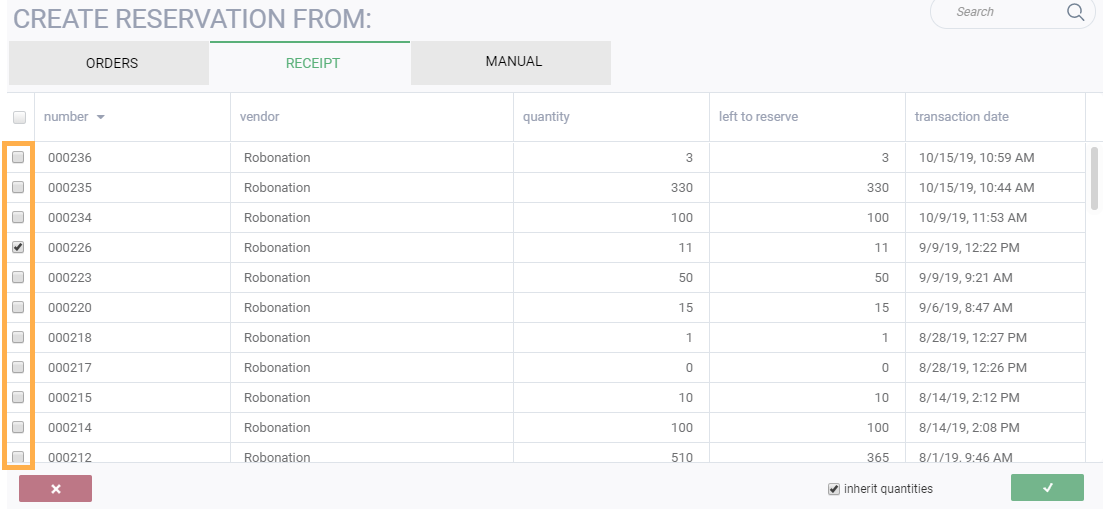
To deselect an item, uncheck its corresponding box.
Save or cancel the reservation
A reservation can be canceled at any point before it is saved by hitting the close button in the bottom left hand corner.

To create and save a reservation from the order(s) you selected, hit the accept button in the bottom right hand corner.

Once you hit the accept button, the reservation will be created. Note that once the reservation is created, it will automatically be assigned a reservation number and a temp status.
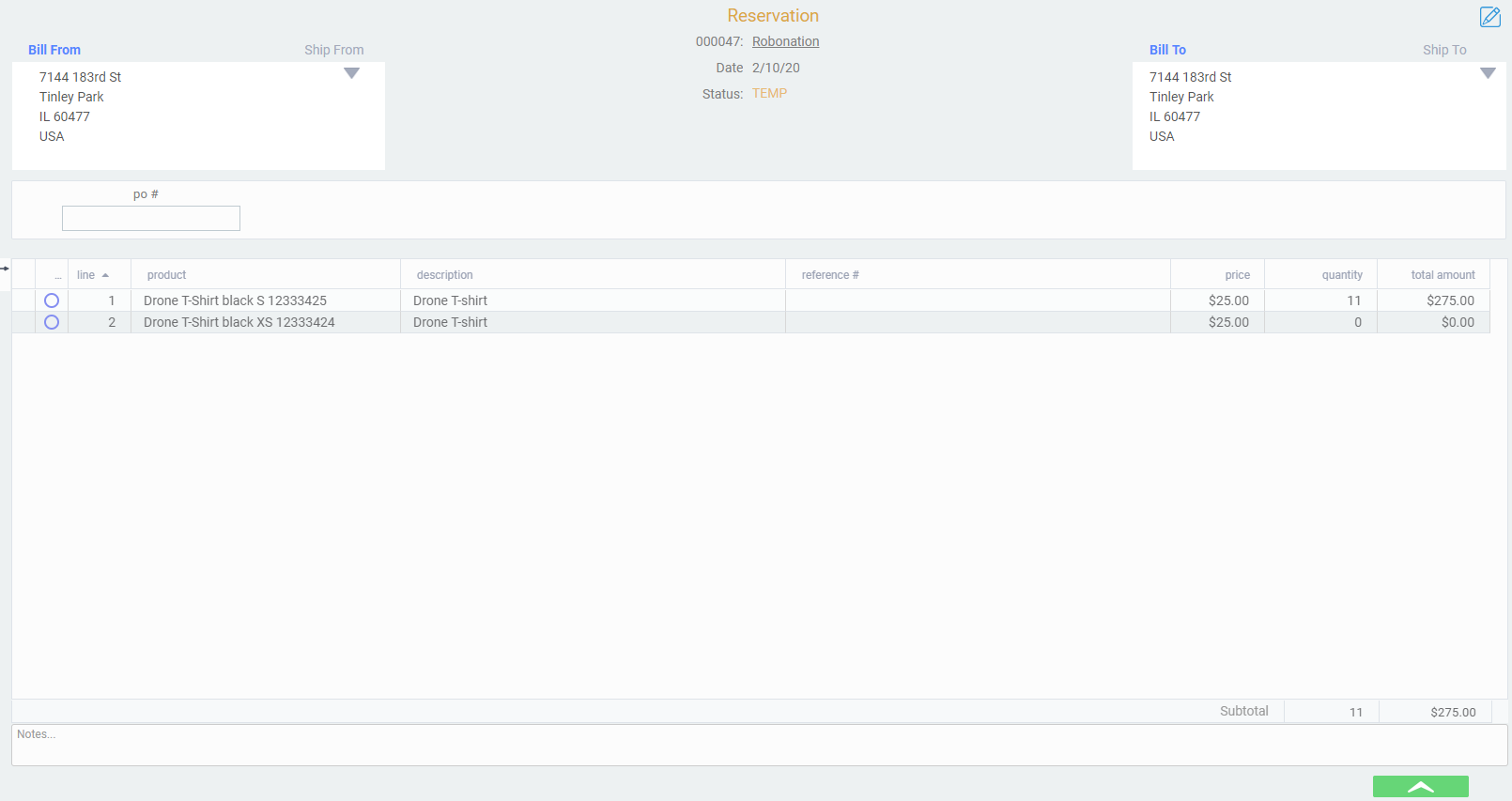
I've created my reservation, now what?
Once a reservation has been created you can proceed in a number of ways using the green action button in the bottom right hand corner.
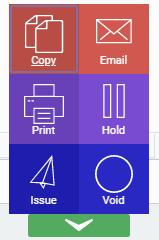
You can also edit a reservation by hitting the edit button at the top right-hand corner of the screen.

What's next?
Here are some other articles related to reservations that you may find useful.
Creating an event from a reservation
