Introduction
An event in Paragon allows you to schedule, track and bill your clients for time-based services. You can create an event from an order, from a purchase order, from a work order, from reservations, and manually.
Here, we'll walk you through how to create an event through reservations.
Open the reservation module
Select the reserve module by clicking on the more menu.
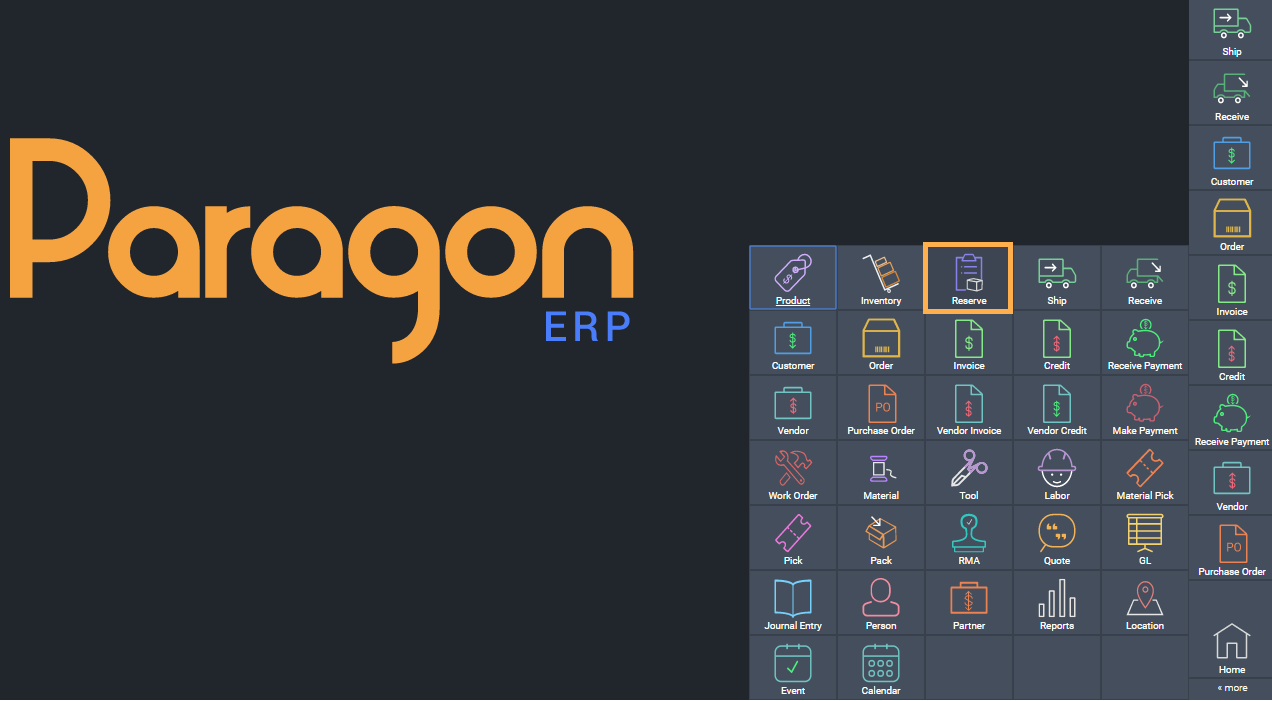
The reservation module will open. From here we can create an event from a reservation.
Create an event
In a reservation screen, click on the action button in the bottom-right corner.
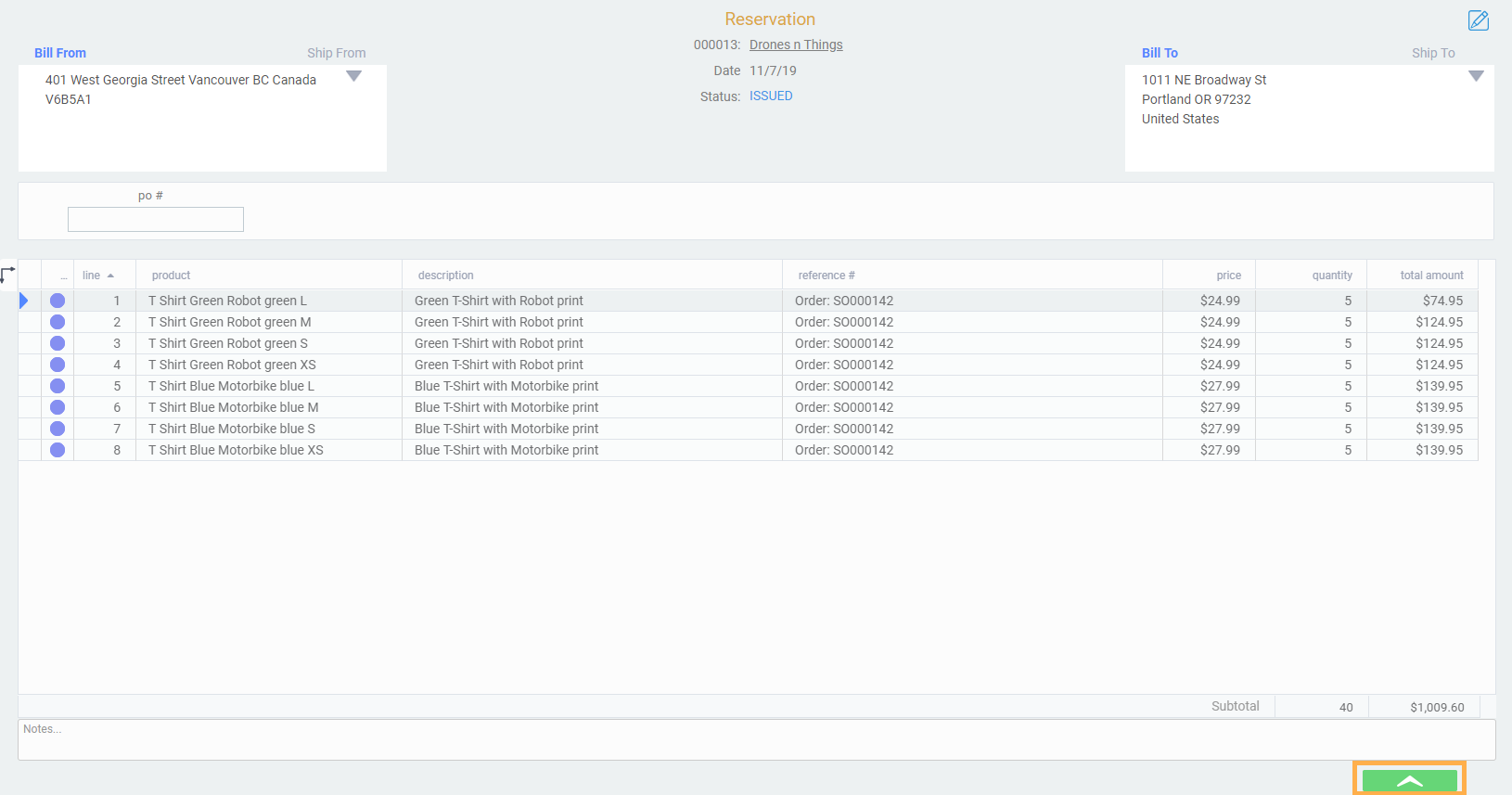
Click the event button on the bottom corner of the action menu.
Note that you cannot create an event from reservations with void status.
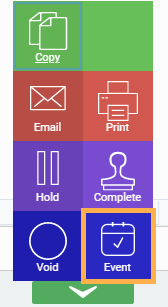
Enter event details
A create event modal will appear. Here, you can enter details pertaining to the event, such as date, time, name, and description. Click the accept button when you are finished entering details.
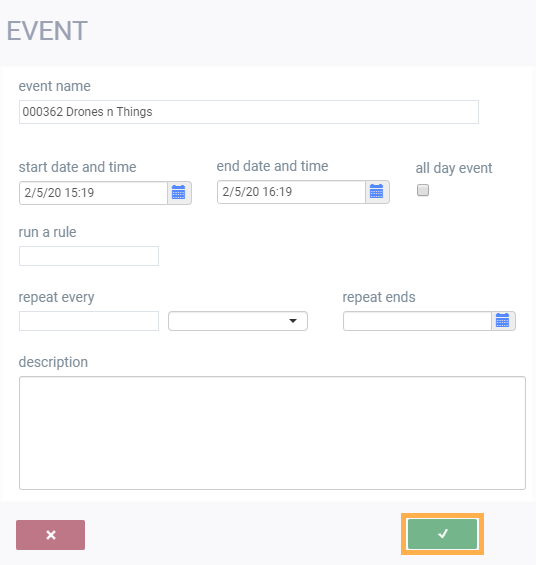
A blue message will appear to notify you that the event has been successfully created and added to the calendar. If you click this notification, you will be taken directly to the calendar.
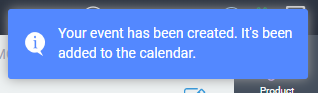
View your event in the calendar
Navigate to the calendar module. You can learn more about the calendar module and how to configure it.
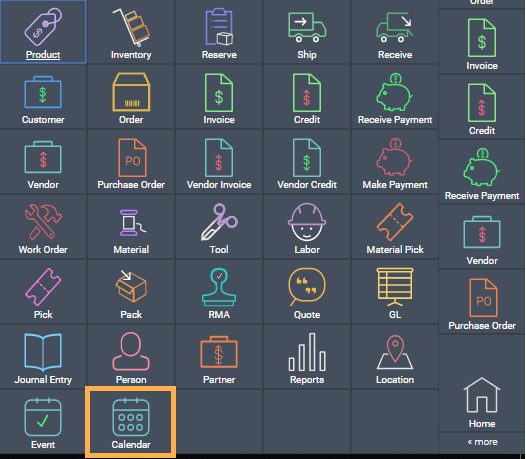
Your event will now be added to the calendar.
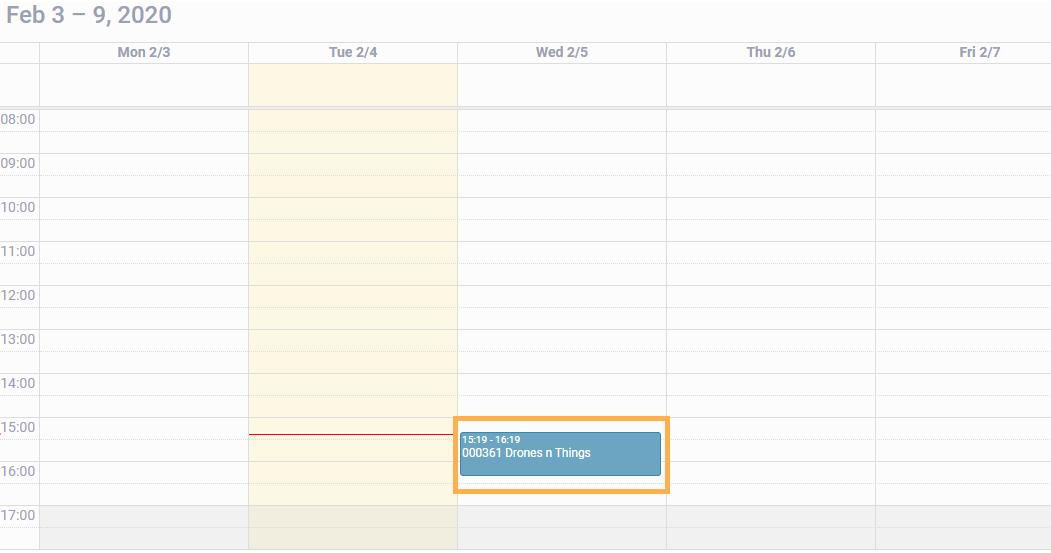
View/modify your event in the events module
If you would like to view or modify your event, you can do so in the events module. Select the events module by clicking on the more menu.
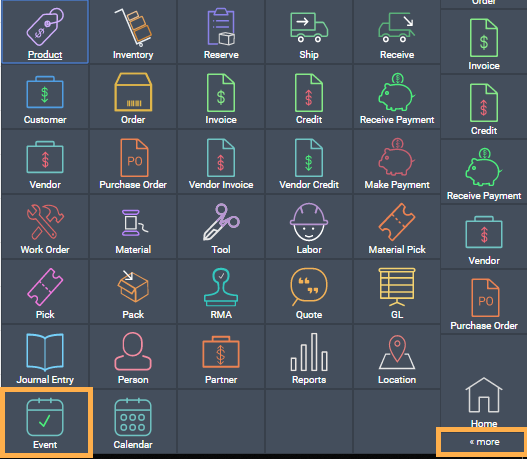
Find the event name matching the event you just created. Note that in the source field, the reservation from which the event was created is shown.
Details such as line items and location are also automatically inherited from the reservation.
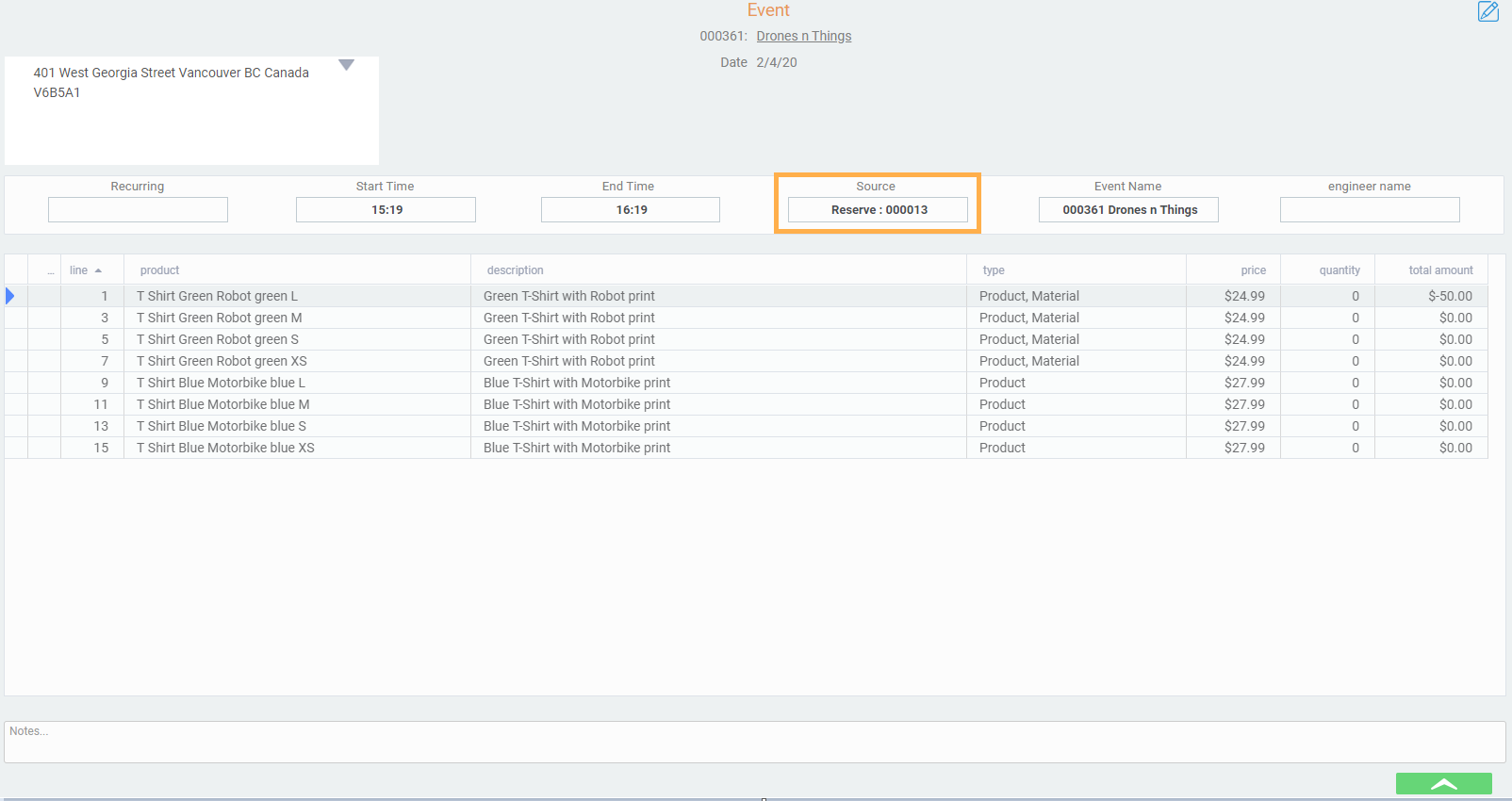
What's next?
Here are some other articles related to creating calendar events:
