Creating bank accounts
Introduction
Here we'll walk you through how to add a bank account to your company's profile. Before making or receiving a payment, you need to enter your company's bank account information.
Open the my company module
This change will be done in the my company module.
Access the financials tab
Your company's summary page will appear, where you can find all the reference information related to your company (name, address, warehouse locations, contact information, etc.). To add a bank account, click the financials tab at the top right of the screen.

Add bank account(s)
Your company's general financial and bank information will appear in the financials screen. In order to add a bank account, click the edit button in the top right hand corner of the screen.
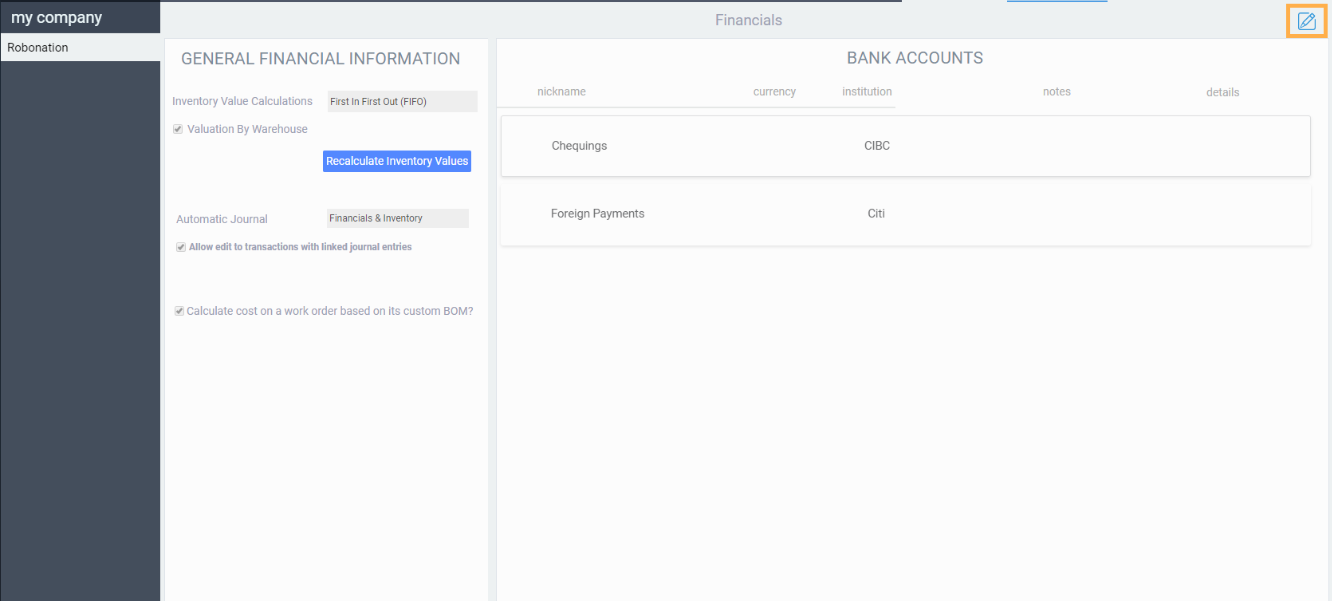
Click the add button under bank accounts.
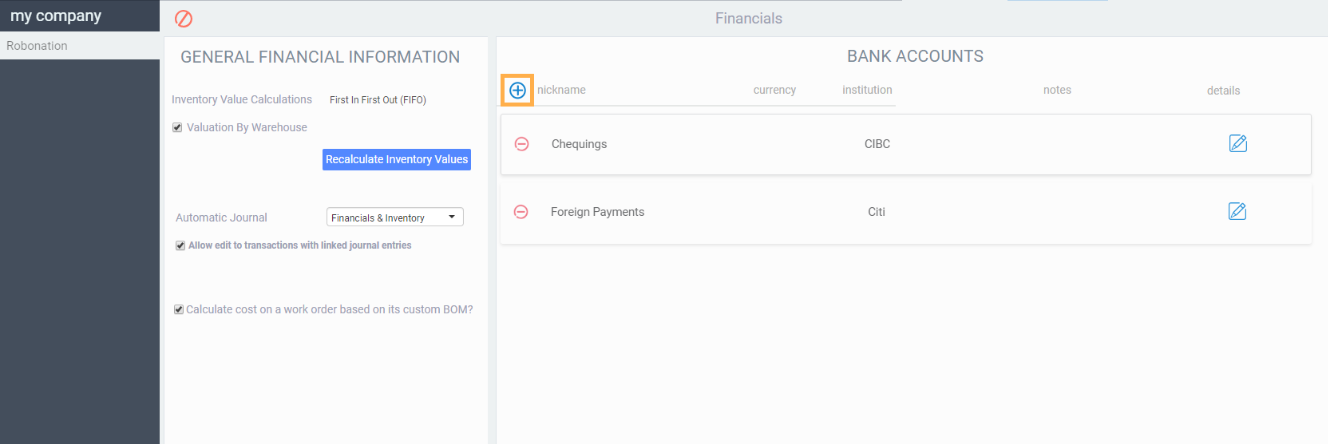
The modal below will appear. Add the relevant information for your bank account.
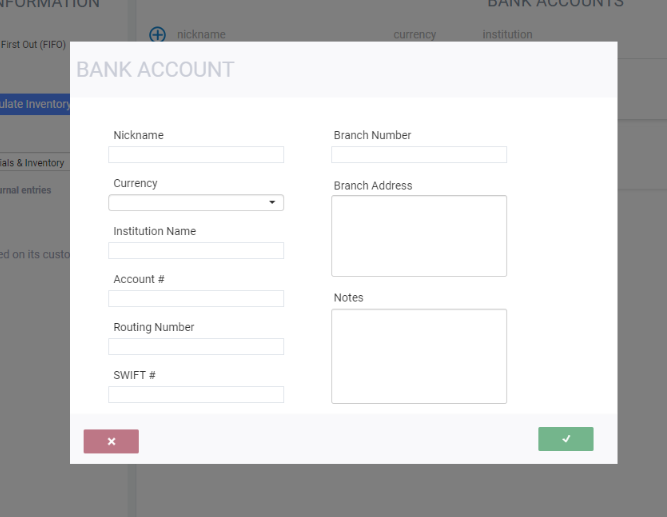
Click the accept button to save. Or click the cancel button to revert any changes you made and exit the modal.
Click the save button in the bottom right corner of the screen when you're finished adding all your bank accounts.

What's next?
You can now receive and make payments with bank accounts! Here are some articles that may be helpful.
![paragon logo-1.png]](https://support.paragon-erp.com/hs-fs/hubfs/paragon%20logo-1.png?height=50&name=paragon%20logo-1.png)