Duplicating an attribute
Introduction
Sometimes, you may have multiple attributes that are so similar to each other, it is easier to create the first one and then copy the information to new attributes. In Paragon, an attribute can be duplicated with all of the information from the original attribute, for you to modify as required. This document will show you how to do so.
Attribute setup
From any screen, click the settings button. This will bring you to the settings page.
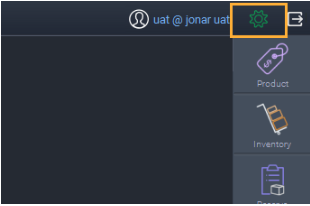
Under the attributes card, click on attribute setup to access the attributes setup module.

Duplicate an attribute
Choose an existing attribute, and click the duplicate button.
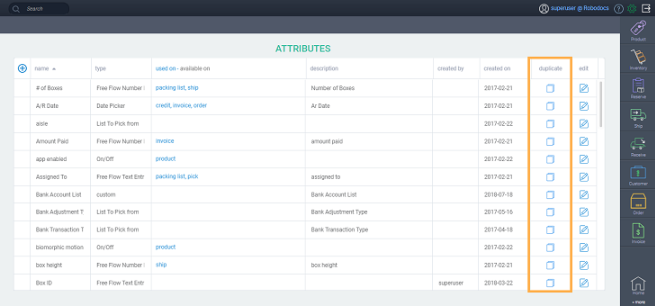
Complete the attribute duplication setup
An attribute setup screen, similar to the screen used to create new attributes, will appear. Learn more about the specific steps for creating attributes with lists to choose from.
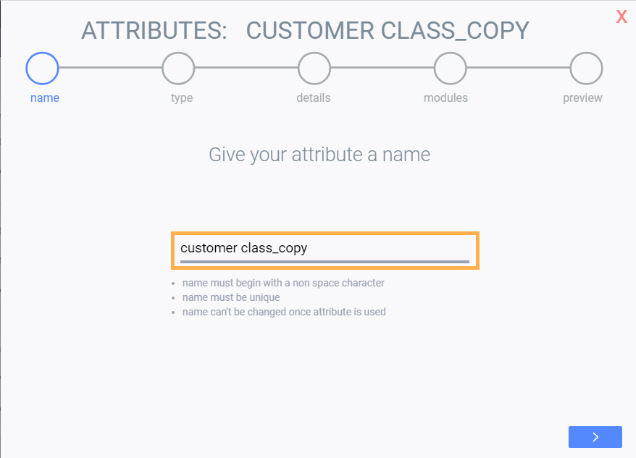
You can follow the usual process for creating a new attribute at this point. You can change the default name for the copied attribute (Customer Class_Copy could be changed to Customer Class 2, for instance). As you click the next button on each setup screen, you can manipulate the data on the screen to best represent your copied attribute.
You can decide to activate / de-activate the items that were copied. You can also add associations at this time.
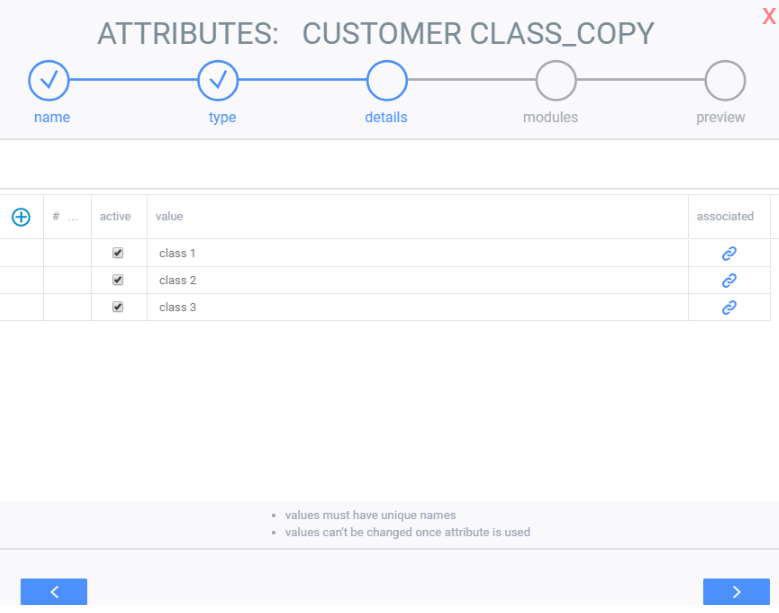
Duplicated Attribute Features
It is worthwhile to note the following features that are unique to duplicated attributes:
- Fields are automatically filled in based on the attribute that was copied
- All the children (or sub-attributes) of the list will be copied when you get to the attribute setup screen with the children
- All associated values are copied
- The activated settings are set the same way
- If you cancel the function in the middle of the process, nothing is saved
What's next?
Hungry for more information on attributes? Check out these articles:
Setting up attribute associations
![paragon logo-1.png]](https://support.paragon-erp.com/hs-fs/hubfs/paragon%20logo-1.png?height=50&name=paragon%20logo-1.png)