- ParagonERP
- Configuration
- Attributes
Adding attributes to transaction lines
Introduction
Here, we will show you how to add attributes (or fields of information) to the lines in transactions. You may ask, why would I want to do that? As an example, let's say some of your products have a serial number. You may want this serial number to show up on each transaction line.
Make sure you have already created the attributes.
Open up your transaction
We'll use the order module here as an example, but the same applies for all transaction modules. Once you've logged into Paragon you can access any transaction module by clicking in the right hand navigation bar or through the more button.
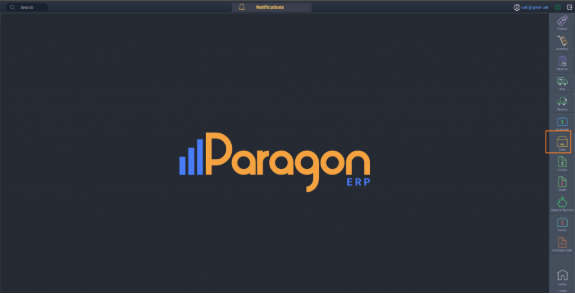
Edit the transaction
Once you have selected your order, click on the edit button at the top right corner of the screen.

Right click on the transaction line that you want to add an attribute to. Then, click edit line attributes.
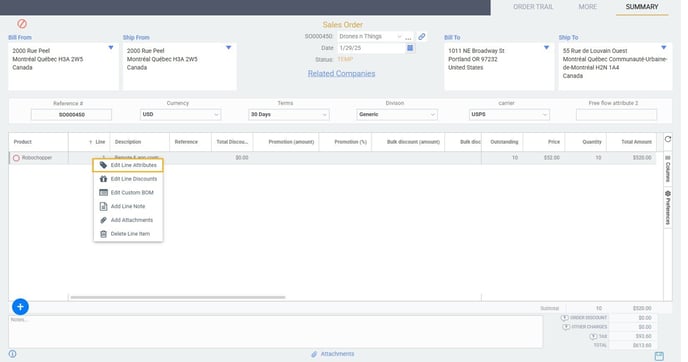
Add your attributes
This screen will automatically appear. The line attributes that show on the screen have been set to always show in the transaction screen settings. However, to see the other available line attributes, click on the add an attribute button.

From the list that appears, select the attribute that you would like to add to the line.

In this example, we now have serial number on the list of line attributes for this order. Fill in the information on this new attribute. Then click the accept button to save and proceed with the added attribute.

To cancel, click the close button.
Save the transaction
To save the added attribute, click the save button at the bottom right of the screen.
What's next?
Want more information on attributes? These articles may be of assistance:
