Introduction
Here, we'll walk you through how to create a sales order from a purchase order.
You can also create an order from a quote, from a reservation, or manually.
The order module is based on Paragon's standard transaction screen.
Open the order module
You can open the order module in two ways; by selecting the order button in the right hand navigation bar or through the more menu.
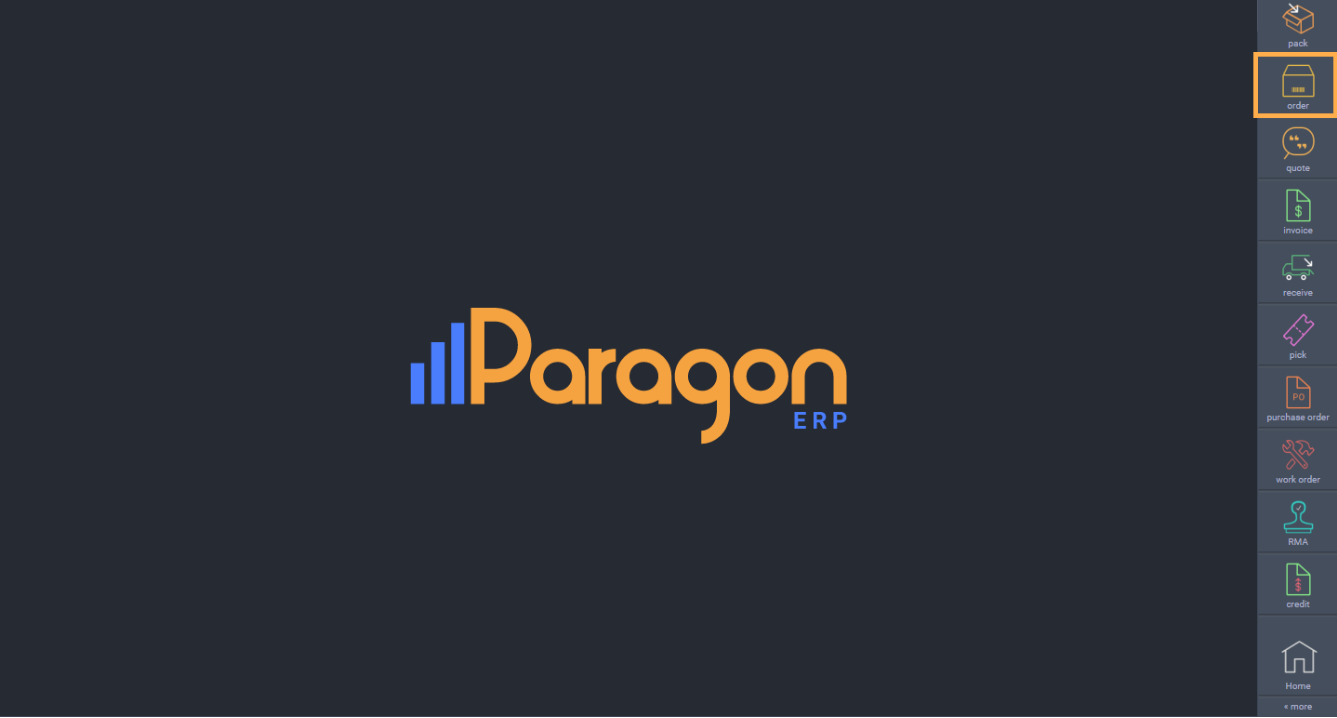
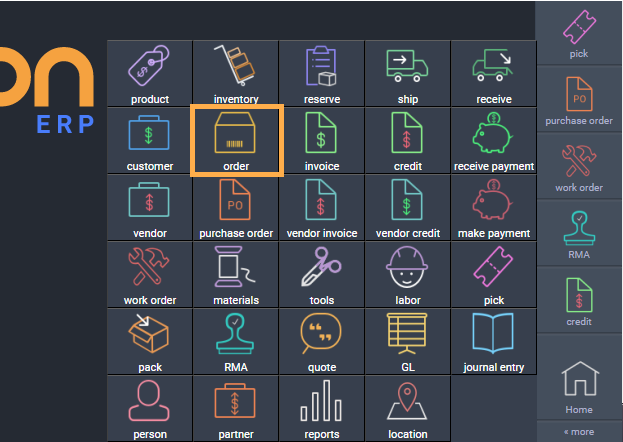
Add a new order
This is the list view of the order module. To add a new order, click the add an order button.
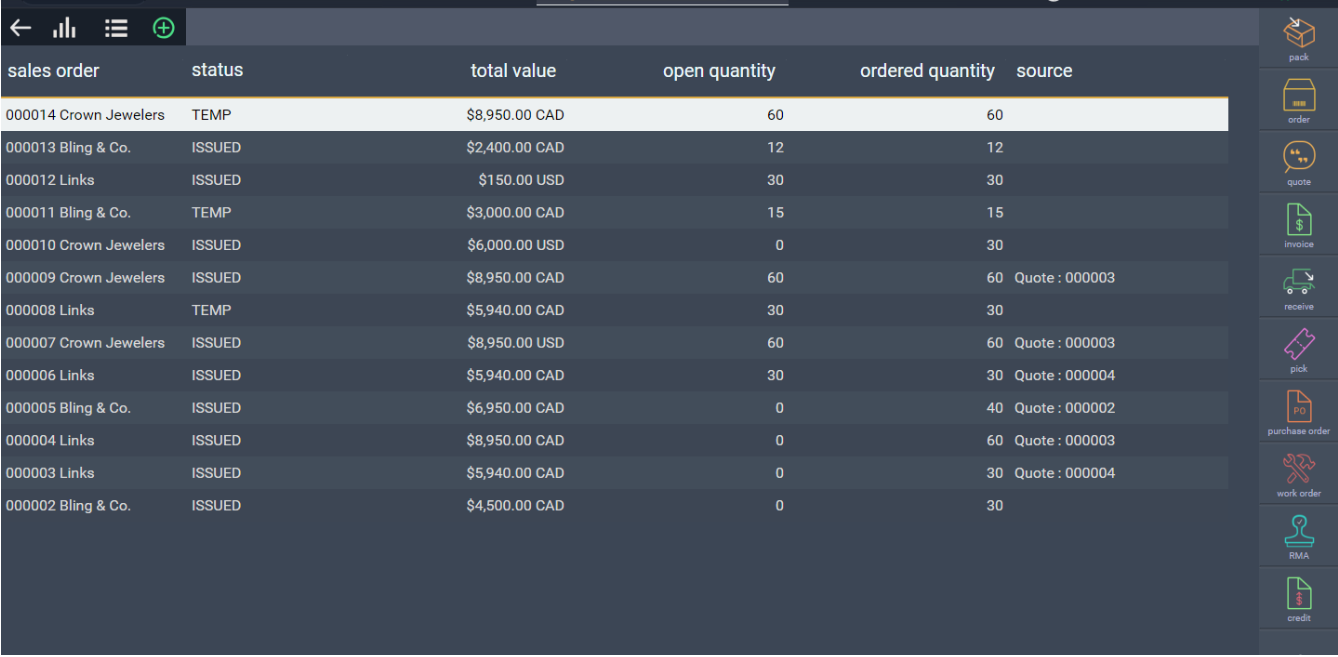
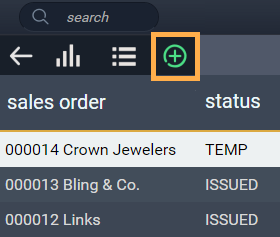
Select the purchase order
Select how you would like to create the order. In this case make sure the purchase orders tab is selected.
It is selected when purchase orders is highlighted in orange.
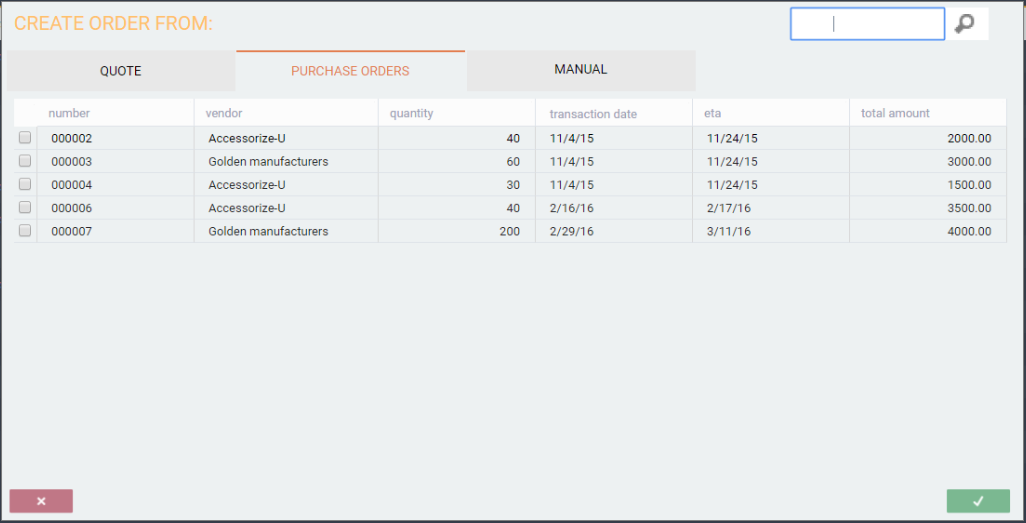
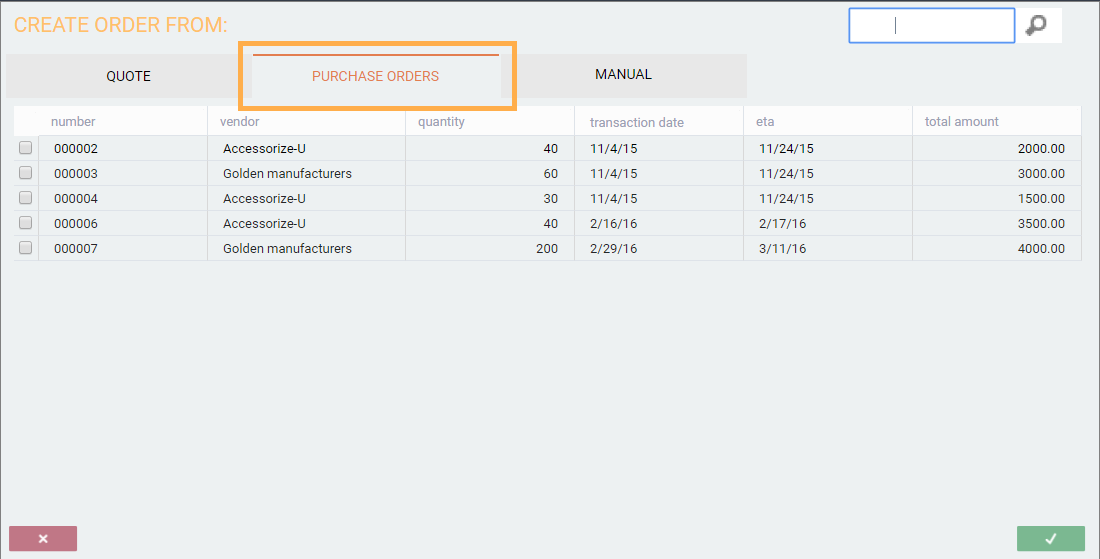
Select the purchase order you want to use to create the order by checking the corresponding box on the left.
To deselect a purchase order, uncheck the box.
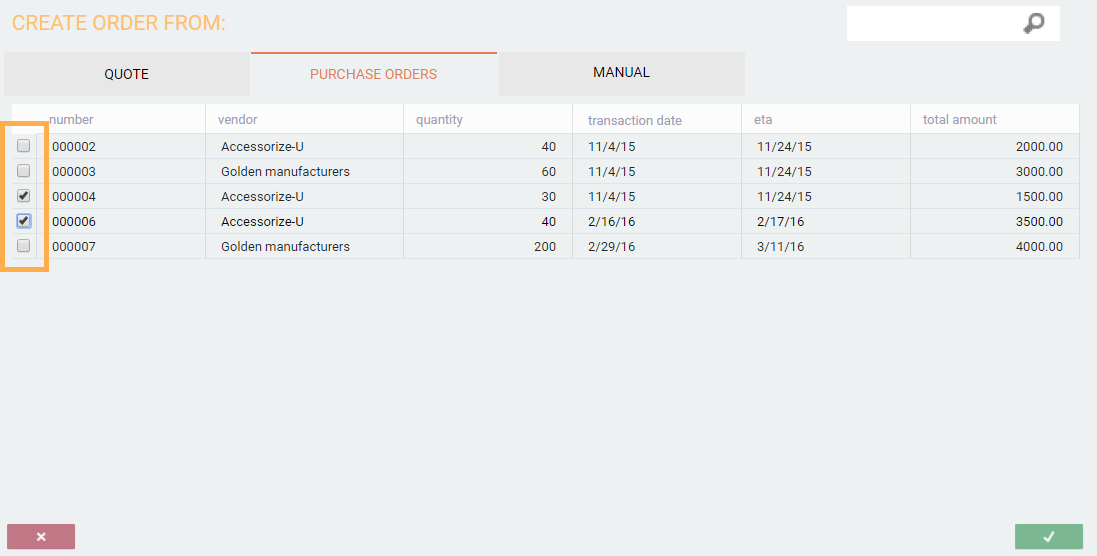
Saving or canceling an order
An order can be canceled at any point before it is saved by clicking the close button in the bottom left hand corner.

To create and save an order from the purchase order you selected, click the accept button in the bottom right hand corner.
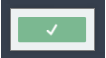
Once you click the save button, the order will be created and you'll be brought back to the list view of the order module.
Note that once the order is saved, it will automatically be assigned a transaction number and be assigned a temp status.
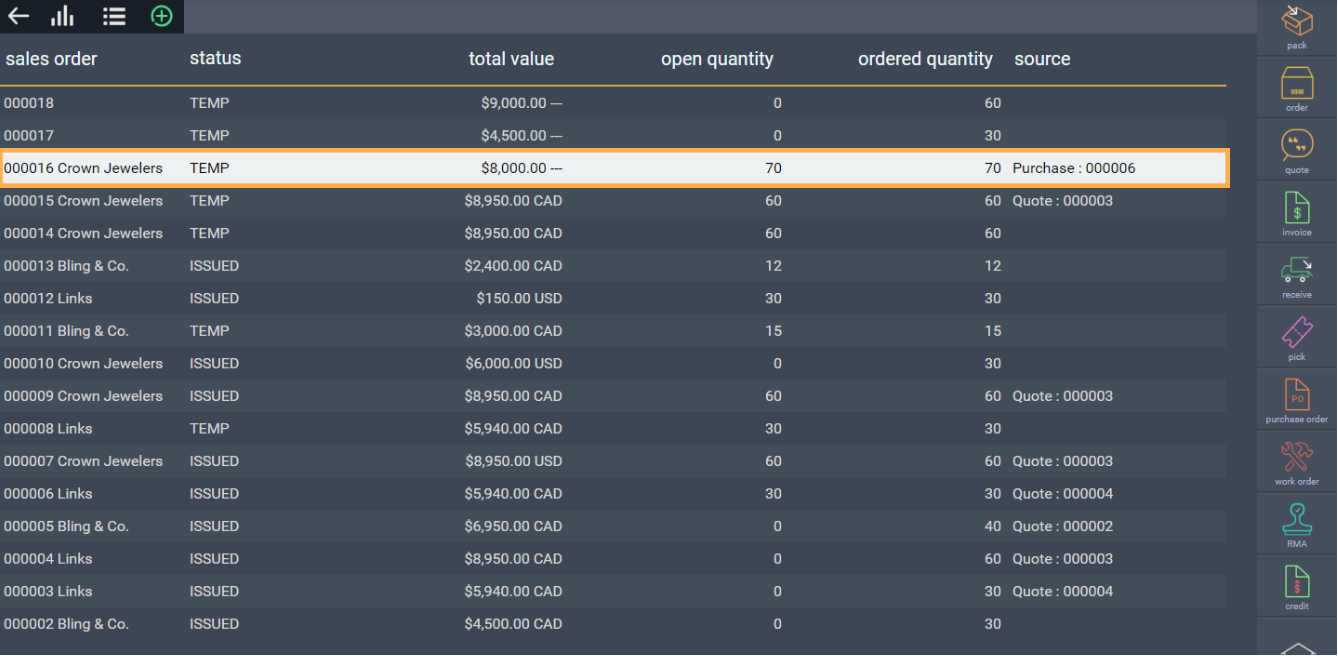
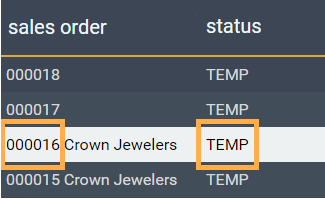
To see the details of the order, double click it in the list. You can also see the order details by selecting the record in the list (highlighting it) and then clicking the list-detail toggle button.
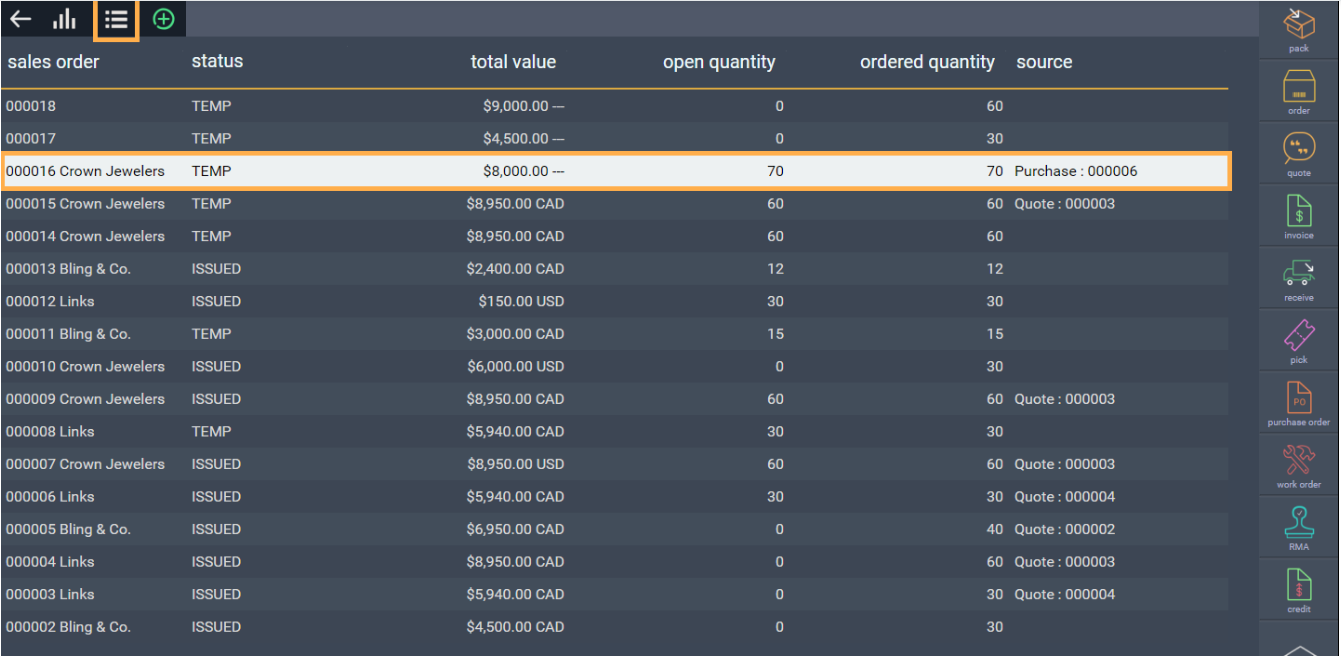
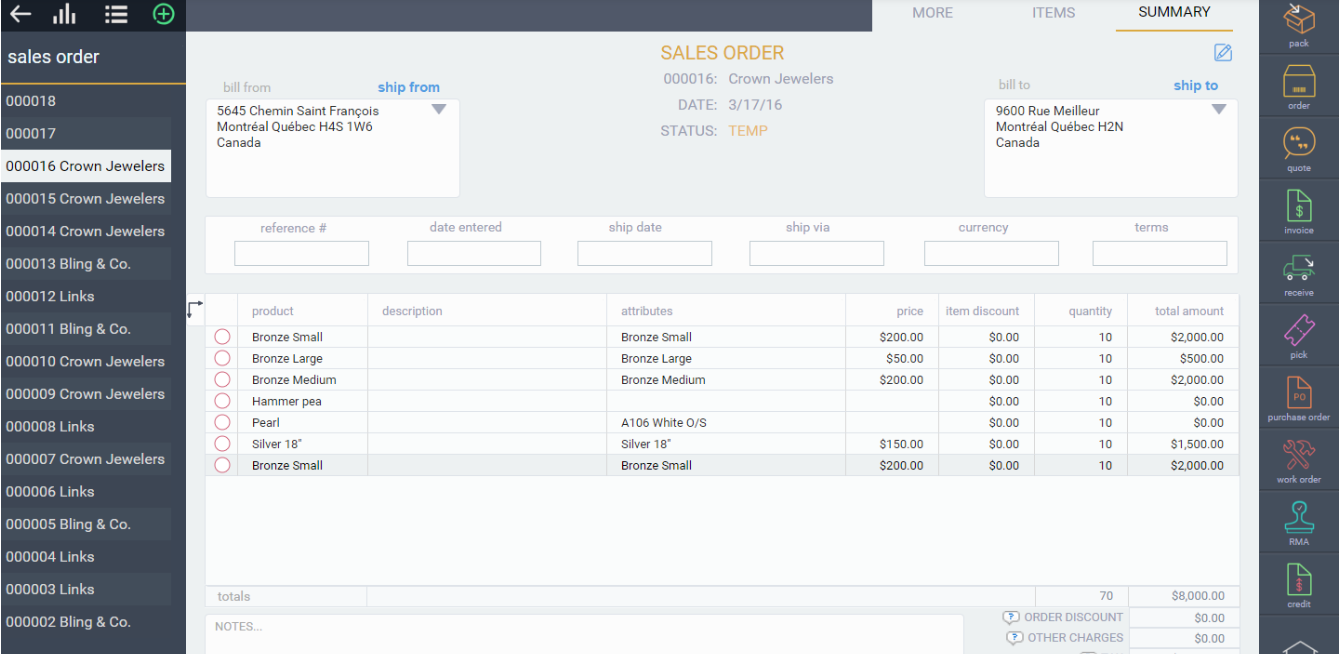
I've created my order. Now what?
Once an order has been created you can proceed in a number of ways using the green action button in the bottom right hand corner:
- Attach an order to another record
- Download an order
- Email an order
- Print an order
- Issue an order
- Put an order on hold
- Complete an order
- Delete an order
You can also edit an order in the detail view.
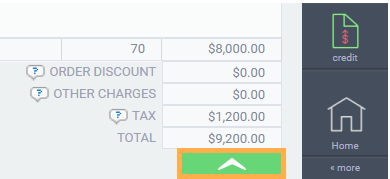
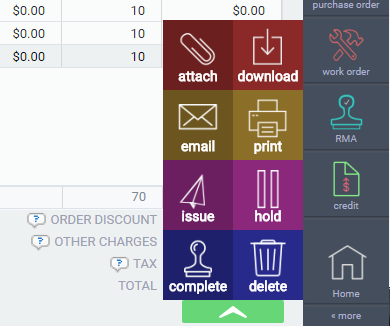
What's next?
These articles show you other ways that you can create sales orders.
Creating a sales order manually
