Introduction
Here, we'll walk you through how to create a sales order from a quote. You can also create an order from a purchase order, reservation, or manually.
The order module is based on Paragon's standard transaction screen.
Open the order module
You can open the order module in two ways; by selecting the order button in the right hand navigation bar or through the more menu.
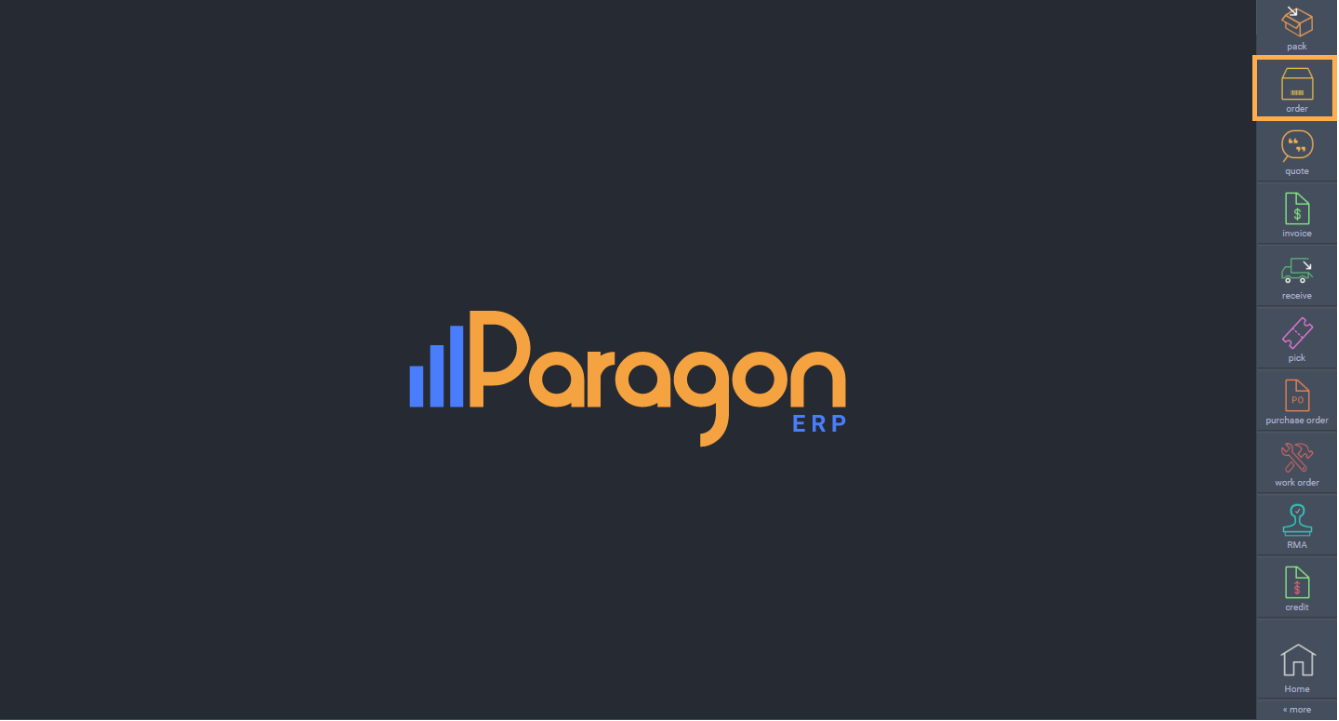
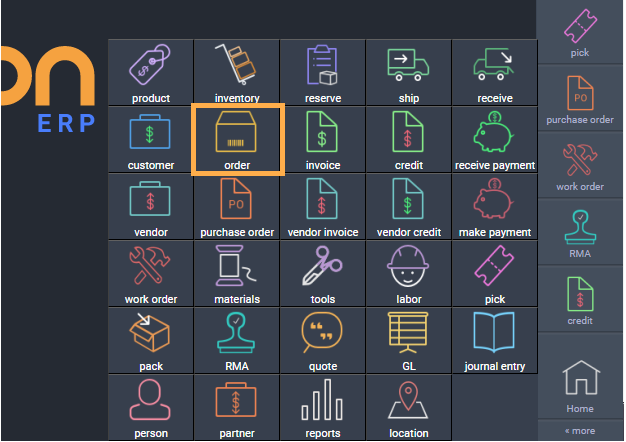
To create a new order, click the create new order button at the top left hand side of the screen.
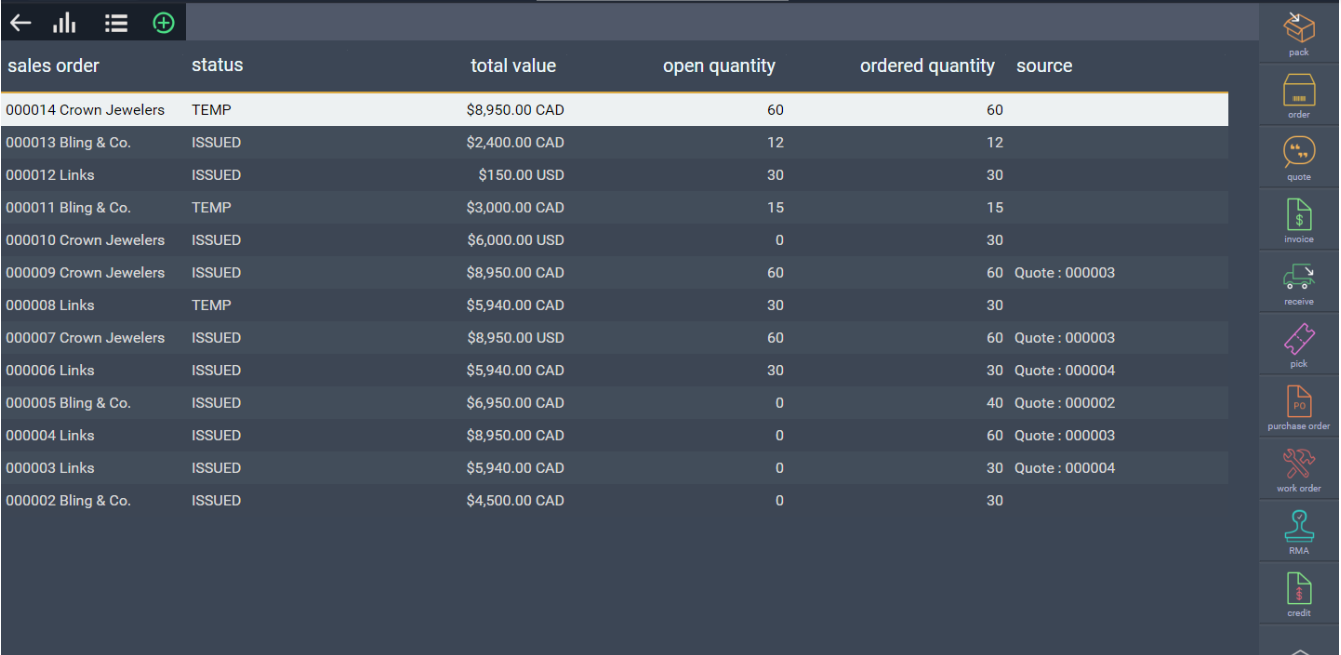

Select the quote(s)
A new screen will appear where you can select how you would like to create the order.
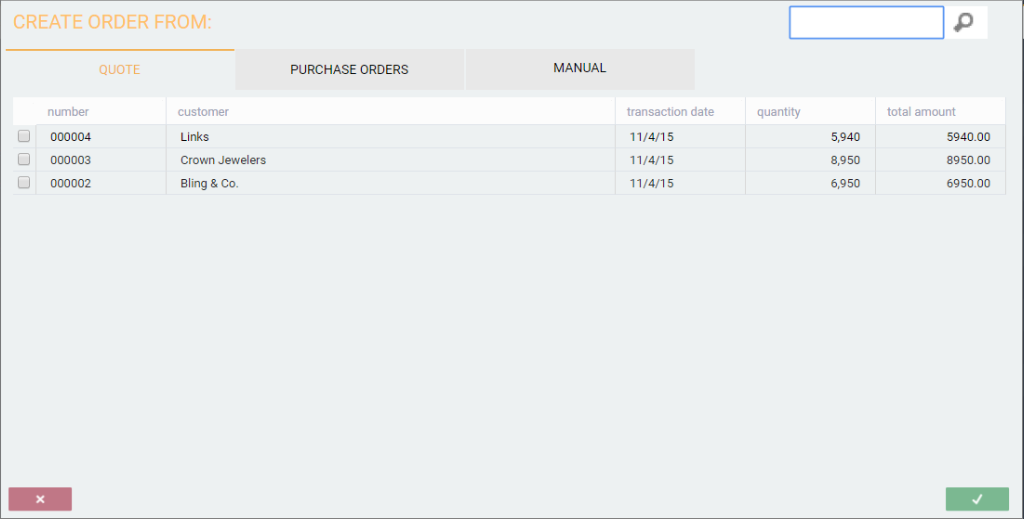
In this case, make sure the quote tab is selected. It is selected when quote is highlighted in orange.
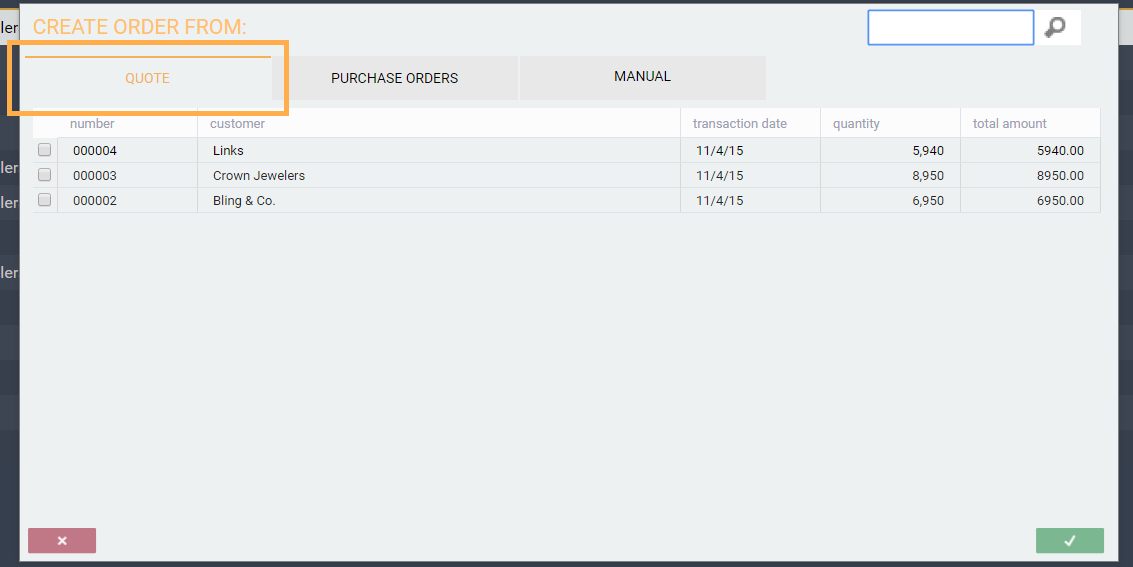
Select the quote(s) you want to use to create the order by checking the corresponding box on the left.
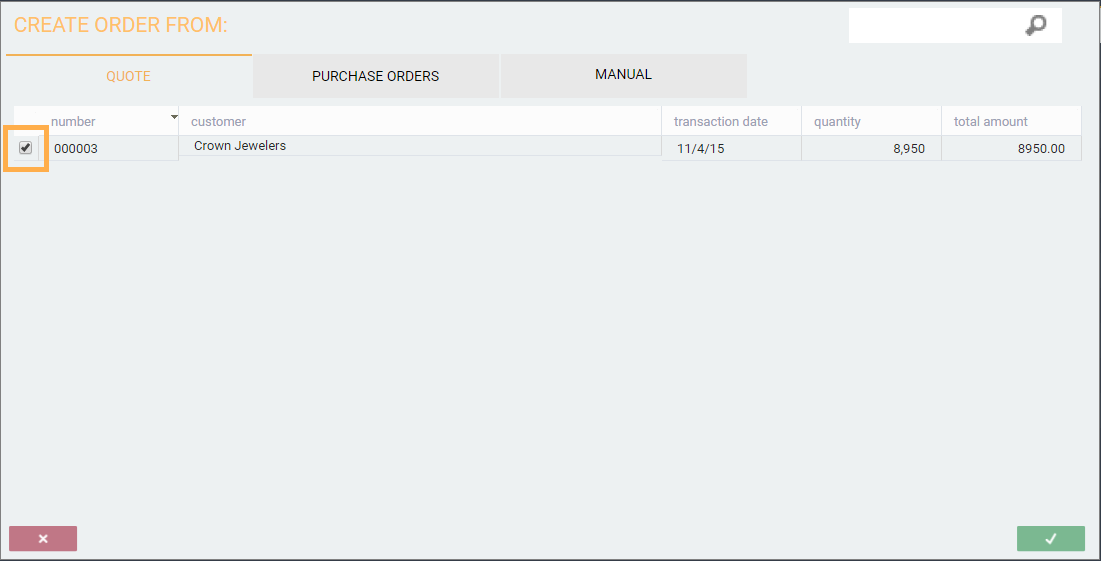
To deselect a quote, uncheck the box.
Save or cancel the order
An order can be canceled at any point before it is saved by clicking the close button in the bottom left hand corner.
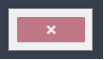
To create and save an order from the quote you selected, click the accept button in the bottom right hand corner.
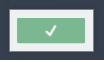
Once you click the accept button, the order will be created and you'll be brought back to the list view of the order module.
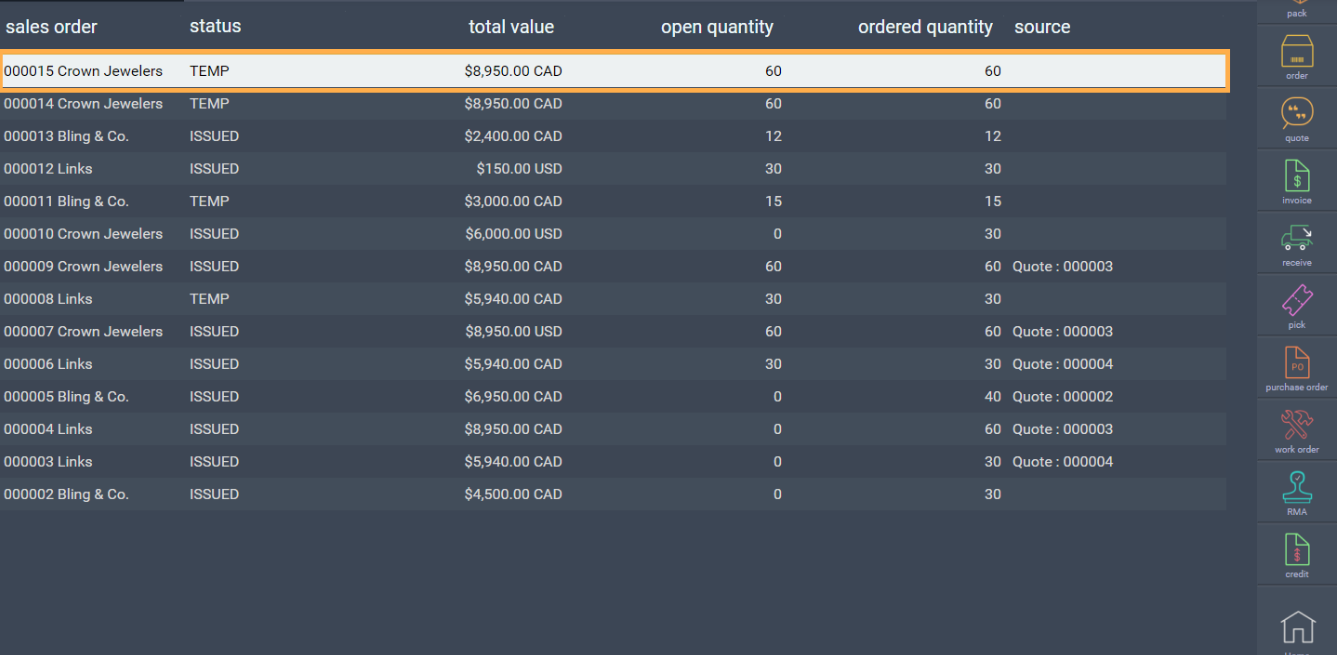
Note that once the order is saved, it will automatically be assigned a transaction number and be assigned a temp status.

To see the details of the order, double click it in the list. You can also see the order details by selecting the record in the list (highlighting it) and then hitting the list-detail toggle button.
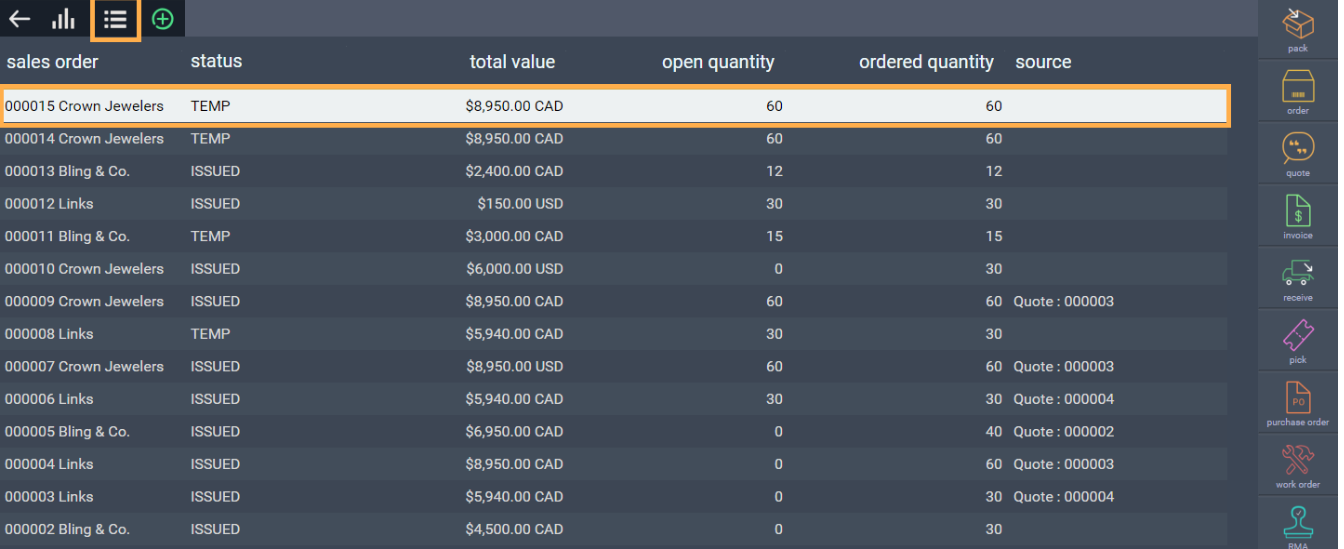
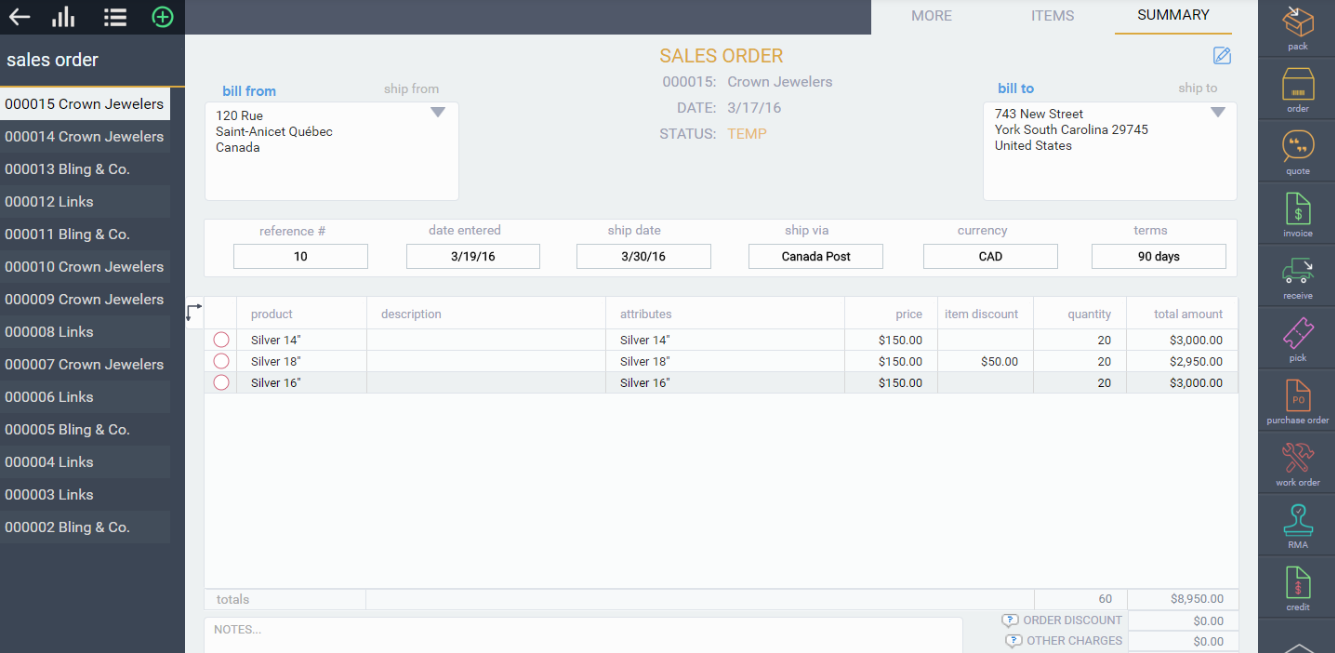
I've created my order, now what?
Once an order has been created you can proceed in a number of ways using the green action button in the bottom right hand corner.
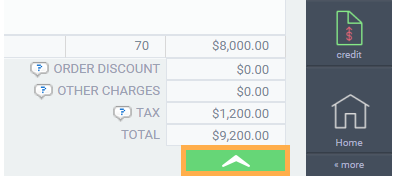
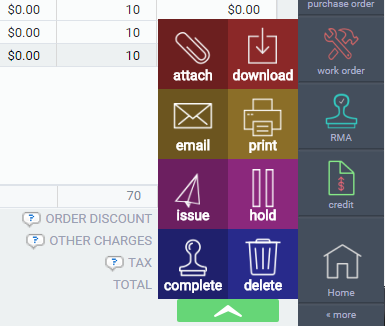
You can also edit an order by hitting the edit button at the top right-hand corner of the screen.

What's next?
Once your order has been created, you will want to pick, ship, and invoice that order. Check out the following articles:
