Introduction
It may happen that you issue an invoice and then you have to credit the full amount. In this case, you won't want financials to still reflect something that's no longer owed. In ParagonERP, you can offset the invoice and credit in a few easy steps by using the receive payment module.
In this article, we'll show you how, so that you can have clean financial reports.
Create a manual on account payment
After having issued an invoice and credit for the same values, you'll notice that both transactions are still included on the AR aging report and statement. You'll want to clear those transactions from your AR aging and statement.
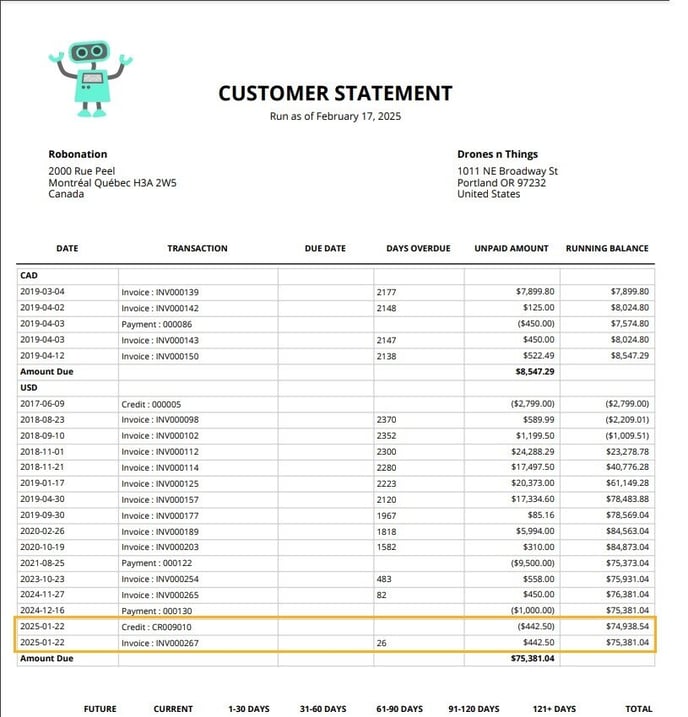
To do this, first go to the receive payment module.

Create a new, manual on account payment.
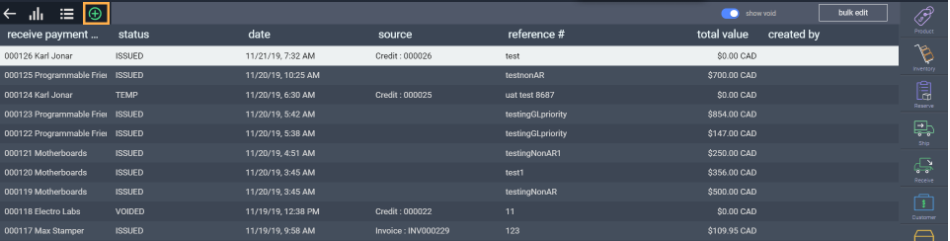
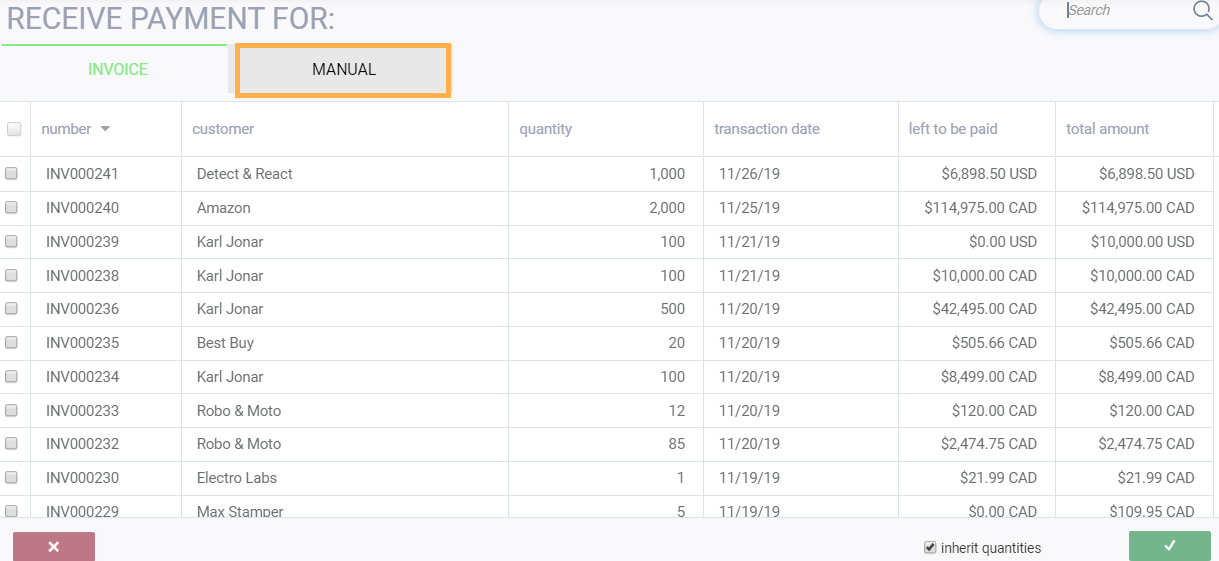
Select your customer, transaction date, and fill in any necessary attributes.
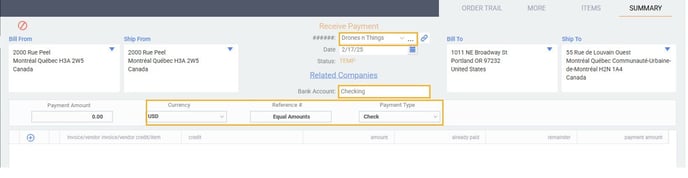
Add your invoice and credit to the payment
Click the add new button. Select your invoice. Click the accept button.

The invoice will appear on the receive payment screen. Click the add new button again.
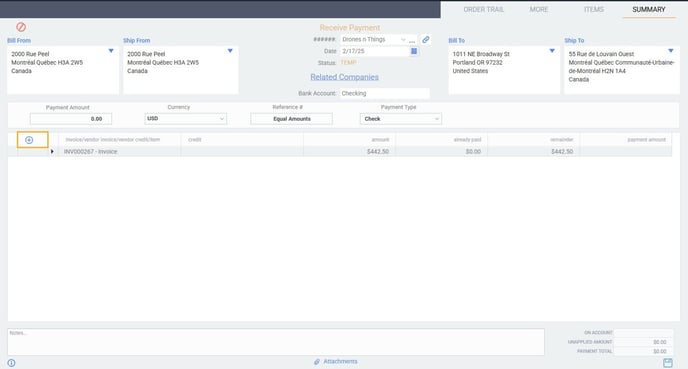
This time, choose the credit option, select the credit that matches the amount of the invoice and click accept.
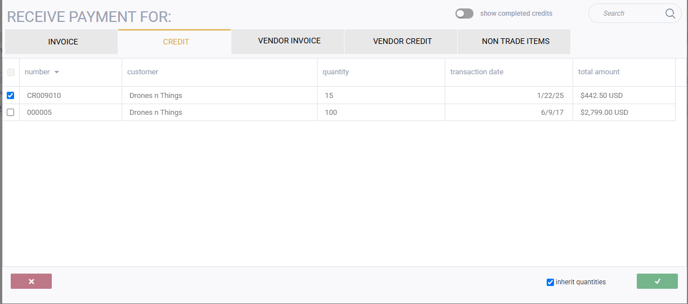
Enter the full amounts in the payment column. Once the total amount of the payment is zeroed out, save the transaction.
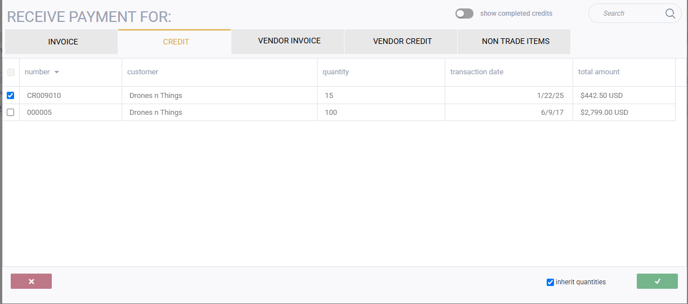
Enter the full amounts in the payment column. Once the total amount of the payment is zeroed out, save the transaction.
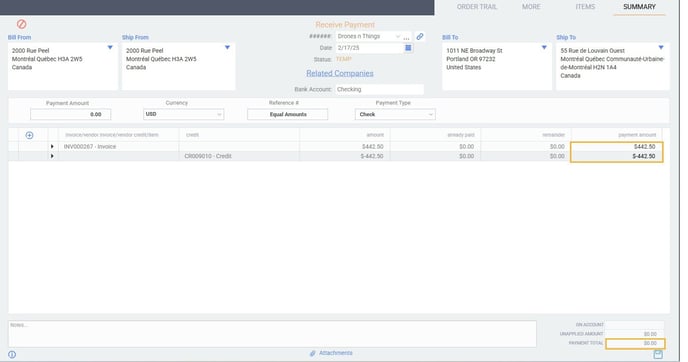
Once you're ready to offset the transactions, issue your $0.00 payment from the action button.
Notice the amber notification that you'll receive. This lets you know that no journal entry was created because the payment was for a total of $0.00.
View your customer statement or AR report
Once you've offset your invoice and credit (once you've issued the $0.00 receive payment), you can view your customer statement or AR Aging report to see that neither the credit nor the invoice are included.
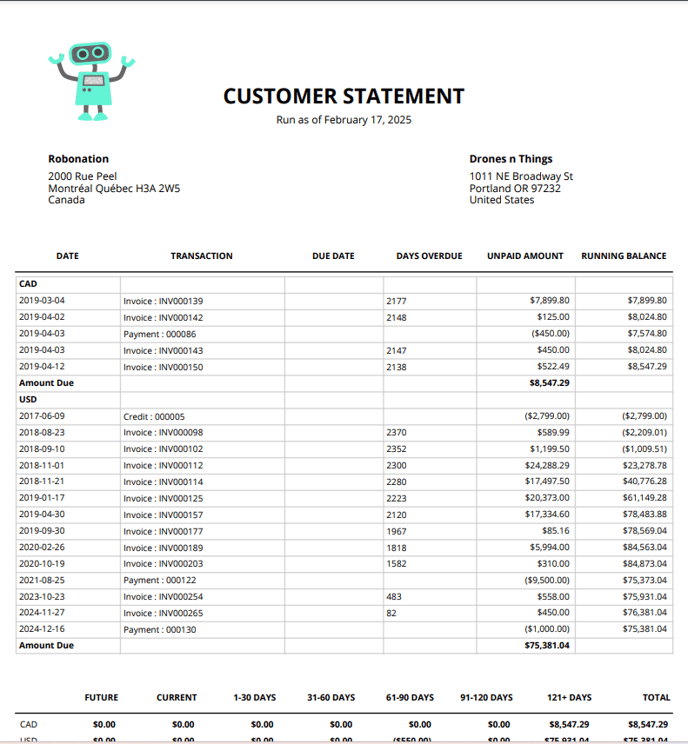
What's next?
Maybe you want a refresher on receiving payments. If so, refer to this article.
