- ParagonERP
- Configuration
- Attributes
Adding a unit of measure (UoM)
Introduction
A unit of measure (UoM) is defined as the standard units of measurement used when accounting for stock, and expressing them in quantities. Meters, centimeters, pounds, kilograms, are all examples of units of measure.
Attributes
You'll notice that ParagonERP comes with some default attributes. One of which is the unit of measure attribute.
First, navigate to the attributes screen by clicking the attributes setup card from the settings screen.

Next, search for the unit of measure attribute, or scroll down until you see it. Click the edit button on the right side.
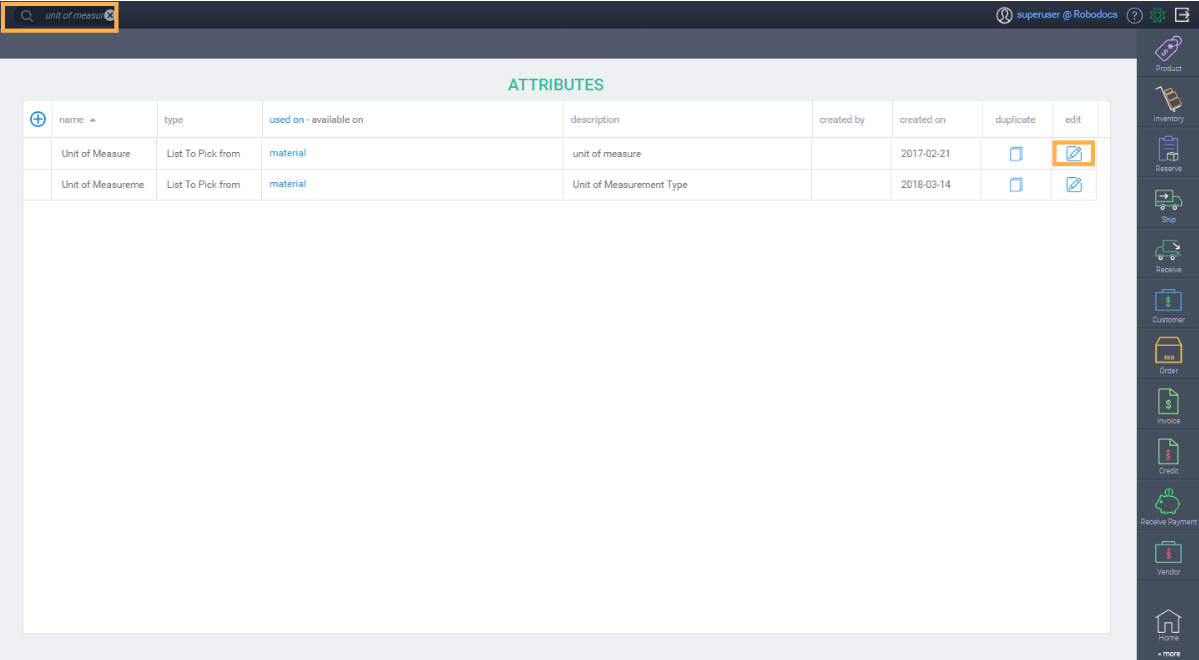
Here, you'll see a list of unit of measures. You'll also notice the boxes on the left side of the measurement, meaning you can activate, or deactivate the measurement.
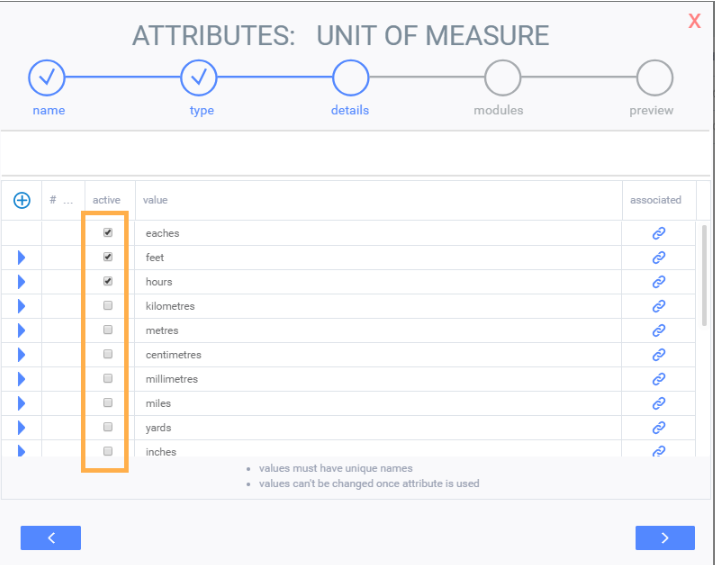
To activate a unit of measurement, check the box.
All activated units of measure will be visible when you add a product BoM to your items, if this is something you require in your process.
Add a new unit of measure
To add a new unit of measure, click the blue add new button. A blank row will show up, and you can enter the name of the measurement.
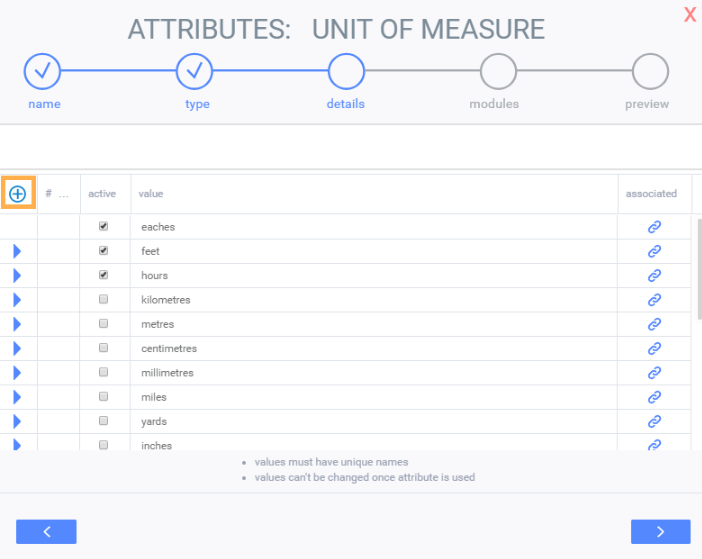
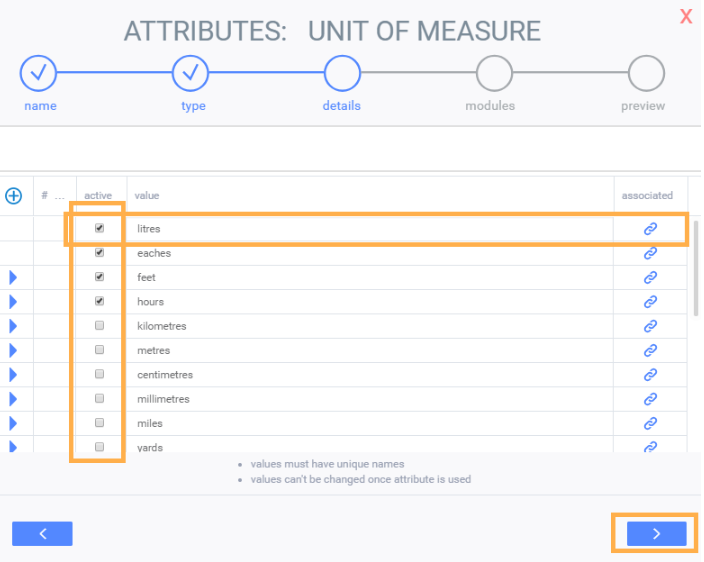
Activate the unit of measurement, by checking off the box on the left hand side.
Once you're done, click the next button until you have the option to save changes. Save your changes, and you're done.
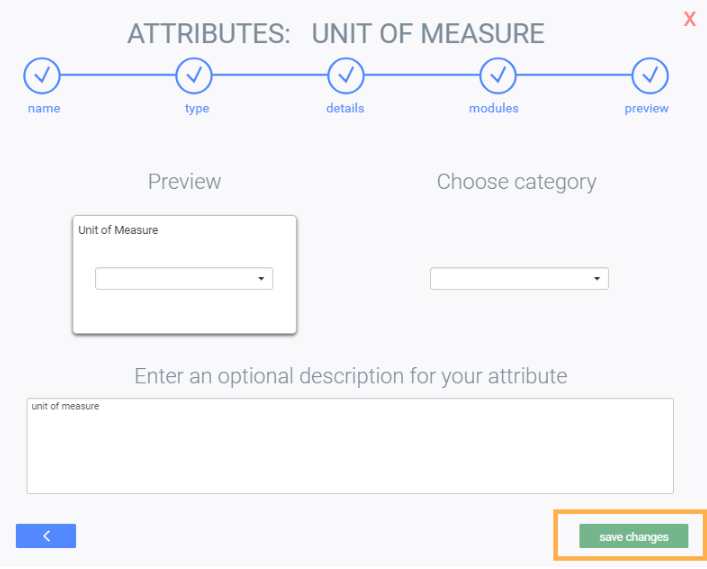
What's next?
