Introduction
Sometimes you will have multiple references; products, customers, materials, etc., that are so similar in set up and attributes, it will be faster to create copies from the existing record and then make any changes you may need. These instructions will explain how to do that. We have used the customer module for our examples below.
Create your reference
First create a customer if you haven't already.
Note that you can also import your customers in bulk via the universal translator.
Copy
Navigate to the customer module.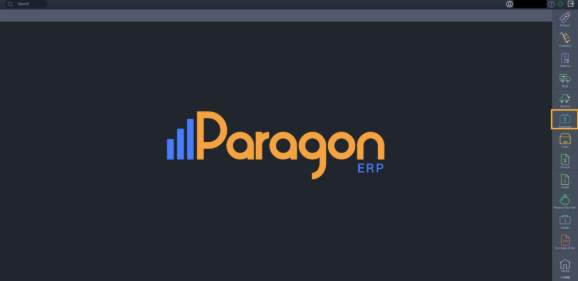
Select the customer you would like to copy, and expand the screen into detail view.
Click on the action button at the bottom right hand corner of the screen. Click the copy button.

A modal will pop up. Choose which attributes you would like to vary. Note that you can copy customer ship to and bill to addresses, but you cannot vary them. This means that if you choose to copy over the addresses, they will copy over as is. You can always add another address to the new customer once you've copied.

Click the next button until you have finished renaming the attributes you've requested to vary. Click the accept button on the last modal to continue.
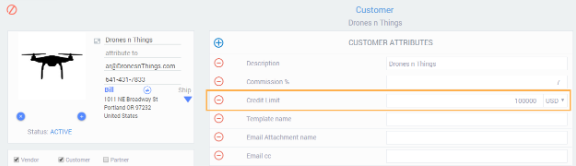
I've copied my customer, now what?
Once you're done copying your customer, you'll receive a notification in the top right hand corner of the screen. You're not done yet!
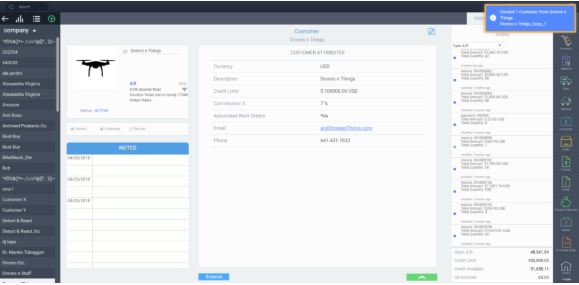
You'll now be able to see both the original, and your copy in the list view. Select the newly copied customer, and expand the screen into detail view.
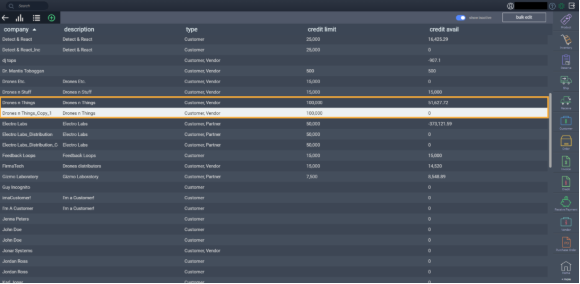
Click the action button at the bottom right hand corner of the screen, and click activate.
You can also use the bulk edit feature in list view to activate multiple customers at once.

Note that in order to access the bulk edit function, you must first select references using the check boxes at the left of the list view screen.
Your newly copied customer is now ready to use. Remember, you can copy any reference many times over.
What's next?
Now that you have created new references using the copy function, go ahead and start creating transactions for the new customers, vendors, products, or materials.
Did you find this copy function handy? Take a look at these other articles related to copying.
