Introduction
Here, we'll walk you through how to create a sales order in Paragon from a reservation. You can also create a sales order from a purchase order, from a quote, or manually.
The order module is based on Paragon's standard transaction screen.
Open the order module
You can open the order module in two ways. By selecting the order button in the right hand navigation bar or through the more menu.
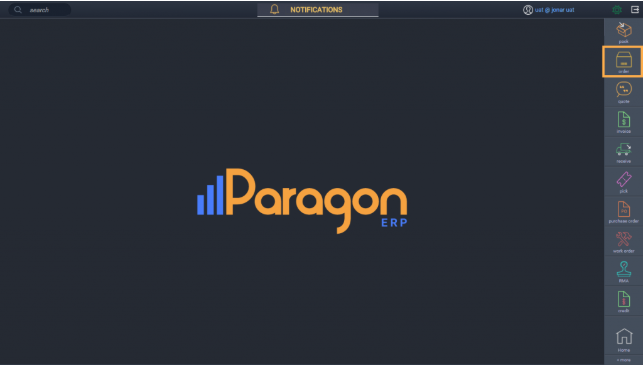
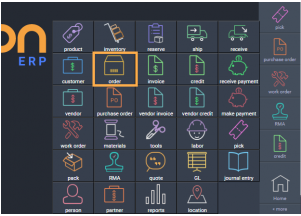
Create the order from the reservation(s)
This is the list view of the order module. To add a new order, click the add an order button.
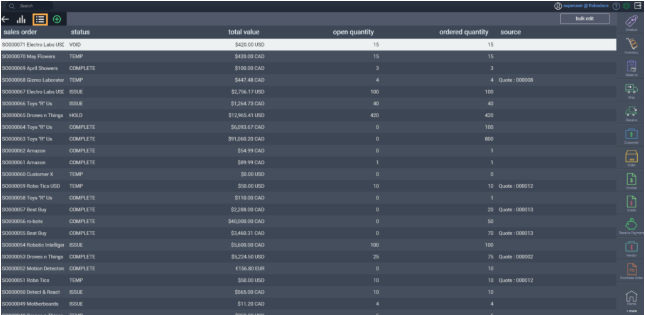
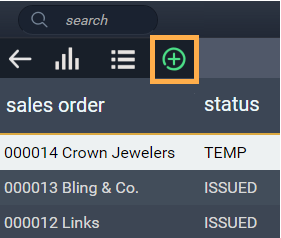
Select the reservation(s)
Select how you would like to create the order. In this case make sure the reservation tab is selected. It is selected when reservation is highlighted in orange.
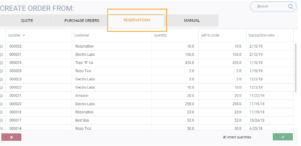
Select the reservation(s) you want to use to create the order by checking the corresponding box on the left.
Once you select a reservation, if there are multiple reservations for that customer, only the reservations for that specific customer will show on the screen.

You can choose just one of the reservations, or multiple reservations to create your sales order.
To deselect a reservation, uncheck the box.
Saving or canceling an order
An order can be canceled at any point before it is saved by clicking the cancel button in the bottom left hand corner.

To create and save an order from the reservation you selected, click the accept button in the bottom right hand corner.

Once you click the accept button, the order will be created.

Note that once the order is saved, it will automatically be assigned a transaction number and a temp status.
I've created my order, now what?
Once an order has been created you can proceed in a number of ways using the green action button in the bottom right hand corner:
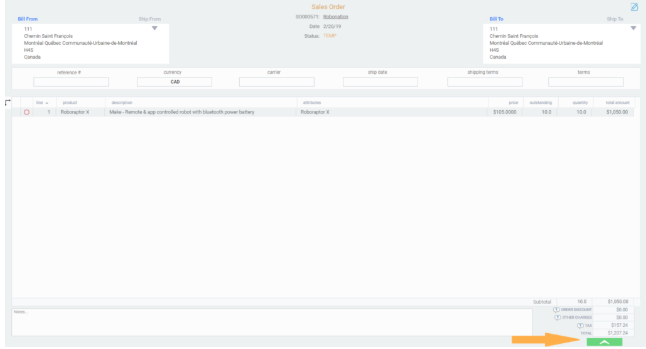
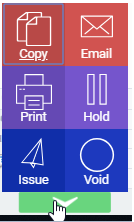
- Create a copy of the order
- Email it
- Print it
- Change the status of the order to hold
- Issue the order
- Void it
You can also edit an order in the detail view to make changes if needed.
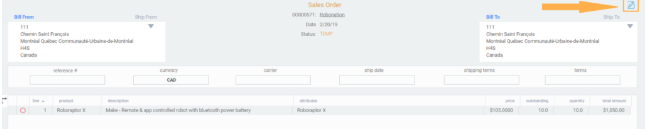
What's next?
Want to know more about reservations? Take a look at these articles:
