What's new with Paragon - July 20, 2021
New features and bug fixes every two weeks. Come back here to check out what's new.
New and improved action button
One of the best things about ParagonERP is that the system helps guide you through your day-to-day operations by always showing you the next best step to take to help you eliminate errors and improve efficiency. One way we do this is through the 'action button' that is found in the bottom right corner of most screens and modules throughout the software. With this update, we've made the action button better than ever.
We've updated the action button to streamline your experience by showing you the most common next action to perform from any given transaction or reference, directly on the screen. For example, after
issuing an invoice, the next step available on the screen is to
complete the invoice.
All other actions can still be easily accessed in the pop-up menu by clicking the
arrow on the right.

The security controls that are configured in the user access and user management screens also apply to this button. Users with a limited profile will still only be able to perform actions that they've been granted access to.
We know that a fundamental change like this may be difficult to adapt to if you are used to the previous button, but we also know that it will be worth it. Keep an eye out for further improvements that we make to this feature in the coming months!
Inventory tab on the product and material screen
You can now
adjust the inventory of items from within the product and material modules themselves. This makes updating your product catalog and stock a seamless process without disrupting your workflow. Note that if you need to move stock from one location to another, or view the history of all inventory movements for that item, this will still need to be done in the inventory module.
Void manually created journal entries
Paragon can be used as an
automatic accounting system. Still,
manual journal entries are needed for recurring, scheduled or ad-hoc adjustments, and these can be prone to human-error. Manually posted journal entries can now be voided with the action button, which will create and post a reversal journal in the first open period.

You can easily cross-reference these reversal journals by adding the notepad field to the
GL Balances WIGO report.
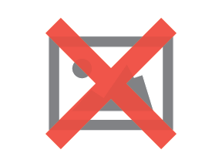
View detailed item quantities on an order PDF or WIGO report
Ten new fields have been added to the order detail WIGO report that will allow you to view the progress of an order all the way through to fulfillment, line by line. Large and complex orders can be hard to track, but there is now a centralized place to assess which items have already been reserved, picked, packed, and shipped. These fields can also be added to order PDFs using the
report template editor.
Bugs
Here's a list of bugs we've eliminated with this update:
- Chrome autofill no longer interferes with Google's address drop down.
- Date attributes will not display in UTC time when a record is first saved.
- The attribute setup modal no longer freezes when editing custom attributes.
- The default trial balance PDF correctly displays whether a period or year was selected when generating the report.
- The line total sum column in the sales journal detail WIGO report displays the correct sign and calculation for RMAs and credits.
- The main grouping in the GL Balances WIGO report no longer changes when the reporting group attribute on category accounts are changed.
- Proper error handling and messages have been added to the QuickBooks integration connection.
- The automatic journal that is created when a shipment is completed now calculates based on the unrounded inventory value rather than the rounded display value.
- If multiple Shopify products are imported with the same common id, the duplicates will be skipped rather than halting the import entirely.
![paragon logo-1.png]](https://support.paragon-erp.com/hs-fs/hubfs/paragon%20logo-1.png?height=50&name=paragon%20logo-1.png)