Introduction
Go to the material module
From any screen in Paragon, hit the more button.
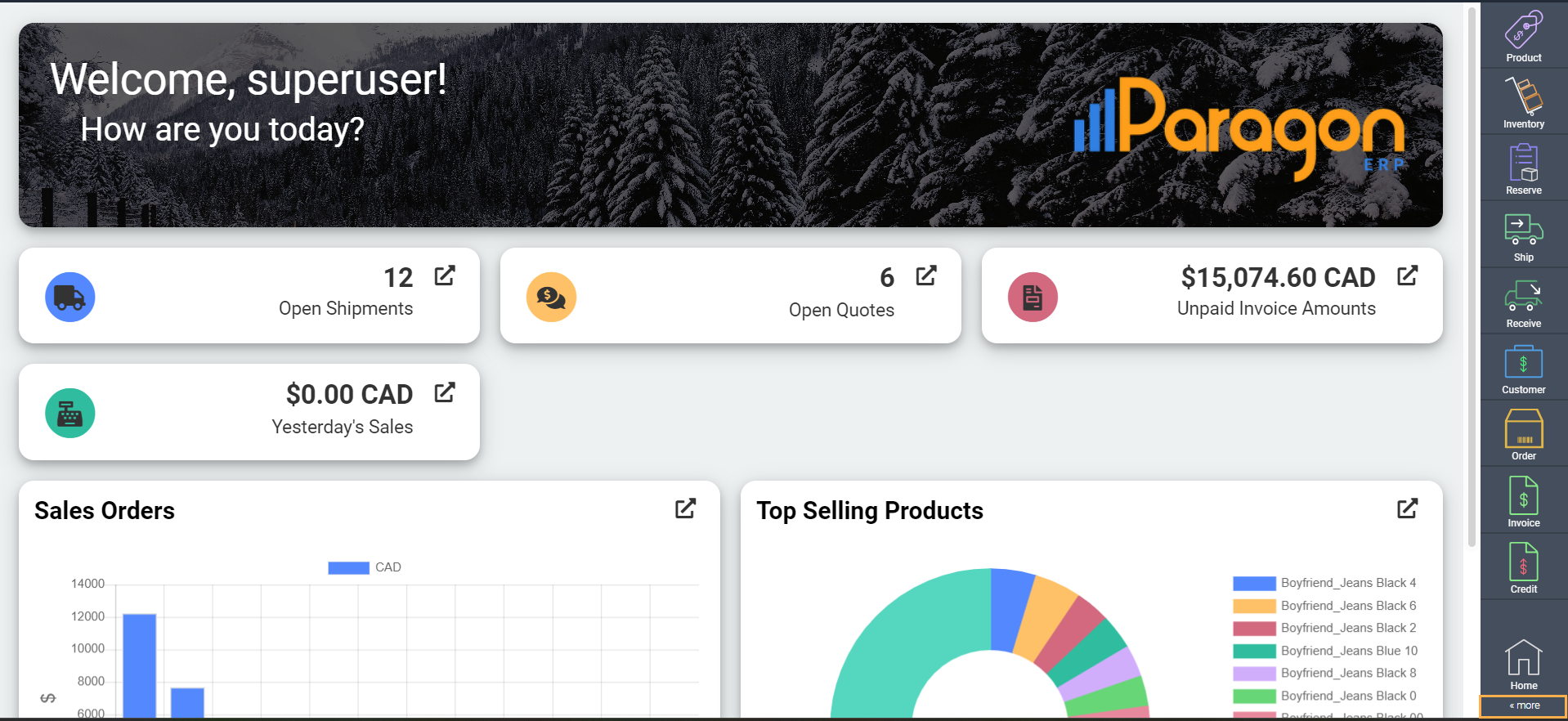
Now hit the material button. This will take you to the material module.
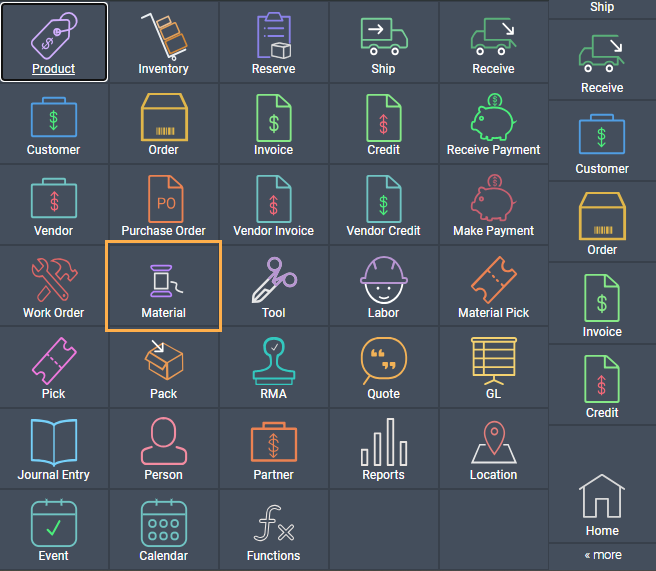
Create a new material
This is the list view of the material module. To create a new material hit the add new material button.
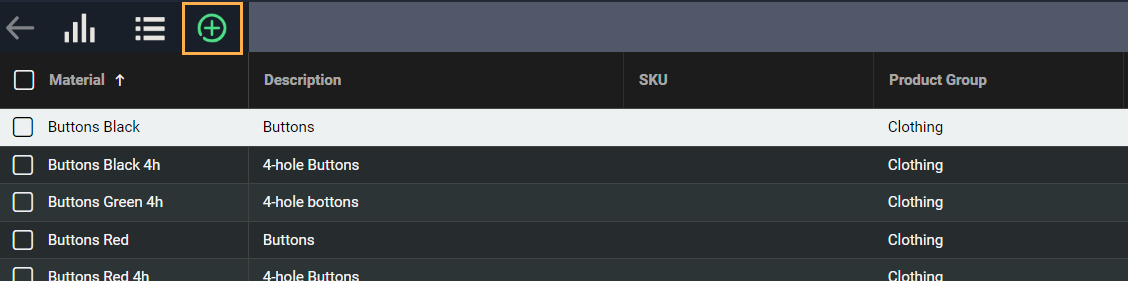
The material screen is separated into three parts - the business card, the attribute panel, and the activity panel. When creating new materials, only the first two sections (1 & 2) will be accessible to be filled out. Once you have transactions for the material, they will appear in the third section - the activity panel.
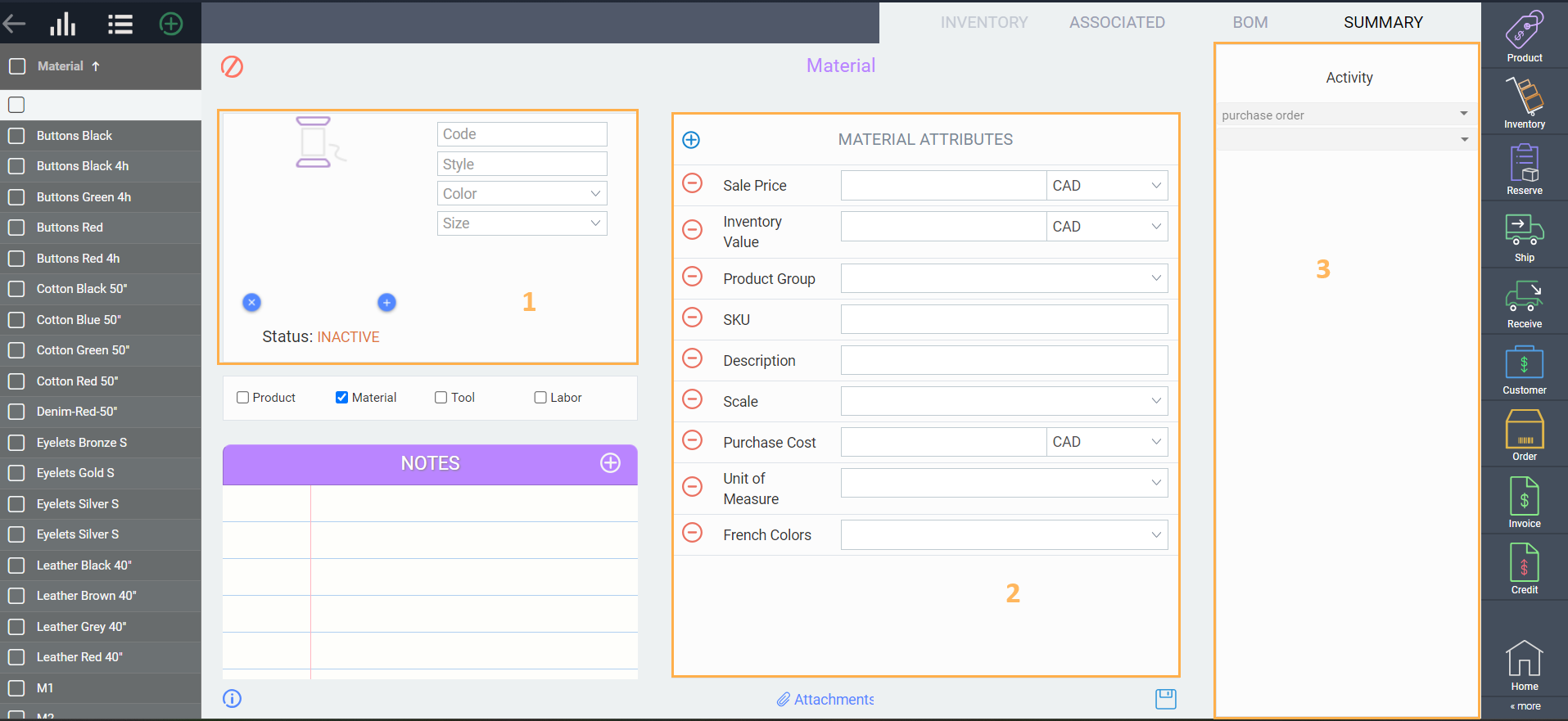
Now you can begin entering material information. The first field, in this case code, is mandatory and must be unique.
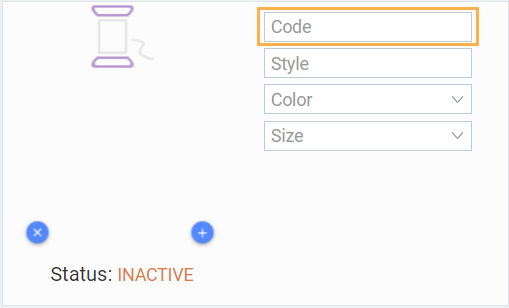
Add more attributes and information
To add or remove attributes from the main screen, hit the add new attribute button:
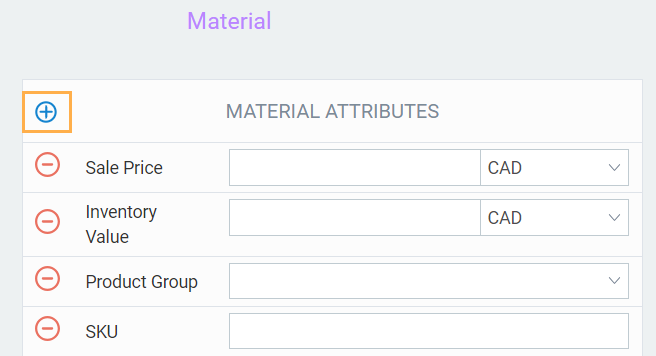
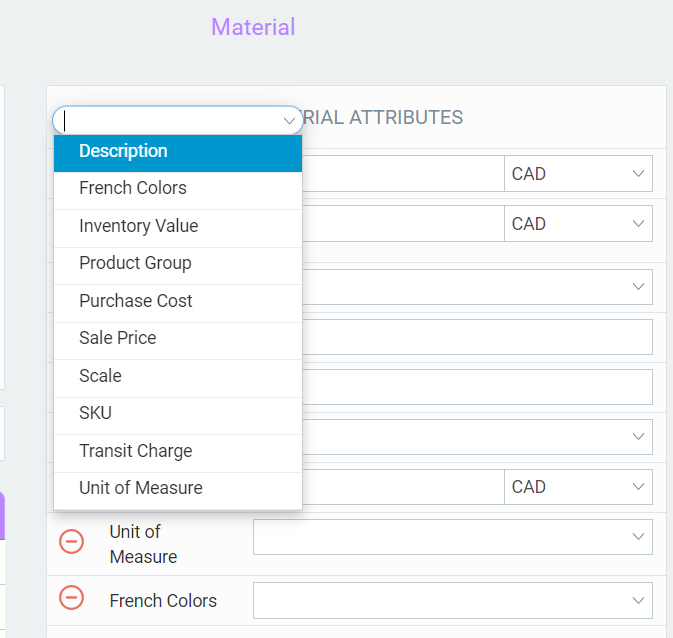
Save your material
When you are done entering all the relevant information, hit the save button. Alternatively, you can hit the cancel button instead, if you no longer want to create this item.
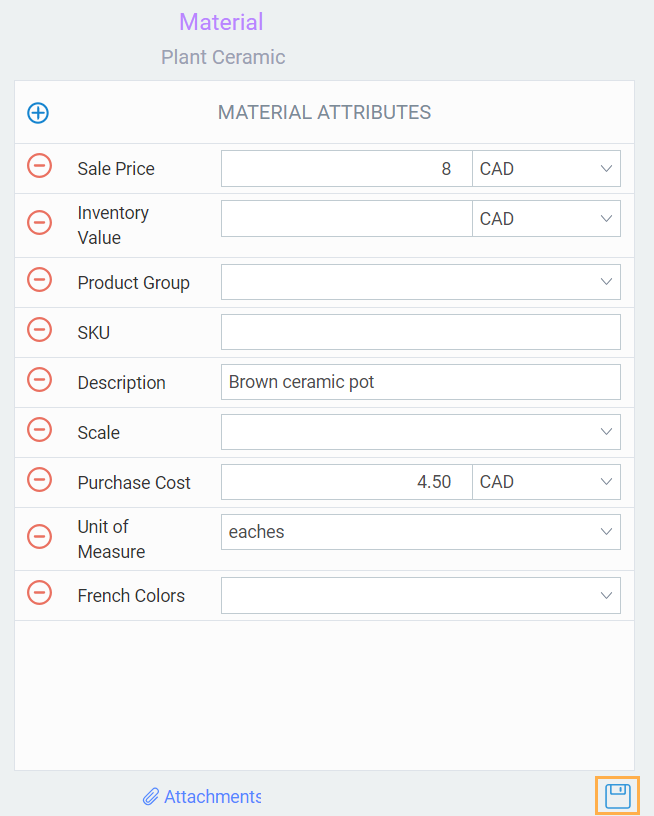
Any fields that are left blank will no longer show on the screen after saving.
Activate the material
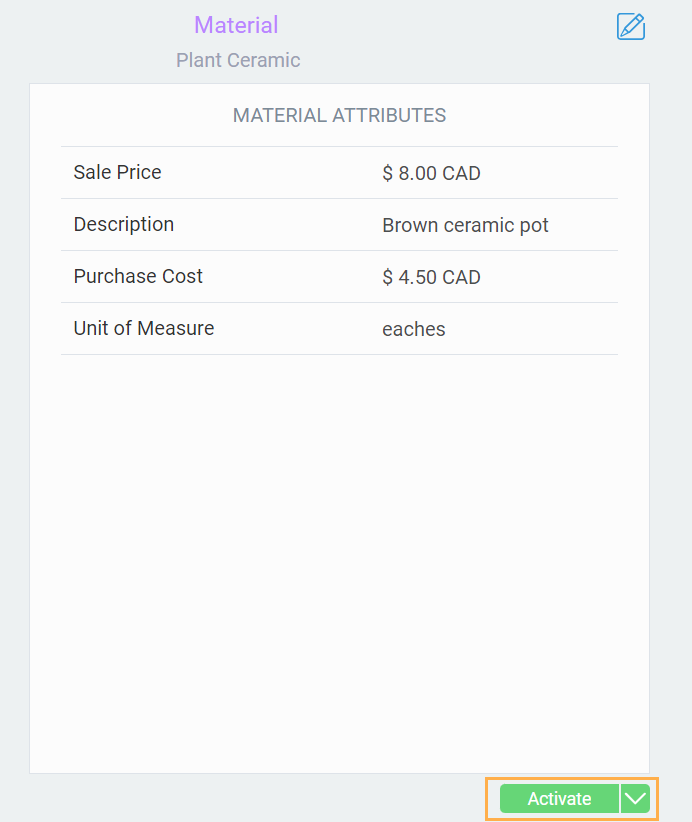
Adjust material inventory
Once the material is active you can adjust the inventory directly in the module by clicking in the inventory tab. To adjust your inventory, follow these steps:
-
Click the location bar to open a drop down menu of your locations
-
Select the warehouse location for which you wish to adjust the inventory.
-
Enter the adjustment quantity, select a reason if applicable, and hit accept to validate your change.
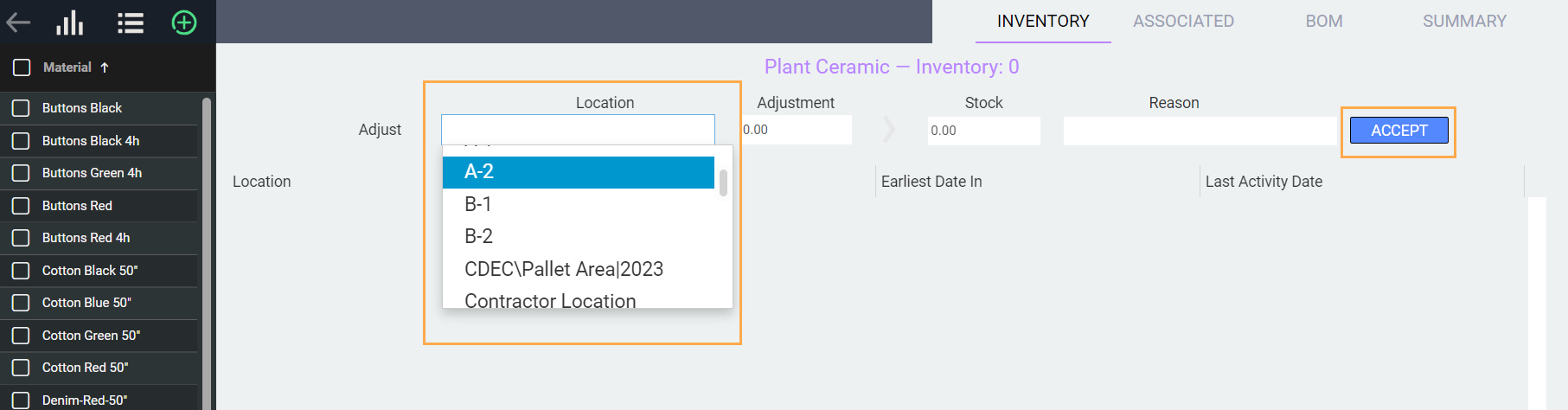
Note that if you need to move stock from one location to another, or view the history of all inventory movements for that item, this will still need to be done in the inventory module.
