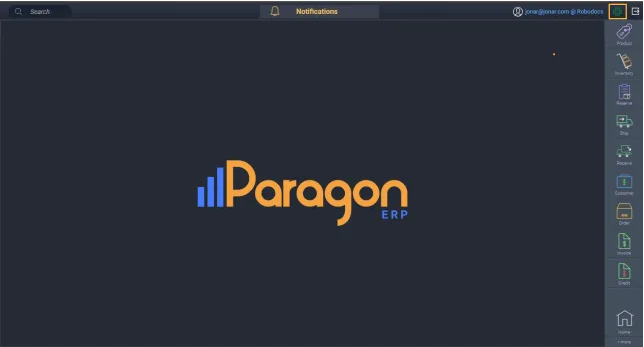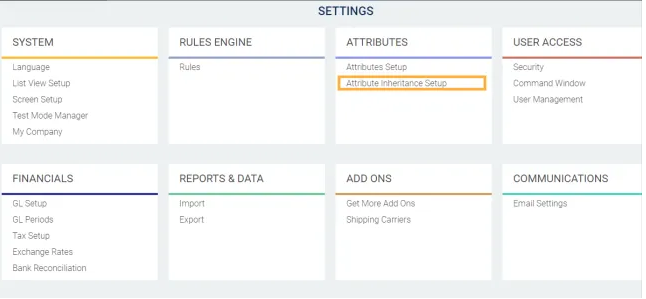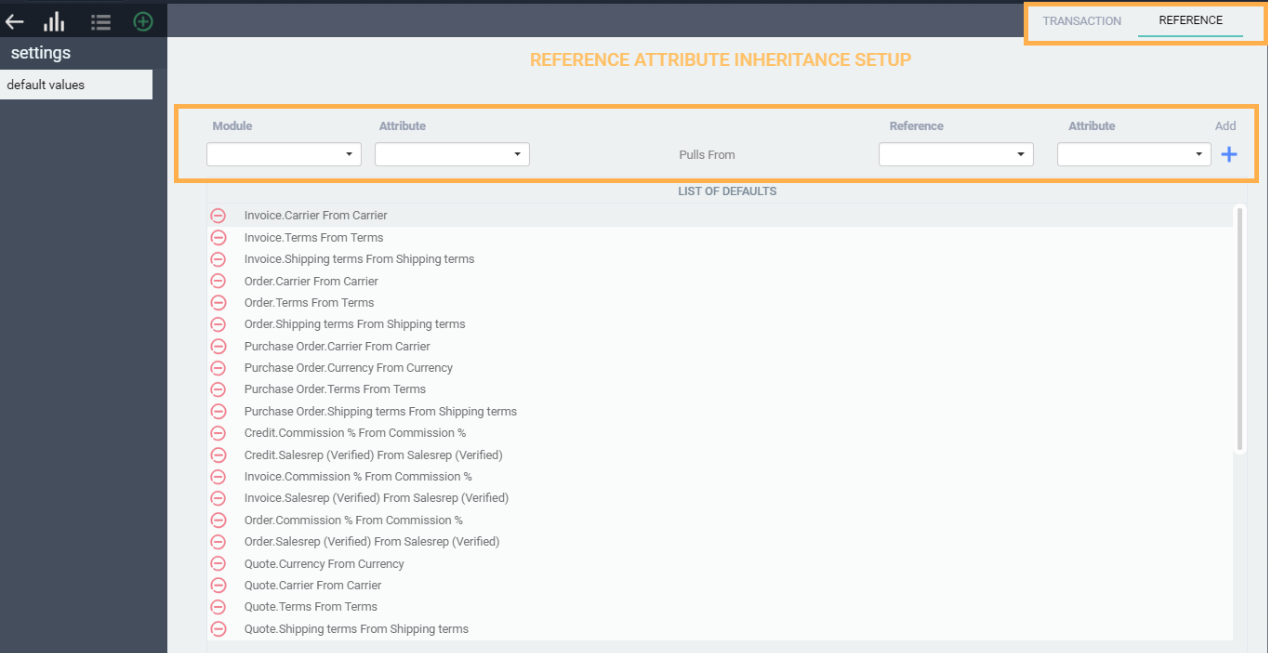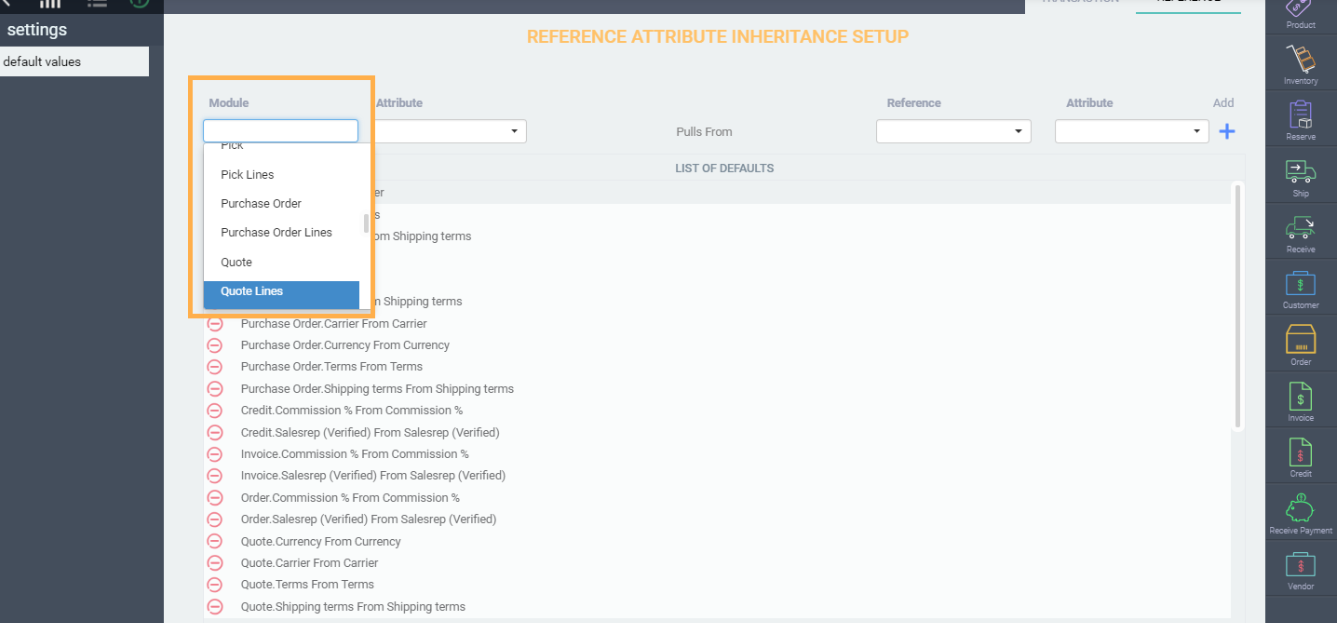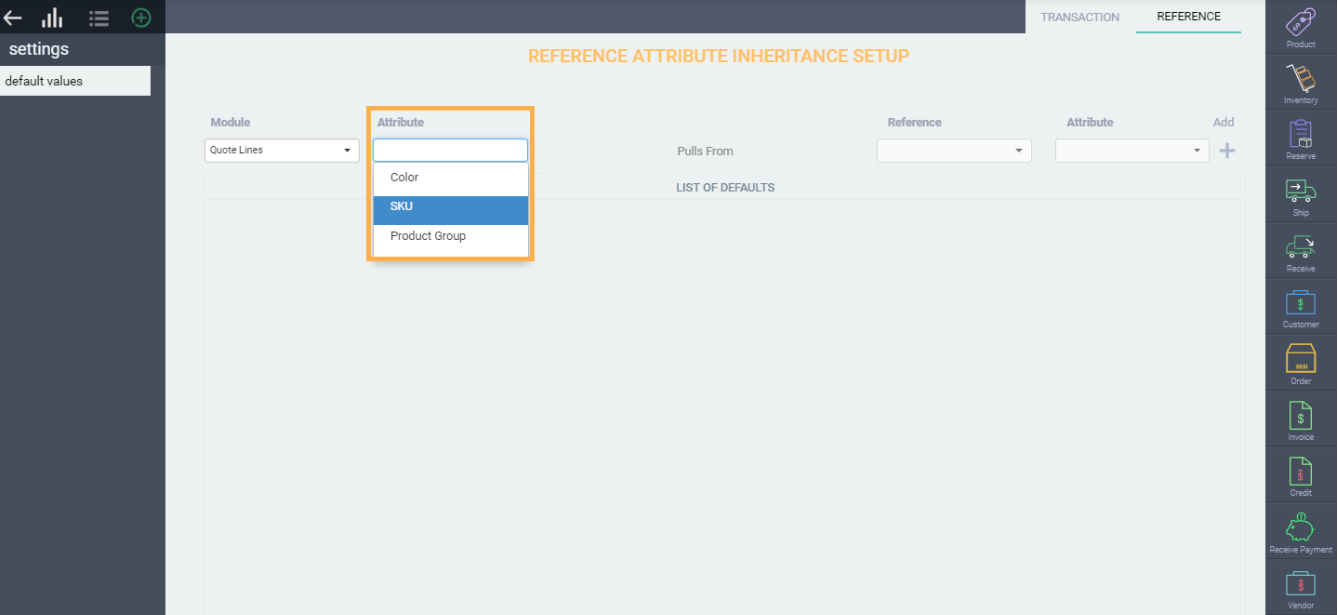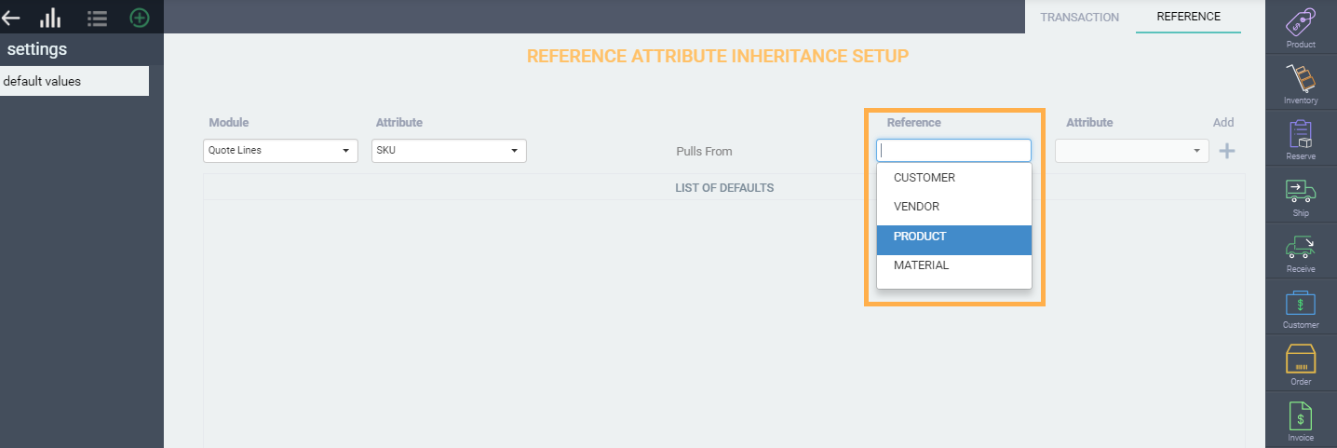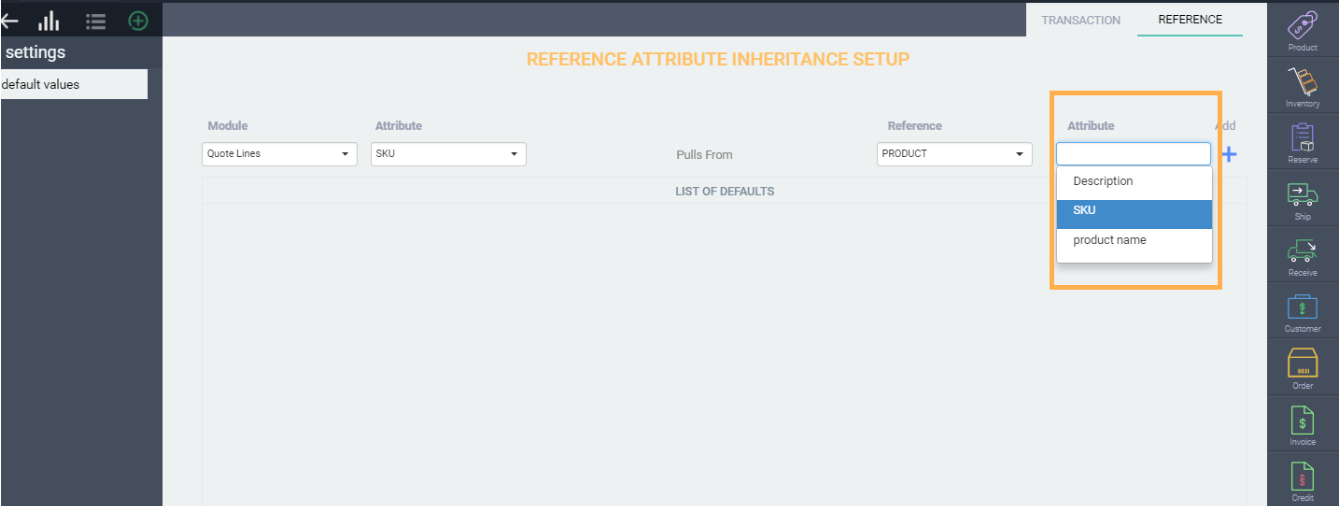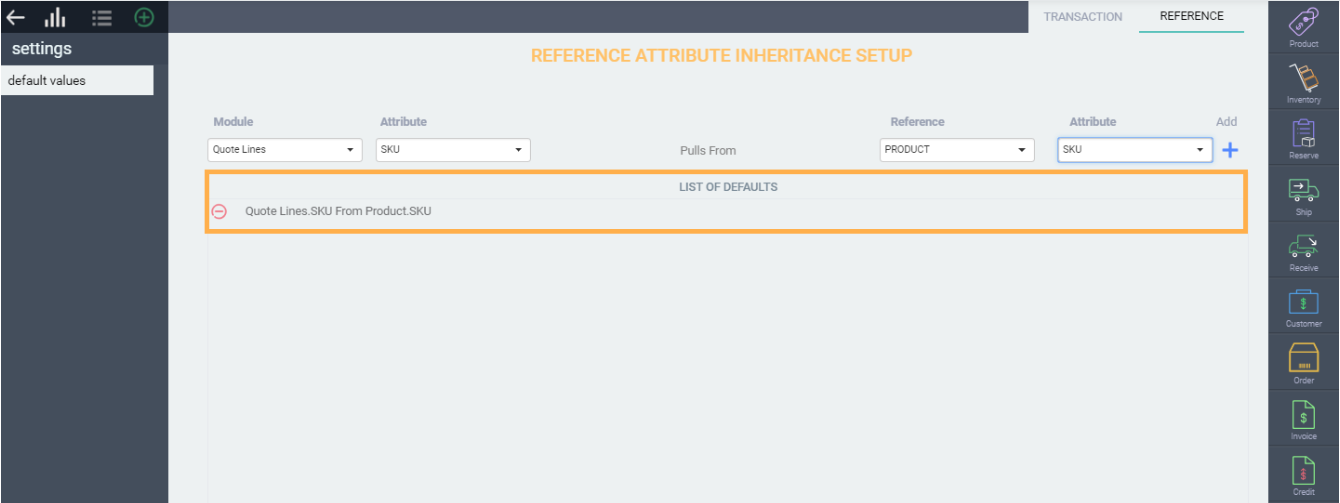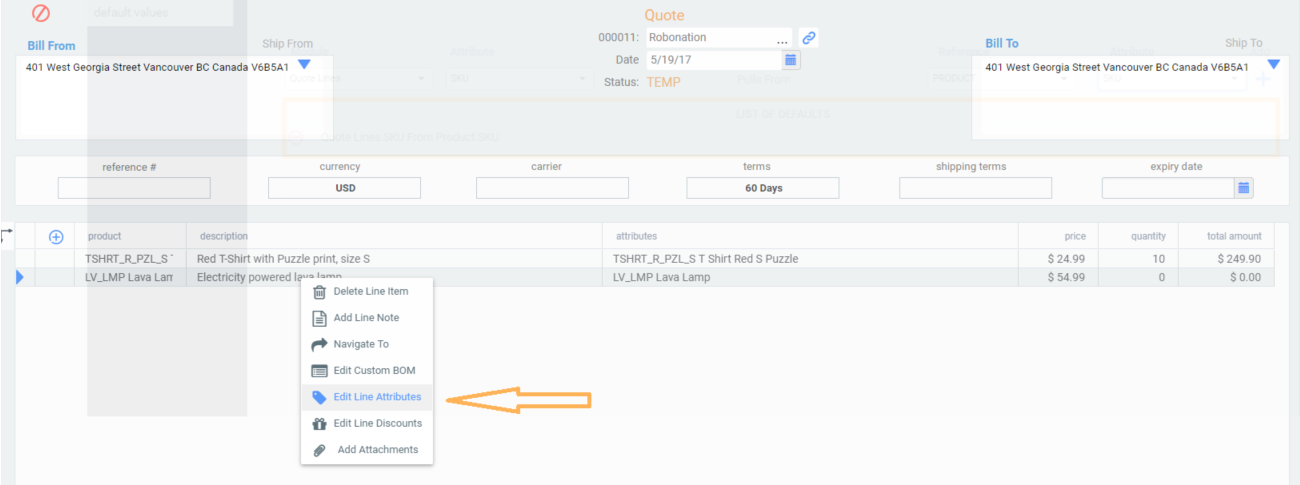Link information between references/transactions to other transactions
Introduction
Wouldn't it be nice if item specific information from a reference module, e.g. product, customer, vendor, automatically appeared on a quote, sales order, or any other transaction? In Paragon, this is called attribute inheritance. Here, we'll walk you through copying the sku line attribute from the product screen onto a quote. The same steps apply for other line attributes and modules.
Open the settings screen
First, navigate to the settings page by hitting the green settings button at the top right hand corner of the home screen.
This will bring you to the settings screen. From here, select attribute inheritance setup under the attributes card.
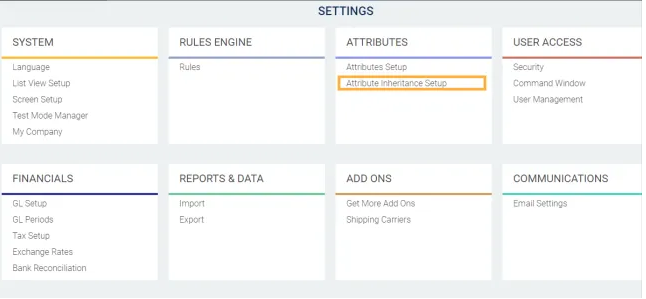
Inheritance setup
This is where all the inheritances are set up. You'll notice the two tabs at the top right hand corner of the screen titled reference and transaction.
The reference tab allows you to determine how to pull information from reference modules onto transaction modules.
The transaction tab allows you to determine how to pull information from one transaction screen to another transaction screen.
To create a new inheritance, you need to fill out the module, attribute, reference and attribute fields.
We will be using the inheritance from a reference module here as an example, but the same steps can be taken for transaction inheritance by hitting the transaction tab.
After selecting reference or transaction inheritance setup, choose which module, or module lines you would like your reference or transaction to be inherited to. In this reference inheritance example we chose the quote lines module.
Next you choose what attribute will be inherited. In this case, we will choose the sku attribute. This list only shows the attributes that are set up in the module that you chose in the previous field. If your attribute is not in this list, make sure it is set up for that transaction.
Next, you will choose where the attribute will be coming from. In this case, the sku will come from the product module.
The last part of the setup will populate automatically, because you've already chosen the attribute you want to inherit on the transaction. You can still hit the drop down and see the line attributes available in the product module.
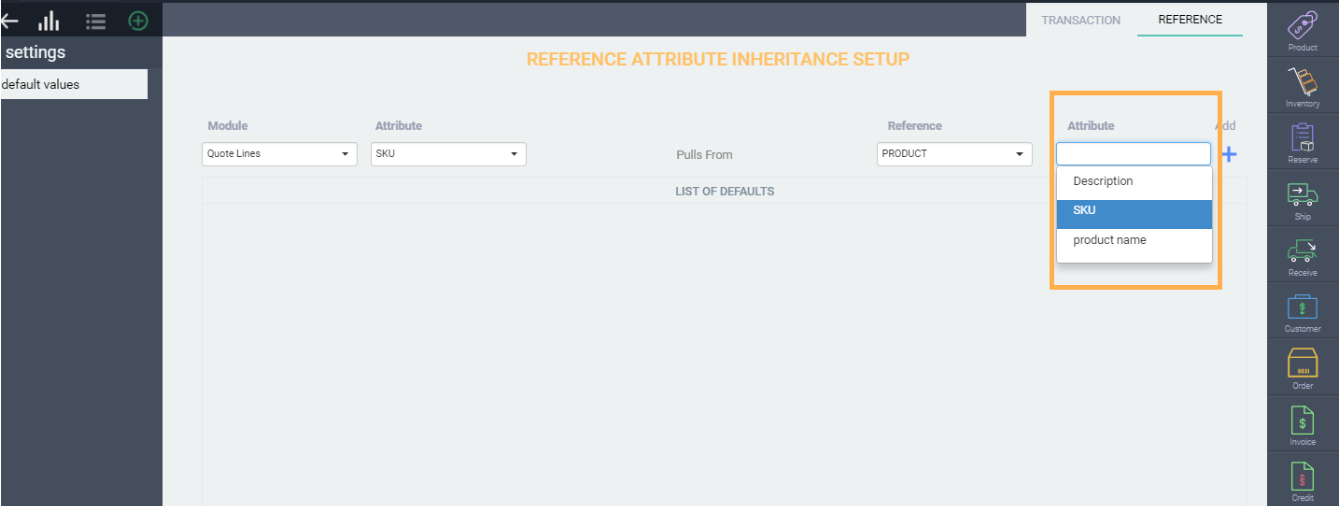
Add the inheritance setup
The last step is to add the inheritance. Once everything is entered, click on the blue add button.
The inheritance will appear in the list below after you've hit the blue add button. Now, the sku for each product/line item will automatically show up on your quote lines, as long as the SKU attribute is set up on your quote screen.
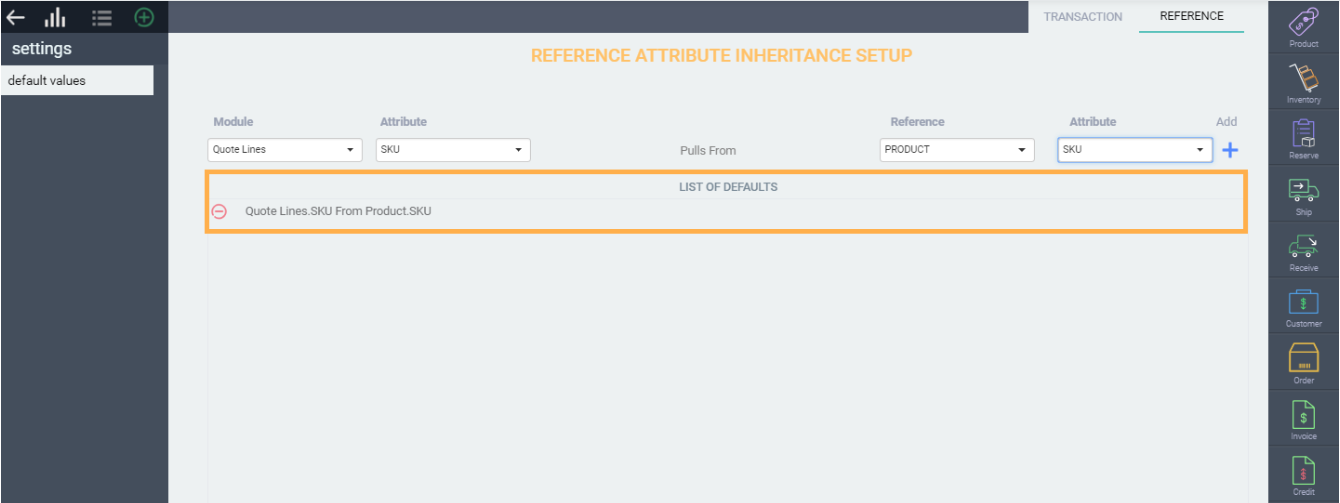
Sample
Now we can see how the quote lines look with the inherited attribute from the product.
Create a quote and add a product to it (make sure that the product you select has the inherited attribute filled in the product screen). To see the line attributes on the quote line, right-click the line and select edit line attributes.
Now you can see all the inherited attributes for that line:

What's next?
Here are some other handy articles related to attribute inheritance and associations.
Setting up attribute inheritance
Setting up attribute associations